In Linux, you can find many utilities that display the system hardware information beautifully on the screen.
One of them is Neofetch, Screenfetch, etc., which display your system information like the Linux OS version, hostname, processor, kernel, memory, desktop environment, resolution, CPU, GPU, and many more.
Despite the fact that this information can be read from a file present in the root directory, you can still use this tool to get clean output.
In this article, we will look at another tool, ramfetch, which is similar to the one mentioned and displays information about your system’s memory.
Table of Contents
What is Ramfetch?
Ramfetch is a shell script that fetches the system memory information from the “/proc/meminfo” file and displays it beautifully on the user’s screen.
Although you can read the mentioned file directly to obtain system memory information, ramfetch provides clean output.
Ramfetch Installation in Linux
As I mentioned earlier, this tool is nothing but a shell script file that can be easily cloned from its GitHub page using the following command:
$ git clone https://github.com/gentoo-btw/ramfetchThe following is the behavior of the above command.
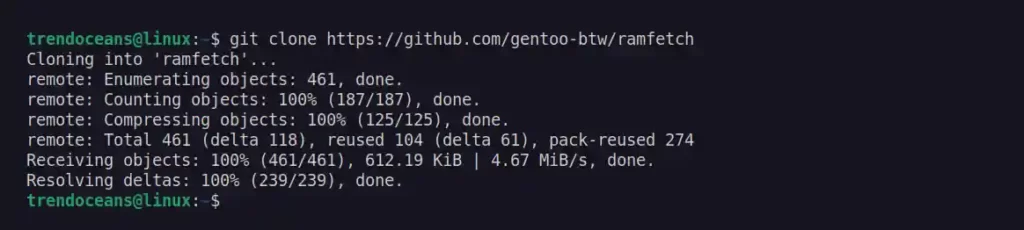
After the project is cloned, copy the script file into your bin directory using the following command.
$ sudo cp ramfetch/ramfetch /usr/local/bin/The following is the behavior of the above command.

Lastly, give it executable permission using the chmod command.
$ sudo chmod +x /usr/local/bin/ramfetchThe following is the behavior of the above command.

That’s all you need to do to install this tool (or script) on your Linux system.
Ramfetch Usage
To use this tool, simply run the following command to fetch your system’s memory information.
$ ramfetchThe following is the behavior of the above command.
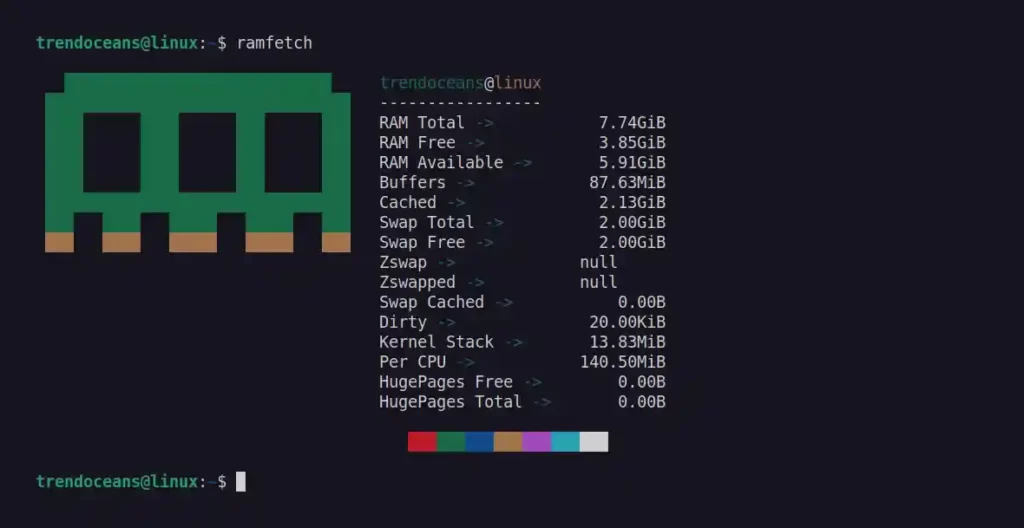
As you can see from the above picture, this tool gives you information related to your system memory, like total free and available ram, buffers, cache, swap total, swap free, kernel stack, per-CPU usage, and many more.
Yes, this information can be read from the “/proc/meminfo” file or the “free -f” command, and now you can use this script.
If you want to show more information, all you have to do is change the script to fit your needs.
Remove Ramfetch
This article will be incomplete without showing you the steps of the Ramfetch removal.
So, to get rid of it, just run the following command: This will get rid of the file you copied during the installation step.
$ sudo rm /usr/local/bin/ramfetchRamfetch is a new project that was just released while I was writing this article, so you should expect some bugs or errors that you can report on the project’s GitHub page.
If you have any tools like this, feel free to tell us about them in the comment section.
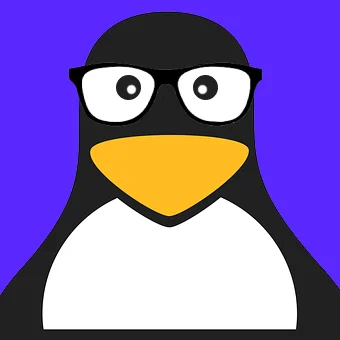
Innovative tech mind with 12 years of experience working as a computer programmer, web developer, and security researcher. Capable of working with a variety of technology and software solutions, and managing databases.