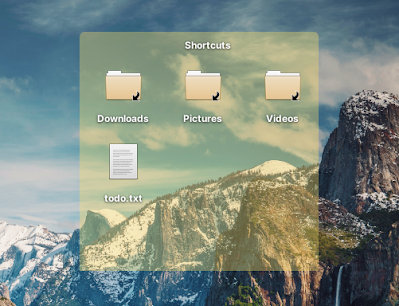How To Add Desktop Icons On elementary OS 7 Horus
Users wanting to add desktop icons on their elementary OS 7 Horus desktop can do it using the Desktop Folder tool. This should also work with other X11 desktop environments, but it's especially designed for elementary OS.
The software has not been updated to support the latest elementary OS 7 Horus. But luckily, since it's free and open source software, it was forked and the issue that prevented it from building on the latest elementary OS has been fixed.
Desktop Folder allows accessing folders, files, and application shortcuts from the desktop. You can add these using drag'n'drop, and there's also support to create files, folders, and links from the right click menu.
The tool can also organize icons on your desktop into panels, which can be resized and moved anywhere on the desktop, have different colors, etc.:
Other features include the ability to show photos and notes on the desktop, arrange the icons horizontally or vertically, and reveal the desktop using the ⌘-D keyboard shortcut, as well as various configuration options like setting the icon spacing.
How to install Desktop Folder on elementary OS 7 (and bonus: on Ubuntu 22.04 or 22.10 with X11)
To install this fixed Desktop Folder for elementary OS 7 Horus (or Ubuntu 22.04 and 22.10), grab the DEB package from GitHub, place it in your home folder, then open a terminal and use apt to install it (make sure you only have one Desktop Folder DEB in your home directory):
sudo apt install ./desktopfolder*amd64.deb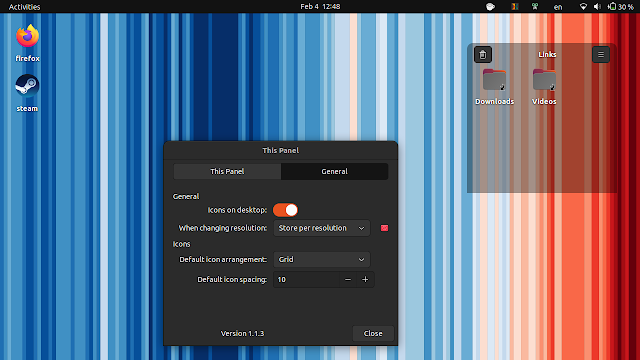 |
| Desktop Folder on Ubuntu 22.10 |
This should also work on Ubuntu 22.04 and 22.10 as long as you're using X11, and not Wayland (there are issues on Wayland, for example application windows are shown behind panels), and you've disabled or removed the Desktop Icons extension for GNOME Shell. But you'll need to install an extra dependency – libgranite6:
sudo apt install libgranite6Launch Desktop Folder from the applications menu. There's no need to add it to your startup applications since it's automatically added.
If you no longer want to use it, remove it using:
sudo apt remove desktop-folderThe source code is available on GitHub.