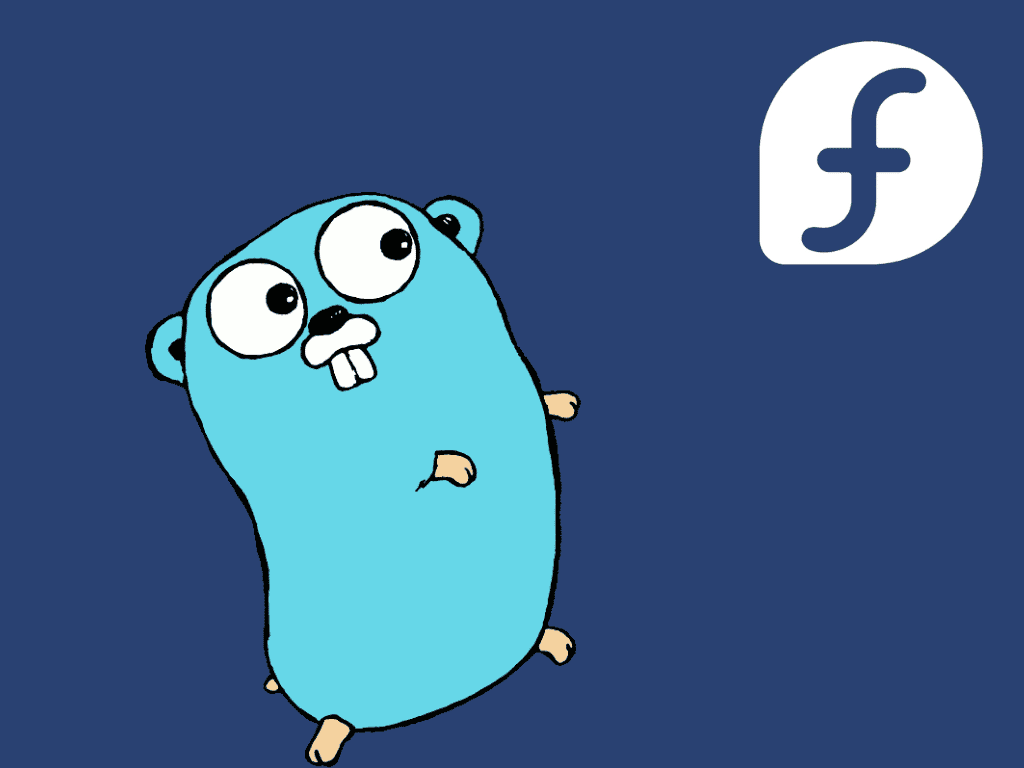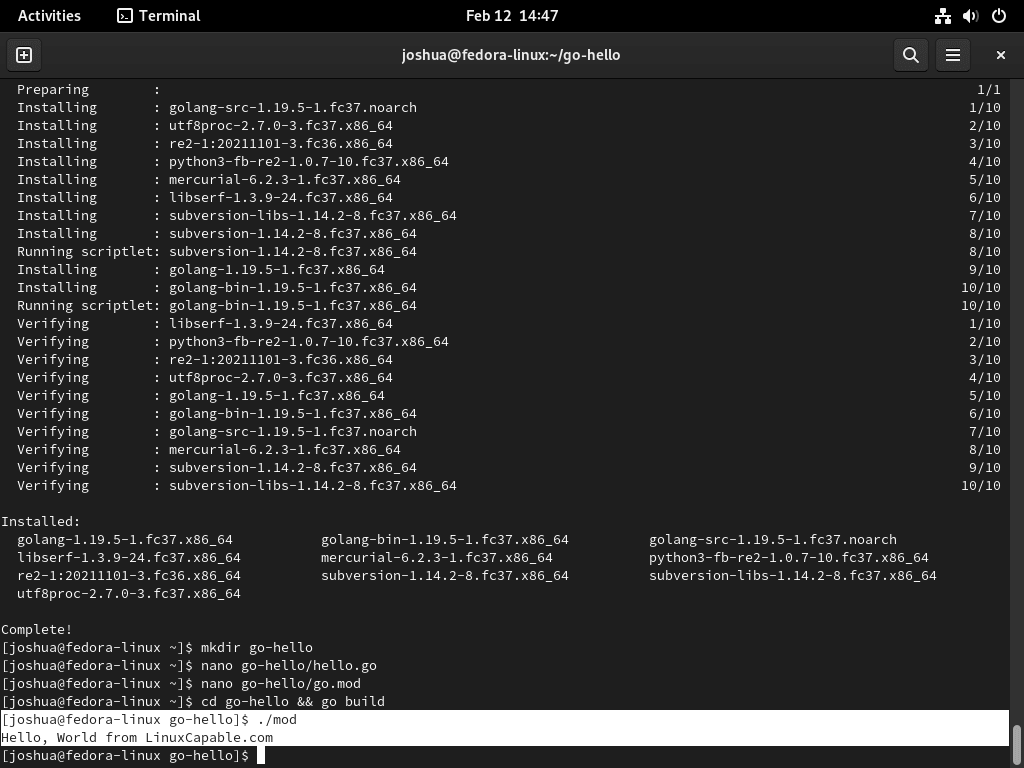If you aim to install Golang on Fedora Linux, you’re in the right place. Golang, also known simply as Go, is a modern open-source programming language gaining traction for its performance and efficiency in building applications. It’s designed with simplicity and ease of use, making it a solid choice for developers looking to create scalable software.
Golang stands out for several reasons:
- Simplicity: Its syntax is clean and straightforward, making the language accessible for newcomers and a breeze for seasoned programmers.
- Performance: Go is compiled into machine code, which means it runs incredibly fast and can handle demanding tasks.
- Concurrency: Built-in features for concurrent programming allow Go to perform multiple operations simultaneously, a must-have for modern applications.
- Memory Management: Automatic garbage collection helps prevent memory leaks, contributing to the stability of applications.
- Type Safety: As a statically-typed language, Go catches more errors at compile time, leading to more reliable code.
- Rapid Compilation: Quick compile times keep development agile and responsive to changes.
This guide is your starting point for integrating Golang into your Fedora Linux environment. We’ll cover the steps to install Golang using Fedora’s package management system, ensuring you have the latest stable version. With these tools and insights, let’s move forward and explore the installation process in detail.
Step 1: Update Fedora Before Golang Installation
Before installing Golang, updating your Fedora Linux operating system is recommended. This will ensure you have the latest version of the operating system and all its dependencies. To update Fedora, run the following command in the terminal or command-line interface:
sudo dnf upgrade --refreshStep 2: Install Golang on Fedora via DNF command
DNF, which stands for Dandified YUM, is a package manager for Fedora Linux that you can use to install Golang on Fedora Linux. To install Golang using DNF, run the following command:
sudo dnf install golangTo verify that Golang has been installed successfully, run the following command:
go versionStep 3: Create a Golang Test Application on Fedora
Now that Golang is installed on your Fedora Linux operating system, it’s time to create a small program to test if everything works as expected. This section will create a “Hello World” program in Golang.
Create a directory for the program using the following command:
mkdir go-helloCreate a .go file using the nano editor:
nano go-hello/hello.goAdd the following text to create the “Hello World” program:
package main
import "fmt"
func main() {
fmt.Printf("Hello, World from LinuxCapable.com\n")
}Create a go.mod file by running the following command:
nano go-hello/go.modAdd the following line to the go.mod file:
module example.com/modSave the file (CTRL+O), then exit (CTRL+X).
Change the directory to the go-hello directory and build the program by running the following command:
cd go-hello && go buildFinally, execute the “Hello World” program by running the following command:
./modConclusion
This guide has offered an in-depth guide on installing Golang on Fedora Linux. The popularity of Golang is on the rise as more developers recognize its capabilities. With its robust features and efficient performance, Golang is well-suited for web development, system programming, and network programming. If you want to learn this versatile language, numerous online resources are available to help you get started.
For more information on using and developing with Go, visit the official documentation.