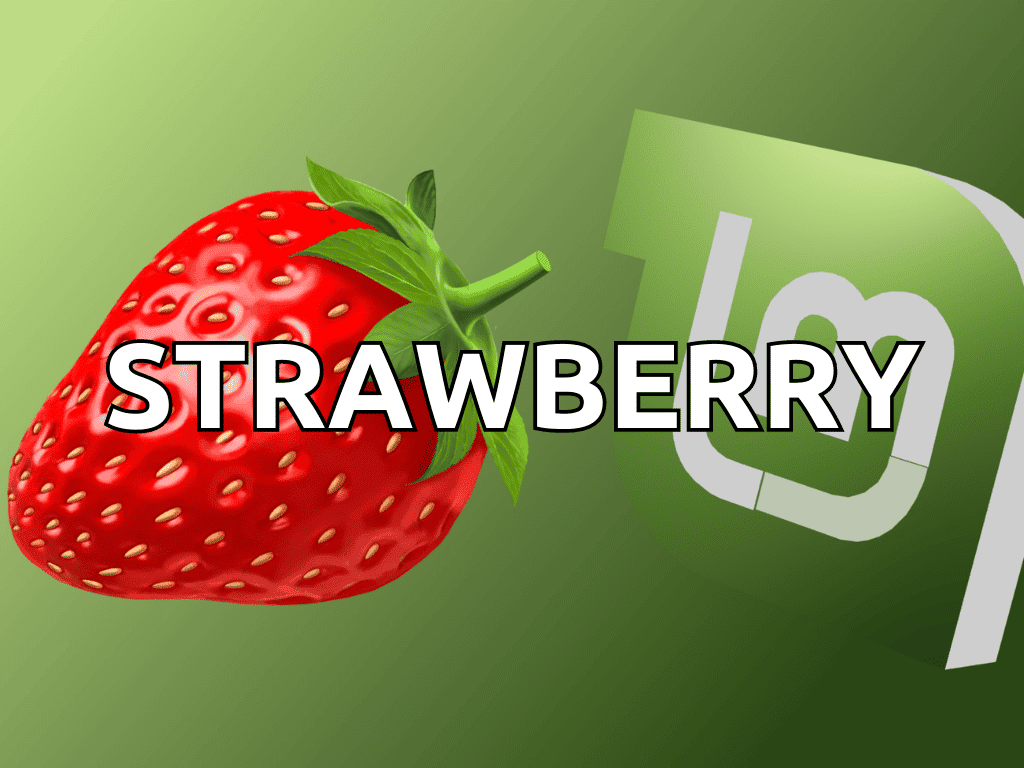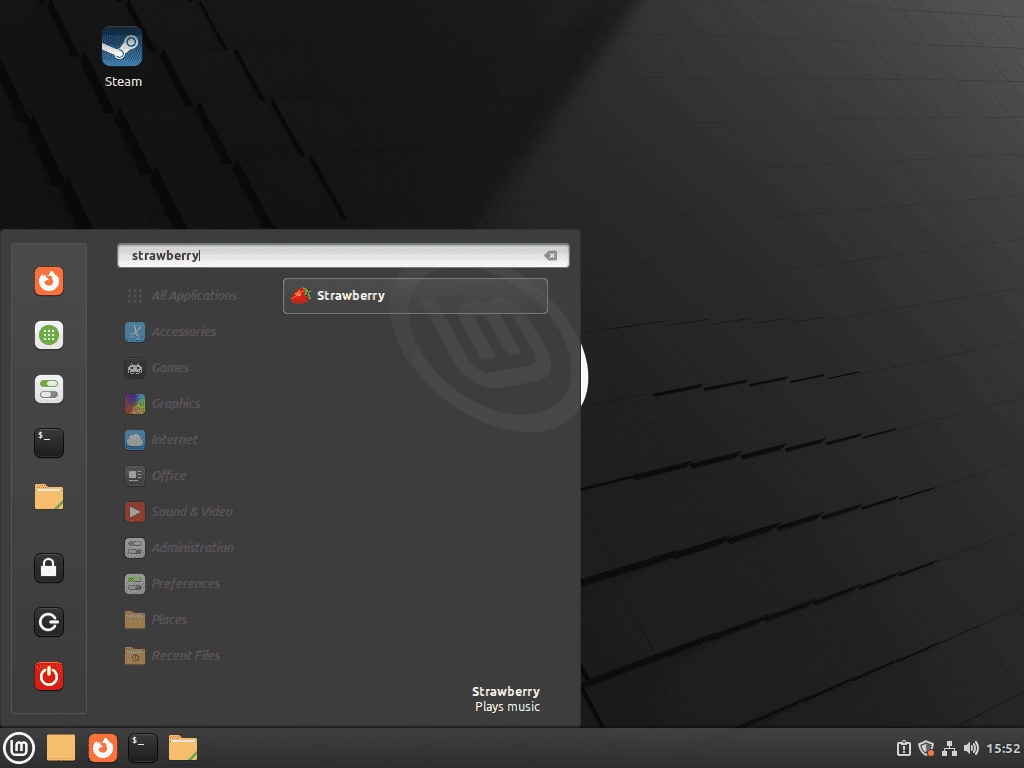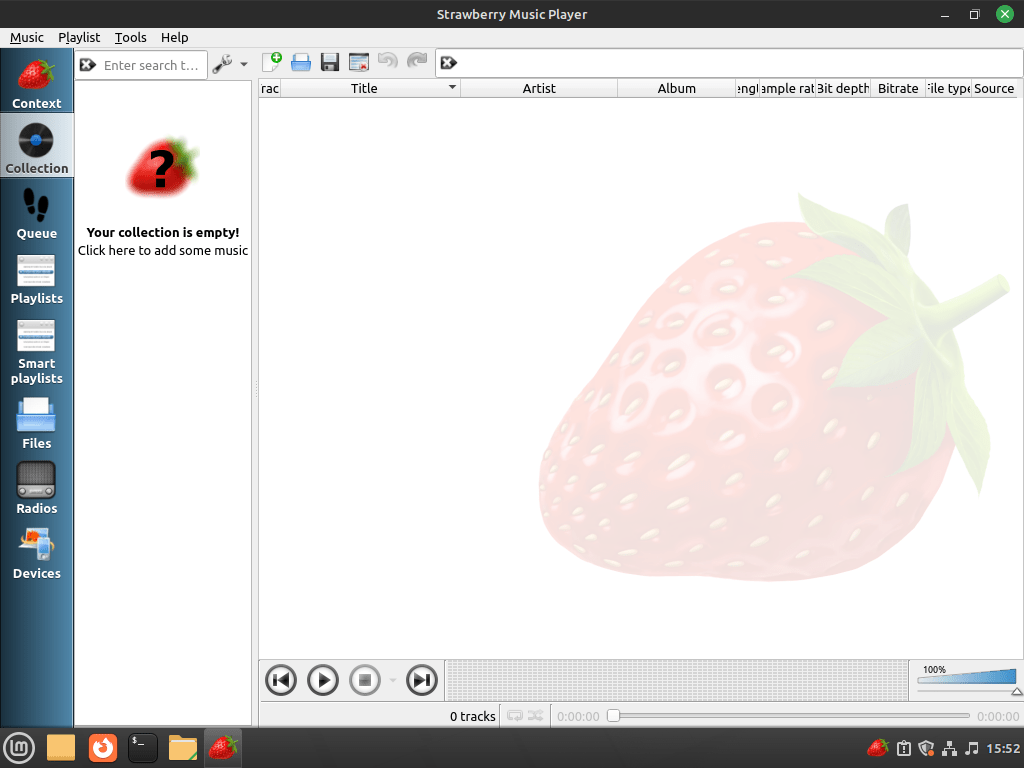Strawberry Music Player, a versatile and user-friendly application, is designed to elevate your audio experience on Linux systems. This guide will focus on how to install Strawberry Music Player on Linux Mint 21 or 20, ensuring seamless integration into your daily music routine. Known for its efficiency and broad range of features, Strawberry stands out as a top choice for music enthusiasts and audiophiles alike.
Key features of Strawberry Music Player include:
- High-Quality Audio Playback: Offers support for multiple audio formats, ensuring high-quality sound across various file types.
- Playlist Management: Easy-to-use interface for creating and managing playlists, enhancing your music organization.
- Music Collection Database: Efficiently organizes your music library, making it simple to search and access your favorite tracks.
- Audio Streaming: Supports various online streaming services, allowing you to enjoy a wide range of music.
- Customizable Settings: Offers a range of settings to tailor the audio playback to your preferences.
As we dive into the installation process on Linux Mint, you’ll discover how straightforward and rewarding it is to use Strawberry Music Player. Not only does it promise an impressive range of features, but it also delivers a stable and enjoyable user experience. Let’s get started with the installation steps to bring a world of music right to your fingertips.
Install Strawberry Music Player on Linux Mint 21 or 20 via APT
Step 1: Update Linux Mint Before Strawberry Installation
Initiate the installation by updating your Linux Mint system. This crucial step ensures all existing packages are current, reducing the risk of conflicts and optimizing system performance.
Execute the following command in your terminal:
sudo apt update && sudo apt upgradeThis command refreshes your system’s package database and upgrades installed packages to their newest versions, laying a solid foundation for a smooth installation process.
Step 2: Add Strawberry Music Player PPA
To install Strawberry Music Player, add Jonas Kvinge’s Launchpad PPA repository to your system. You have two choices: the stable version, recommended for general users, and the development version for those who prefer the latest features. If both PPAs are added, your system will prioritize the one with the newest release.
Option 1: Add Strawberry PPA Stable
For the stable version, input this command:
sudo add-apt-repository ppa:jonaski/strawberry -yThis action registers the stable PPA in your system’s package sources.
Option 2: Add Strawberry PPA Devel
For the development version, enter:
sudo add-apt-repository ppa:jonaski/strawberry-unstable -yThis line incorporates the development PPA into your package sources.
Step 3: Update Package Sources List
Following the addition of the Strawberry PPA, it’s essential to refresh your package sources. This ensures your system recognizes the new repository and can access its packages. Implement this update with the command:
sudo apt updateExecuting this command updates your system’s package index, acknowledging the inclusion of the Strawberry PPA and preparing your system for the next step.
Step 4: Install Strawberry Music Player via APT command
With the Strawberry PPA in place and your package list updated, you are set to install Strawberry Music Player.
Use this command to begin the installation:
sudo apt install strawberryThis final command installs Strawberry Music Player along with any necessary dependencies, completing your setup on Linux Mint. For an alternative method, see the next section that utilizes the natively installed Flatpak package manager and Flathub.
Install Strawberry Music Player on Linux Mint 21 or 20 via Flatpak And Flathub
Step 1: Verify if Flatpak is Installed
Before proceeding with the installation of Strawberry Music Player, verify whether Flatpak is installed on your Linux Mint system. Flatpak is a universal package manager that simplifies the installation of applications across various Linux distributions.
To check if Flatpak is installed, execute the following command:
flatpak --versionIf Flatpak is not installed, you can install it by running:
sudo apt install flatpakThis command installs Flatpak, enabling you to manage applications seamlessly across different Linux environments.
Step 2: Enable Flathub
Enabling the Flathub repository is crucial for accessing Strawberry Music Player via Flatpak.
Execute this command in your terminal to add Flathub to your system:
sudo flatpak remote-add --if-not-exists flathub https://flathub.org/repo/flathub.flatpakrepoThis command ensures that Flathub, a comprehensive source for Flatpak applications, is integrated into your system, broadening your access to a variety of software, including Strawberry Music Player.
Step 3: Install Strawberry with Flatpak
With Flathub enabled, proceed to install Strawberry Music Player. Use the following command to download and install the application from the Flathub repository:
flatpak install flathub org.strawberrymusicplayer.Strawberry -yThis command locates and installs Strawberry Music Player from Flathub, effectively setting it up on your Linux Mint system.
Launch Strawberry Music Player on Linux Mint 21 or 20
Now that you have the Strawberry Music Player installed, there are several ways to launch the application.
CLI Commands to Launch Strawberry Music Player
You can launch Strawberry immediately from the terminal by typing the following command:
strawberryFor Flatpak users, you will need to launch the application using the command below from a terminal instance:
flatpak run org.strawberrymusicplayer.StrawberryGUI Method to Launch Strawberry Music Player
Using the terminal to launch the application every time may not be practical. To access Strawberry Music Player directly from your desktop, follow the path below:
Activities > Show Applications > StrawberryFirst-Time Tips with Strawberry Music Player on Linux Mint 21 or 20
This section will provide useful tips, customizations, and general guidance on making the most out of Strawberry Music Player on Linux Mint.
General Strawberry Music Player Tips on Linux Mint
Here are some general tips to help you get started with Strawberry Music Player on Linux Mint:
- Import your music library: To begin, you’ll want to add your music collection to Strawberry. Click on File > Add folder and navigate to your music folder. This will import your music library into Strawberry and display it in the application.
- Search for music: Use the search bar located at the top of the application to quickly find specific songs, albums, or artists in your music library.
- Create playlists: Organize your favorite music by creating playlists. Click on the Playlist tab at the top of the application, then click New Playlist. Give your playlist a name, and start adding songs by dragging and dropping them from your library.
Strawberry Music Player Customization Tips on Linux Mint
Customize Strawberry Music Player to match your preferences and enhance your listening experience:
- Change the theme: Customize the appearance of Strawberry by changing its theme. Go to Edit > Preferences > Appearance and choose a different theme from the dropdown menu.
- Adjust audio settings: Fine-tune the audio settings to suit your preferences. Navigate to Edit > Preferences > Playback > Output, where you can adjust settings such as the audio backend and output device.
- Enable or disable visualizations: Visualizations can add a visual element to your music experience. Enable or disable visualizations by going to View > Visualization.
Other Strawberry Music Player Tips on Linux Mint
Expand your Strawberry Music Player experience with these additional tips:
- Fetch lyrics: Strawberry can automatically fetch lyrics for the currently playing song. To enable this feature, go to Edit > Preferences > Lyrics and check the box that says “Fetch lyrics automatically.”
- Use keyboard shortcuts: Navigate and control Strawberry Music Player more efficiently with keyboard shortcuts. Some examples include:
- Play/Pause: Spacebar
- Next track: Ctrl + Right Arrow
- Previous track: Ctrl + Left Arrow
- Increase volume: Ctrl + Up Arrow
- Decrease volume: Ctrl + Down Arrow
For a full list of keyboard shortcuts, go to Help > Keyboard Shortcuts.
Managing Strawberry Music Player on Linux Mint 21 or 20
Update Strawberry Music Player
Regular updates are essential for maintaining the optimal performance and security of Strawberry Music Player. The update process varies depending on your installation method.
APT Update Method for Strawberry Music Player
For versions installed via APT, update the software using:
sudo apt update && sudo apt upgradeThis command updates the package lists for upgrades and then upgrades any outdated packages, ensuring Strawberry Music Player is current.
Flatpak Update Method for Strawberry Music Player
For Flatpak installations, use the following command:
flatpak updateThis command checks for and applies updates to all installed Flatpak applications, including Strawberry Music Player, keeping them up to date.
Remove Strawberry Music Player
If you decide to uninstall Strawberry Music Player, the process depends on how you initially installed it.
APT Remove Method for Strawberry Music Player
To uninstall the APT-installed version, execute:
sudo apt remove strawberryThis command removes the Strawberry Music Player package from your system. If you no longer plan to use Strawberry, consider removing its PPA:
Remove Stable PPA:
sudo add-apt-repository --remove ppa:jonaski/strawberry -yRemove Unstable PPA:
sudo add-apt-repository --remove ppa:jonaski/strawberry-unstable -yThese commands remove the specified PPAs from your system, ensuring no future updates from these repositories.
Flatpak Remove Method for Strawberry Music Player
For those who installed Strawberry Music Player using Flatpak, removal is executed with:
flatpak uninstall --delete-data org.strawberrymusicplayer.StrawberryConclusion: Installing Strawberry on Linux Mint
Throughout this guide, we’ve explored the installation of Strawberry Music Player on Linux Mint 21 or 20, demonstrating both APT and Flatpak methods. The simplicity of these steps should now empower you to fully leverage the capabilities of this robust music player. As you delve into its diverse functionalities, keep in mind the importance of regularly updating for the best experience. For any additional guidance, the official documentation is a valuable resource. Enjoy the enriched audio journey that Strawberry Music Player offers!