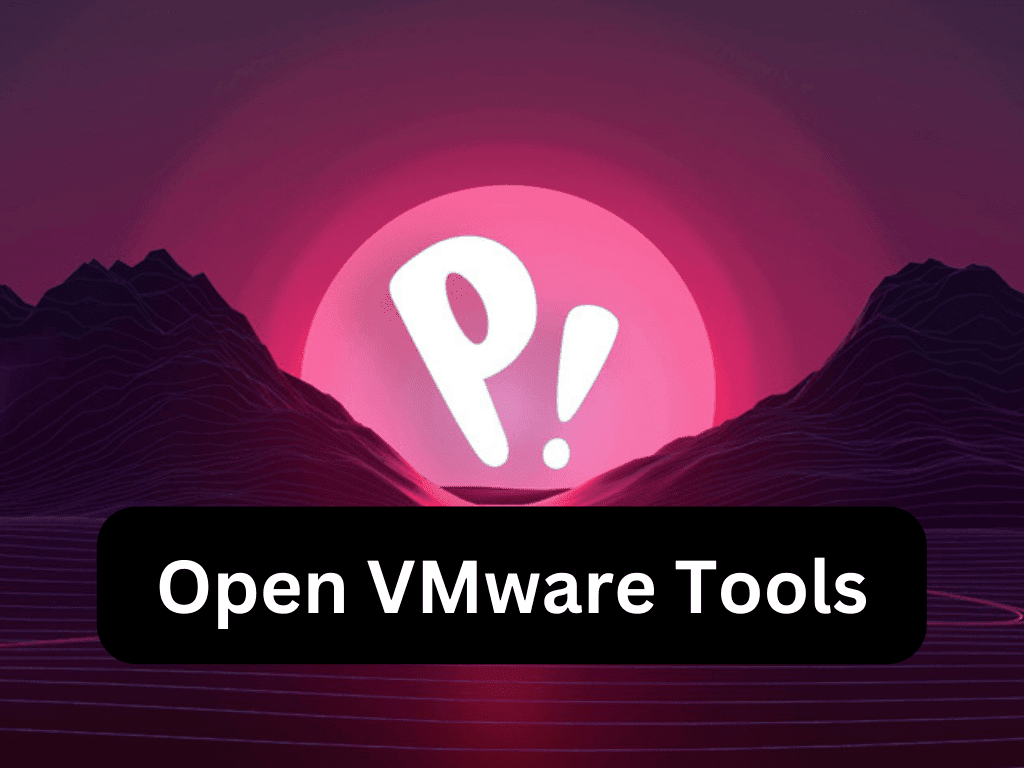VMware Tools, also known as Open VMware Tools on Linux systems, offer a critical set of utilities designed to enhance the performance and usability of virtual machines, making them indispensable for Pop!_OS Linux users. By bridging the gap between physical and virtual environments, these tools bring a superior virtualization experience that is robust, efficient, and reliable.
To help you understand the significant advantages of VMware Tools, here’s a quick overview of their essential features:
- Seamless integration and performance enhancement for your virtual machine
- Streamlined administration with simplified commands and operations
- Improved mouse and screen resolution control for a more refined graphical interface
- Enhanced file sharing and drag-and-drop functionality between the host and the guest OS
Within this guide, we’ll demonstrate the simplicity and efficiency of installing these invaluable tools on Pop!_OS.
Step 1: Updating Pop!_OS
The first crucial step towards maximizing your virtual machine’s capabilities involves updating your Pop!_OS operating system. This guarantees that all existing software packages are up-to-date and operating at their best. To do this, open your terminal and run the following command:
sudo apt update && sudo apt upgradeThe sudo command is a crucial tool that allows for administrative-level tasks. In this case, it’s used to ensure that the system update and upgrade are executed correctly.
Step 2: Installing Open VM Tools Package
Pop!_OS, like most Linux distributions, comes equipped with a variety of options for installing Open VM Tools, depending on your specific needs. These tools are readily available in the software repository of your operating system.
Open VM Tools Desktop
If you need to install Open VM Tools Desktop, run the following command in your terminal:
sudo apt install open-vm-tools-desktopThis command installs a version of Open VM Tools specifically tailored to graphical environments, thus enhancing your virtual machine’s desktop experience.
Open VM Tools Server (CLI Environment)
If a server environment is more suited to your needs, the Open VM Tools Server can be installed with the following command:
sudo apt install open-vm-toolsThis version is geared towards non-graphical, server-like environments, helping to streamline and optimize these types of workloads.
Open VM Tools Developer Version
In case you’re a developer or require more advanced features, you may want to install the developer version of Open VM Tools. This can be done using the command:
sudo apt install open-vm-tools-devThis developer version allows for enhanced customization and additional features that developers might need to utilize.
Rebooting the System
After the installation of any version of Open VM Tools, it’s necessary to reboot your PC to ensure the changes take effect properly. You can quickly reboot your system via your terminal with the command:
rebootConclusion
Throughout this guide, we’ve meticulously explored the process of updating your Pop!_OS and installing the Open VM Tools, thus ensuring optimal virtual machine performance and functionality. The simplicity and effectiveness of these steps underscore their importance in streamlining the operation of your virtual machines, irrespective of whether your needs are more geared toward a desktop, server, or developer environment.
In conclusion, the integration of Open VM Tools on your Pop!_OS system is an essential step in harnessing the full power of your virtual machines. By adhering to this guide, you will not only optimize your system but also bolster your overall user experience. Therefore, it’s highly recommended to keep your system up to date and always explore the advantages offered by utilities such as Open VM Tools. The benefits you’ll reap in terms of enhanced performance and functionality will certainly prove it worthwhile.