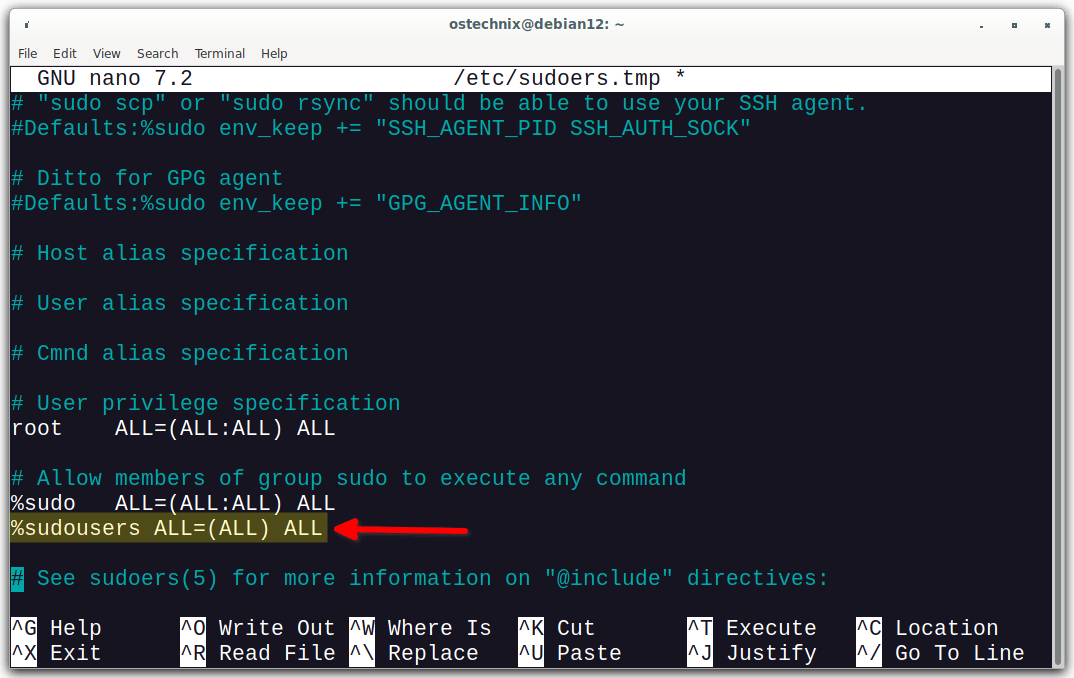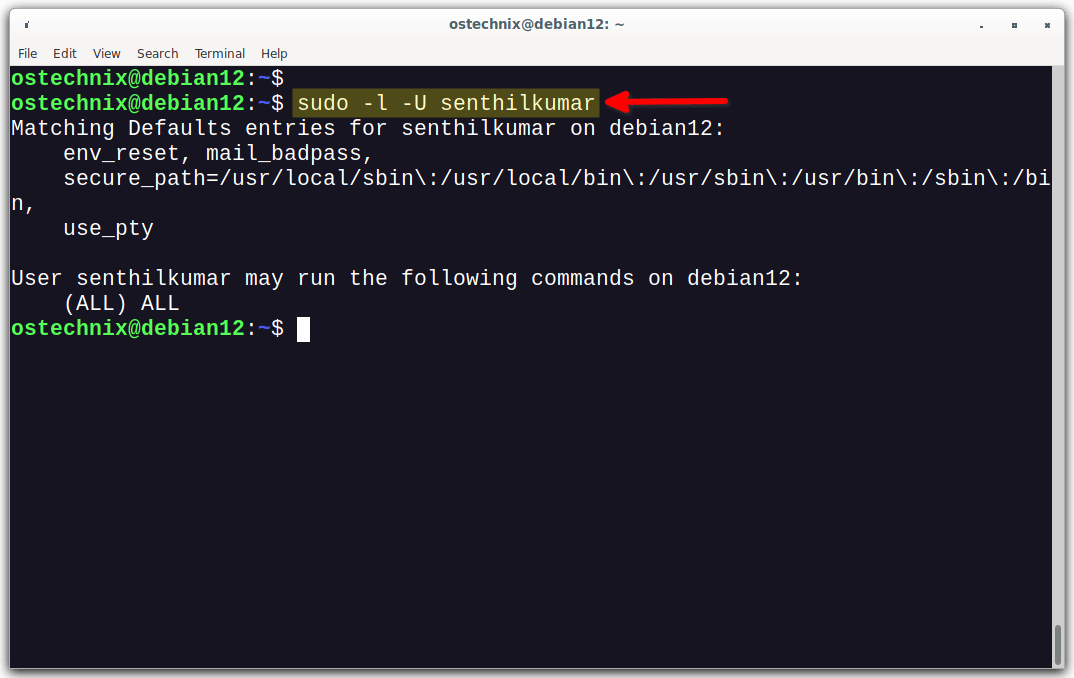Sudo (Superuser Do) is a powerful tool that allows users to run commands as root. This can be useful for administrative tasks such as installing software, configuring system settings, or troubleshooting problems. However, it is important to use sudo carefully, as it can also be used to make unauthorized changes to the system. One way to control who has access to sudo is to grant or deny sudo access to groups. This can be useful for organizations that want to give a group of users specific administrative privileges, or for system administrators who want to restrict sudo access to a specific set of users. In this tutorial, we will show you how to allow or deny sudo access to a group in Linux.
As a Linux administrator, maintaining strict control over user permissions is crucial for maintaining a secure and efficient system. By effectively managing group privileges, you can empower a select set of users with elevated administrative capabilities or restrict access for enhanced security.
Table of Contents
Reasons for Granting or Denying Sudo Access to a Group
Allowing or denying sudo access to a group in Linux serves several important purposes:
- Enhanced Security: By granting
sudoaccess to a specific group, you can limit the number of users who have elevated privileges. This reduces the risk of accidental or malicious misuse of administrative commands, helping to maintain a more secure system. - Administrative Efficiency: Allowing
sudoaccess to a trusted group streamlines administrative tasks. Instead of individually granting permissions to multiple users, managing access at the group level simplifies the process and saves time. - Centralized Control: Group-based
sudoaccess allows for centralized control over user privileges. You can easily add or remove users from the group, adjusting their access levels accordingly, without modifying individual settings for each user. - Compliance and Auditability: Group-based access control ensures compliance and auditability. It aligns with requirements and simplifies auditing by allowing organizations to track and monitor group actions, reducing the complexity of managing individual permissions for compliance purposes.
- Privilege Separation: By limiting
sudoaccess to specific groups, you can enforce the principle of least privilege. Users only gain elevated privileges when necessary, reducing the potential impact of security breaches or mistakes.
Overall, allowing or denying sudo access to a group in Linux provides a flexible and efficient approach to managing user privileges, promoting security, control, and compliance within your system.
Without further ado, let us learn how to configure sudo privileges for users belonging to a specific group in Linux, enabling them to effortlessly perform administrative tasks.
Allow or Deny Sudo Access to a Specific Group in Linux
Before proceeding, it is important to verify whether your OS installation has already taken these steps or has a designated group specifically intended for this purpose. Different Linux distributions may have different default groups; for instance, Debian-based systems typically creates the "sudo" group, and Redhat-based creates the "wheel" group.
To identify the users who are members of this group and possess sudo privileges, you can execute the following command:
$ cat /etc/group | grep "sudo"
On Redhat-systems, replace sudo with wheel:
$ cat /etc/group | grep "wheel"
This command will display the relevant information from the "/etc/group" file, specifically filtering for the "sudo" or "wheel" group.
For the demonstration purpose of this guide, we will create a new group called "sudousers" and add the members to it.
1. Grant Sudo Access to a Group
Step 1 - Creating the Group:
Open a terminal on your Linux system. Run the following command to create the "sudousers" group:
$ sudo groupadd sudousers
Step 2 - Adding Users to the Group:
To add users to the "sudousers" group, use the following command:
$ sudo usermod -aG sudousers senthilkumar
Replace "senthilkumar" with the actual username of the user you want to add to the group. Repeat this command for each user you want to include in the "sudousers" group.
Step 3 - Backup Sudoers File:
To ensure safety before making any edits, it's recommended to create a backup of the sudoers configuration file located at /etc/sudoers. You can create a backup using the following command:
$ sudo cp --archive /etc/sudoers /etc/sudoers-backup-$(date +"%Y%m%d%H%M%S")
This command will create a backup file with the name sudoers-backup-<current date and time> (E.g. sudoers-backup-20230720114436) in the /etc directory, preserving the original permissions and attributes of the sudoers file. Having a backup allows you to revert to the previous configuration if needed.
Step 4 - Granting Sudo Access:
Open the sudoers file for editing using the visudo command:
$ sudo visudo
Scroll down to the section that begins with the line %sudo or %admin.
Add the following line beneath the existing entries, ensuring that "sudousers" is replaced with the actual group name:
%sudousers ALL=(ALL) ALL
This line grants full sudo access to all members of the "sudousers" group.
Heads Up: Remember to exercise caution when modifying the sudoers file to avoid any unintended consequences.
Step 5 - Check Sudo Privileges for a User:
To confirm if a user has sudo access, utilize the following command:
$ sudo -l -U senthilkumar
Replace "senthilkumar" with the desired username you wish to check. This command will validate the sudo privileges for the specified user.
Sample Output:
Matching Defaults entries for senthilkumar on debian12:
env_reset, mail_badpass,
secure_path=/usr/local/sbin\:/usr/local/bin\:/usr/sbin\:/usr/bin\:/sbin\:/bin,
use_pty
User senthilkumar may run the following commands on debian12:
(ALL) ALLYes, the user has sudo access to perform all commands.
If the user doesn't has sudo permission, you will an output like below.
User senthilkumar is not allowed to run sudo on debian12.
Step 6 - Verify Sudo privileges:
Now, switch to the user for whom you added to the 'sudousers' group in the previous step. To do so, run:
$ sudo -i -u senthilkumar
By executing this command, you will immediately transition to the specified user, "senthilkumar" in this case.
Once you have switched to the user, you can proceed to execute administrative tasks by prefixing the relevant commands with "sudo." For instance, to update packages using the apt package manager, you can run:
$ sudo apt update
Enter the sudo password for the user. The user will now able to perform administrative tasks seamlessly within his environment.
2. Restrict Sudo Access to a Group
Open the sudoers file for editing using the visudo command:
$ sudo visudo
Locate the line that grants sudo access to the group. In our case, it should look like:
%sudousers ALL=(ALL) ALL
To deny sudo access to the group, either comment out the line by adding a # at the beginning or remove it completely. For example:
# %sudousers ALL=(ALL) ALL
This line is now commented out, or you have removed it, effectively denying sudo access to the "sudousers" group.
Save the changes to the sudoers file and exit the text editor.
By following these steps, you can successfully create the "sudousers" group, add users to the group, and grant or deny sudo access to the members of the group.
Similar Read: How To Allow Or Deny SSH Access To A Particular User Or Group In Linux
Frequently Asked Questions
sudo access in Linux?A: sudo is a command in Linux that allows users to execute commands with elevated privileges, typically reserved for system administrators. It enables users to perform administrative tasks while maintaining system security.
sudo access to a group?A: Group-based sudo access management offers centralized control, improved security, and streamlined administration. It reduces the risk of unauthorized access, simplifies permission management, and enhances system integrity.
A: To create a group in Linux, you can use the groupadd command followed by the desired group name. For example: sudo groupadd mygroup.
A: To add users to a group, use the usermod command with the -aG option, specifying the group name and the user you want to add. For example: sudo usermod -aG mygroup username.
sudo access to a group?A: To grant sudo access to a group, edit the sudoers file using the visudo command. Add a line similar to %mygroup ALL=(ALL) ALL, replacing "mygroup" with your actual group name.
sudo access to a group?A: To deny sudo access to a group, either comment out or remove the corresponding line in the sudoers file. Commenting can be done by adding a # at the beginning of the line.
sudo access?A: You can use the command cat /etc/group | grep "sudo" to display the users who are members of the group with sudo access.
A: To verify whether a user has sudo access, you can use the following command:sudo -l -U username
Replace "username" with the actual username you want to check. This command will display the sudo privileges associated with that user.
sudo access to multiple groups?A: Yes, you can grant sudo access to multiple groups by adding multiple lines in the sudoers file, each specifying a different group.
A: When modifying the sudoers file, it's crucial to use the visudo command, as it performs syntax checks to avoid errors. Additionally, double-check your changes and ensure the correct syntax to prevent any unintended consequences. Before making any modifications, it is advisable to create a backup of the sudoers file (/etc/sudoers) to revert back if needed.
Read Next:
Conclusion
To sum it up, learning how to allow or deny sudo access to a group in Linux is important for managing user privileges effectively. By making specific changes to the sudoers file, you can give certain groups the ability to perform administrative tasks or restrict access to enhance security. With this knowledge, you can confidently control who has permission to run important administrative tasks. By using group-based sudo access management, you can make your Linux system more secure and efficient.
Related Read:
- Add, Delete And Grant Sudo Privileges To Users In Alpine Linux
- Add, Delete And Grant Sudo Privileges To Users In Arch Linux
- How To Add, Delete, And Grant Sudo Privileges To Users In Debian
- Add, Delete And Grant Sudo Privileges To Users In CentOS
- Add, Delete And Grant Sudo Privileges To Users In Fedora
- Add, Delete And Grant Sudo Privileges To Users In Ubuntu