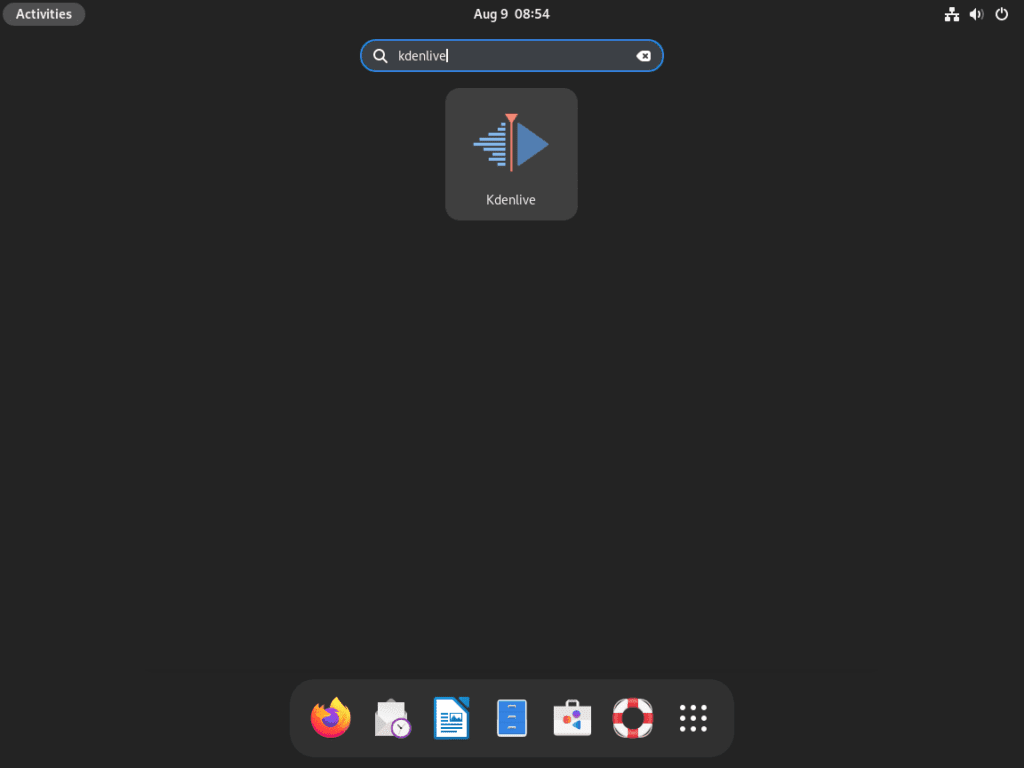For those seeking a reliable open-source video editing tool, Kdenlive is an excellent choice. This guide will walk you through how to install Kdenlive on Debian 12 Bookworm, Debian 11 Bullseye, or Debian 10 Buster, providing a versatile editing environment for both novice and professional users.
Key Features of Kdenlive:
- Open-Source: Kdenlive is free, open-source software continuously improved and secured by a global community of contributors.
- Versatile Editing Tools: It offers a wide array of editing tools, from basic trimming and splicing to advanced color grading and effects.
- Cross-Platform Compatibility: Kdenlive provides a consistent user experience on Linux, Windows, and macOS.
- Active Community Support: With an active community ready to assist, users can easily find help and resources.
Installation Methods:
- Flatpak with Flathub: This universal package management system allows the installation of the latest Kdenlive versions across various Linux distributions.
- APT Package Manager: Using Debian’s default repository, users can install a stable and tested version of Kdenlive, ensuring system reliability.
- Deb-Multimedia PPA: Ideal for users seeking the latest features, the Deb-Multimedia PPA offers the most recent Kdenlive version.
With its powerful features, active community support, and cross-platform compatibility, Kdenlive is a preferred choice for video editors globally. The following sections will guide you on how to install Kdenlive on Debian 12 Bookworm, Debian 11 Bullseye, or Debian 10 Buster using the method that best suits your needs.
Install Kdenlive on Debian 12, 11, or 10 via APT
Method 1: Install Kdenlive via Debian APT Repository on Debian Linux
Step 1: Update Debian Linux Before the Kdenlive Installation
To ensure that you’re working with the latest software repositories and packages, start by updating your Debian system:
sudo apt update
sudo apt upgradeStep 2: Install Kdenlive on Debian 12, 11, or 10 via APT Command
With your system updated, proceed to install Kdenlive using the following command:
sudo apt install kdenliveMethod 2: Install Kdenlive on Debian 12, 11, or 10 via Deb-Multimedia PPA
Step 1: Update Debian Linux Before the Kdenlive Installation
Consistent with the previous method, initiate an update for your Debian system:
sudo apt update
sudo apt upgradeStep 2: Import DEB-Multimedia APT Repository For Kdenlive
DEB-Multimedia is a renowned third-party repository that serves many applications for all active Debian Linux distributions. Since Debian’s default repository doesn’t include Kdenlive, we’ll utilize DEB-Multimedia for this installation.
To ensure the authenticity and security of the packages you’ll be installing, importing the GPG (GNU Privacy Guard) key is essential. Execute the following command to initiate the importation:
sudo gpg --no-default-keyring --keyring /usr/share/keyrings/deb-multimedia.gpg --keyserver keyserver.ubuntu.com --recv-keys 5C808C2B65558117If you encounter issues during the key importation, which can occasionally happen for first-time users, execute the following command to create the necessary directories:
sudo gpg --list-keysTo integrate the repository, execute the command below. This command suits all Debian releases: Bookworm, Bullseye, and Buster:
echo "deb [signed-by=/usr/share/keyrings/deb-multimedia.gpg] \
https://www.deb-multimedia.org $(lsb_release -sc) main non-free" \
| sudo tee /etc/apt/sources.list.d/deb-multimedia.listExperiencing problems with the import command? It could be because you need to install some necessary packages. Use this:
sudo apt install dirmngr software-properties-common apt-transport-https curl lsb-release ca-certificates -yAfterward, revisit the import command.
Step 3: Configure APT Pinning for Kdenlive
Creating a Pinning Configuration File
To ensure Debian prioritizes Kdenlive packages from the www.deb-multimedia.org repository, set up APT pinning. Open your terminal and create a new pinning configuration file:
sudo nano /etc/apt/preferences.d/deb-multimedia-pinUse the same pin for future packages from this source to avoid complications when working with upstream packages from www.deb-multimedia.org
Adding the Pinning Rules
In the file, insert:
Package: kdenlive*
Pin: origin www.deb-multimedia.org
Pin-Priority: 900
Package: *
Pin: origin www.deb-multimedia.org
Pin-Priority: 1This configuration ensures:
- A high priority (900) for Kdenlive packages from www.deb-multimedia.org.
- A low priority (1) for all other packages from the same repository.
Save and exit the text editor with CTRL+O and CTRL+X. Your Debian system is now ready to prioritize Kdenlive packages correctly, ensuring a smooth installation and update process.
Step 4: Refresh APT Packages List After DEB-Multimedia Import on Debian
After successfully importing the GPG key and repository, refresh your APT packages list:
sudo apt updateStep 4: Install Kdenlive on Debian via the APT command
Your Debian system is now ready for Kdenlive installation. Execute the following command to start installing:
sudo apt install kdenliveInstall Kdenlive on Debian 12, 11, or 10 via Flatpak and Flathub
As a secondary option to install Kdenlive on Debian instead of using either of the APT installation methods for those that may not know, Flatpak offers another avenue for installing Kdenlive on Debian.
If Flatpak isn’t already set up on your Debian system, refer to our comprehensive guide on installing Flatpak on Debian Linux.
Step 1: Enable Flathub on Debian for Kdenlive
Begin by enabling Flathub, the primary repository for Flatpak applications. Execute the following command:
sudo flatpak remote-add --if-not-exists flathub https://flathub.org/repo/flathub.flatpakrepoStep 2: Install Kdenlive on Debian via Flatpak Command
With Flathub enabled, proceed to install Kdenlive using the command:
flatpak install flathub org.kde.kdenlive -yLaunch Kdenlive on Debian 12, 11, or 10
Once you install Kdenlive on your Debian system, initiate the application. Whether you favor command-line or graphical interface methods, a tailored option awaits you.
CLI Methods to Launch Kdenlive on Debian
For those familiar with the terminal, initiate Kdenlive effortlessly using the following command:
kdenliveIf you’ve opted for the Flatpak installation of Kdenlive, the command to launch the application varies:
flatpak run org.kde.kdenliveThis command executes the containerized version of Kdenlive provided by Flatpak, delivering the expected comprehensive video editing capabilities.
GUI Method to Launch Kdenlive on Debian
For users who lean towards a graphical interface, Kdenlive is readily accessible through your system’s application menu. Here’s the pathway to launch it:
- Click on ‘Activities’.
- Proceed to ‘Show Applications’.
- Locate and select ‘Kdenlive’.
First-time Tips on Kdenlive with Debian 12, 11 or 10
Kdenlive is a powerful video editing tool, especially when harnessed on a Linux platform like Debian. To ensure you get the most out of your Kdenlive experience on Debian, here are some essential tips and tricks to consider:
General Kdenlive Tips with Debian
- Explore the Interface: Familiarize yourself with Kdenlive’s user interface. Understanding the layout and where tools are located can significantly speed up your editing process.
- Keyboard Shortcuts: Kdenlive offers a plethora of keyboard shortcuts. These can drastically improve your efficiency. For instance,
Shift + Ris used for rendering, whileCtrl + Zundoes the last action. - Regular Backups: Always save your project frequently. While Kdenlive is stable, saving your work is always a good practice to avoid any potential data loss.
Kdenlive Customization Tips with Debian
- Themes: Kdenlive allows you to change its appearance. Navigate to
Settings > Themeto choose a theme that suits your preference. - Workspace Layouts: You can switch between different workspace layouts depending on your editing needs. This can be done via
View > Workspaces. - Custom Profiles: Consider creating custom project profiles if you often work with specific video formats or resolutions. This can be done under
Project > Project Settings.
Advanced Kdenlive Tips with Debian
- Proxy Clips: If you’re working with high-resolution footage, it might be beneficial to use proxy clips. These are lower-resolution versions of your videos, making the editing process smoother. Once you’re done editing, Kdenlive will automatically use the original high-resolution clips during the rendering process.
- Effects Stack: Kdenlive comes with a wide range of effects. You can stack multiple effects on a single clip, allowing for intricate customizations. Navigate to the
Effectstab and drag and drop your desired effects onto the clip. - Color Correction: Ensure your videos have consistent color grading. Kdenlive offers tools like the vectorscope and waveform to assist in achieving professional-grade color correction.
Additional Kdenlive on Debian 12, 11, or 10
Ensuring your software is up-to-date and managing its presence on your system is crucial for optimal performance and security. Depending on your installation method for Kdenlive, the processes for updating and uninstalling may differ. Here’s a comprehensive guide on how to manage Kdenlive on Debian Linux.
Update Kdenlive on Debian 12, 11, or 10
APT Update Method For Kdenlive on Debian
Before updating any software, it’s a good practice to refresh the list of available packages. This ensures that you’re fetching the latest versions from the repositories:
sudo apt updateAfter updating the package lists, upgrade Kdenlive to the latest version available in the repositories with the following command:
sudo apt upgrade kdenliveFlatpak Update Method For Kdenlive on Debian
If you’ve installed Kdenlive using Flatpak, you can update it specifically with the following command:
flatpak update org.kde.kdenliveTo ensure all your Flatpak applications are up-to-date, you can check for updates for all installed applications:
flatpak updateThis command will fetch the latest versions of all your Flatpak applications from their respective repositories.
Remove Kdenlive From Debian 12, 11, or 10
There might be times when you decide to remove Kdenlive from your system. The uninstallation process will vary based on your installation method.
APT Remove Method For Kdenlive on Debian
If you’ve installed Kdenlive using the APT package manager, execute the following command to remove it:
sudo apt remove kdenliveTo remove all Kdenlive-related user configuration data, use the following command:
sudo rm -rf ~/.config/kdenliveFlatpak Remove Method For Kdenlive on Debian
To altogether remove Kdenlive installed via Flatpak, use the following command:
flatpak uninstall org.kde.kdenliveConclusion
This guide meticulously details steps for installing Kdenlive on Debian versions 12, 11, and 10 using various methods: the Debian APT repository, Deb-Multimedia PPA, and Flatpak. It also provides insights on launching and managing Kdenlive to ensure seamless integration into your Debian system. For further assistance or a deeper understanding of Kdenlive, consult the official resources.