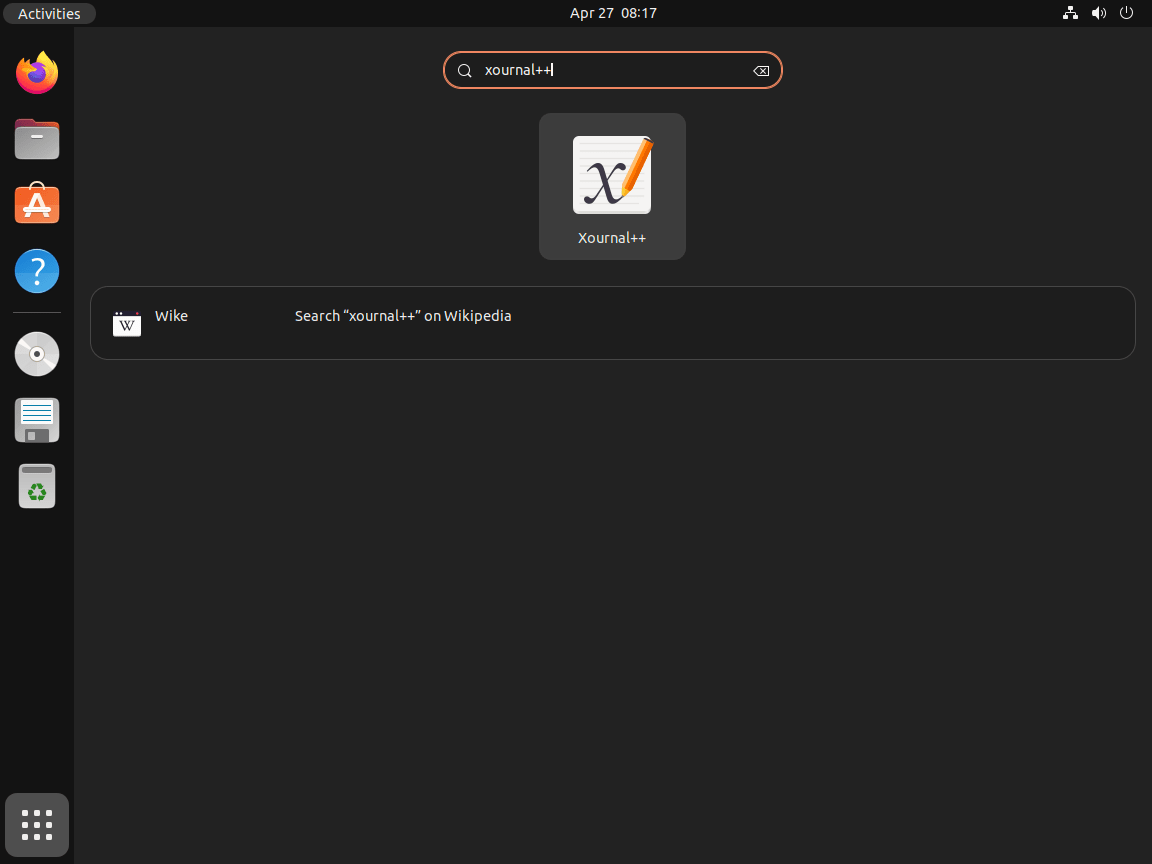This guide will demonstrate how to install Xournal++ on Ubuntu 24.04, 22.04, or 20.04 LTS using the command-line terminal and LaunchPAD PPA maintained by Archisman Panigrahi or through alternative package manager installations with Snap or Flatpak from Flathub.
Xournal++ stands out as an innovative, open-source application designed for note-taking, sketching, keeping a journal, or marking up PDF files. It caters to users seeking a digital platform that replicates the feeling of traditional pen and paper, enhanced with the benefits of digital note-taking tools. Ideal for students, professionals, and anyone in between, Xournal++ combines simplicity with powerful features to enhance productivity and creativity on Ubuntu systems. Its user-friendly interface and extensive functionality make it a go-to choice for digital note-taking enthusiasts.
Here are some compelling reasons to consider Xournal++ for your note-taking needs:
- Versatile Application: Beyond simple note-taking, sketch ideas, annotate PDFs, or even create digital artwork.
- Customizable Toolsets: Tailor your writing and drawing tools to suit your preferences for a more personalized experience.
- Support for Stylus and Touch Input: Perfect for devices with stylus support, offering a natural writing experience.
- PDF Annotation: Easily mark up PDF documents, making it ideal for students and professionals.
- Audio Recording: Incorporate audio recordings into your notes, enhancing the depth of your note-taking.
- Latex Support: For those who require mathematical notation, its Latex integration is seamless.
- Export Options: Share your work in various formats, ensuring compatibility and easy sharing.
- Open Source and Community-Driven: Benefit from continuous improvements and features added by a dedicated community.
Transitioning to the technical aspects, let’s delve into how to install Xournal++ on your Ubuntu system.
Install Xournal++ on Ubuntu via APT PPA
Update Ubuntu System Before Xournal++ Installation
Before installing Xournal++, ensuring your Ubuntu system is up-to-date is crucial. This process helps prevent potential issues during the installation and keeps your system secure. To update your system, open the terminal and enter the following command:
sudo apt update && sudo apt upgradeThis command fetches the latest package information and upgrades any outdated packages on your system.
Import Xournal++ Launchpad PPA
The recommended method for installing Xournal++ is importing the Launchpad PPA maintained by Andreas Butti. This approach ensures you receive the latest stable release with new features and updates. You can visit Andreas’ Launchpad here.
First, make sure you have the necessary dependencies installed by running the following:
sudo apt install software-properties-common apt-transport-https -yAfter installing the above packages, import the Xournal++ PPA by executing the following command:
sudo add-apt-repository ppa:andreasbutti/xournalpp-master -yRefresh Package Index After PPA Import
With the Xournal++ PPA imported, updating the package index to recognize the new repository is essential. Run the following command in the terminal:
sudo apt updateInstall Xournal++ on Ubuntu via APT Command
Finally, install Xournal++ by running the following command:
sudo apt install xournalppInstall Xournal++ on Ubuntu via Flatpak and Flathub
This section details an alternative way to install Xournal++ using the Flatpak package manager. Many Linux distributions feature Flatpak, making it a popular choice similar to Snap for accessing the latest packages.
Note: If your system does not have Flatpak installed, please refer to our guide on “How to Install Flatpak on Ubuntu” for step-by-step instructions on installing the most recent supported version of Flatpak.
Enable Flathub For Xournal++
Before installing Xournal++ through Flatpak, you must enable the Flathub repository, a primary source for Flatpak applications. To enable Flathub, execute the following command in your terminal:
sudo flatpak remote-add --if-not-exists flathub https://flathub.org/repo/flathub.flatpakrepoThis command adds the Flathub repository to your Flatpak configuration, ensuring you have access to various applications, including Xournal++.
Install Xournal++ on Ubuntu via Flatpak Command
With Flathub enabled, you can now install Xournal++ using the flatpak install command. Run the following command in your terminal:
flatpak install flathub com.github.xournalpp.xournalppInstall Xournal++ on Ubuntu via Snap
We will also discuss installing Xournal++ through Snapcraft. If you’re new to Ubuntu, know that Snap provides a streamlined way to deploy software on Ubuntu, and it comes pre-installed on many Ubuntu distributions.
Make sure you have Snap installed on Ubuntu for Xournal++.
Snap, designed by Canonical (Ubuntu’s developer), is a handy tool for managing software. If your system lacks Snap, install it with the command below:
sudo apt install snapd -yInstall the Core Snap
Before you proceed with Xournal++ installation, install the ‘core’ snap first. This provides essential libraries and services for other snaps. Use the command below to install it:
sudo snap install coreInstall Xournal++ on Ubuntu via Snap Command
With the preliminary steps completed, you are ready to install Xournal++. Execute the command below for installation:
sudo snap install xournalppLaunch Xournal++ on Ubuntu via GUI or CLI Methods
Once you’ve installed Xournal++, several ways exist to launch the application. In this section, I’ll walk you through the various methods to start Xournal++.
CLI Methods to Launch Xournal++ on Ubuntu
If you have an open terminal and prefer to launch Xournal++ immediately, enter the following command that matches your installation:
xournalppflatpak run com.github.xournalpp.xournalppsnap run xournalppGUI Method to Launch Xournal++ on Ubuntu
For those who prefer using a graphical interface, you can quickly launch Xournal++ from your desktop. Depending on your Ubuntu version and desktop environment, the steps may vary slightly, but generally, you can follow this path:
Activities > Show Applications > Xournal++First-Time Tips with Xournal++ on Ubuntu
Now that you have successfully installed Xournal++ on Ubuntu, here are some first-time tips on getting started with the software:
General Tips for Xournal++ on Ubuntu
- Explore Preferences: Begin by navigating to
Edit > Preferencesin Xournal++. This section allows you to customize settings such as default view modes, stylus behavior, and autosave intervals. Understanding these options early can greatly enhance your user experience. - Keyboard Shortcuts: Familiarize yourself with the keyboard shortcuts available in Xournal++. These shortcuts can significantly speed up your note-taking and navigation within the application. You can view and customize these shortcuts in the preferences menu.
- Customize Your Toolbar: Xournal++ lets you customize the toolbar to suit your workflow. Add, remove, or rearrange icons by right-clicking on the toolbar and selecting
Customize Toolbar. This enables quick access to the tools you use most frequently. - Try Different Pen Modes: Experiment with various pen modes available in Xournal++ such as the pen, highlighter, and eraser. Each tool has adjustable settings for size and color, allowing for a personalized note-taking experience.
- Utilize Layers: Layers can be a powerful feature for organizing your notes. You can separate different types of information (e.g., text, drawings, annotations) onto different layers, making it easier to edit or review your notes later.
Customizations in Xournal++
- Theme and Appearance: Adjust the theme and appearance of Xournal++ to match your preference. This can be done through
Edit > Preferences > View, where you can select themes or customize the interface colors. - Stylus and Touch Settings: If you’re using a device with touch or stylus input, optimize your settings in
Edit > Preferences > Input System. Here, you can adjust the pressure sensitivity and set specific behaviors for your stylus or touchscreen. - Paper Backgrounds: Customize your note-taking canvas by selecting different paper backgrounds and sizes under
Journal > Paper Background. This feature is beneficial for mimicking real-world writing surfaces like lined or graph paper. - Install Plugins: Enhance the functionality of Xournal++ by exploring and installing plugins. Plugins can add new features or improve existing ones, catering to your specific needs.
Other Tips for Enhancing Your Xournal++ Experience
- Save Session: Xournal++ allows you to save your current session, which includes all open documents and their states. This is perfect for resuming work exactly where you left off.
- Export Options: Familiarize yourself with the various export options under
File > Export. Xournal++ supports exporting to PDF, PNG, SVG, and more, enabling easy sharing and presentation of your notes. - Audio Recording: Utilize the audio recording feature to record lectures or meetings while taking notes. This is accessible via
Tools > Record Audio, providing a synchronized way to capture audio alongside your notes. - MathTeX Support: For users who need to include mathematical notation in their notes, Xournal++ offers MathTeX support. This feature allows you to insert LaTeX equations directly into your notes for precise and clear mathematical expressions.
Troubleshooting Common Issues
- Pressure Sensitivity: If you encounter issues with stylus pressure sensitivity, ensure your device’s drivers are up to date and correctly configured in Xournal++’s input system settings.
- Performance Optimization: For better performance, especially on older hardware, consider adjusting the view quality or disabling background images under
Edit > Preferences > View. - File Compatibility: When working with files from other applications, ensure they are in a compatible format. Xournal++ works best with its native format (.xopp) or PDFs for annotations.
- Community Support: If you run into challenges, the Xournal++ community and forums are great resources for finding solutions and tips from other users.
Exploring these tips, you’ll be well-equipped to make the most out of Xournal++ on Ubuntu, enhancing your digital note-taking and PDF annotation experience.
Additional Xournal++ Commands with Ubuntu
This section will cover how to update and remove Xournal++ using the terminal. These commands will help you manage the Xournal++ application on your Ubuntu Linux system.
Update Xournal++
Even though updates usually appear in notifications, it’s a good idea to manually check for them in the terminal if they don’t appear. Use the appropriate command to verify updates depending on how you initially installed the software.
APT Method to Update Xournal++
sudo apt update && sudo apt upgradeFlatpak Method to Update Xournal++
flatpak updateSnap Method to Update Xournal++
sudo snap refreshRemove Xournal++
If you no longer require the Xournal++ application, use one of the following commands to remove it, depending on your original installation method:
APT Method to Remove Xournal++
Remove the Xournal++ application:
sudo apt remove xournalppFor users who installed Xournal++ from the PPA, remove the PPA using the following command:
sudo add-apt-repository --remove ppa:andreasbutti/xournalpp-master -yFlatpak Method to Remove Xournal++
flatpak remove --delete-data com.github.xournalpp.xournalpp -ySnap Method to Remove Xournal++
sudo snap remove xournalppConclusion
In wrapping up this guide, we’ve walked through the essentials of installing Xournal++ on Ubuntu, diving into first-time tips and customization tricks to kickstart your journey with this versatile note-taking tool. The steps outlined offer a foundation to enhance your digital note-taking, sketching, and PDF annotation endeavors on Ubuntu. Remember, the key to mastering Xournal++ lies in exploring its features, tweaking settings to suit your workflow, and leveraging the community for insights and troubleshooting. Whether you’re annotating documents, jotting down lecture notes, or expressing ideas through digital sketches, Xournal++ stands as a robust companion on your Ubuntu system. Happy note-taking!