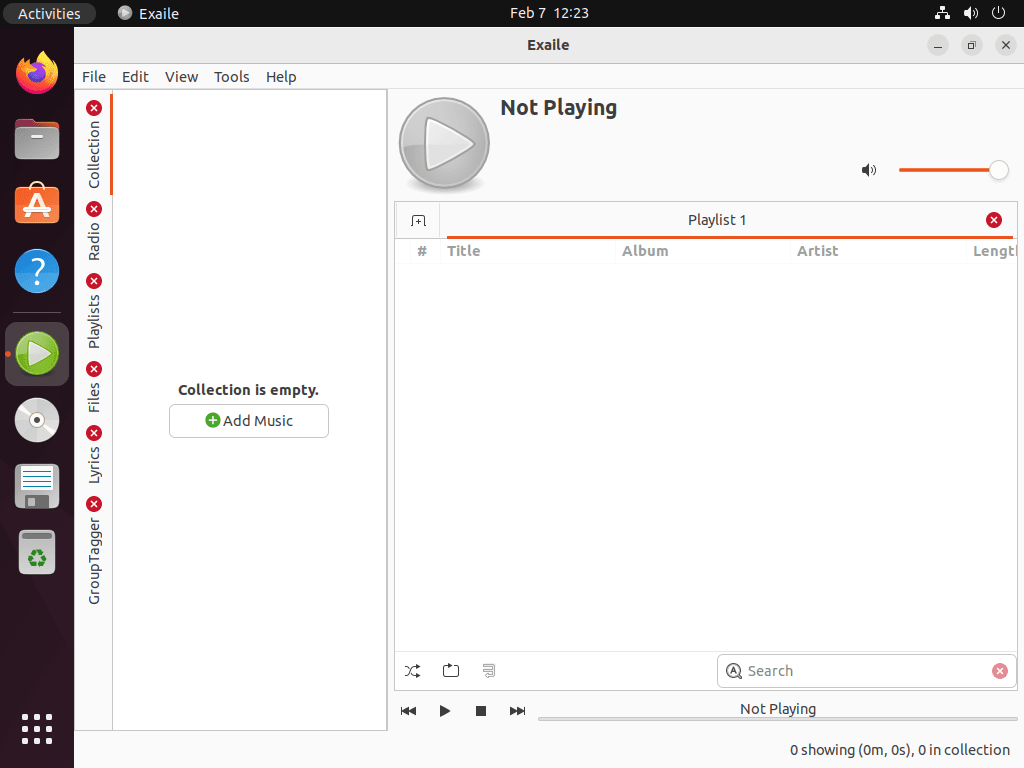For music enthusiasts exploring options for an efficient and feature-rich music player, learning to install Exaile on Ubuntu 22.04 Jammy Jellyfish or its older stable release of Ubuntu 20.04 Focal Fossa is essential. Exaile stands out with its user-centric design and robust functionality, providing a seamless music management and listening experience.
Key Features of Exaile:
- Cross-Platform Compatibility: Developed with Python and GTK+, Exaile runs smoothly on Windows, macOS, and Linux, ensuring a consistent user experience across different operating systems.
- Support for Multiple Audio Formats: Whether it’s MP3, FLAC, AAC, or OGG, Exaile supports a wide range of audio formats to accommodate diverse music collections.
- Advanced Playlist Management: Users can effortlessly organize and customize playlists, with the option to create smart playlists based on various criteria.
- Metadata Editing Capability: Exaile allows for easy audio metadata editing, facilitating the maintenance of a well-organized music library with accurate track information and album art.
- Integration with Streaming Services: With seamless integration with platforms like Spotify and SoundCloud, Exaile provides a unified interface for local and streaming music.
- Internet Radio Support: Users can explore and enjoy a variety of internet radio stations directly through Exaile.
- Customizable User Interface: With multiple themes and adjustable interface components, Exaile offers a personalized user experience.
- Plugin Support: Users can enhance Exaile’s functionality with various plugins, tailoring the application to meet specific needs and preferences.
With its impressive features and customizable options, Exaile is a top choice for individuals seeking a reliable and versatile music player. The following sections will guide you through the straightforward process of installing Exaile on Ubuntu 22.04 Jammy Jellyfish or Ubuntu 20.04 Focal Fossa, providing you with a powerful tool for your music enjoyment and management needs.
Install Exaile on Ubuntu 22.04 or 20.04
Step 1: Update Ubuntu Before Exaile Installation
Before installing Exaile Music Player, ensuring that your Ubuntu system is up-to-date is crucial. Running a quick system update helps prevent any conflicts that may arise during the installation process. To update your system, use the following command in the terminal to check for updates and prompt you to upgrade if any are available:
sudo apt update && sudo apt upgradeThis command checks for updates and upgrades any packages that have newer versions available.
Step 2: Import Exaile Launchpad PPA on Ubuntu
Add the official Personal Package Archive (PPA) of Exaile Music Player to your system to install it. This repository hosts the most recent Exaile package and provides updates upon release. Import the Exaile PPA with the following command:
sudo add-apt-repository ppa:exaile-devel/ppa -yThis command adds the Exaile PPA repository to your system’s list of software sources.
Step 3: Update the Packages List After PPA Import
After adding the Exaile PPA, update the package list to include the new repository. Run the following command to update the package list:
sudo apt updateThis command fetches the latest package information from all configured sources, including the Exaile PPA.
Step 4: Install Exaile on Ubuntu 22.04 or 20.04 via APT Command
With the packages list updated, you can now proceed with the installation of Exaile Music Player. Run the following command to install Exaile:
sudo apt install exaileThis command installs the Exaile Music Player package and its dependencies on your system.
Step 5: Verify Exaile Installation on Ubuntu
To verify that the installation was successful, you can check the installed version number by running the following command in your terminal:
exaile --versionThis command provides information about the specific Exaile Music Player version installed on your system, confirming the successful installation.
Launch Exaile on Ubuntu 22.04 or 20.04
For users who prefer the command-line terminal, you can launch Exaile Music Player by simply running the following command:
exaileThis command starts the Exaile Music Player application, and the interface will appear on your screen.
To launch Exaile Music Player, find its application icon in your Ubuntu system’s applications menu. Follow the steps below to access it:
- Click on the Activities button located at the top-left corner of your screen.
- Select the Show Applications option, typically represented by a grid of dots at the screen’s bottom-left corner.
- In the Show Applications menu, search for “Exaile” or scroll through the list of installed applications to find the Exaile Music Player icon.
- Click on the Exaile icon to launch the application.
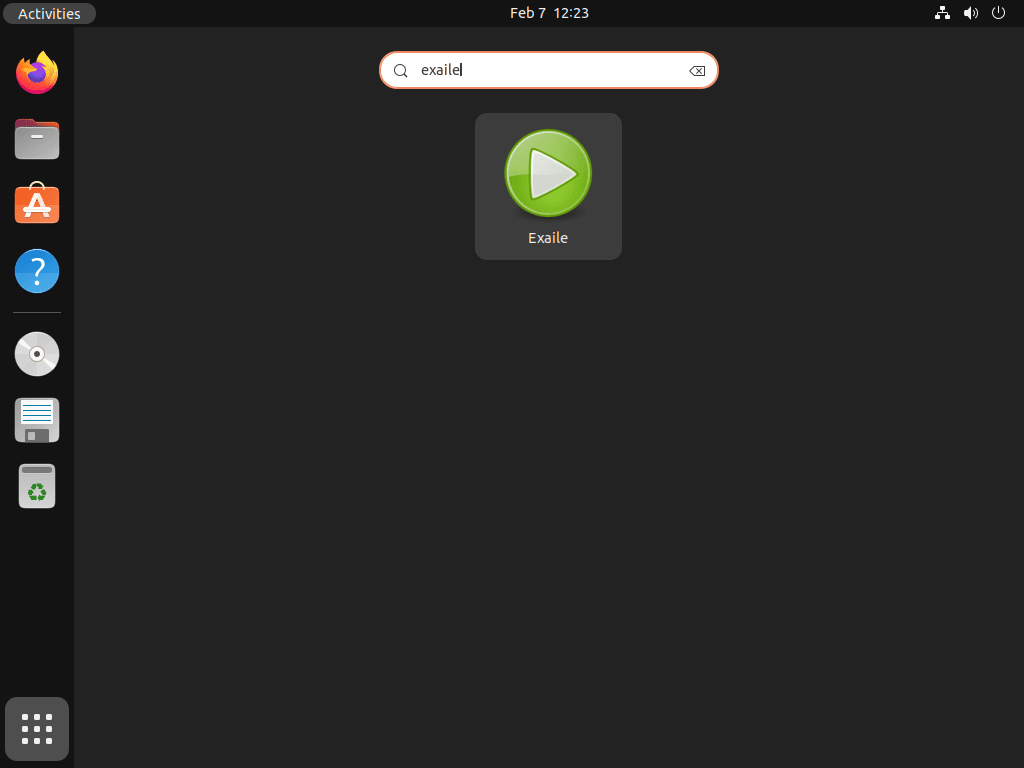
Getting Started with Exaile on Ubuntu 22.04 or 20.04
This section provides essential tips and customizations for maximizing your experience with Exaile Music Player on Ubuntu, specifically tailored for users. Follow these tips to enhance your Exaile experience.
Install Necessary Codecs For Exaile on Ubuntu
You may need to install additional codecs on your Ubuntu system to ensure smooth playback of various audio formats. Follow these steps to install the necessary codecs:
Install the Ubuntu Restricted Extras package, which includes several codecs:
sudo apt install ubuntu-restricted-extrasCustomize Exaile Interface on Ubuntu
Exaile Music Player offers a customizable interface to improve your user experience. Here are a few suggestions to help you personalize your Exaile interface:
- Change the theme: Go to Edit > Preferences > Appearance and select a different theme from the available options.
- Reorganize interface components: You can drag and drop the various panels within Exaile to arrange them according to your preferences.
Manage Your Exaile Music Library on Ubuntu
Organizing and managing your music library is crucial to using Exaile Music Player. Here are some tips to help you manage your library effectively:
- Import your music: Go to File > Import Files or File > Import Folders to add your music to Exaile’s library.
- Create playlists: To create a playlist, right-click the “Playlists” section and choose New Playlist. You can then drag and drop songs to the playlist.
Utilize Exaile Plugins on Ubuntu
Exaile Music Player supports various plugins to extend its functionality. Here’s how to enable or disable plugins:
- Go to Edit > Preferences > Plugins.
- Browse the available plugins and enable or disable them by checking or unchecking the corresponding boxes.
Some useful plugins include:
- Lyrics Viewer: Displays lyrics for the currently playing song.
- Cover Manager: Manages album art for your music library.
Listen to Internet Radio with Exaile on Ubuntu
Exaile Music Player offers built-in support for internet radio stations. To access this feature:
- Click on the “Radio” tab on the left panel.
- Browse the available stations or add your favorite stations by right-clicking the “Radio” tab and selecting Add Stream.

Additional Exaile Commands for Ubuntu 22.04 or 20.04
Update Exaile on Ubuntu 22.04 or 20.04
To ensure you have the latest version of Exaile installed on your Ubuntu system, it is essential to run the APT update and upgrade commands regularly. This will check for any system package updates, including those for Exaile, and upgrade them if necessary.
Use the following in your terminal to run the update and upgrade commands.
sudo apt update
sudo apt upgradeRemove Exaile From Ubuntu 22.04 or 20.04
To uninstall Exaile Music Player from your Ubuntu system, you can use the following command in the terminal.
sudo apt remove exaileNext, remove the Exaile repository using the following command.
sudo add-apt-repository --remove ppa:exaile-devel/ppa -yConclusion
Exaile is a robust and reliable music player for Ubuntu systems that offers an intuitive interface and powerful features for an optimal music experience. From installing to launching and upgrading, the Exaile music player provides a smooth integration process into your daily music routine.