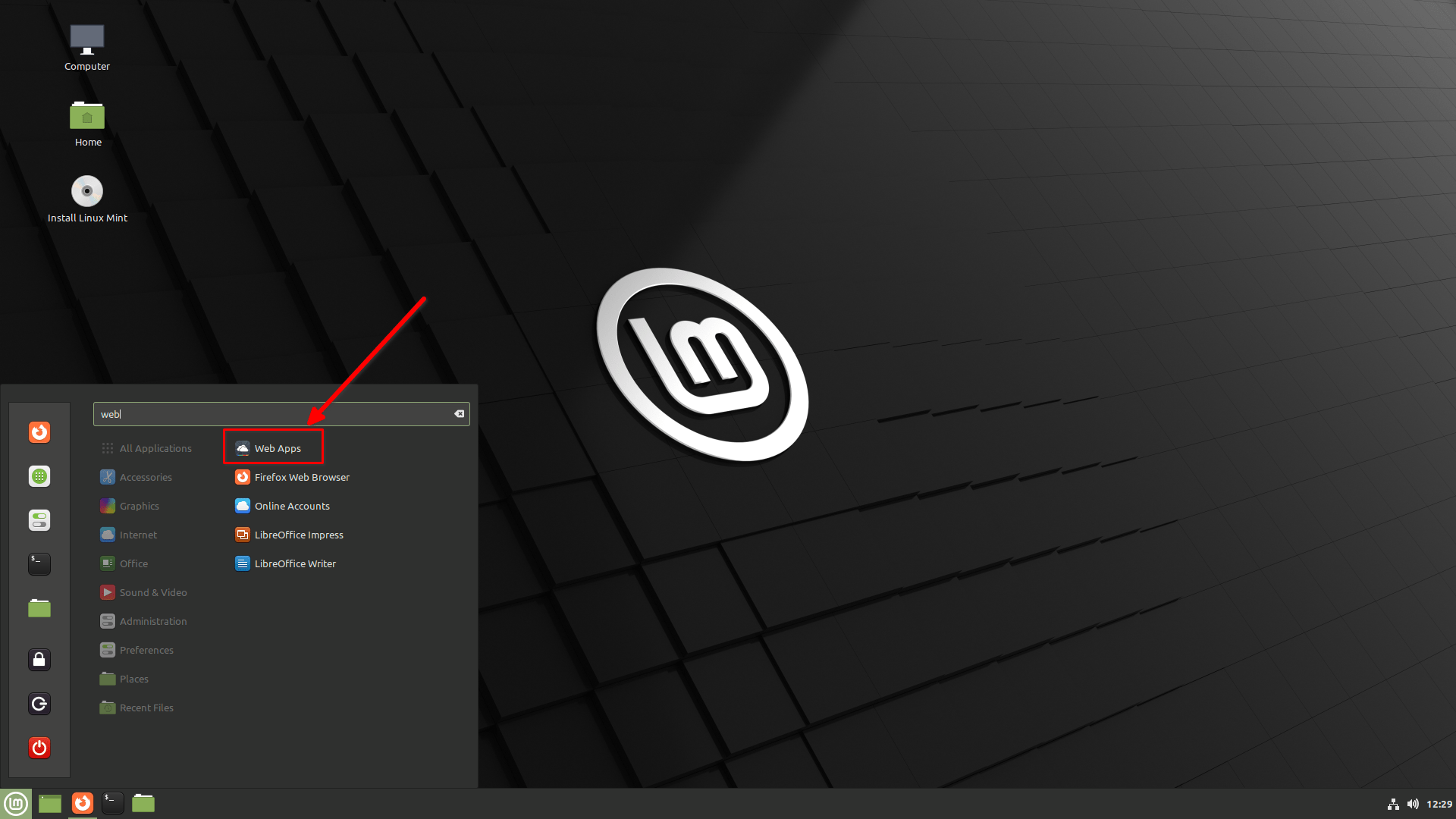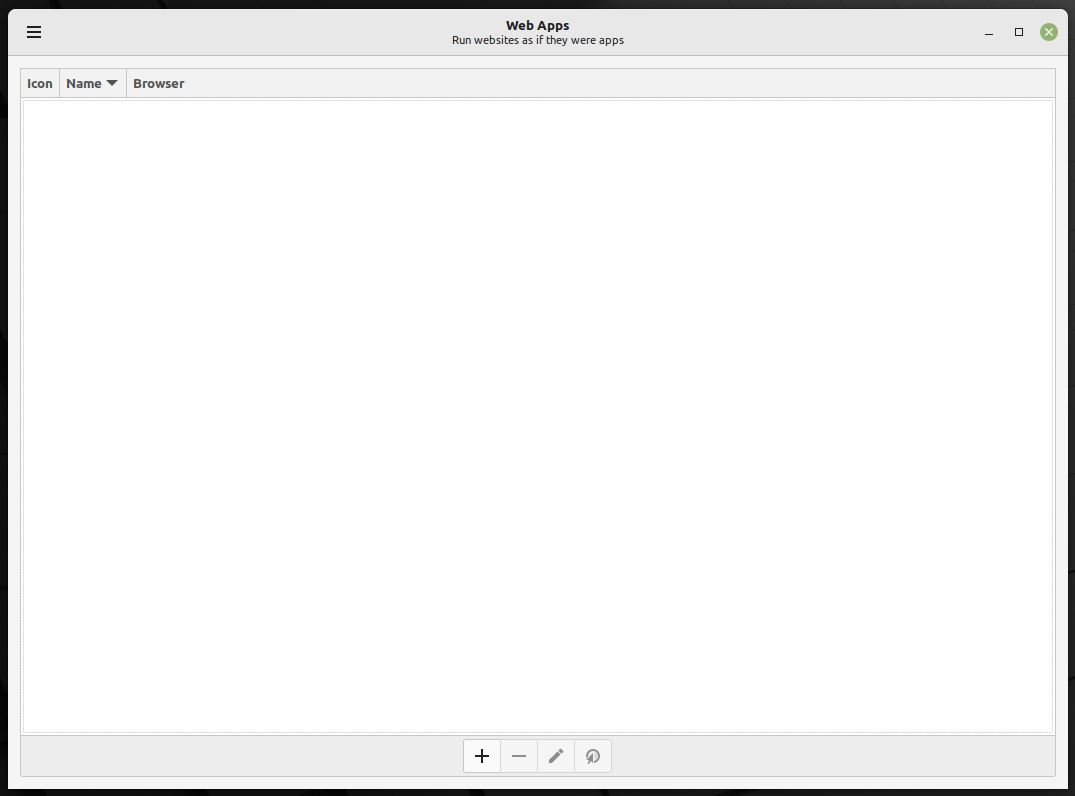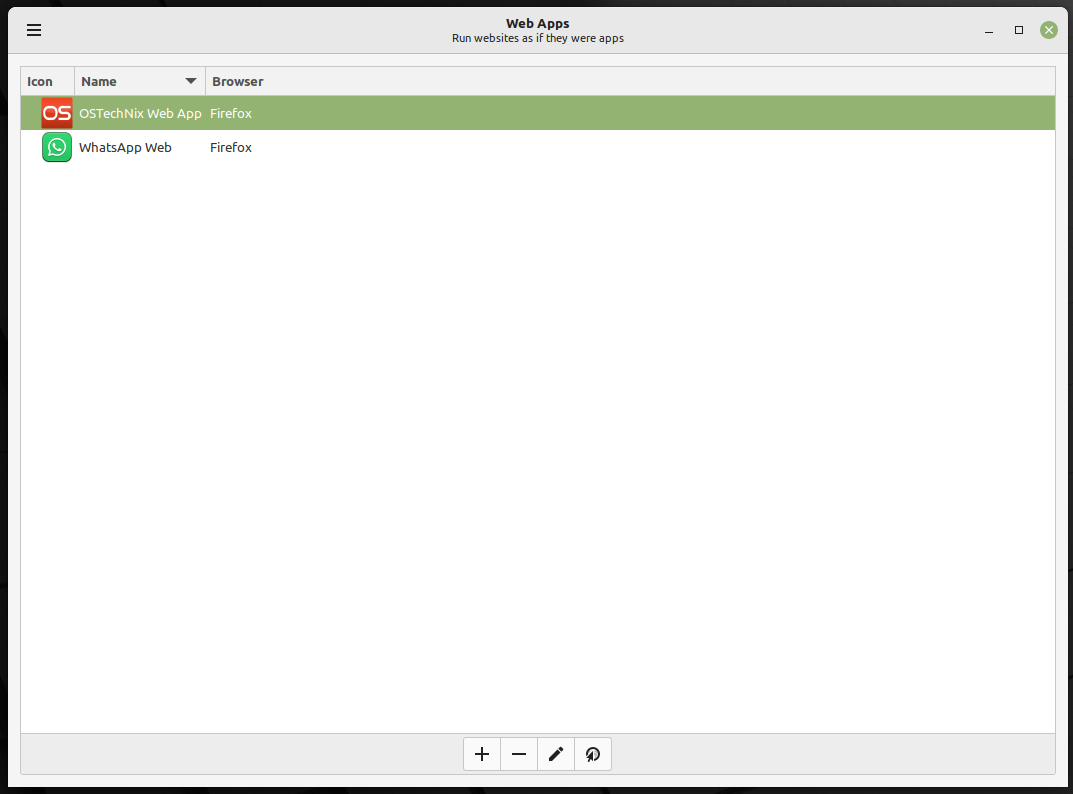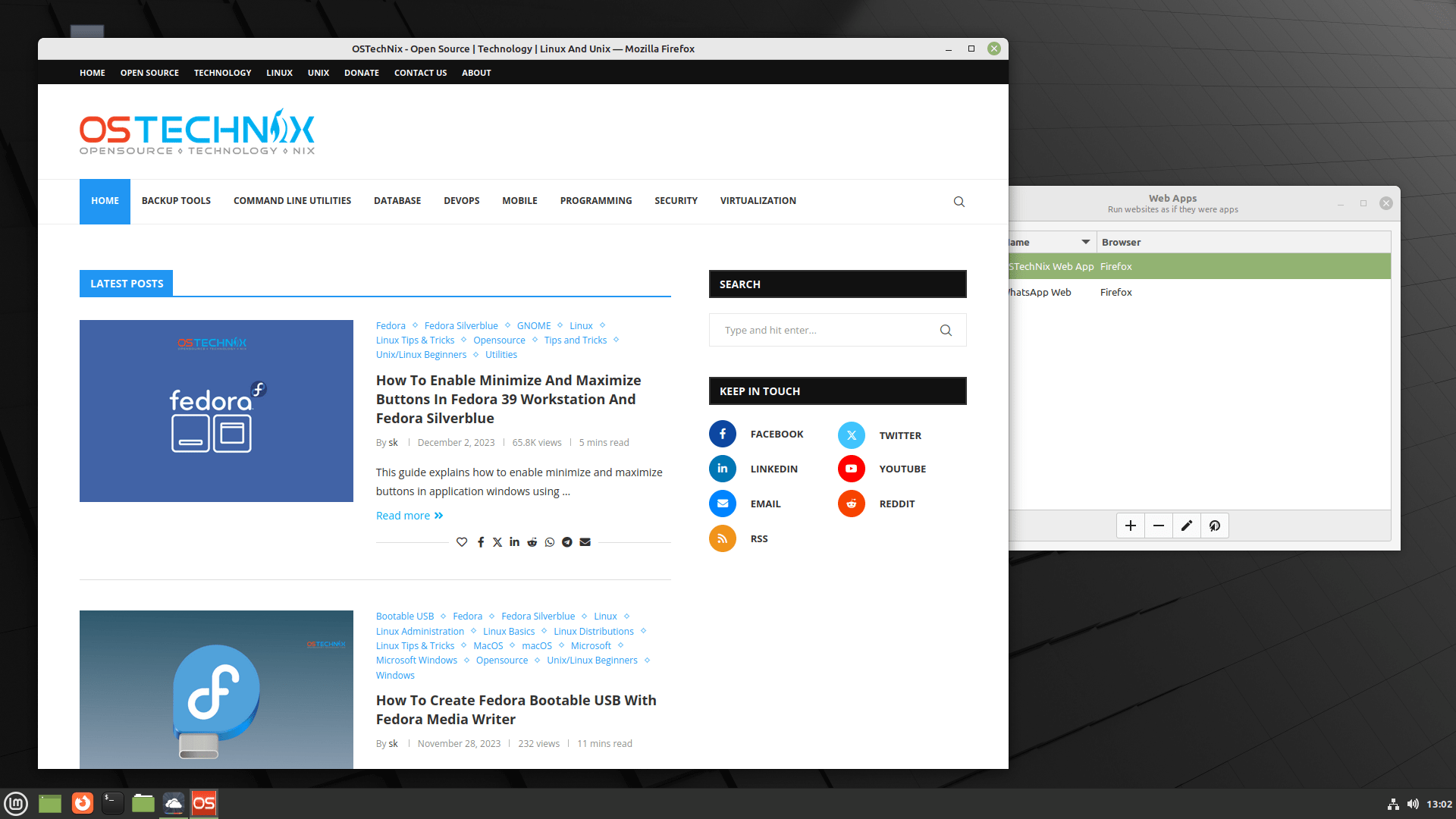This detailed guide will help you understand what a Webapp is, its advantages, difference between the traditional apps and webapps, and finally how to easily install webapps using Webapp Manager tool on your Linux computer.
Table of Contents
What are Webapps?
Webapps, short for web applications, are software programs or applications that you can use through your web browser, like Chrome, Firefox, or Safari.
They run on the internet and don't require you to download or install anything on your device. You access them by going to a website, and they work on various devices like computers, smartphones, and tablets.
The concept of webapps evolved as the internet became more widespread. Initially, websites were static and only displayed information.
Over time, developers realized they could create interactive and functional applications that users could access online. This led to the development of webapps.
Advantages of Webapps
- Accessibility: You can use webapps from anywhere with an internet connection, making them very convenient.
- No Downloads: You don't need to clutter your device with downloads since webapps run directly in your browser.
- Cross-Platform: Webapps work on different devices and operating systems, so you're not limited to one type of device.
- Automatic Updates: Developers can update webapps on their servers, so you always have the latest version when you visit the website.
- No Storage Space: Webapps don't take up space on your device because they're not installed like traditional apps.
Popular Examples of Webapps
Nowadays, developers are gradually shifting from developing traditional apps to creating web-based apps. Some well-known web apps are given below:
- Google Docs: It's an online word processor where you can create and edit documents.
- Gmail: A web-based email service by Google.
- Facebook: The social media site is a webapp.
- Netflix: You can stream movies and TV shows directly from their website.
- Twitter: The platform for sharing short messages is accessible through a web browser.
- web.whatsapp.com: It's a web-based version of WhatsApp, which is a popular messaging application for smartphones.
- Photopea - A web-based photo and graphics editor.
- Canva: A graphic design tool.
Difference between Desktop Apps and Webapps
The main difference is how you access and use them.
- Installation: Normal apps need to be downloaded and installed on your device, while webapps run in a web browser without installation.
- Platform Independence: Webapps work on different devices and operating systems, while normal apps are often specific to a particular platform (iOS, Android, Windows).
- Updates: Webapps are typically updated by developers on the server, so you always use the latest version. Normal apps require you to update them manually.
- Storage: Normal apps consume storage space on your device, while webapps don't take up storage since they run online.
- Cost-effectiveness: Developing and maintaining webapps is generally less expensive compared to traditional software applications.
- Scalability: Webapps can easily handle large user bases and increasing traffic without requiring significant hardware upgrades.
In summary, webapps are convenient online applications that you can access through your web browser, while normal apps are installed on your device and are typically designed for a specific operating system. Both have their advantages and use cases depending on what you need to do.
While you can directly access web apps from a web browser, the Linux Mint team has developed a useful tool that makes this job even easier.
The Webapp Manager developed by the Linux Mint team is an graphical tool designed to enhance the way users interact with websites by turning them into desktop applications.
What is Webapp Manager?
Webapp Manager is a tool that allows users to turn websites into standalone desktop applications. It enhances user experience by providing a more app-centric approach to using web services.
Here are some key aspects of the Linux Mint Webapp Manager:
Functionality:
The Webapp Manager allows you to convert any website into a desktop application. This means that websites can be launched and used in their own separate window, just like a regular desktop application.
It uses your preferred web browser to host an instance of the website you wish to use. The navigation bar and other typical browser features are hidden, providing a more app-like experience.
Each web app created with this tool is contained within its own resizable window, allowing you to use the website as if it were a standalone application.
It is based on Peppermint OS app ICE:
Webapp Manager is based on the PeppermintOS app "ICE" and includes several features like a new icon, a generic name, and a user-friendly interface.
Availability and Updates:
This tool was introduced in Linux Mint 20.1 and is available as a Debian package. The available version of Webapp Manager includes user interface improvements, bug fixes, and better translations for various languages, indicating ongoing support and enhancement from the developers.
User Experience:
By turning websites into apps, users can enjoy a more integrated and focused experience. This is particularly useful for websites that are frequently used or need to be quickly accessible, as it eliminates the need to navigate through a web browser to access them.
Features
Linux Mint's Webapp Manager includes the following features:
- Turn Websites into Desktop Apps: Allows any website to be converted into a desktop application. This means the website opens in its own window, separate from the standard web browser.
- Integration with System: These web apps behave like normal desktop applications, with their own icons, and can be launched from the system's application menu.
- Customization: Users can create custom icons and assign generic names to these web apps, making them easily distinguishable and organized.
- User Interface: The Web App Manager provides a user-friendly interface, making it simple to manage and create web apps.
- Browser Independence: It uses the user's preferred web browser as the base, but operates without displaying the browser’s navigation bar and other controls, offering a cleaner, more app-like experience.
- Resizable Windows: Each web app runs in its own resizable window, allowing for flexibility in how the app is displayed and used.
- Updates and Support: Regular updates with improvements to the user interface, bug fixes, and better translations for various languages.
Install Webapp Manager in Linux
If you're using Linux Mint, the Webapp Manager is already installed by default.
Install Webapp Manager in Debian, Ubuntu:
For other Linux distributions like Debian, Ubuntu and its derivatives such as Pop!_OS, Elementary OS, we can download the Webapp Manager .deb file from the Linux Mint repository and install it using apt package manager like below:
$ wget http://packages.linuxmint.com/pool/main/w/webapp-manager/webapp-manager_1.3.4_all.deb
$ sudo apt install gdebi
$ sudo gdebi webapp-manager_1.3.4_all.deb
Install Webapp Manager in Arch Linux:
For Arch Linux and its variants such as EndeavourOS and Manjaro Linux, The Webapp Manager is available in AUR. So, you can install it using any AUR helper tools like Paru or Yay.
$ paru -S webapp-manager-git
Install Webapp Manager in Fedora:
In Fedora, you can use the unofficial copr repository to install Webapp Manager.
$ sudo dnf copr enable refi64/webapp-manager $ sudo dnf install webapp-manager
Convert Webapps into Standalone Apps using Webapp Manager
To install any webapps using Webapp Manager, follow the steps below.
Creating a Web App
Launch the Webapp Manager from the Dash or menu:
This is how the default interface of Webapp Manager looks like.
In the Webapp Manager application window, click the plus (+) icon and enter the URL of the website you want to turn into an app.
You can also customize the web app by adjusting the different settings . For instance, you can set the icon for your web app, the default browser to open that app (E.g. Firefox or Google Chrome), category of the web app (E.g. Website or Office), and enable or disable navigation bars and incognito window etc.
Once you entered all the details, click the OK button.
Similarly, you can create as many apps as you want.
Accessing Web Apps
Once created, these web apps can be accessed either from the Webapp Manager interface itself or from the system's application menu, just like any other installed software.
Now the web app will launch using the its base browser (i.e. Firefox in my case).
As stated already, we can access the web app from application menu as the way we launch a normal desktop app.
Managing Web Apps
The Webapp Manager interface allows you to easily view, launch, edit, or remove the web apps you have created.
Use these web apps for frequently visited websites or services that you want quick and easy access to, without the distractions of a full web browser interface.
Webapp Manager Shortcuts
From within the Webapp Manager, you can use the following shortcuts to manage web apps efficiently.
CTRL+N- Add a new web app.CTRL+E- Edit a Web app's settings.CTRL+D- Remove a web app.CTRL+K- Open the Shortcuts window.ENTERkey - Launch the selected web app.ESC- Go back.F1- Show About section of Webapp Manager.CTRL+Q- Exit Webapp manager.
Problem with Webapp Manager in Ubuntu 22.04 LTS
If you're using Ubuntu 22.04, you'll need to install a different web browser instead of the default Firefox browser, which comes as a Snap package.
This is because the WebApp Manager won't be able to detect your browser if it's isolated within a container like Snap. Consequently, you won't be able to run Web apps.
Solution:
In order to run web apps using Webapp Manager in Ubuntu 22.04 LTS, follow the steps below:
1. Install a Non-Snap Browser:
To use Webapp Manager on Ubuntu 22.04 LTS, you should install a web browser that isn't packaged as a Snap. This could be a different version of Firefox (not the Snap version) or another browser like Google Chrome, Opera, or even an alternative like Chromium (if it's not a Snap package).
2. Use Webapp Manager:
Once the non-Snap browser is installed, you should be able to use Webapp Manager without issues. Create web apps as you would normally as shown earlier, using the newly installed browser as the base.
This workaround allows you to continue using Webapp Manager on Ubuntu 22.04 LTS, taking advantage of its features to integrate web apps into your desktop environment seamlessly.
Frequently Asked Questions (FAQ)
Here are some common frequently asked questions about web apps and Webapp Manager.
A: A web-based app, or webapp for short, is a software application that you can access and use through a web browser like Chrome, Firefox, or Safari. These apps run on the internet and don't require downloading or installation on your device.
A: Web-based apps offer several advantages on Linux. They are accessible from anywhere, don't take up storage space, and often receive automatic updates. Plus, they work on various devices and operating systems.
A: Popular web-based apps for Linux include Google Docs for document editing, Gmail for email, Trello for project management, and Slack for team communication, among many others.
A: Webapp Manager is a tool developed by the Linux Mint team that allows users to turn websites into standalone desktop applications, providing an app-like experience for web services.
A: Open Webapp Manager, enter the URL of the website, customize the name and icon if desired, and then create the web app. It will then appear as a standalone application on your system.
A: Yes, Webapp Manager can be installed and used on Debian, Ubuntu and its derivatives, although there might be some compatibility issues with the default Firefox browser if it's a Snap package.
A: Snap packages are isolated for security, which prevents the Webapp Manager from detecting and integrating with the Snap version of Firefox in Ubuntu.
A: Install a non-Snap version of Firefox or another web browser like Google Chrome or Opera. Webapp Manager should work with these browsers without issues.
A: Yes, Webapp Manager allows you to customize icons and names for each WebApp, giving you control over how they appear on your desktop.
A: Yes, once created, these WebApps can be launched from the system's application menu like any other software.
A: Yes, you can use both web-based apps and traditional desktop applications side by side on your Linux system.
A: Webapp Manager doesn't update the content of the WebApps. It just creates a standalone window for web services. The content update depends on the website itself.
Conclusion
Web-based applications are increasingly becoming popular due to their convenience and ease of access. Tools like the Webapp Manager, developed by the Linux Mint team, play a significant role in enhancing this experience.
The Webapp Manager allows users to efficiently manage and use web apps by turning websites into desktop applications. This means you can open your favorite websites in their own separate windows, just like traditional software, without the need to navigate through a web browser.
If you often use some specific websites, Webapp Manger will be your great companion.
Resource: