This guide will demonstrate the use of the read command in Linux via the command-line terminal, providing examples of practical applications.
In the landscape of Linux commands, the read command emerges as a simple yet powerful tool for script creation and execution. Embedded natively in Linux systems, read eliminates the need for external installations, streamlining your scripting process. Its primary role is to capture user input, transferring the contents of a line directly into a variable. This functionality makes it a cornerstone in bash scripting, comparable in utility to the echo command and positional parameters.
The versatility of read extends beyond just gathering input; it skillfully breaks down and assigns shell variables, enhancing script flexibility. Whether you’re crafting user-interactive scripts or implementing nuanced functions that require input, read is an indispensable asset. As we explore its capabilities, you’ll gain insights into how it can elevate your command-line experience, making your scripts more responsive and interactive.
Syntax of the Read Command in Linux
Understanding the Basic Syntax and Options
The read command in Linux is structured, yet its flexibility is key for various input scenarios in shell scripts. The fundamental syntax is:
read [options] [variable_name]Here, [options] modify the command’s behavior, and [variable_name] stores the input. If you specify no variable, the input goes into the default REPLY variable.
Common Options in the Read Command
-pfor Custom Prompts: This option lets you set a prompt string, making the script interactive and guiding the user.-tfor Timed Input: It introduces a timeout for the read operation, advancing the script automatically if input isn’t provided within the specified period.-sfor Silent Mode: Essential for sensitive data, this mode hides the input from the terminal display.-nfor Character Limit: Restricts input to a set number of characters, ideal for controlling input length.-rto Disable Backslash Escaping: This treats backslashes as literal characters rather than escape characters.
Practical Examples of the read Command in Linux
In this section, we’ll explore practical examples of using the read command in Linux. This command is an essential tool for script writers and system administrators, allowing them to prompt for input from a user or read a file line by line. Through these examples, you’ll learn how to effectively utilize the read command in various scenarios.
Reading User Input
The read command in Linux commonly captures user input, especially useful in scripts requiring user feedback or choices. Let’s examine a simple example:
echo "Please enter your name: "
read name
echo "Welcome, $name!"In this example, the script prompts the user to enter their name. The read command captures the input and stores it in the variable name. Finally, the script greets the user with their input.
Reading Multiple Values
The read command in Linux is also capable of reading multiple inputs into separate variables. This is useful when you need to collect several pieces of data at once.
echo "Enter your first and last name: "
read firstname lastname
echo "Hello, $firstname $lastname!"Here, the script expects the user to input their first and last names, separated by a space. The read command then assigns the first input to the variable firstname and the second input to lastname.
Using a Custom Prompt with -p
Instead of using echo to display a message before capturing input, you can use the -p option to specify a prompt directly within the read command:
read -p "Enter your age: " age
echo "You are $age years old."This approach streamlines the code by combining the prompt and input reading into a single command.
Hiding Input with -s
For sensitive information, such as passwords, the read command in Linux offers the -s option to hide the user’s input:
read -sp "Enter your password: " password
echo -e "\nPassword set."The -s option prevents the terminal from displaying the input characters. The echo -e "\n" is used to move to a new line after the input is entered, as -s also suppresses the newline typically generated by pressing Enter.
Reading from a File
Beyond user input, the read command can be used to read data from files. When combined with a loop, it can process each line of a file one at a time:
while IFS= read -r line; do
echo "Line: $line"
done < "/path/to/file.txt"In this example, IFS= (Internal Field Separator) ensures that leading and trailing whitespace is preserved, and -r prevents backslashes from being interpreted as escape characters. The script reads each line from file.txt and echoes it.
Advanced Uses of the read Command in Linux
Building on the foundational examples of the read command in Linux, we now turn our attention to more sophisticated scenarios. These examples will showcase the command’s adaptability in scripts for time-bound inputs, conditional execution, and processing complex data formats.
Implementing a Timeout for User Input
In interactive scripts, it might be necessary to limit the duration allowed for user input. The read command accommodates this through the -t flag, which specifies a timeout in seconds.
read -t 5 -p "Enter your preferred programming language (5 seconds): " language
if [ -z "$language" ]; then
echo "Timeout reached. Defaulting to Python."
else
echo "You chose $language."
fi
This example allows the user 5 seconds to input their preferred programming language. If the user does not input anything within the timeout, the script defaults to Python.
Reading User Input in a Loop
Sometimes, you may need to collect a series of inputs from the user until meeting a certain condition. Using read in a loop facilitates this process.
while true; do
read -p "Enter a number (or 'quit' to exit): " num
case $num in
[0-9]*) echo "Number $num recorded." ;;
"quit") break ;;
*) echo "Invalid input. Please enter a number or 'quit'." ;;
esac
doneThis script continuously prompts the user for a number until the user types “quit”. It demonstrates how read can be effectively used within a loop to handle variable input scenarios.
Processing Delimited Data
The read command can be combined with the -a flag to split input into an array based on a specific delimiter. This is particularly useful for processing comma-separated values (CSV) or similar data formats.
echo "Enter three favorite fruits separated by commas: "
IFS=',' read -ra fruits
for fruit in "${fruits[@]}"; do
echo "Fruit: $fruit"
doneHere, the input is expected to be a comma-separated list of fruits. The read command splits the input into an array fruits, which is then iterated over to display each fruit.
Reading Passwords Securely
While we’ve covered the -s option for silent input, combining it with a prompt and a timeout can enhance security when reading sensitive information.
read -t 10 -sp "Enter your password (10 seconds to type): " password && echo
echo "Password securely read."
This command prompts the user for a password, hides their input, and imposes a 10-second limit to enter the password, after which it simply proceeds without echoing the password back.
Conditional Execution Based on Input
Leveraging the read command for conditional execution based on user input can streamline decision-making processes within a script.
read -p "Do you want to continue? [Y/n]: " answer
case "$answer" in
[Yy]* ) echo "Proceeding...";;
[Nn]* ) echo "Operation aborted."; exit;;
* ) echo "Please answer yes or no.";;
esacThis script asks the user whether to continue or not. Depending on the input, it either proceeds with the operation, aborts it, or prompts for a clear answer, showcasing a practical use of read for controlling script flow based on user decisions.
Conclusion
Alright, we’ve journeyed through the ins and outs of the read command in Linux, from its basic syntax to diving into practical, real-world examples and even exploring some of its advanced functionalities. We’ve seen how it can read user input, process files line by line, and handle data in versatile ways. My final piece of advice? Don’t shy away from experimenting with read in your scripts. It’s a powerful tool that can make your scripts interactive and more dynamic. Remember, practice makes perfect, and the more you use it, the more you’ll discover its potential. Keep tinkering, keep learning, and most importantly, have fun with it. There’s a lot more to explore, and this guide is just the start. Happy scripting!

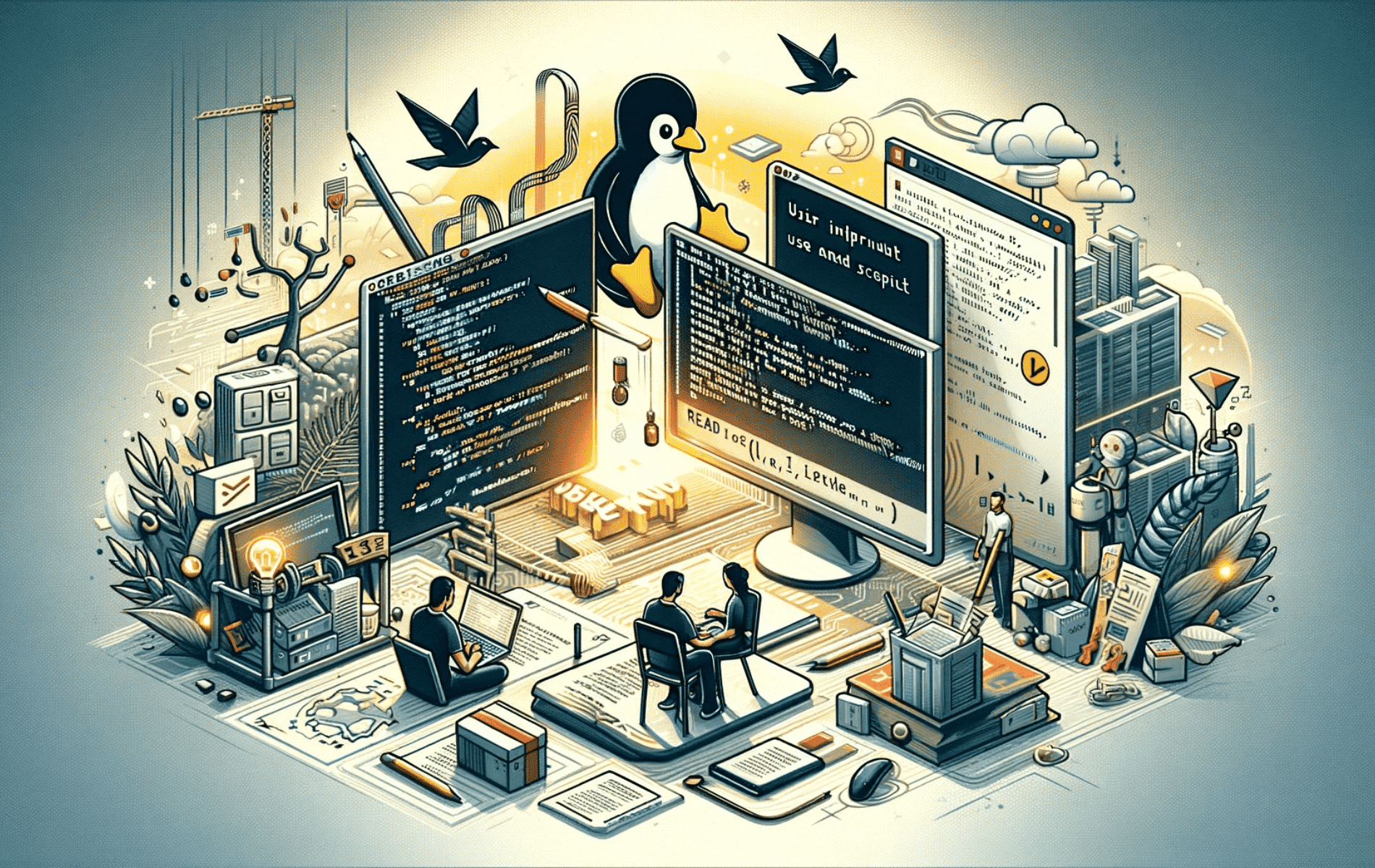
Hi,
Please, I wish to install Cisco Packet Tracer 8 for Debian and dépendance,
Help me !