Szyszka (pronounced as “Shish-kah“) is a simple yet powerful bulk file renamer tool that enables you to rename files based on custom rules, add numbers/text, replace or trim text, convert fancy characters to normal ones, and many more.
It can rename files (including their extensions) and directories at blazing fast speeds with memory safety, as it’s written in Rust, and the GUI is created with GTK 4.
In this article, you will learn how to install and use it on your favorite Linux system (it’s also available for Windows and macOS) with a practical example.
Tutorial Details
| Description | Szyszka: A Bulk File Renamer for Linux |
| Difficulty Level | Low |
| Root or Sudo Privileges | No |
| OS Compatibility | Ubuntu, Manjaro, Fedora, etc. |
| Prerequisites | – |
| Internet Required | Yes (for installation) |
How to Install Szyszka on Linux
Szyszka can be installed using multiple methods, either with sandbox technology such as Snap and Flatpak or with the Cargo package manager.
#With Snap (recommended)
$ sudo snap install szyszka
#With Flatpak
$ flatpak install flathub com.github.qarmin.szyszka
#With Cargo
$ cargo install szyszkaOnce the installation is complete, you can find and launch it from the application menu.
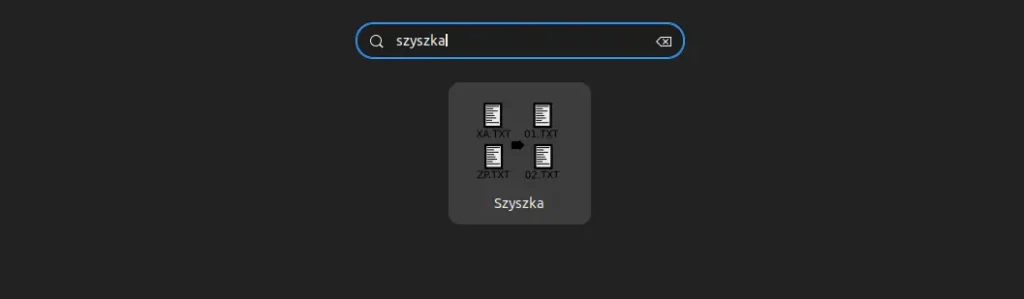
Usage of Szyszka
When you launch it, you will interact with the following window, which might seem a little overwhelming at first glance.
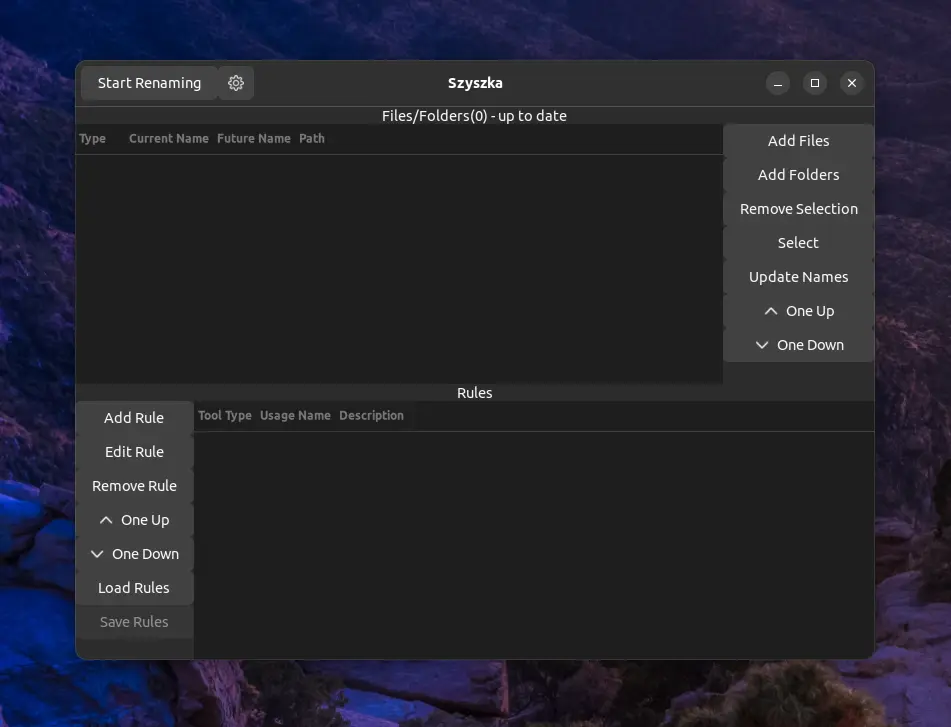
In the above picture of Szyszka, your primary focus is on the “Add Files” button in the top right corner, which allows you to add the files you wish to rename. Additionally, in the bottom section, you will find the “Add Rule” button, which will prompt the following window.
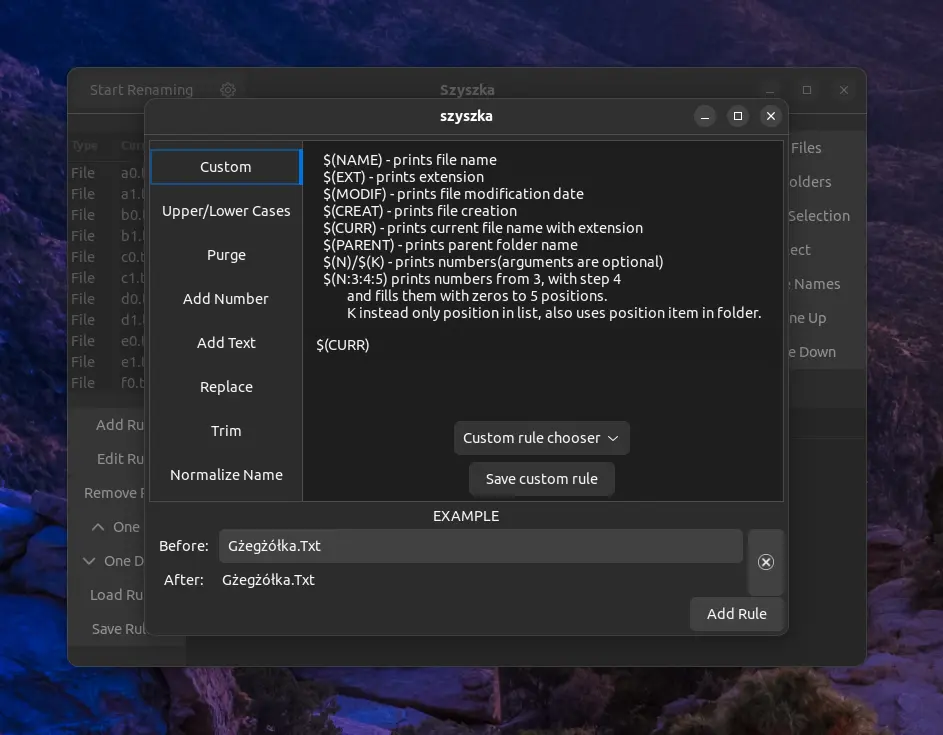
Here, you will discover multiple tabs on the left side, each allowing for different ways to rename your file, such as removing specific text from the file, appending text at the start or end of the file, replacing particular text with new text, and many more.
If you have some experience working with desktop software, you can easily understand the functioning of each option offered by these tabs. I’ve also provided you with pictures of each of these tabs to give you an idea of what you will get.
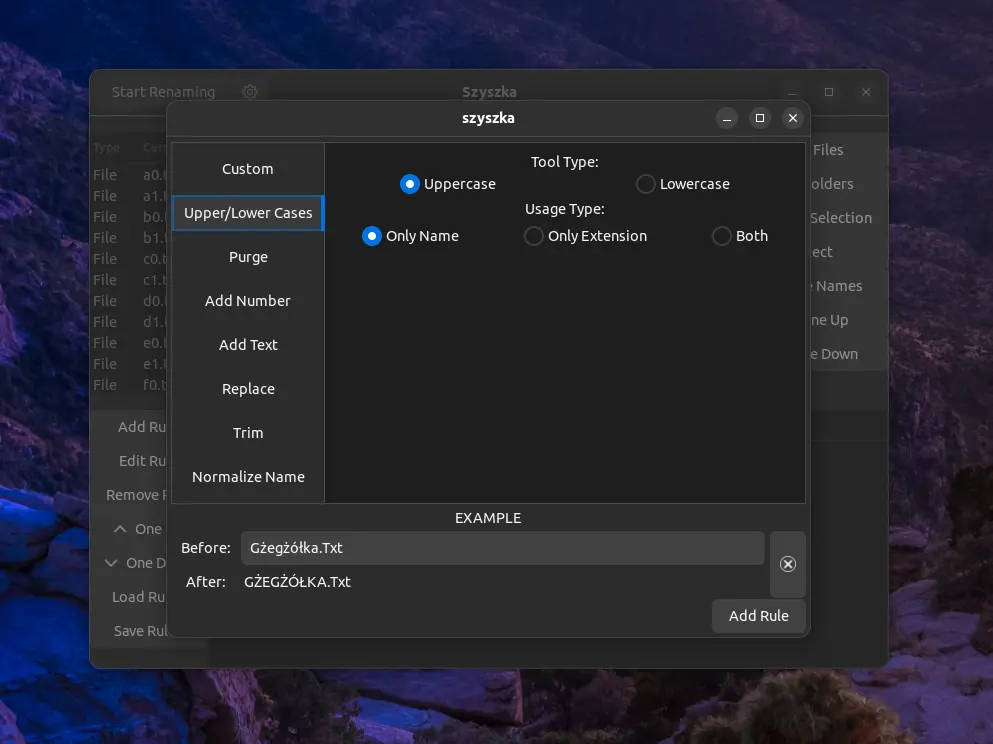
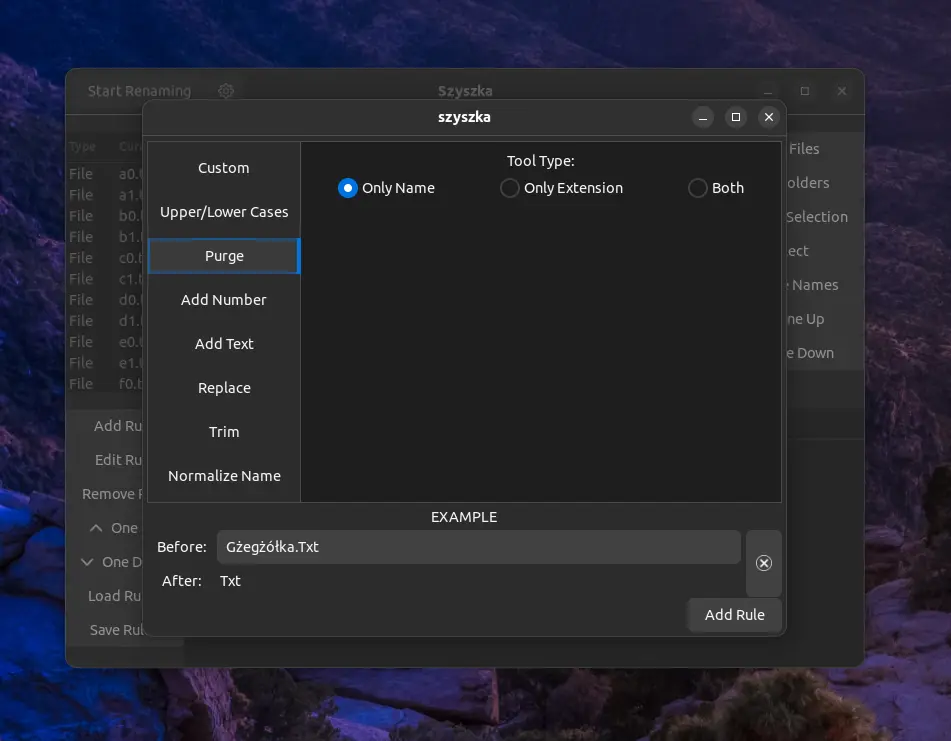

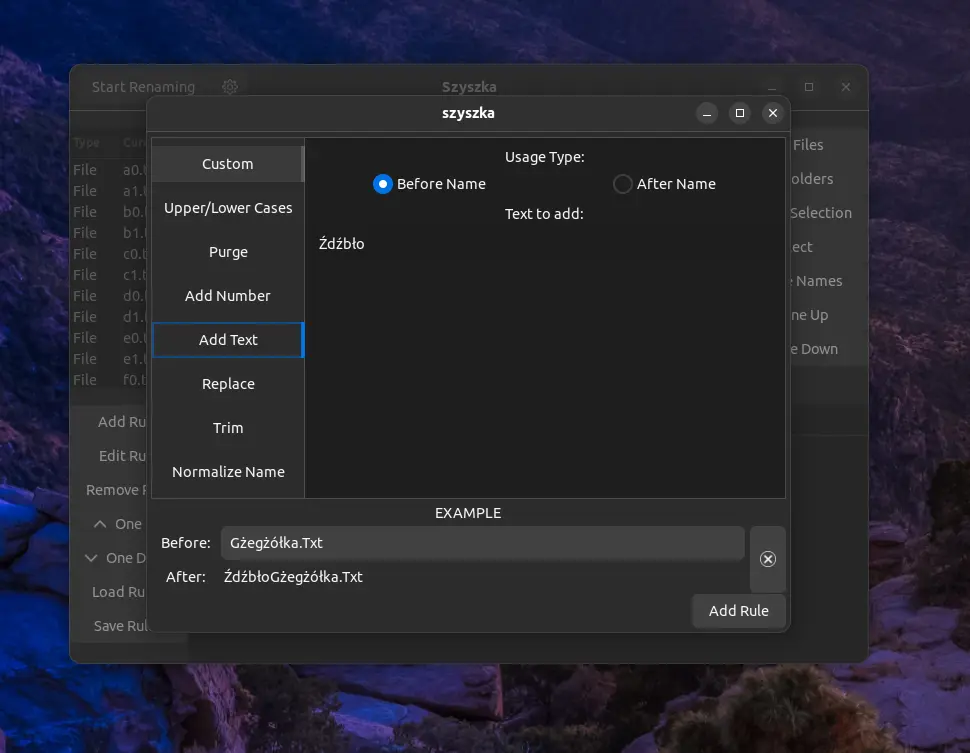
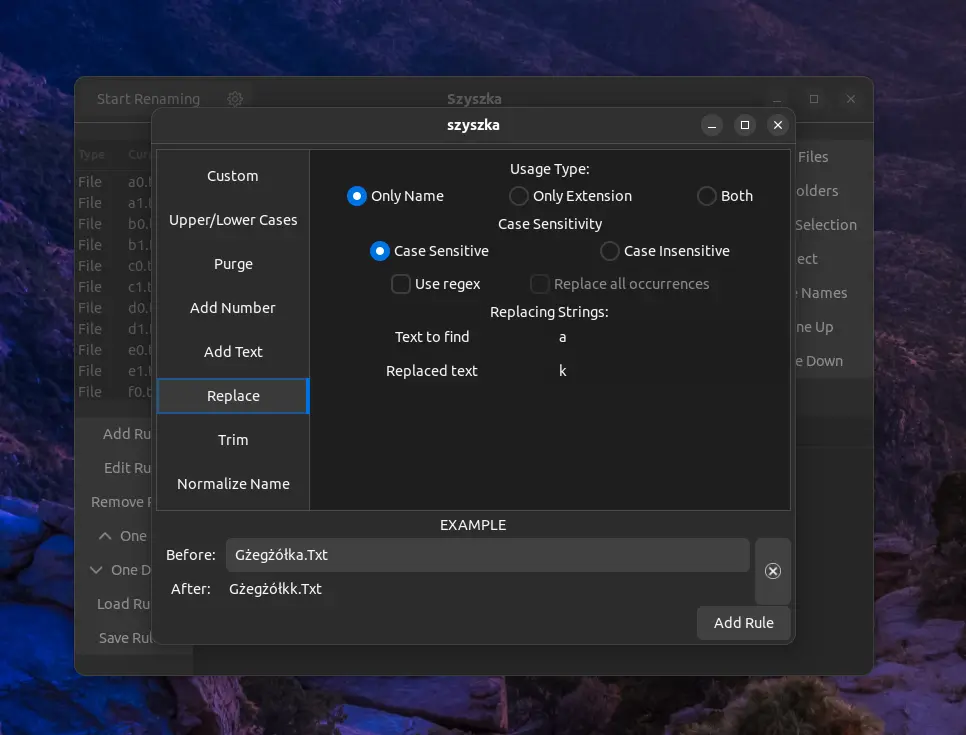
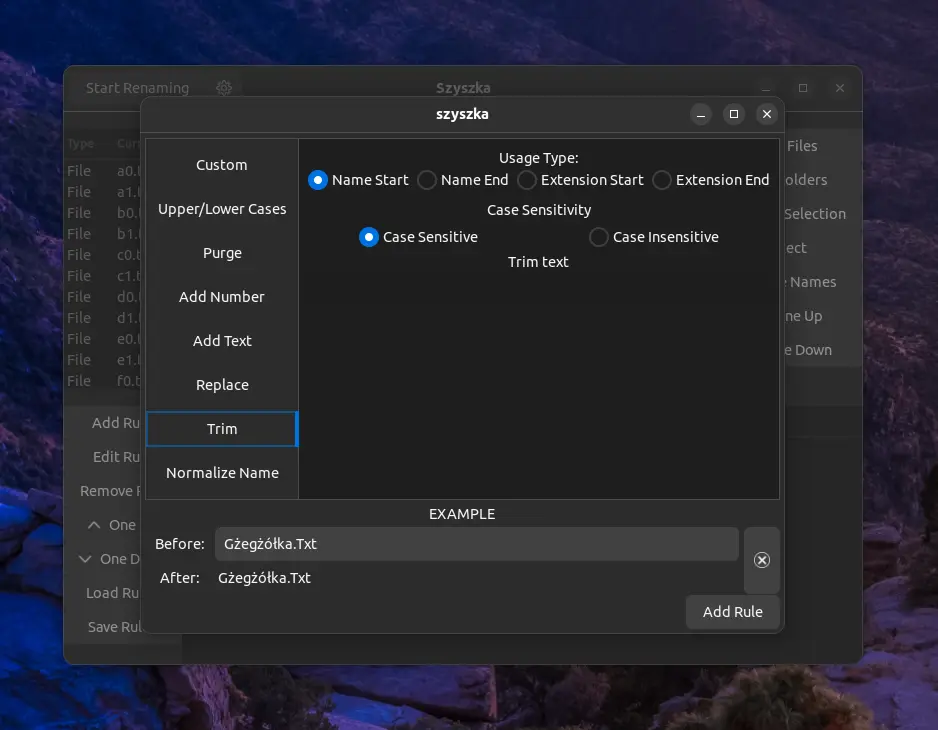
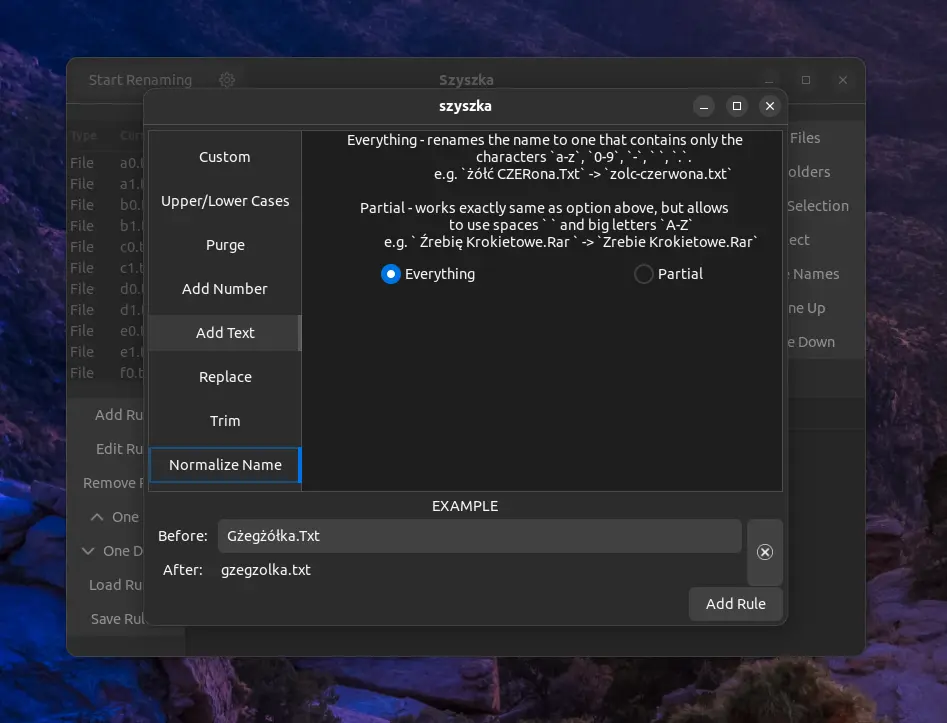
Once you have finished adding your (single or multiple) rules, you can click on the “Add Rule” button located in the bottom right corner. You will be taken back to the main window, where you will find all your added rules in the bottom section, and under the file section, you will discover two columns stating your “Current Name” and “Future Name” for references.
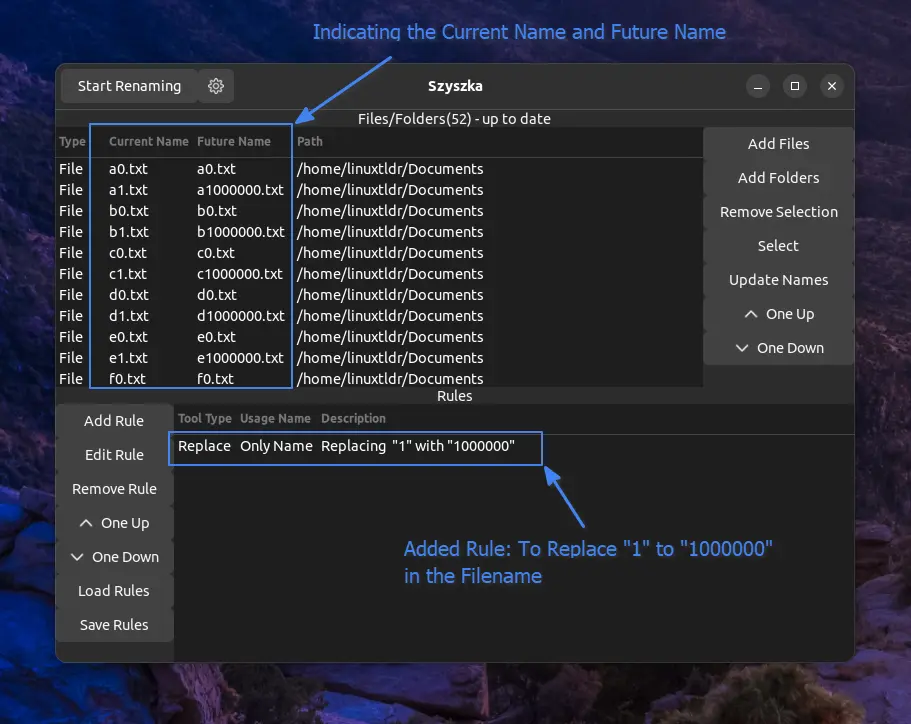
You can check each of the future names to confirm that the correct rule has been added, and in the future, if you plan to use the same rules, you can save them from the last option named “Save Rules” in the bottom section.
Once you are ready to rename your file, click on the “Start Renaming” button in the title bar. And that’s it; your file will be renamed to your desired name.
How to Remove Szyszka from Linux
To remove Szyszka from your Linux system, simply execute the appropriate command based on the method you used for installation.
#With Snap (recommended)
$ sudo snap remove szyszka
#With Flatpak
$ flatpak uninstall com.github.qarmin.szyszka
#With Cargo
$ cargo uninstall szyszkaFinal Word
There are alternative tools for bulk renaming, such as Nautilus Runner and Bulky, but I find Szyszka to be better compared to them, except for its slightly tricky name to recall when you want to rename files.
Yet, it’s a good tool to give it a try, and if you do, let me know your experience and if there is something missing that could be added to this tool.
Till then, peace!


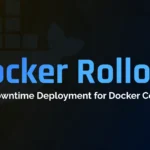

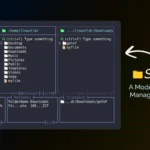


I generally use Krename which is at least as powerful. However I think that normalize function would be very useful to clear out all the useless characters that Youtube video producers throw into their file names.