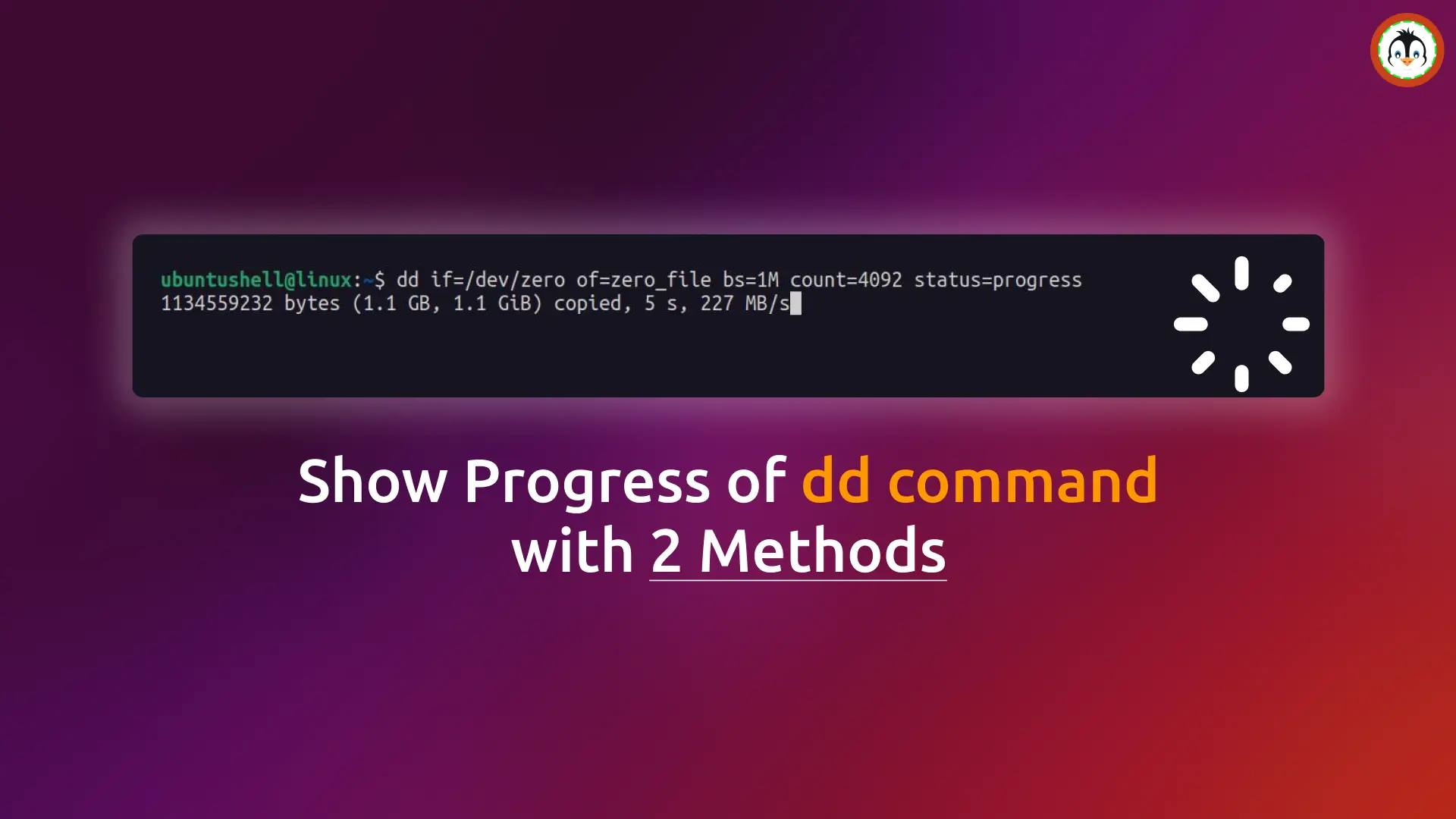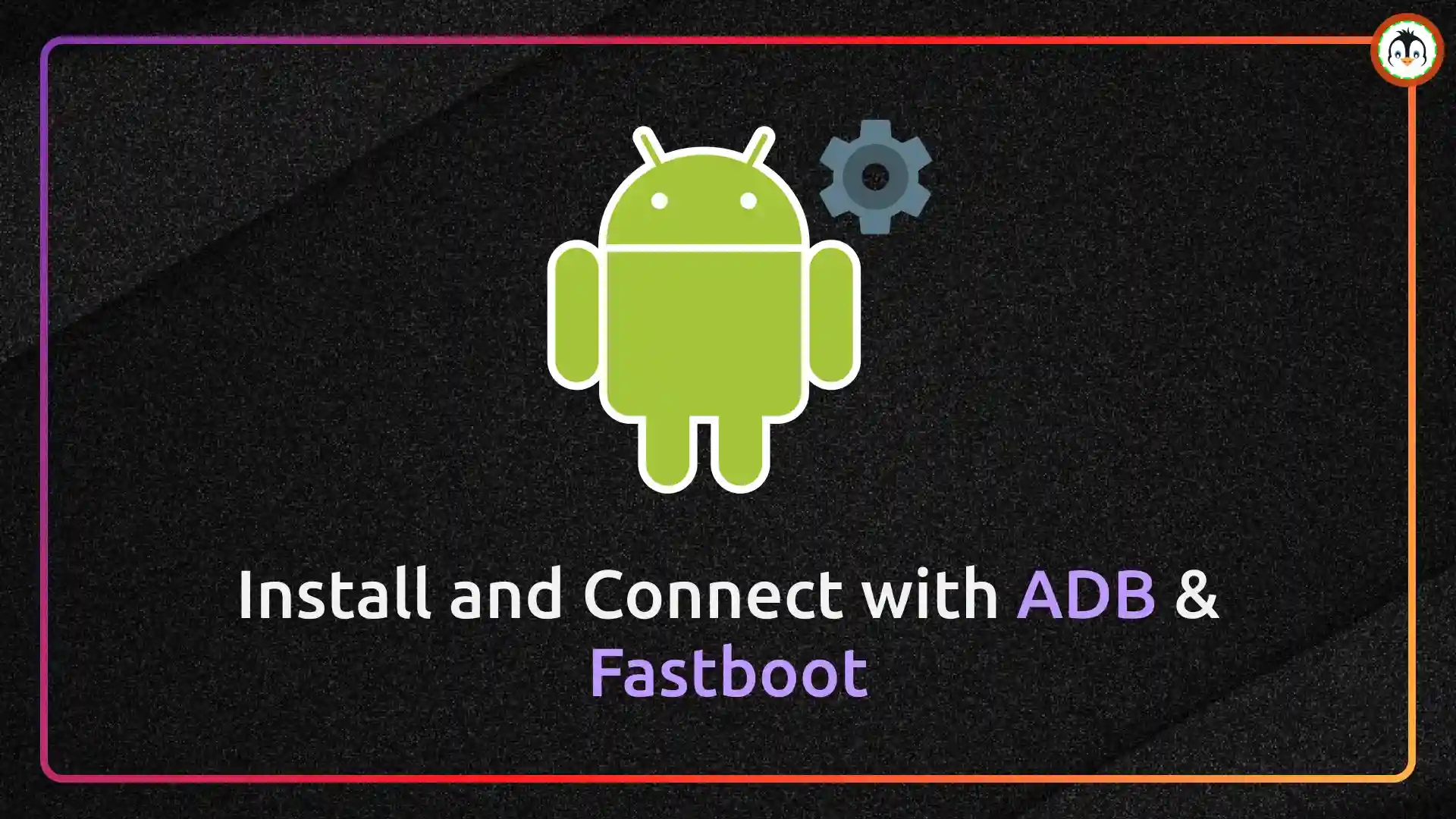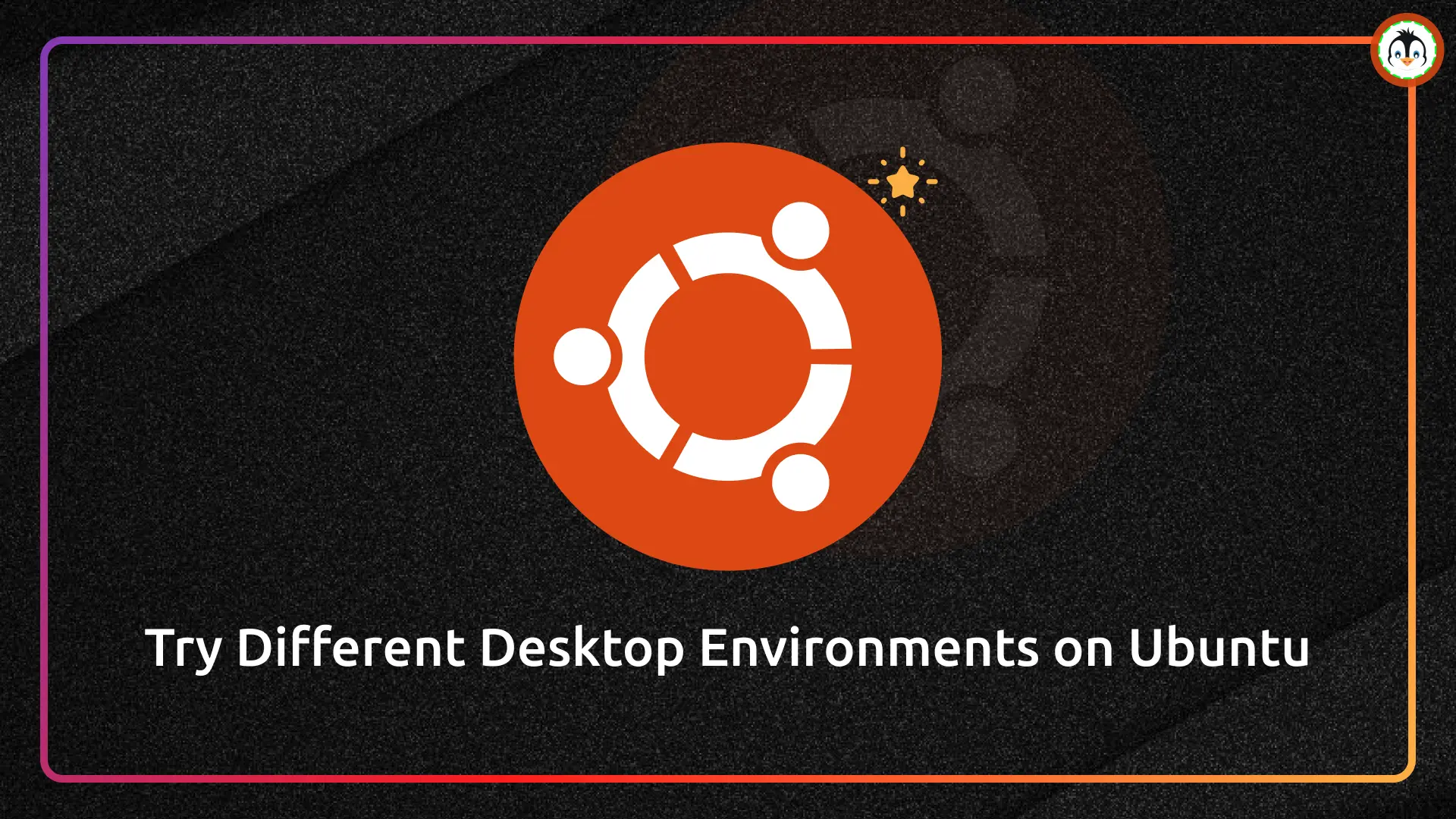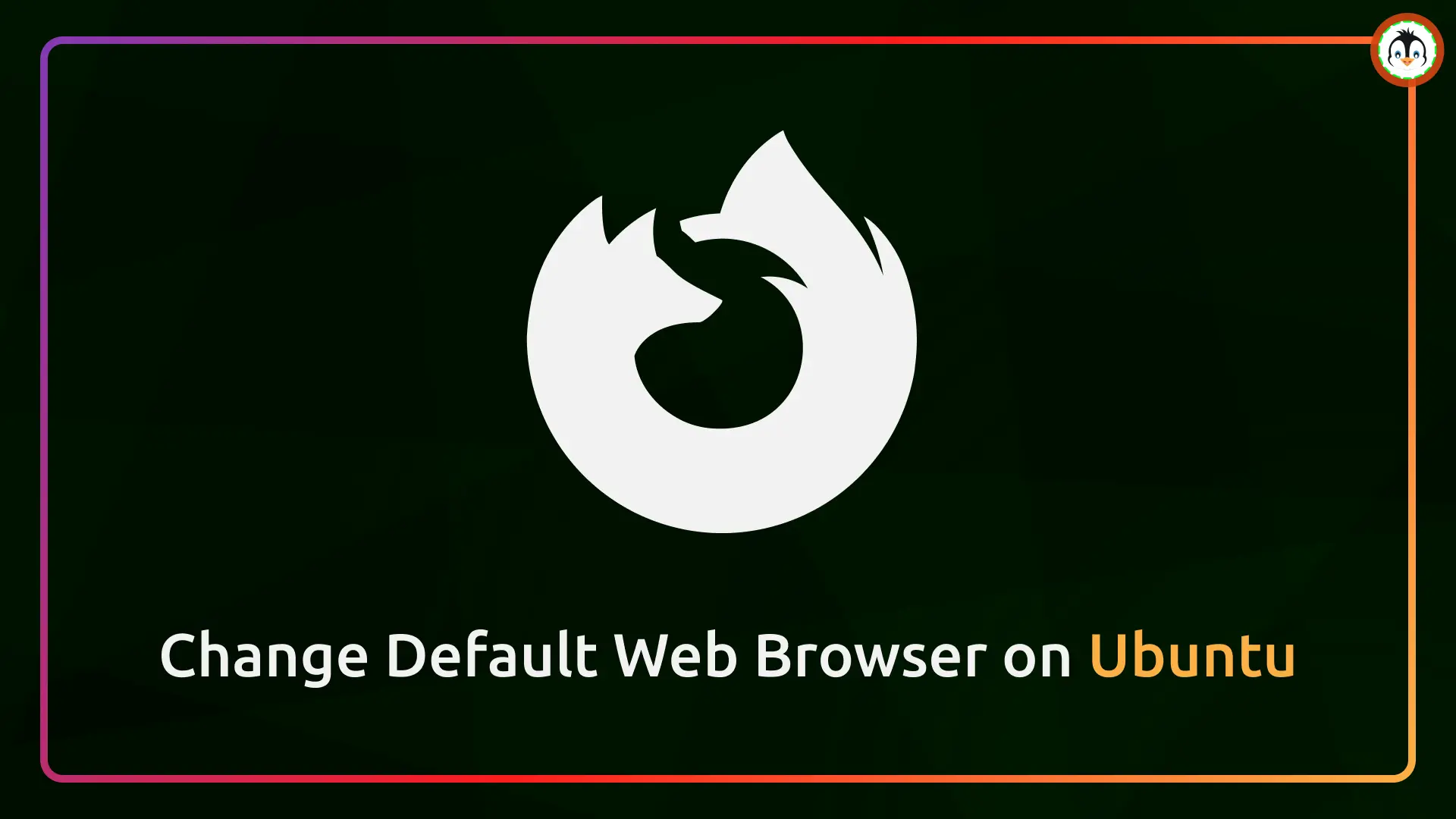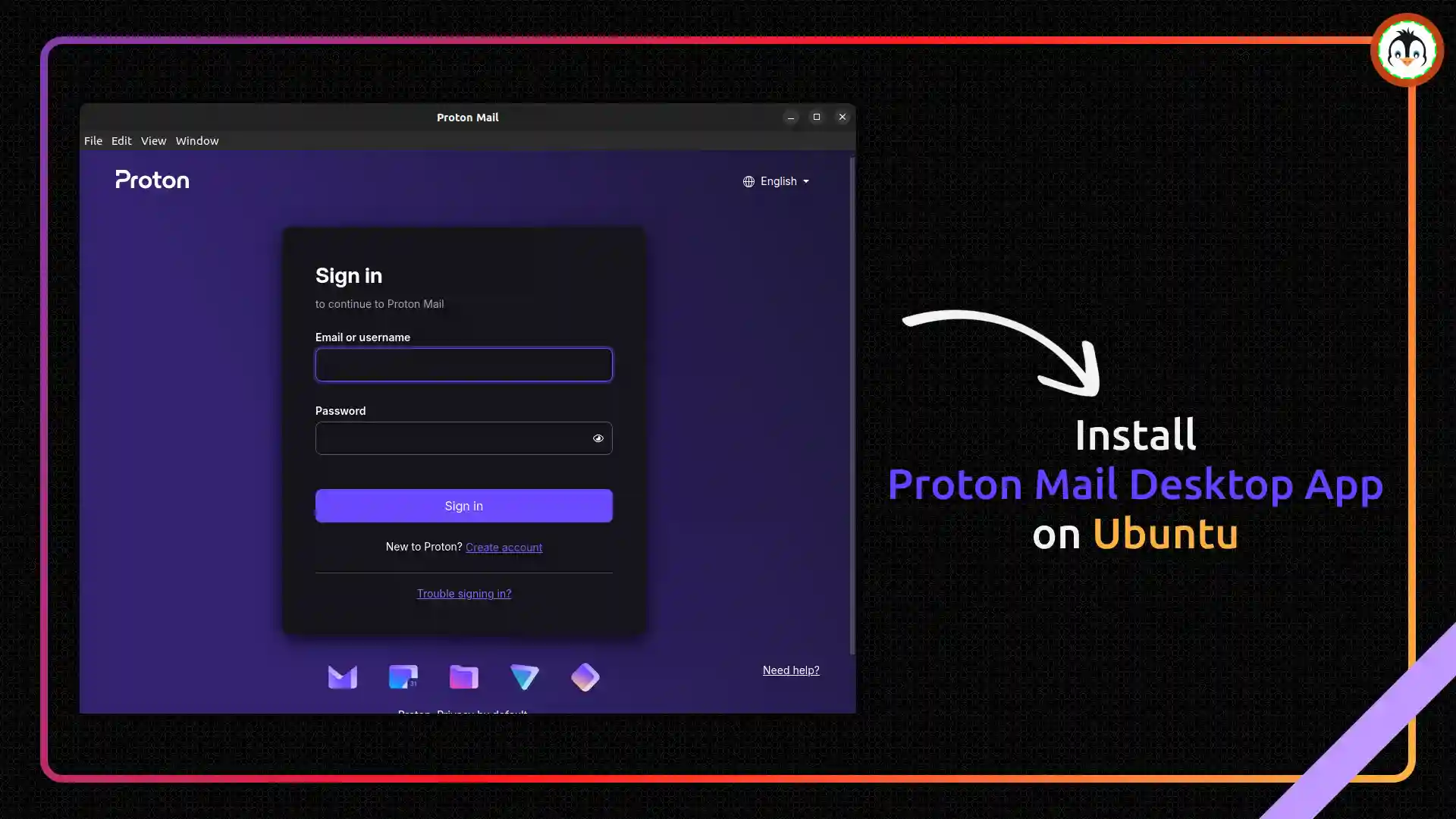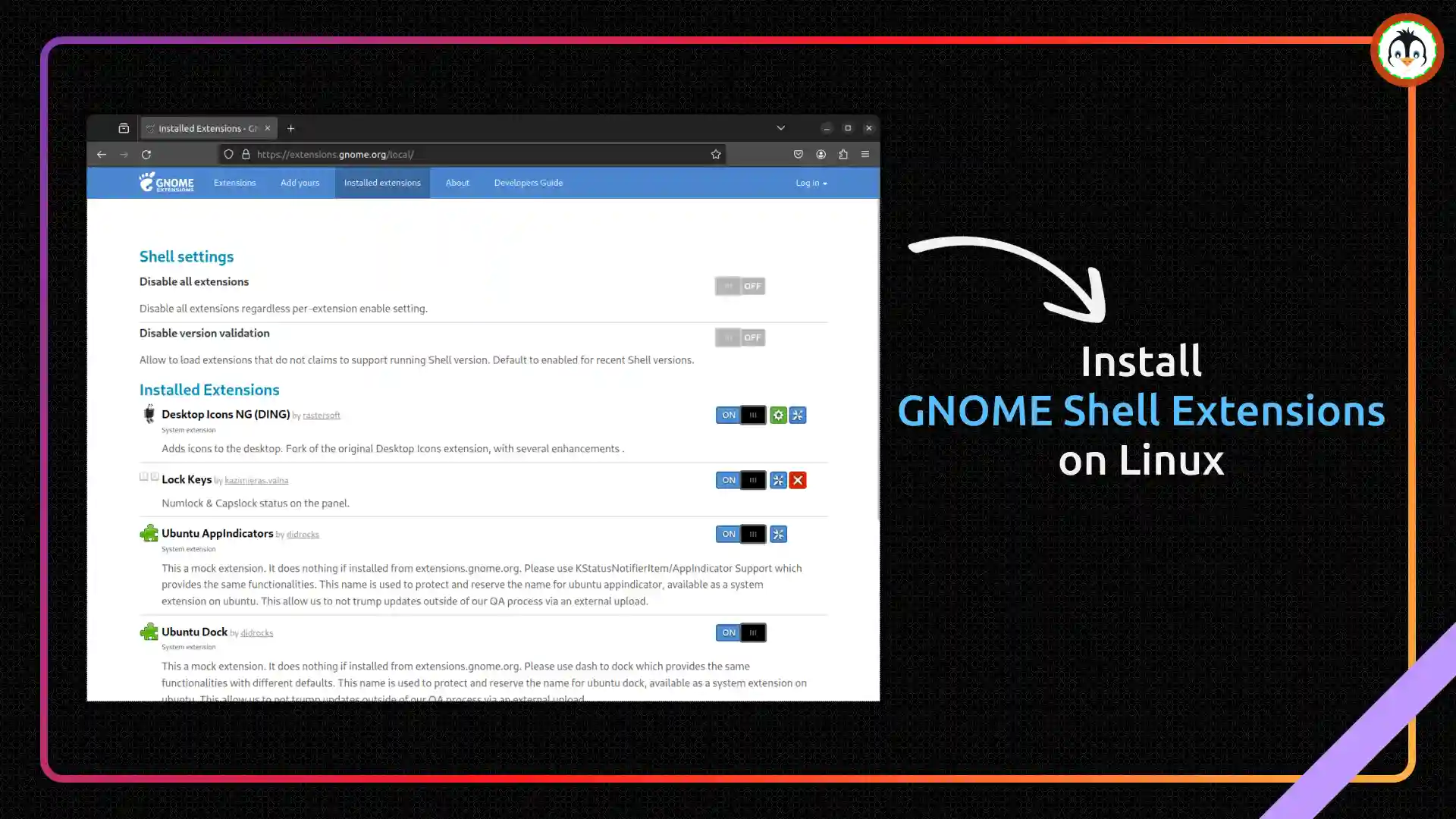Firefox Nightly is a great way to experience the latest technology and features, with performance tweaks as a bonus, alongside the regular Firefox browser.
Prior to October 2023, Debian or Ubuntu users had to manually download the .deb package from the official website and perform the installation steps for each new release, making the process inconvenient.
Fortunately, you now have the choice to add Mozilla’s official APT repository to your Debian or Ubuntu-based distributions, simplifying the Firefox Nightly installation, updates, and removal processes similar to managing your regular system packages.
So, follow along with this article to learn the steps to install Firefox Nightly using the APT repository provided by Mozilla.
Table of Contents
How to Install Firefox Nightly Using the Mozilla APT Repository
Start by opening your terminal and executing the subsequent command step by step.
1. Create a new directory (or ignore it if it already exists) for storing APT repository keys.
- sudo install -d -m 0755 /etc/apt/keyrings
2. Download the Mozilla APT repository signing key (used for authentication) to the directory created earlier.
- wget -q https://packages.mozilla.org/apt/repo-signing-key.gpg -O- | sudo tee /etc/apt/keyrings/packages.mozilla.org.asc > /dev/null
3. Execute the following command to verify that the added fingerprint matches with 35BAA0B33E9EB396F59CA838C0BA5CE6DC6315A3.
- gpg -n -q --import --import-options import-show /etc/apt/keyrings/packages.mozilla.org.asc | awk '/pub/{getline; gsub(/^ +| +$/,""); print "\n"$0"\n"}'
4. Add the Mozilla-provided APT repository for Firefox nightly to your source list.
- echo "deb [signed-by=/etc/apt/keyrings/packages.mozilla.org.asc] https://packages.mozilla.org/apt mozilla main" | sudo tee -a /etc/apt/sources.list.d/mozilla.list > /dev/null
5. Finally, update your system repository information and then install Firefox nightly.
- sudo apt update && sudo apt install firefox-nightly
How to Install Firefox Nightly Language Packs
(Optional) If you are not comfortable with English (the default language) or simply prefer to use it in your native language, execute the following command to print the list of supported languages with their codes.
- apt-cache search firefox-nightly-l10n
Output:
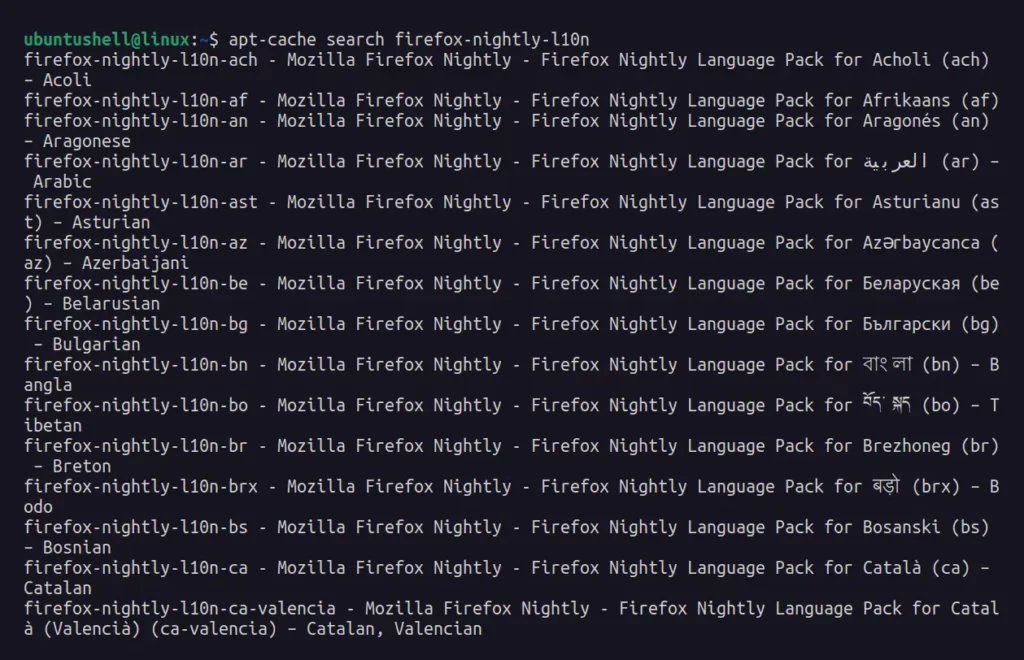
Find your preferred language and copy its respective code; for example, for Spanish, the language code is es-ES. Then, simply add this as a prefix to the following command.
- sudo apt install firefox-nightly-l10n-es-es
How to Find and Open Firefox Nightly
Once the Firefox nightly installation is complete, it will automatically create a .desktop file, so you will not have to create your own, and you can easily look for it on your application search menu to launch.
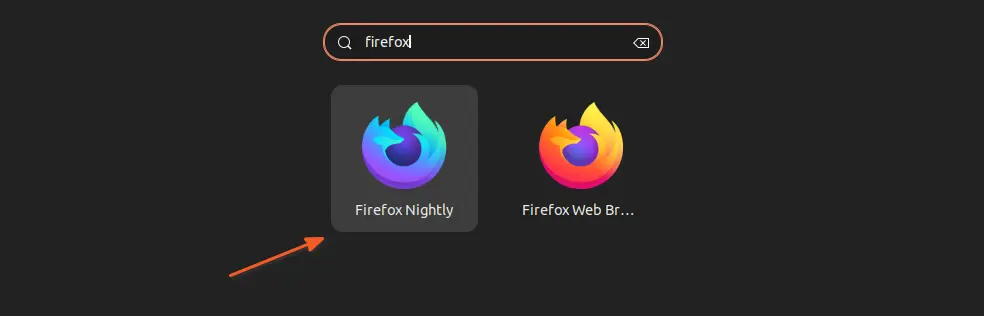
And then you will interact with the following home screen:
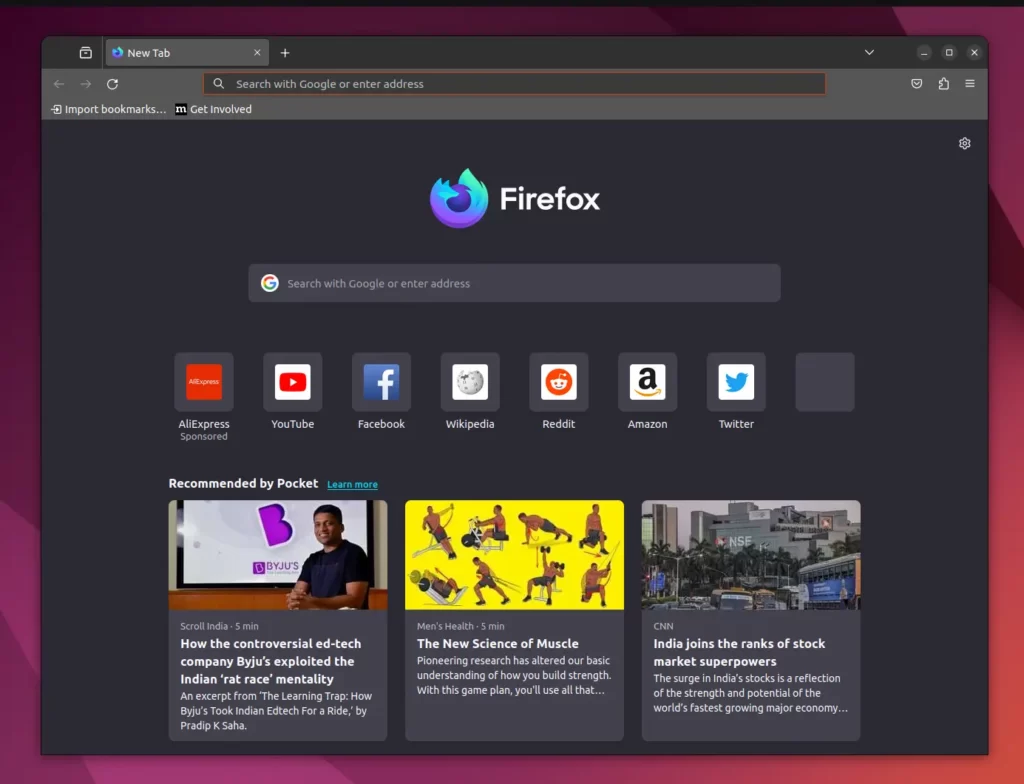
From here, you can begin your browsing journey with Firefox nightly.
How to Update Firefox Nightly
Normally, Firefox automatically updates itself in the background, but you can update your entire Linux system, including Firefox Nightly, or use the following command to specifically update Firefox Nightly.
- sudo apt update && sudo apt upgrade firefox-nightly
How to Remove Firefox Nightly
Simply execute the following command to remove the Firefox nightly package from your Linux system:
- sudo apt --purge remove firefox-nightly
Here, you can keep the added Mozilla APT repository signing key and source to make the reinstallation process easier in the future.
But if you decide not to use it in the future and want to remove it completely, then simply execute the following commands step by step.
- sudo rm /etc/apt/keyrings/packages.mozilla.org.asc
- sudo rm /etc/apt/sources.list.d/mozilla.list
- sudo apt update