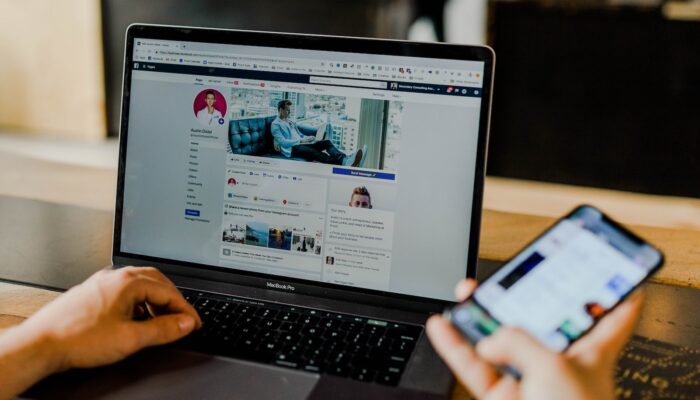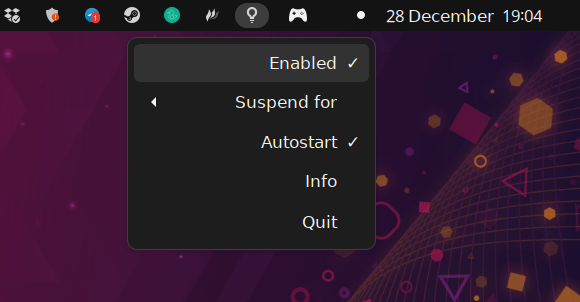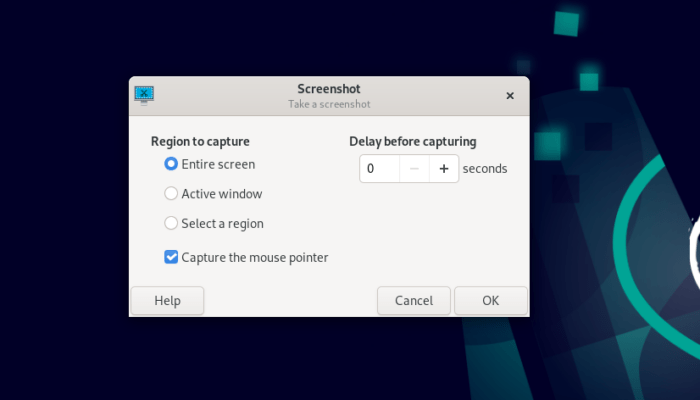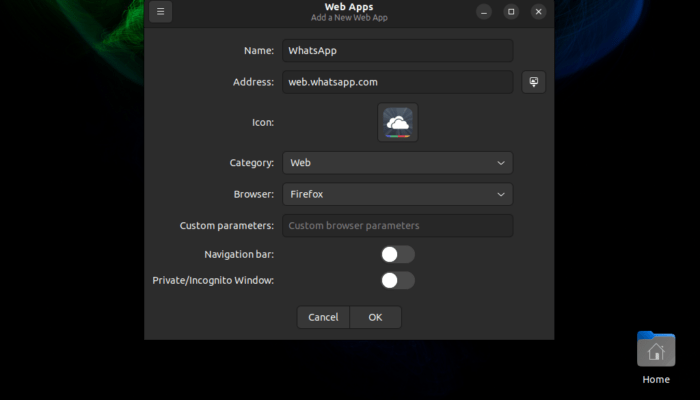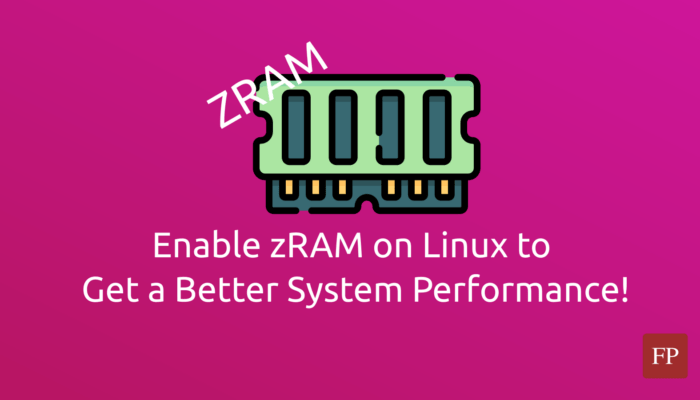Sometimes you may break your Ubuntu installation by accident in many different ways. One of the most common ways is having issues with the Grub bootloader, which may prevent you from booting up your Ubuntu system.
Grub is the default bootloader for most Linux distributions as well as Ubuntu. Its job is to load the Linux kernel and other related software components so that you can start using your desktop OS. It also has the support for loading multiple operating systems, which you can choose between from the Grub boot menu:
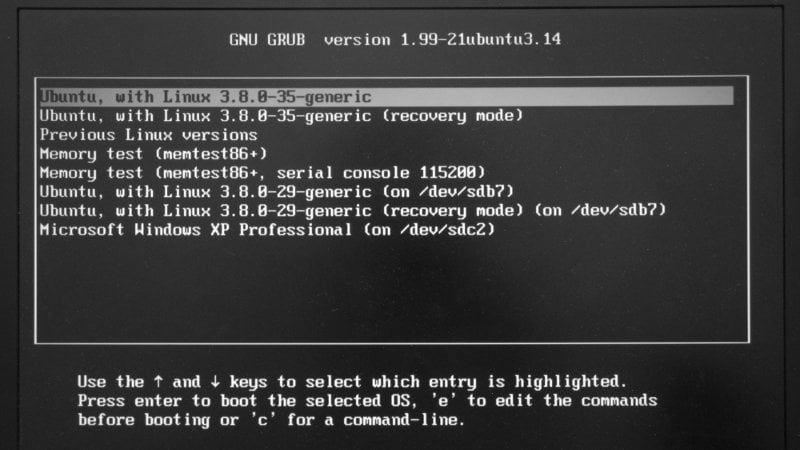
If you are facing boot issues such as:
- Error messages telling you that your Grub bootloader on Ubuntu is no longer working or it has issues.
- Bootloader being taken over by another operating system or Linux distribution that you installed after installing Ubuntu.
- Missing operating systems in your Grub bootloader although they are installed on your disk.
- Other similar issues.
Then you can use the “Boot Repair” software on Ubuntu to fix all of these boot issues..
Boot Repair is a graphical open-source program to fix bootloader and Grub issues on Ubuntu. It is free and secure, and the Ubuntu community has been using it for more than a decade.
Table of Contents:
Install Boot Repair on Ubuntu
If you are having minor boot issues then you can use your Ubuntu installation itself to install and use Boot Repair.
If you can’t even boot into your Ubuntu installation on disk, then grab a new Ubuntu release, burn it to your USB stick and boot it on the same machine where you have boot problems to continue this guide.
Simply run the following command in your terminal to add the official repository for the Boot Repair program to your system’s list of enabled repositories:
sudo add-apt-repository ppa:yannubuntu/boot-repair
And then install it with this command:
sudo apt install boot-repair
You can now find Boot Repair in the application menu:
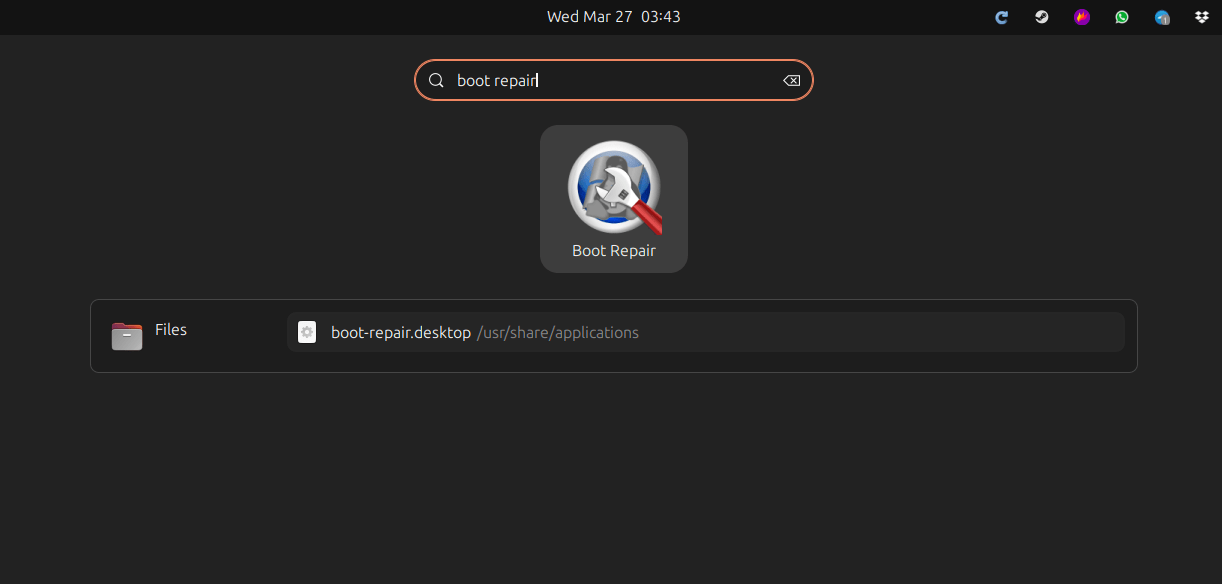
Or run it from the command line with:
boot-repair
How to Fix Boot Issues on Ubuntu
We will explain how you can use the Boot Repair program to fix your boot issues on Ubuntu.
Easy Option To Fix Most Boot Problems
When you start the program, the following window will be displayed for you:
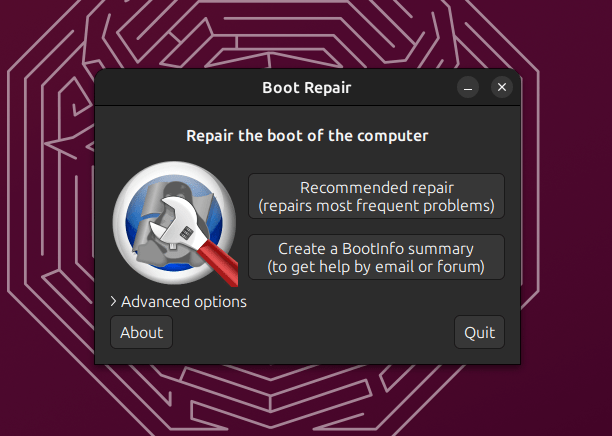
Boot Repair is a very straightforward program; you just need to press one button for all the magic to happen. If you click on the “Recommended repair” button, then the software will start working independently and try to solve whatever boot issues you have on your system.
Basically, it will try to re-initiate the Grub bootloader on your current Ubuntu installation, and add whatever other available operating systems you have on disk to the boot menu.
It will also ask you if you want to upload the log information to Pastebin in case you want to share it with someone else directly by dropping them a link:
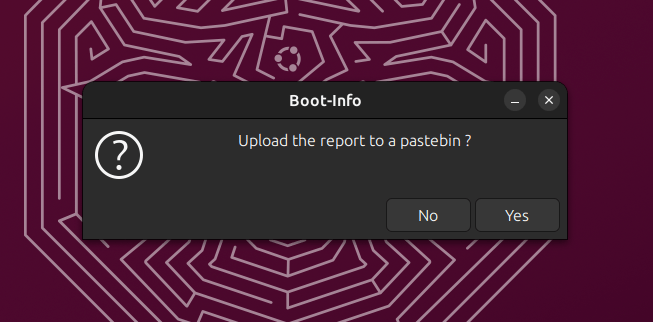
A local copy of the log file is also present and it will be opened for you automatically after the operation so that you can see the result of the boot repair, and whether it succeeded or not:
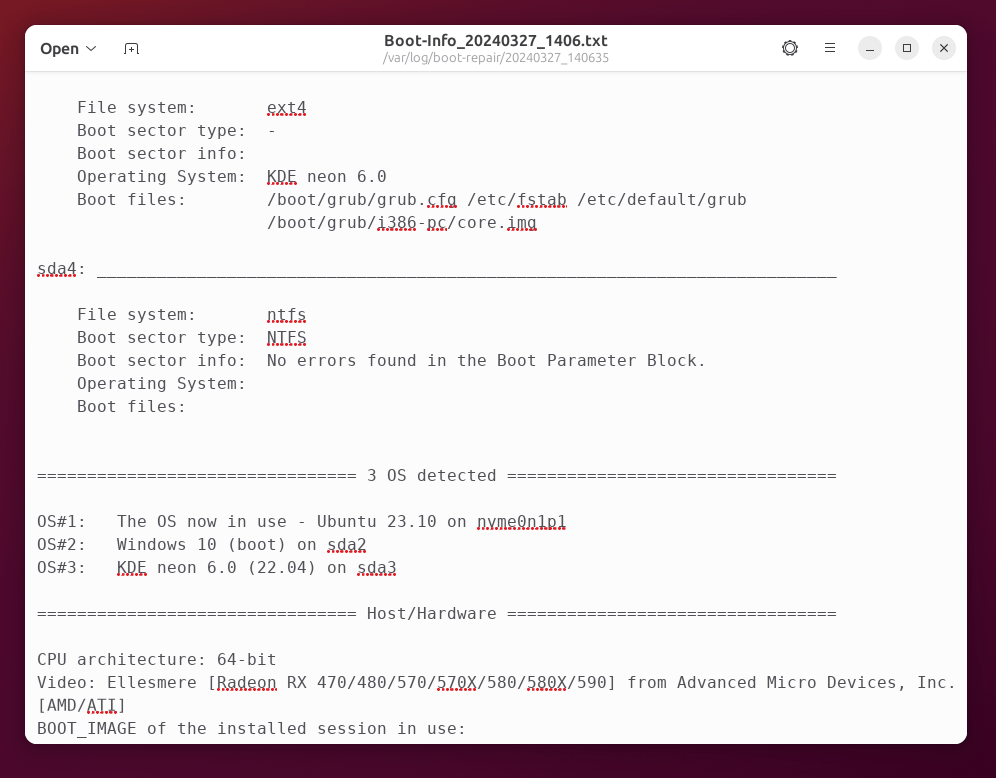
Using this option, you can fix 90% of the boot and Grub issues you may face on your Ubuntu installation.
Gather Boot & Disk Information for Additional Help
If the previous option didn’t work for you and you still have problems, and you are not experienced enough to go through the advanced options to fix the bootloader on your own, then you need to ask for a 3rd-party’s help.
You can get help related to fixing your boot issues on Ubuntu on websites like:
- Ask Ubuntu: Similar website to StackOverFlow, but only for questions related to Ubuntu. It is an official website managed by Canonical, the company behind Ubuntu.
- Ubuntu Forums: Traditional official forums where you can ask for help to fix the issues you are facing.
Choose the second option in the Boot Repair window (the “Create a Bootinfo summary” option), so that boot and disk information can be collected from your computer and displayed in a file like we explained earlier:
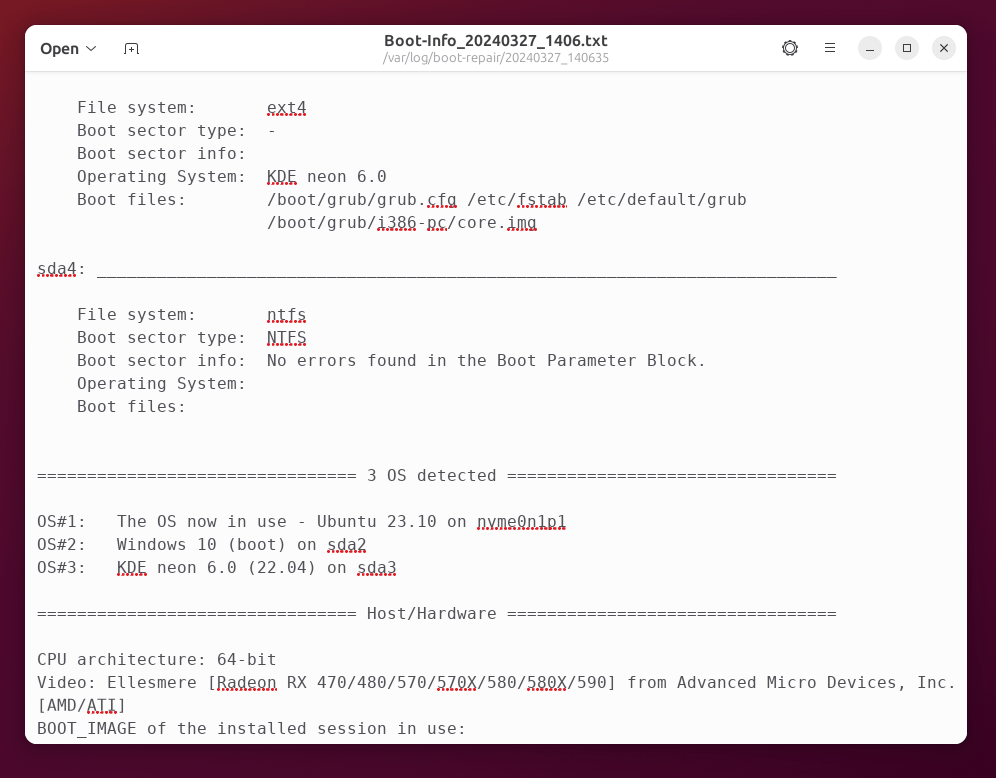
Then, you can share this data on the websites we mentioned in your questions so that experts can directly guide you on how to fix the problems you are facing.
Advanced Options to Fix Boot Issues
For advanced users, Boot Repair offers further options that you toggle to fix your boot issues on Ubuntu. Just hit the “Advanced options” button at the main Boot Repair window to show them:
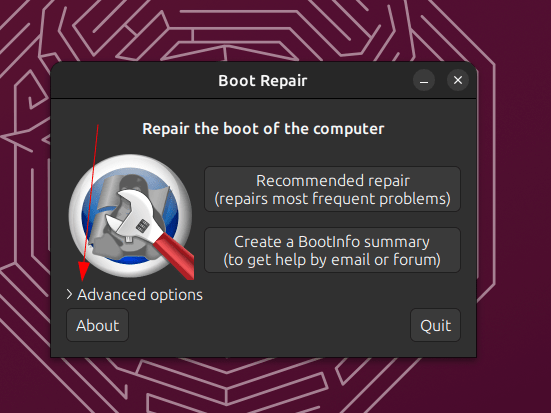
The first of these options is what you can see in the following picture:
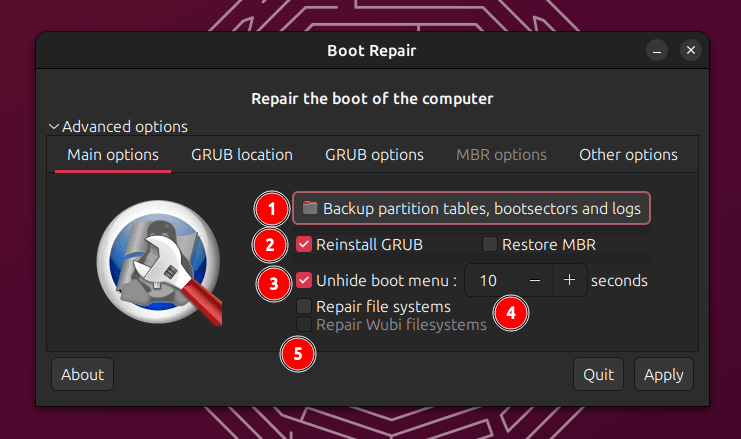
Let’s explain them:
- The first option allows you to take a backup of your current bootloader settings so that you can restore them later.
- The second option allows you to select whether you want to reinstall the GRUB bootloader again or not on your disks, and whether you want to restore the MBR records to your current OS installation.
- The third option is related to how long you will wait while booting your PC in the operating system boot menu. You can choose how many seconds the menu will be displayed for.
- The fourth option is an option that you can toggle if you have a corrupted filesystem (ext4, Btrfs… etc), and you would like Boot Repair to try and fix this corruption as well for you. Be careful though, this option can lead to data loss sometimes, so you should have a backup of your important data before you toggle it.
- The last option is a legacy option related to Wubi installations (Ubuntu besides Windows, on the same disk), which is no longer used in Ubuntu.
If you move into the “GRUB Location” tab, you’ll see the following options:
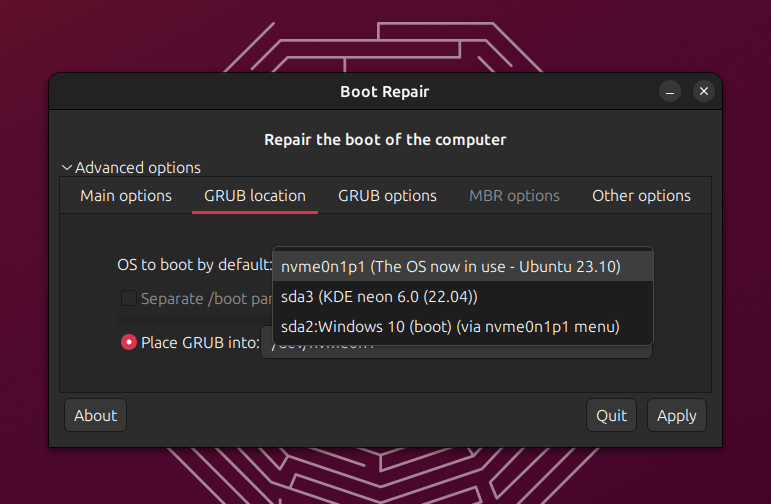
In this tab, you can choose where you would like to install the GRUB bootloader, and which OS should be selected as the default boot OS.
This is important in case you have multiple operating systems or Linux distributions on your computer, and would like to let one of them take control of the boot process instead of others.
Just select the disk where your desired OS is located, and the bootloader will be installed on it.
“GRUB options” is another tab that you can select for further options related to booting your installed Ubuntu installation:
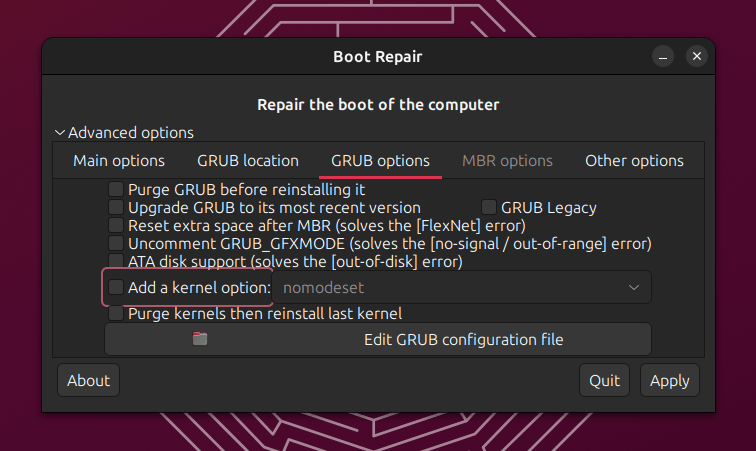
You can toggle any of these options according to the problem you are facing. You can also toggle the last option in case you have many kernels installed on your Ubuntu system and would like to keep just the latest one of them.
“Other options” also includes another set of interesting options that you can toggle:
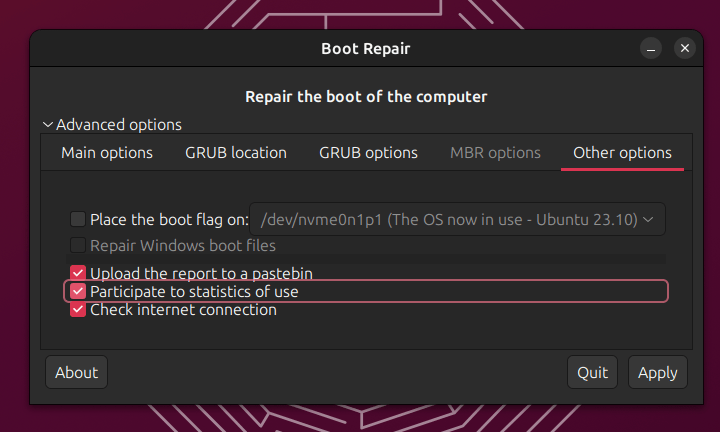
Boot Repair collects small statistics about your usage of the software (without any personally identifying information whatsoever) and sends it to the project’s SourceForge page to see how many people are using specific features in the program.
For example, one can see that there are tens of thousands of usages for the Boot Repair program this week alone from the SourceForge files page of the project, which shows hit counters for each subset/feature used in the program.
You can disable the statistics option from the settings if you don’t like it before you run the program.
Don’t forget to hit the “Apply” button after you finish.
Boot Repair as a Recovery/Rescue Linux System
Developers of the Boot Repair program have developed a customized Ubuntu distribution that ships with their software by default.
They call it “Boot Repair Disk”, and you can download it from SourceForge.

It is always based on the latest version of Ubuntu. Currently, it is based on Ubuntu 23.10 which was released at the end of 2023.
If you can’t boot at all into your existing Ubuntu or other operating systems instaleld on your machine, then you can download this ISO file, burn it on a USB stick, boot it and then directly use the Boot Repair program to fix whatever issues you are facing.
This would also work even if you didn’t have a Ubuntu installation on disk; while Boot Repair only works on Ubuntu by default, it can repair any Linux partition and fix whatever booting problems it may carry. It can also help you detect other Windows or macOS installations on your computer.
Conclusion
So this is how you can use Boot Repair to fix your boot issues with your Ubuntu installation. The process, most of the time, is very simple and straightforward, and won’t require more than the hassle of pressing a few buttons.
And even in other cases where you need additional help, Boot Repair can get you a long way to get the support you need. Its advanced options can do more than just installing GRUB on your disk partitions.
Learn more about Boot Repair from its official webpage.
With a B.Sc and M.Sc in Computer Science & Engineering, Hanny brings more than a decade of experience with Linux and open-source software. He has developed Linux distributions, desktop programs, web applications and much more. All of which attracted tens of thousands of users over many years. He additionally maintains other open-source related platforms to promote it in his local communities.
Hanny is the founder of FOSS Post.