ColdFusion 7.x Installation on Debian Sarge (3.1r1) Linux
Version 1.1
Author: O?uz Demirkap? <[email protected]>
Last edited 10 January 2006
I will try to explain here a clean Debian Sarge 3.1r1 and ColdFusion MX 7.0.1 installation.
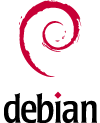
I just downloaded Debian 3.1r1 NET install CD and started the installation. You can find detailed information about Debian installation on official Debian page or HowToForge page.
Installation depends on your requirements. Such as devices, partitions, etc. But what I have selected is a 2.6.x kernel on boot with "kernel26" start. When there is a question about package selection I did not install any package as default. I will add required packages later.
After base system installation, I installed following packages just for a web server such as MySQL, PHP, Perl support etc.
Of course you may decide about your own packages. But what is important for us is Apache2 server and if you need a database engine MySQL server. I also prefer to install Postfix instead of default Exim and I prefer to use it as SMTP server on my server.
I would suggest to use another desktop computer and reach your server via SSH. You may copy & paste these commands etc. easily. I would suggest Putty or SSH.com clients.
When we check server with IP on browser as "http://[machinename]/", we must get Apache default page. We can also check active services on the server with the nmap tool.
Here is my nmap results on localhost.
As you can see port 80 is there and waiting for you. :)
Let us start to install.
After download we can set required mode to start installation and start.
At this step we get a warning from the system. This is not direct problem for ColdFusion installation but as you can see if you need verity or custom tag supports you must find a solution. This error has been explained in ColdFusion Technotes for RedHat Linux. But these explanations does not work for Debian. I would suggest to install libstdc packages on Debian as follows:
I will test these services later and try to explain in another tutorial. But as I let you know this warning is not important for base installation.
First we select 30 day trial. We can update our license later via ColdFusion administrator.
We want to install ColdFusion with Apache webserver and we have selected server configuration.
We have just removed tutorials and documentation for security reasons from our server.
We will install first built-in web server and than we will configure Apache with the required connector later.
As default installation ColdFusion would be installed with nobody user. But I prefer to install with a real system user. This would be useful later when we need to define some rights etc. for ColdFusion server such as on CFFILE usage etc.
If you have not insterted a new user before, you can add a new one as "useradd cfmx" on Debian.
I prefer not to install RDS server on a production server because of security reasons.
Base installation has been completed. Now we can start the ColdFusion server for the first time.
Let us check the generated ColdFusion server log file.
As you can see there is a problem with "Graphing service" and it could not start. When we reach the ColdFusion Administrator pages as "http://[machinename]:8500/CFIDE/administrator/index.cfm" we also get the same error as below.
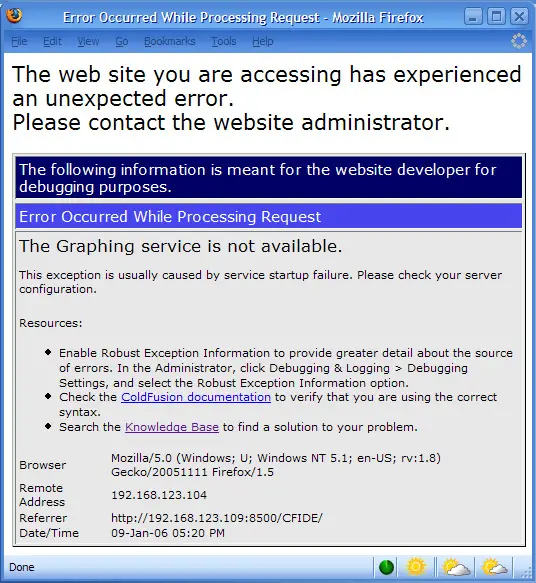
The reason of problem is X libraries that we do not have on our system yet. So we can install them with an easy step.
Than restarting ColdFusion server.
When we check again "cfserver.log" file we can see that graphing service has been started as expected.
As we can see graphing server is ok now.
Now we can get ColdFusion administrator page again without any problem as below as http://[machinename]:8500/CFIDE/administrator/index.cfm
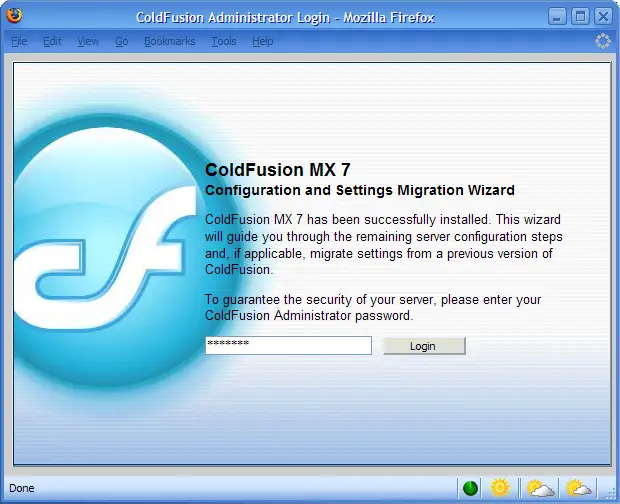
Enter your password that you have defined while installation.
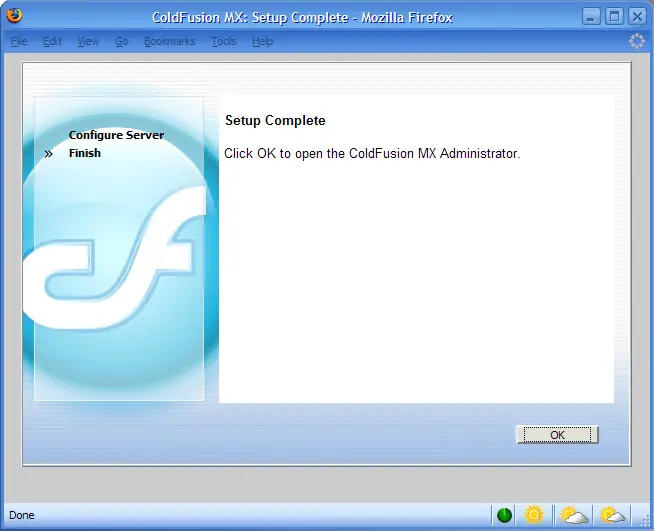
Click OK to reach ColdFusion administrator pages.
Now we have installed ColdFusion with built-in webserver.
It is time to connect ColdFusion with Apache webserver.
But instead of creating a script file I just use following command in order to configure Apache2 on Debian Linux.
OK. Now Apache is also configured.
We can check out Apache configuration file "httpd.conf".
Apache has been configured as expected.
We can now deactivate ColdFusion's built-in webserver because we do not need it anymore.
We open "/opt/coldfusionmx7/runtime/servers/coldfusion/SERVER-INF/jrun.xml" file and set following "deactivated" parameter as "true".
And restart ColdFusion server again. When we check once more with nmap, we can see that port 8500 is already deactivated.
info.cfm
And call info.cfm as "http://[machinename]/info.cfm".
Just that! :)
If you have any question, please do not hesitate to contact with me via "[email protected]".
Why This Tutorial?
Because there is no documentation about ColdFusion installation on Debian on the internet. As you know Debian Linux is not supported officially by Adobe. But Debian is one of the mosts used and well known Linux distributions especially for server usage and I think there would be some other people who want to use Debian and ColdFusion together.Debian Installation
I have decided to install a clean Debian Linux for this tutorial. I think we can also see required packages for a base system.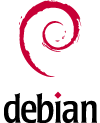
I just downloaded Debian 3.1r1 NET install CD and started the installation. You can find detailed information about Debian installation on official Debian page or HowToForge page.
Installation depends on your requirements. Such as devices, partitions, etc. But what I have selected is a 2.6.x kernel on boot with "kernel26" start. When there is a question about package selection I did not install any package as default. I will add required packages later.
After base system installation, I installed following packages just for a web server such as MySQL, PHP, Perl support etc.
debian:~# apt-get install apache2 apache2-common apache2-mpm-prefork bzip2 diff gcc gzip libapache2-mod-php4 libberkeleydb-perl libc6-dev libcrypt-blowfish-perl libcrypt-cbc-perl libcrypt-passwdmd5-perl libdate-calc-perl libdate-manip-perl libdbd-mysql-perl libdbi-perl libio-stringy-perl libmail-sendmail-perl libmailtools-perl libmcrypt4 libmd5-perl libmime-base64-perl libmime-perl libnet-dns-perl libnet-netmask-perl libnet-perl libnet-smtp-server-perl libperl5.8 libsasl2 libsasl2-modules libsnmp-session-perl libterm-readkey-perl libterm-readpassword-perl libtimedate-perl make mysql-client-4.1 mysql-common-4.1 mysql-server-4.1 perl perl-base perl-modules php4 php4-gd php4-mcrypt php4-mysql php4-pear postfix postfix-tls procmail sasl2-bin ssh tar wget nmap mc
Of course you may decide about your own packages. But what is important for us is Apache2 server and if you need a database engine MySQL server. I also prefer to install Postfix instead of default Exim and I prefer to use it as SMTP server on my server.
I would suggest to use another desktop computer and reach your server via SSH. You may copy & paste these commands etc. easily. I would suggest Putty or SSH.com clients.
When we check server with IP on browser as "http://[machinename]/", we must get Apache default page. We can also check active services on the server with the nmap tool.
Here is my nmap results on localhost.
debian:~# nmap localhost
Starting nmap 3.81 ( http://www.insecure.org/nmap/ ) at 2006-01-09 16:43 CET
Interesting ports on localhost.localdomain (127.0.0.1):
(The 1656 ports scanned but not shown below are in state: closed)
PORT STATE SERVICE
22/tcp open ssh
25/tcp open smtp
80/tcp open http
111/tcp open rpcbind
113/tcp open auth
654/tcp open unknown
3306/tcp open mysql
Nmap finished: 1 IP address (1 host up) scanned in 1.021 seconds
debian:~#
As you can see port 80 is there and waiting for you. :)
ColdFusion Installation
Now server is ready for ColdFusion installation. We can download ColdFusion installer for Linux "coldfusion-701-lin.bin" and start the installation. Unfortunately at this step I do not know any place where I can download required ColdFusion installer via Wget. I need to download first over web and put into my server via SSH.Let us start to install.
debian:~# ls -la
total 282884
drwxr-xr-x 3 root root 4096 2006-01-09 16:44 .
drwxr-xr-x 21 root root 4096 2006-01-09 16:08 ..
drwx------ 2 root root 4096 2006-01-09 16:13 .aptitude
-rw-r--r-- 1 root root 412 2004-12-15 23:53 .bashrc
-rw-r--r-- 1 root root 289355078 2006-01-09 15:40 coldfusion-701-lin.bin
-rw-r--r-- 1 root root 197 2006-01-09 16:08 dbootstrap_settings
-rw-r--r-- 1 root root 1336 2006-01-09 16:08 install-report.template
-rw-r--r-- 1 root root 110 2004-11-10 17:10 .profile
debian:~# chmod +x coldfusion-701-lin.bin
After download we can set required mode to start installation and start.
debian:~# ./coldfusion-701-lin.bin
Preparing to install...
Extracting the JRE from the installer archive...
Unpacking the JRE...
Extracting the installation resources from the installer archive...
Configuring the installer for this system's environment...
Launching installer...
Preparing CONSOLE Mode Installation...
===============================================================================
Choose Locale...
----------------
->1- English
CHOOSE LOCALE BY NUMBER: 1
===============================================================================
(created with InstallAnywhere by Zero G)
-------------------------------------------------------------------------------
===============================================================================
Introduction
------------
Welcome to the Install Wizard for Macromedia ColdFusion MX 7
This wizard installs Macromedia ColdFusion MX 7 on your computer or produces
an EAR or WAR file for deployment on your J2EE application server. Macromedia
recommends that you exit from all running applications before proceeding.
Respond to each prompt to proceed to the next step in the installation. If you
want to change something on a previous step, type 'back'.
You may cancel this installation at any time by typing 'quit'.
WARNING: This program is protected by copyright laws and international
treaties.
PRESS <ENTER> TO CONTINUE:
===============================================================================
License Agreement
-----------------
...
DO YOU ACCEPT THE TERMS OF THIS LICENSE AGREEMENT?
(Y/N) : Y
===============================================================================
Pre-Installation Check
----------------------
The installer has found the following errors/warnings:
Warning: C++ compatibility pack
The installer was unable to determine if the C++ compatibility pack is
installed by running the following command: rpm --query compat-libstdc++
If this machine uses a version of glibc that is 2.2.5.x or higher the
compatibility pack is necessary for C++ custom tags, Verity, and web server
connectors to work properly.
For more information see the installation manual at
http://www.macromedia.com/go/livedocs_cfmx7docs
PRESS <ENTER> TO CONTINUE WITH THE INSTALLER:
At this step we get a warning from the system. This is not direct problem for ColdFusion installation but as you can see if you need verity or custom tag supports you must find a solution. This error has been explained in ColdFusion Technotes for RedHat Linux. But these explanations does not work for Debian. I would suggest to install libstdc packages on Debian as follows:
debian:~# apt-get install libstdc++6 libstdc++5 libstdc++2.10-glibc2.2
I will test these services later and try to explain in another tutorial. But as I let you know this warning is not important for base installation.
===============================================================================
Install Type
------------
If you do not have a serial number, select either 30-day trial or Developer
Edition.
->1- Install new version of ColdFusion MX with a serial number
2- 30-day trial
3- Developer Edition
Installation Choice: 2
First we select 30 day trial. We can update our license later via ColdFusion administrator.
===============================================================================
Installer Configuration
-----------------------
What kind of installation do you want?
->1- Server configuration
2- Multiserver configuration
3- J2EE configuration (EAR file)
4- J2EE configuration (WAR file)
Please select one of the following options: 1
We want to install ColdFusion with Apache webserver and we have selected server configuration.
===============================================================================
Is Macromedia ColdFusion MX 7 (Server Configuration) Installed?
---------------------------------------------------------------
You cannot install the server configuration of Macromedia ColdFusion MX 7 if it is already installed on this computer.
Is there already a server configuration of Macromedia ColdFusion MX 7 installed?
1- Yes
->2- No
ENTER THE NUMBER FOR YOUR CHOICE, OR PRESS <ENTER> TO ACCEPT THE DEFAULT:
: 2
===============================================================================
Sub-component installation
--------------------------
The following options are available for installation.
An option with "[X]" in front will be installed and an option with "[ ]" will
not. Choosing an option will toggle it on or off
[X] 1) Getting Started Experience, Tutorials, & Documentation
[X] 2) ColdFusion MX 7 Search Services
[X] 3) Start ColdFusion on system init
4) Continue with installation
Select an option: 1
===============================================================================
Sub-component installation
[ ] 1) Getting Started Experience, Tutorials, & Documentation
[X] 2) ColdFusion MX 7 Search Services
[X] 3) Start ColdFusion on system init
4) Continue with installation
Select an option: 4
We have just removed tutorials and documentation for security reasons from our server.
===============================================================================
Choose Install Folder
---------------------
Select the directory in which to install Macromedia ColdFusion MX 7.
Directory:
Default Install Folder: /opt/coldfusionmx7
ENTER AN ABSOLUTE PATH, OR PRESS <ENTER> TO ACCEPT THE DEFAULT
:
===============================================================================
Earlier Versions of Macromedia ColdFusion installed?
----------------------------------------------------
If you installed an earlier version of ColdFusion on this computer, you can migrate your settings to Macromedia ColdFusion MX 7.
Is there an earlier version of ColdFusion installed on this computer (for example, ColdFusion 5 or ColdFusion MX)?
1- Yes
->2- No
ENTER THE NUMBER FOR YOUR CHOICE, OR PRESS <ENTER> TO ACCEPT THE DEFAULT:
: 2
===============================================================================
Configure Web Servers
---------------------
Please configure your web server(s). If you do not configure a web server the
built-in web server will be used on port 8500 or the next available port.
1- Add Web Server Configuration
->2- Continue with installation
Choice: 2
We will install first built-in web server and than we will configure Apache with the required connector later.
===============================================================================
Runtime User
------------
Enter the name of the runtime user. This user must exist already on the system.
User Name: (DEFAULT: nobody): cfmx
===============================================================================
Administrator Password
----------------------
Enter the password that you will use to control access to the ColdFusion MX
Administrator.
This field is required.
Password:
Confirm Password:
Confirm Password:
As default installation ColdFusion would be installed with nobody user. But I prefer to install with a real system user. This would be useful later when we need to define some rights etc. for ColdFusion server such as on CFFILE usage etc.
If you have not insterted a new user before, you can add a new one as "useradd cfmx" on Debian.
===============================================================================
RDS Password
------------
The ColdFusion Remote Development Service (RDS) lets developers using
Macromedia tools remotely connect to this server for development purposes.
If this is a production server, Macromedia recommends that you disable RDS.
Note, however, that disabling RDS also disables the directory browsing applets
in the ColdFusion Administrator and some of the functionality in the Report
Designer.
Enable RDS (required for Report Builder and DW Extensions) (Y/N)
: N
I prefer not to install RDS server on a production server because of security reasons.
===============================================================================
Installation Confirmation
-------------------------
Installation Type:
Server configuration
Licensing:
30-day trial
Installation Directories:
Product: /opt/coldfusionmx7
Web root: /opt/coldfusionmx7/wwwroot
Server Information:
Web Server: Built-in Web Server
Port: 8500
Search Service: installed
Sample Apps: not installed
RDS: disabled
Disk Space Information (for Installation Target):
Required: 403,194,052 bytes
Available: 1,651,998,720 bytes
PRESS <ENTER> TO CONTINUE:
===============================================================================
Installing...
-------------
[==================|==================|==================|==================]
[------------------|------------------|------------------|------------------]
===============================================================================
Installation Complete
---------------------
You have successfully completed the first step in installing Macromedia
ColdFusion MX 7.
To continue with your installation, go to /opt/coldfusionmx7/bin and type
"./coldfusion start" to start your server.
Once the server is started log in to the Configuration Wizard at
http://[machinename]:8500/CFIDE/administrator/index.cfm
PRESS <ENTER> TO EXIT THE INSTALLER:
debian:~#
Base installation has been completed. Now we can start the ColdFusion server for the first time.
debian:~# /opt/coldfusionmx7/bin/coldfusion start
Starting ColdFusion MX 7...
The ColdFusion MX 7 server is starting up and will be available shortly.
======================================================================
ColdFusion MX 7 has been started.
ColdFusion MX 7 will write logs to /opt/coldfusionmx7/logs/cfserver.log
======================================================================
debian:~#
Let us check the generated ColdFusion server log file.
debian:~# cat /opt/coldfusionmx7/logs/cfserver.log
Starting Macromedia JRun 4.0 (Build 92909), coldfusion server
01/09 17:06:28 warning Unable to open /opt/coldfusionmx7/runtime/lib/license.properties
01/09 17:06:31 info JRun Naming Service listening on *:2920
01/09 17:06:31 warning No sessionSecret has been specified in jrun.xml. Installing a self generated sessionSecret.
01/09 17:06:32 info No JDBC data sources have been configured for this server (see jrun-resources.xml)
01/09 17:06:32 info JRun Web Server listening on *:8500
01/09 17:06:32 info Deploying enterprise application "Macromedia ColdFusion MX" from: file:/opt/coldfusionmx7/
01/09 17:06:33 info Deploying web application "Macromedia Coldfusion MX" from: file:/opt/coldfusionmx7/
01/09 17:06:37 INFO License Service: Flex 1.5 CF Edition enabled
01/09 17:06:37 INFO Starting Flex 1.5 CF Edition
01/09 17:06:37 user JSPServlet: init
01/09 17:06:38 user CFMxmlServlet: init
01/09 17:06:38 user CFMxmlServlet: Macromedia Flex Build: 87315.134646
01/09 17:06:38 INFO Macromedia Flex Build: 87315.134646
01/09 17:06:42 user ColdFusionStartUpServlet: init
01/09 17:06:42 user ColdFusionStartUpServlet: ColdFusion MX: Starting application services
01/09 17:06:42 user ColdFusionStartUpServlet: ColdFusion MX: VM version = 1.4.2_05-b04
01/09 17:06:42 Information [main] - /opt/coldfusionmx7/logs/server.log initialized
01/09 17:06:42 Information [main] - Starting logging...
01/09 17:06:42 Information [main] - Starting crypto...
01/09 17:06:44 Information [main] - Starting license...
01/09 17:06:44 Information [main] - Starting License server ...
01/09 17:06:50 Information [main] - Starting scheduler...
01/09 17:06:50 Information [main] - Starting WatchService...
01/09 17:06:50 Information [main] - Starting debugging...
01/09 17:06:50 Information [main] - Starting sql...
01/09 17:06:50 Information [main] - Starting mail...
01/09 17:06:50 Information [main] - CORBA Configuration not enabled
01/09 17:06:50 Information [main] - Starting cron...
01/09 17:06:50 Information [main] - Starting registry...
01/09 17:06:51 Information [main] - Starting client...
01/09 17:06:51 Information [main] - Starting xmlrpc...
01/09 17:06:52 Information [main] - Starting graphing...
01/09 17:06:52 Error [main] - Unable to initialize Graphing service: java.lang.UnsatisfiedLinkError: /opt/coldfusionmx7/runtime/jre/lib/i386/libawt.so: libXp.so.6: cannot open shared object file: No such file or directory
01/09 17:06:52 [] -
01/09 17:06:52 Information [main] - Starting verity...
01/09 17:06:53 Information [main] - Starting archive...
01/09 17:06:53 Information [main] - Starting document...
01/09 17:06:54 Information [main] - Starting eventgateway...
01/09 17:06:55 Information [main] - /opt/coldfusionmx7/logs/eventgateway.log initialized
01/09 17:06:55 Information [main] - Starting Event Backend Handlers
01/09 17:06:55 Information [main] - Initialized EventRequestDispatcher with a Thread Pool size of 10
01/09 17:06:55 Information [main] - Initializing EventRequestHandler
01/09 17:06:55 Information [main] - Starting Event Gateways
01/09 17:06:55 Information [main] - ColdFusion started
01/09 17:06:55 user ColdFusionStartUpServlet: ColdFusion MX: application services are now available
01/09 17:06:56 user CFSwfServlet: init
01/09 17:06:56 user CFCServlet: init
01/09 17:06:57 user FlashGateway: init
01/09 17:06:57 user CFFormGateway: init
01/09 17:06:57 user CFInternalServlet: init
Server coldfusion ready (startup time: 33 seconds)
debian:~#
As you can see there is a problem with "Graphing service" and it could not start. When we reach the ColdFusion Administrator pages as "http://[machinename]:8500/CFIDE/administrator/index.cfm" we also get the same error as below.
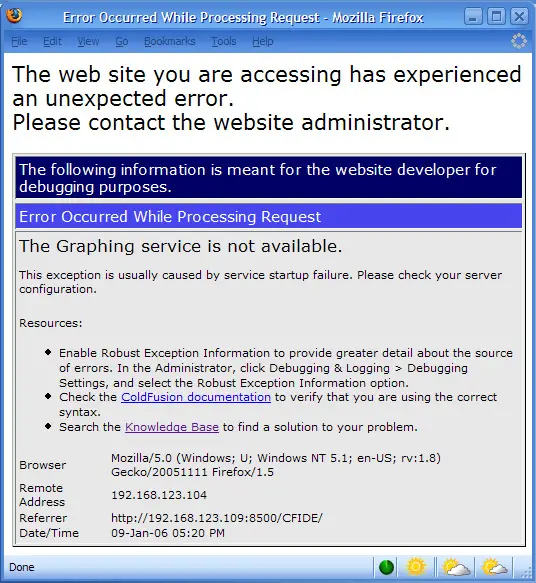
The reason of problem is X libraries that we do not have on our system yet. So we can install them with an easy step.
debian:~# apt-get install xlibs
Than restarting ColdFusion server.
debian:~# /opt/coldfusionmx7/bin/coldfusion stop
Stopping ColdFusion MX 7, please wait
Stopping coldfusion server...stopped
ColdFusion MX 7 has been stopped
debian:~# /opt/coldfusionmx7/bin/coldfusion start
Starting ColdFusion MX 7...
The ColdFusion MX 7 server is starting up and will be available shortly.
======================================================================
ColdFusion MX 7 has been started.
ColdFusion MX 7 will write logs to /opt/coldfusionmx7/logs/cfserver.log
======================================================================
debian:~#
When we check again "cfserver.log" file we can see that graphing service has been started as expected.
debian:~# cat /opt/coldfusionmx7/logs/cfserver.log
Starting Macromedia JRun 4.0 (Build 92909), coldfusion server
01/09 17:21:53 warning Unable to open /opt/coldfusionmx7/runtime/lib/license.properties
01/09 17:21:55 info JRun Naming Service listening on *:2920
01/09 17:21:56 warning No sessionSecret has been specified in jrun.xml. Installing a self generated sessionSecret.
01/09 17:21:56 info No JDBC data sources have been configured for this server (see jrun-resources.xml)
01/09 17:21:56 info JRun Web Server listening on *:8500
01/09 17:21:56 info Deploying enterprise application "Macromedia ColdFusion MX" from: file:/opt/coldfusionmx7/
01/09 17:21:57 info Deploying web application "Macromedia Coldfusion MX" from: file:/opt/coldfusionmx7/
01/09 17:21:59 INFO License Service: Flex 1.5 CF Edition enabled
01/09 17:21:59 INFO Starting Flex 1.5 CF Edition
01/09 17:21:59 user JSPServlet: init
01/09 17:22:00 user CFMxmlServlet: init
01/09 17:22:00 user CFMxmlServlet: Macromedia Flex Build: 87315.134646
01/09 17:22:00 INFO Macromedia Flex Build: 87315.134646
01/09 17:22:02 user ColdFusionStartUpServlet: init
01/09 17:22:02 user ColdFusionStartUpServlet: ColdFusion MX: Starting application services
01/09 17:22:02 user ColdFusionStartUpServlet: ColdFusion MX: VM version = 1.4.2_05-b04
01/09 17:22:04 Information [main] - Starting logging...
01/09 17:22:04 Information [main] - Starting crypto...
01/09 17:22:06 Information [main] - Starting license...
01/09 17:22:06 Information [main] - Starting License server ...
01/09 17:22:06 Information [main] - Starting scheduler...
01/09 17:22:06 Information [main] - Starting WatchService...
01/09 17:22:06 Information [main] - Starting debugging...
01/09 17:22:06 Information [main] - Starting sql...
01/09 17:22:06 Information [main] - Starting mail...
01/09 17:22:11 Information [main] - CORBA Configuration not enabled
01/09 17:22:11 Information [main] - Starting cron...
01/09 17:22:11 Information [main] - Starting registry...
01/09 17:22:11 Information [main] - Starting client...
01/09 17:22:11 Information [main] - Starting xmlrpc...
01/09 17:22:12 Information [main] - Starting graphing...
01/09 17:22:14 Information [main] - Starting verity...
01/09 17:22:14 Information [main] - Starting archive...
01/09 17:22:14 Information [main] - Starting document...
01/09 17:22:14 Information [main] - Starting eventgateway...
01/09 17:22:15 Information [main] - Starting Event Backend Handlers
01/09 17:22:15 Information [main] - Initialized EventRequestDispatcher with a Thread Pool size of 10
01/09 17:22:15 Information [main] - Initializing EventRequestHandler
01/09 17:22:15 Information [main] - Starting Event Gateways
01/09 17:22:15 Information [main] - ColdFusion started
01/09 17:22:15 user ColdFusionStartUpServlet: ColdFusion MX: application services are now available
01/09 17:22:15 user CFSwfServlet: init
01/09 17:22:15 user CFCServlet: init
01/09 17:22:16 user FlashGateway: init
01/09 17:22:17 user CFFormGateway: init
01/09 17:22:17 user CFInternalServlet: init
Server coldfusion ready (startup time: 26 seconds)
debian:~#
As we can see graphing server is ok now.
Now we can get ColdFusion administrator page again without any problem as below as http://[machinename]:8500/CFIDE/administrator/index.cfm
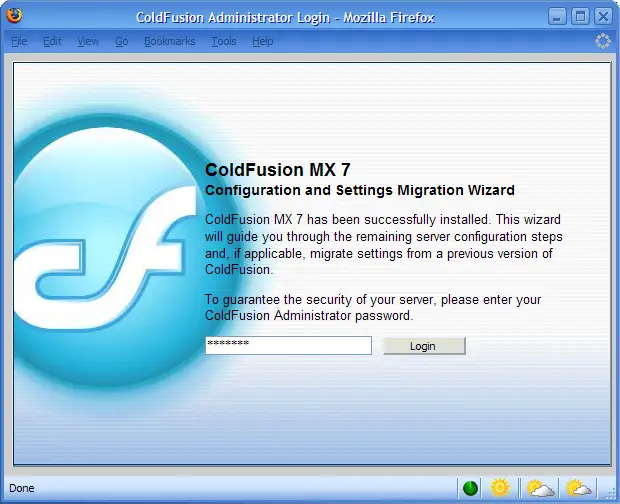
Enter your password that you have defined while installation.
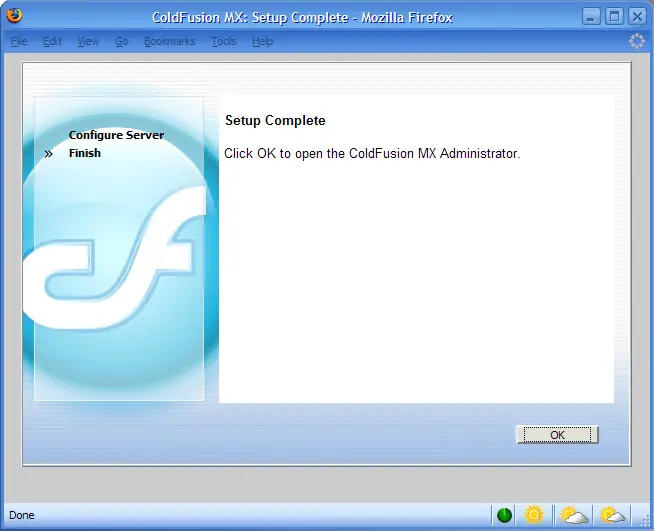
Click OK to reach ColdFusion administrator pages.
Now we have installed ColdFusion with built-in webserver.
It is time to connect ColdFusion with Apache webserver.
Apache Webserver Configuration
If you check "/opt/coldfusionmx7/bin/connectors/" directory there are some connector files that we can use to connect ColdFusion with webservers such as "apache_connector.sh" for Apache webserver. But these files are not compatible with all version of OSs and we need to define our own.But instead of creating a script file I just use following command in order to configure Apache2 on Debian Linux.
debian:~# /opt/coldfusionmx7/runtime/bin/wsconfig -server coldfusion -ws apache -dir /etc/apache2/ -bin /usr/sbin/apache2 -script /usr/sbin/apache2ctl -coldfusion
Server version: Apache/2.0.54
Restarted Apache server
The Apache connector was installed to /etc/apache2
debian:~#
Server version: Apache/2.0.54
Restarted Apache server
The Apache connector was installed to /etc/apache2
debian:~#
OK. Now Apache is also configured.
We can check out Apache configuration file "httpd.conf".
debian:~# cat /etc/apache2/httpd.conf
# This is here for backwards compatability reasons and to support
# installing 3rd party modules directly via apxs2, rather than
# through the /etc/apache2/mods-{available,enabled} mechanism.
#
#LoadModule mod_placeholder /usr/lib/apache2/modules/mod_placeholder.so
# JRun Settings
LoadModule jrun_module /opt/coldfusionmx7/runtime/lib/wsconfig/1/mod_jrun20.so
<IfModule mod_jrun20.c>
JRunConfig Verbose false
JRunConfig Apialloc false
JRunConfig Ssl false
JRunConfig Ignoresuffixmap false
JRunConfig Serverstore /opt/coldfusionmx7/runtime/lib/wsconfig/1/jrunserver.store
JRunConfig Bootstrap 127.0.0.1:51011
#JRunConfig Errorurl <optionally redirect to this URL on errors>
#JRunConfig ProxyRetryInterval 600
#JRunConfig ConnectTimeout 15
#JRunConfig RecvTimeout 300
#JRunConfig SendTimeout 15
AddHandler jrun-handler .jsp .jws .cfm .cfml .cfc .cfr .cfswf
</IfModule>
debian:~#
Apache has been configured as expected.
We can now deactivate ColdFusion's built-in webserver because we do not need it anymore.
We open "/opt/coldfusionmx7/runtime/servers/coldfusion/SERVER-INF/jrun.xml" file and set following "deactivated" parameter as "true".
...
<service class="jrun.servlet.http.WebService" name="WebService">
<attribute name="port">8500</attribute>
<attribute name="interface">*</attribute>
<attribute name="deactivated">true</attribute>
<attribute name="activeHandlerThreads">8</attribute>
<attribute name="minHandlerThreads">1</attribute>
<attribute name="maxHandlerThreads">1000</attribute>
<attribute name="mapCheck">0</attribute>
<attribute name="threadWaitTimeout">300</attribute>
<attribute name="backlog">500</attribute>
<attribute name="timeout">300</attribute>
</service>
...
And restart ColdFusion server again. When we check once more with nmap, we can see that port 8500 is already deactivated.
First Test Page
Now we create a test file as "info.cfm" like below and put it into our Apache web root "/var/www/".info.cfm
<cfoutput>
<cfdump var="#SERVER#" label="Server Variables">
<br />
<cfdump var="#CGI#" label="CGI Variables">
</cfoutput>
And call info.cfm as "http://[machinename]/info.cfm".
Just that! :)
Notes
I will try to create other tutorials for database connection such as MySQL, PostgreSQL or Verity usage etc. on Debian.If you have any question, please do not hesitate to contact with me via "[email protected]".

