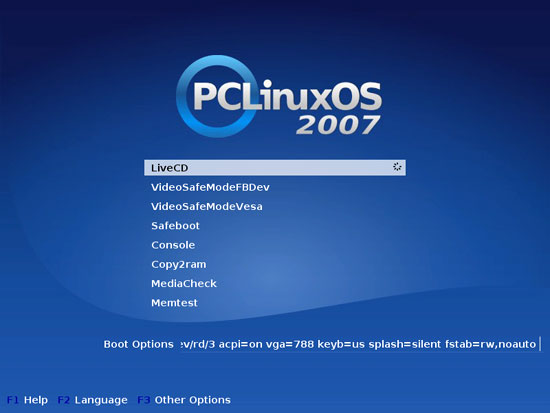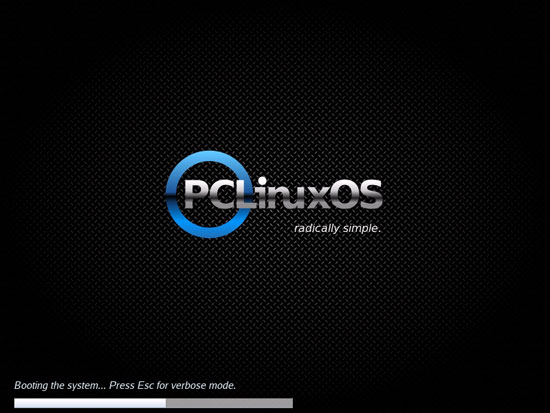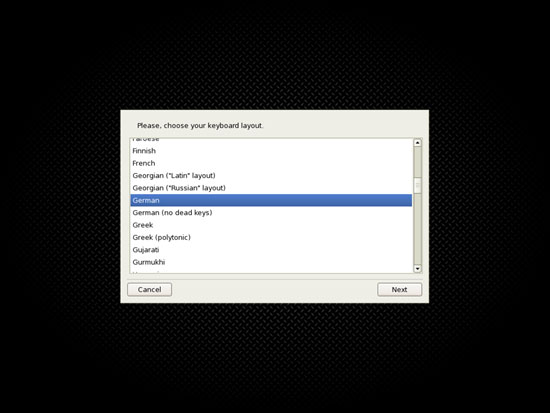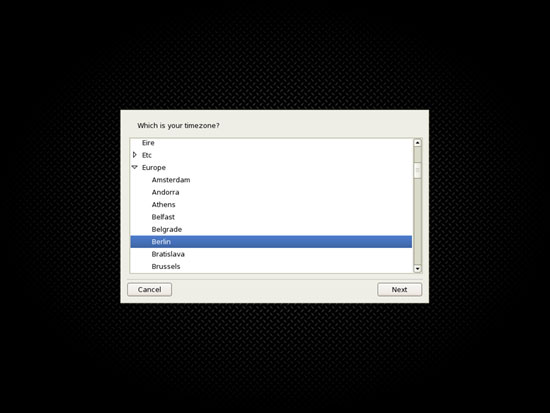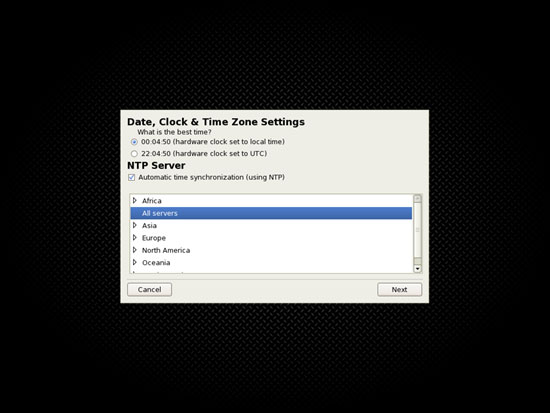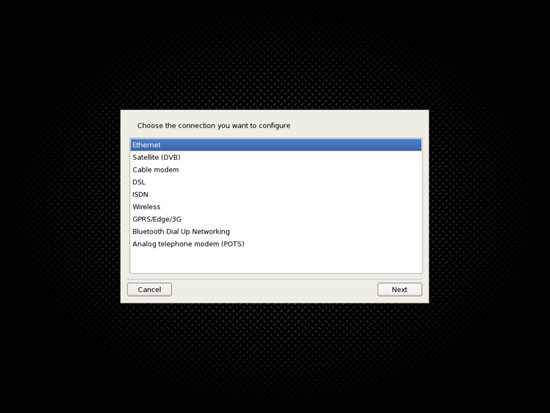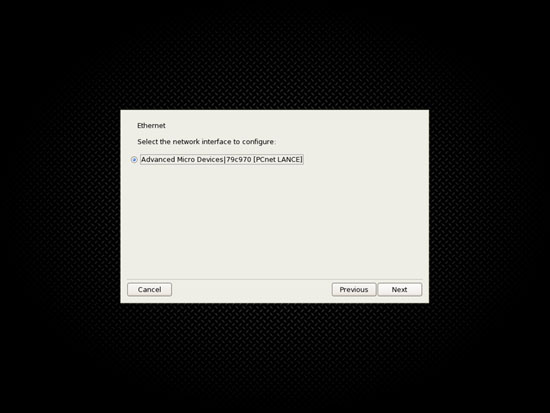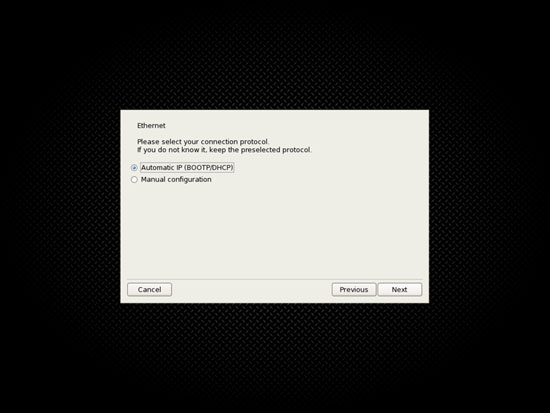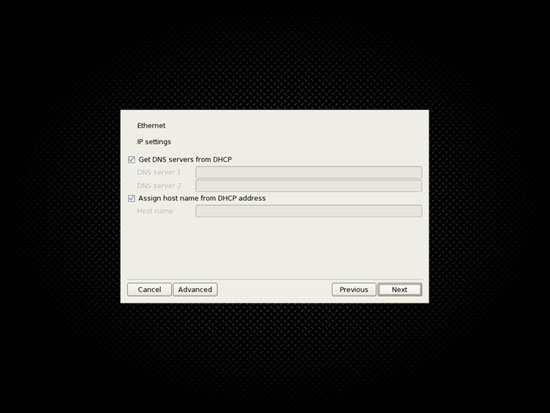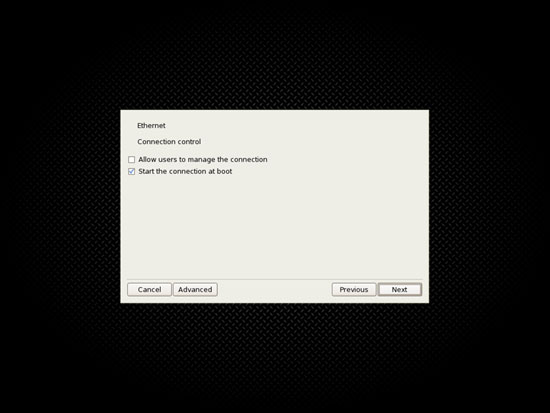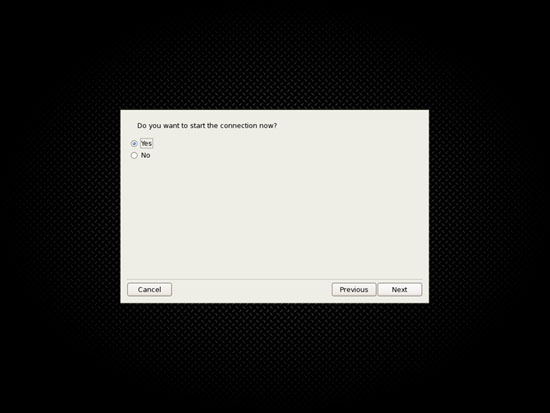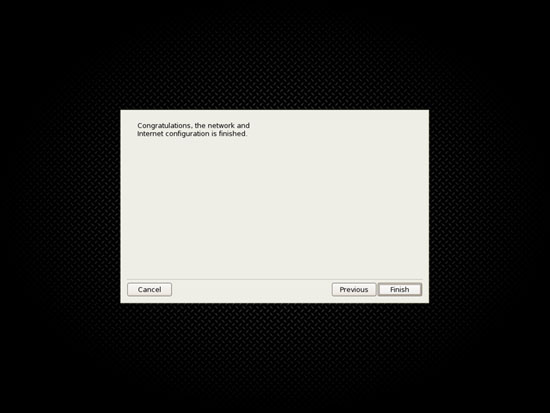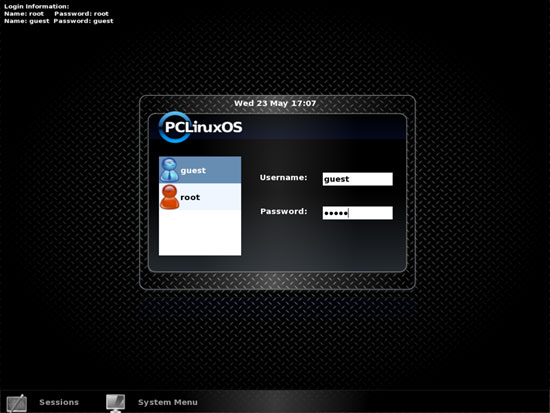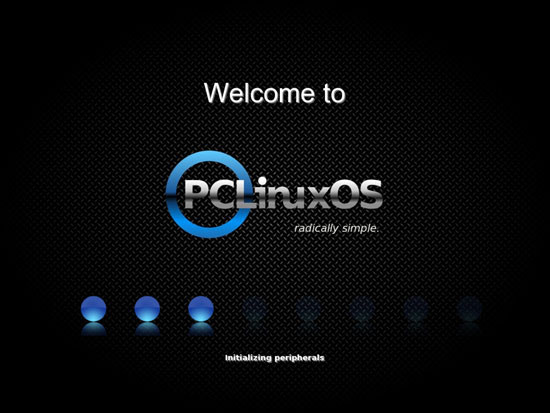The Perfect Desktop - PCLinuxOS 2007
Version 1.0
Author: Falko Timme
This tutorial shows how you can set up a PCLinuxOS 2007 desktop that is a full-fledged replacement for a Windows desktop, i.e. that has all the software that people need to do the things they do on their Windows desktops. The advantages are clear: you get a secure system without DRM restrictions that works even on old hardware, and the best thing is: all software comes free of charge.
I found that PCLinuxOS is really easy to install and use, and it's a real alternative. Up to now I was thinking that Ubuntu is the best Linux desktop distribution, but I'm not so sure anymore now that I've used PCLinuxOS. I'm really impressed.
I want to say first that this is not the only way of setting up such a system. There are many ways of achieving this goal but this is the way I take. I do not issue any guarantee that this will work for you!
1 Preliminary Note
To fully replace a Windows desktop, I want the PCLinuxOS 2007 desktop to have the following software installed:
Graphics:
- The GIMP - free software replacement for Adobe Photoshop
- F-Spot - full-featured personal photo management application for the GNOME desktop
- Google Picasa - application for organizing and editing digital photos
Internet:
- Firefox
- Opera
- Flash Player 9
- gFTP - multithreaded FTP client
- Thunderbird - email and news client
- Evolution - combines e-mail, calendar, address book, and task list management functions
- aMule - P2P file sharing application
- Bittorrent client
- Azureus - Java Bittorrent client
- Kopete - multi-platform instant messaging client
- Skype
- Google Earth
- Xchat IRC - IRC client
Office:
- OpenOffice Writer - replacement for Microsoft Word
- OpenOffice Calc - replacement for Microsoft Excel
- Adobe Reader
- GnuCash - double-entry book-keeping personal finance system, similar to Quicken
- Scribus - open source desktop publishing (DTP) application
Sound & Video:
- Amarok - audio player
- Audacity - free, open source, cross platform digital audio editor
- Banshee - audio player, can encode/decode various formats and synchronize music with Apple iPods
- MPlayer - media player (video/audio), supports WMA
- Rhythmbox Music Player - audio player, similar to Apple's iTunes, with support for iPods
- gtkPod - software similar to Apple's iTunes, supports iPod, iPod nano, iPod shuffle, iPod photo, and iPod mini
- XMMS - audio player similar to Winamp
- dvd::rip - full featured DVD copy program
- Kino - free digital video editor
- Sound Juicer CD Extractor - CD ripping tool, supports various audio codecs
- VLC Media Player - media player (video/audio)
- Real Player
- Totem - media player (video/audio)
- Xine - media player, supports various formats; can play DVDs
- GnomeBaker - CD/DVD burning program
- K3B - CD/DVD burning program
- Multimedia-Codecs
Programming:
- Nvu- WYSIWYG HTML editor, similar to Macromedia Dreamweaver, but not as feature-rich (yet)
- Bluefish - text editor, suitable for many programming and markup languages
- Quanta Plus - web development environment, including a WYSIWYG editor
Other:
- VMware Server - lets you run your old Windows desktop as a virtual machine under your Linux desktop, so you don't have to entirely abandon Windows
- TrueType fonts
- Java
- Read/Write support for NTFS partitions
PCLinuxOS 2007 installs KDE (K Desktop Environment) by default.
I will use the username falko in this tutorial, and I will download all necessary files to falko's desktop which is equivalent to the directory /home/falko/Desktop. If you use another username (which you most probably do ;-)), please replace falko with your own username. So when I use a command like
cd /home/falko/Desktop
you must replace falko.
2 Installing The Base System
Download the PCLinuxOS 2007 CD iso image from http://www.pclinuxos.com/index.php?option=com_ionfiles&Itemid=28, burn it onto a CD, and boot your computer from it. At the boot prompt, select LiveCD:
The system boots and starts a desktop that is run entirely in the RAM of your system (the PCLinuxOS installation CD is also a Live-CD) without changing anything on your hard disk. This has the advantage that you can test how PCLinuxOS works on your hardware before you finally install it.
Select your keyboard layout:
Then select your timezone:
If you like you can enable automatic time synchronization (NTP):
Next configure your network connection. My system is in a local network, so I select Ethernet:
Select the network device you want to configure (if you have just one network device, there's not much to select ;-)):
We don't need a static IP address on a desktop computer, so it's ok to select Automatic IP (BOOTP/DHCP):
Enable Get DNS servers from DHCP and Assign host name from DHCP address:
Select Start the connection at boot. Don't select Allow users to manage the connection unless you want normal desktop users to have full control over the network settings:
Start the network connection now:
We're finished now with the network settings:
Next the login screen to our LiveCD desktop comes up. There are two logins:
- User root with the password root
- User guest with the password guest
We log in as guest:
The desktop is being initialized:
This is how the LiveCD desktop looks. Click on Install PCLinuxOS to start the installation to the hard disk: