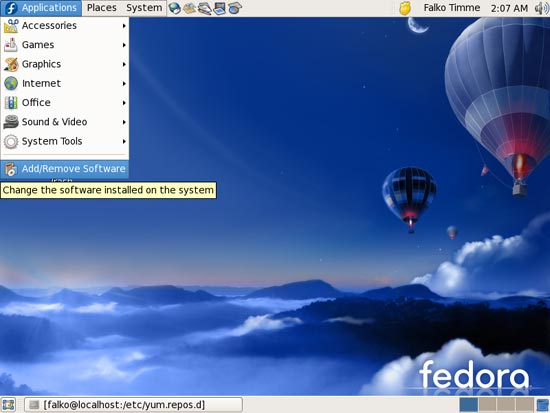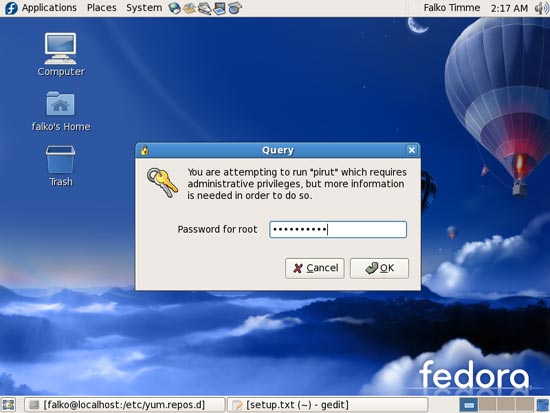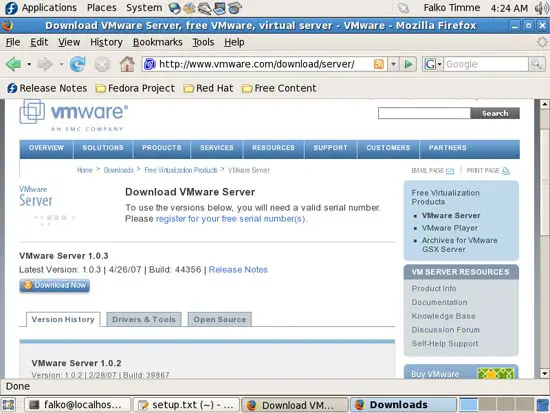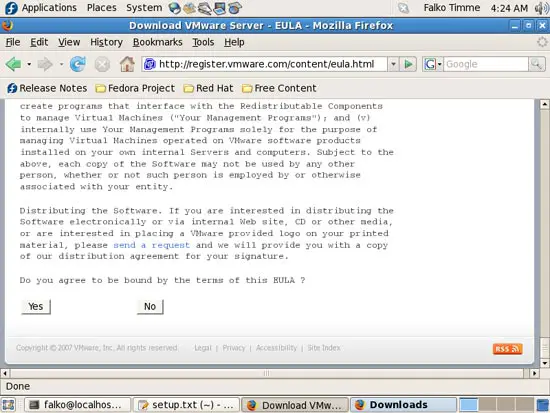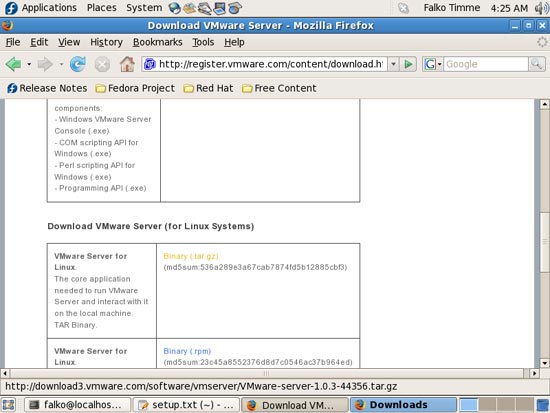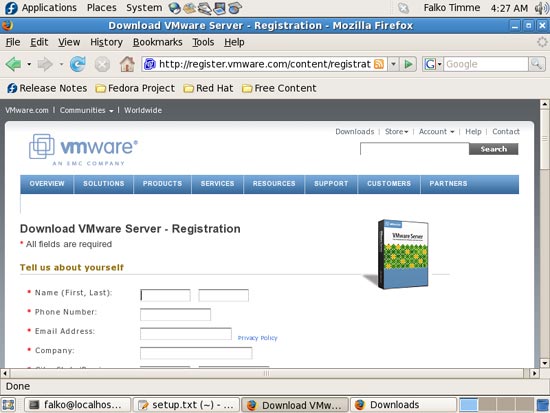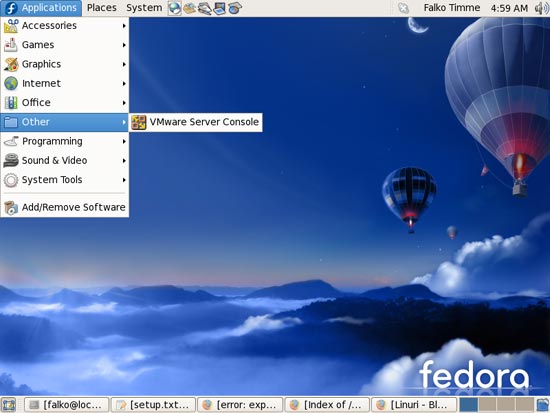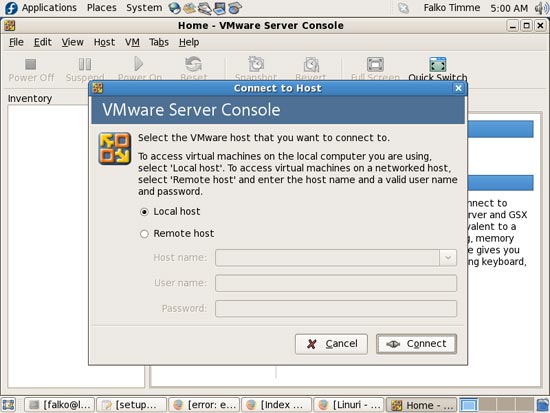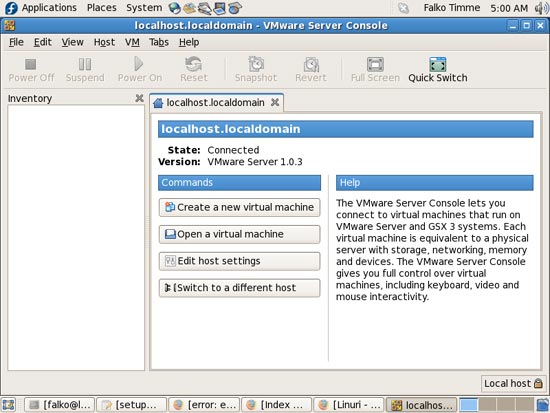How To Install VMware Server On A Fedora 7 Desktop
Version 1.0
Author: Falko Timme
This tutorial provides step-by-step instructions on how to install VMware Server on a Fedora 7 desktop system. With VMware Server you can create and run guest operating systems ("virtual machines") such as Linux, Windows, FreeBSD, etc. under a host operating system. This has the benefit that you can run multiple operating systems on the same hardware which saves a lot of money, and you can move virtual machines from one VMware Server to the next one (or to a system that has the VMware Player which is also free).
Also, with VMware Server you can let your old Windows desktop (that you previously converted into a VMware virtual machine with VMware Converter, as described in this tutorial: https://www.howtoforge.com/vmware_converter_windows_linux) run under your Fedora desktop. This can be useful if you depend on some applications that exist for Windows only, or if you want to switch to Linux slowly.
I want to say first that this is not the only way of setting up such a system. There are many ways of achieving this goal but this is the way I take. I do not issue any guarantee that this will work for you!
1 Installing Required Packages
Before we install VMware Server, we must install some prerequisites. To install them, go to Applications > Add/Remove Software:
Type in the root password:
The Package Manager opens. Go to the Browse tab and select:
- Development > Development Libraries
- Development > Development Tools
Then go to the List tab. Select the following package for installation and click on Apply afterwards:
- xinetd
The Package Manager will then resolve all dependencies, download the packages, maybe ask you to accept some unknown software keys (please accept them), and finally install the packages.
2 VMware Server
With VMware Server you can let your old Windows desktop (that you previously converted into a VMware virtual machine with VMware Converter, as described in this tutorial: https://www.howtoforge.com/vmware_converter_windows_linux) run under your Fedora desktop. This can be useful if you depend on some applications that exist for Windows only, or if you want to switch to Linux slowly.
To download VMware Server, go to http://www.vmware.com/download/server/ and click on Download Now:
Accept the license agreement by clicking on Yes:
Then download the VMware Server for Linux .tar.gz file (not the .rpm file!), e.g. to /home/falko/Desktop:
To get the serial number you need to run VMware Server, go to http://register.vmware.com/content/registration.html. Fill in your personal details. Afterwards you will get a page with a serial number for VMware Server. Write it down or print it out:
To install VMware Server, open a terminal and become root:
su
Then go to the location where you saved the VMware Server .tar.gz file, e.g. /home/falko/Desktop (replace falko with your own username!):
cd /home/falko/Desktop
Unpack the VMware Server .tar.gz file and run the installer:
tar xvfz VMware-server-*.tar.gz
cd vmware-server-distrib
./vmware-install.pl
The installer will ask you a lot of questions. You can always accept the default values simply by hitting <ENTER>.
It is possible that the installation aborts with this failure message:
Building the vmmon module.
Using 2.6.x kernel build system.
make: Entering directory `/tmp/vmware-config2/vmmon-only'
make -C /lib/modules/2.6.21-1.3194.fc7/build/include/.. SUBDIRS=$PWD SRCROOT=$PWD/. modules
make[1]: Entering directory `/usr/src/kernels/2.6.21-1.3194.fc7-i686'
CC [M] /tmp/vmware-config2/vmmon-only/linux/driver.o
In file included from /tmp/vmware-config2/vmmon-only/linux/driver.c:80:
/tmp/vmware-config2/vmmon-only/./include/compat_kernel.h:21: error: expected declaration specifiers
or ‘...’ before ‘compat_exit’
/tmp/vmware-config2/vmmon-only/./include/compat_kernel.h:21: error: expected declaration specifiers
or ‘...’ before ‘exit_code’
/tmp/vmware-config2/vmmon-only/./include/compat_kernel.h:21: warning: type defaults to ‘int’
in declaration of ‘_syscall1’
make[2]: *** [/tmp/vmware-config2/vmmon-only/linux/driver.o] Error 1
make[1]: *** [_module_/tmp/vmware-config2/vmmon-only] Error 2
make[1]: Leaving directory `/usr/src/kernels/2.6.21-1.3194.fc7-i686'
make: *** [vmmon.ko] Error 2
make: Leaving directory `/tmp/vmware-config2/vmmon-only'
Unable to build the vmmon module.
For more information on how to troubleshoot module-related problems, please
visit our Web site at "http://www.vmware.com/download/modules/modules.html" and
"http://www.vmware.com/support/reference/linux/prebuilt_modules_linux.html".
Execution aborted.
This happens because VMware Server isn't ready for a 2.6.21 kernel yet (the default kernel in Fedora 7 is 2.6.21.3). Therefore, we must patch VMware Server a little bit. This can be done as follows:
wget http://knihovny.cvut.cz/ftp/pub/vmware/vmware-any-any-update110.tar.gz
tar xvfz vmware-any-any-update110.tar.gz
cd vmware-any-any-update110
./runme.pl
The ./runme.pl command will continue the VMware Server installation. This time it should succeed, and again you can accept all default values. When it asks you
In which directory do you want to keep your virtual machine files?
[/var/lib/vmware/Virtual Machines]
you can either accept the default value or specify a location that has enough free space to store your virtual machines.
At the end of the installation, you will be asked to enter a serial number:
Please enter your 20-character serial number.
Type XXXXX-XXXXX-XXXXX-XXXXX or 'Enter' to cancel:
Fill in your serial number for VMware Server.
After the successful installation, you can delete the VMware Server download file and the installation directory:
cd /home/falko/Desktop
rm -fr vmware-server-distrib
rm -f VMware-server-*.tar.gz
You will now find VMware Server under Applications > Other:
When you start it, select Local host:
Afterwards, you can create virtual machines (or import your virtual Windows machine that you created with VMware Converter):
3 Links
- Fedora: http://fedoraproject.org
- VMware Server: http://www.vmware.com/download/server