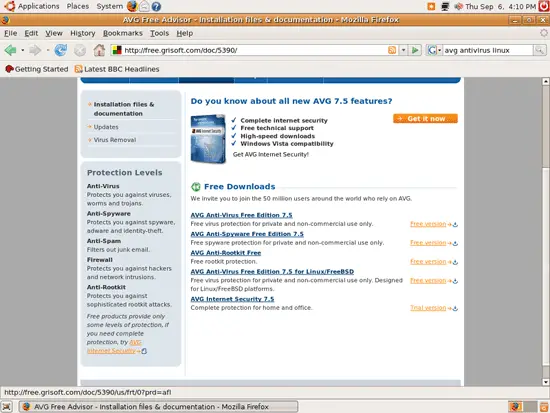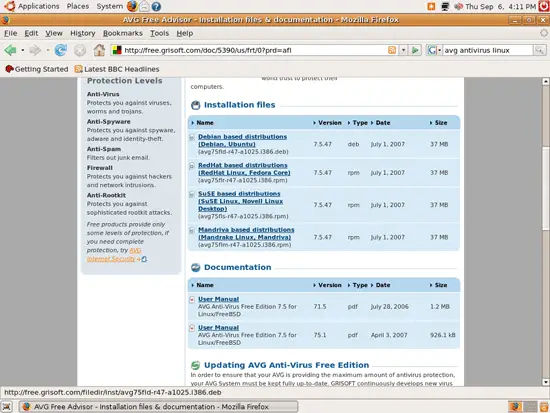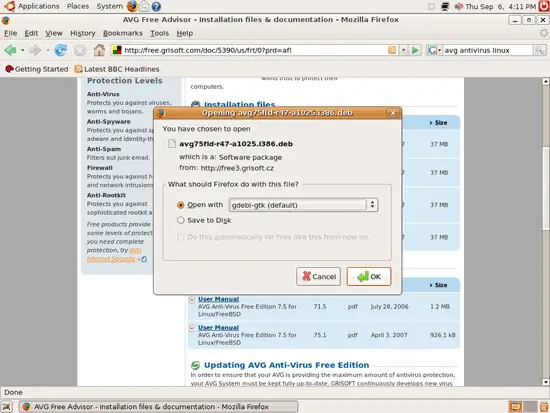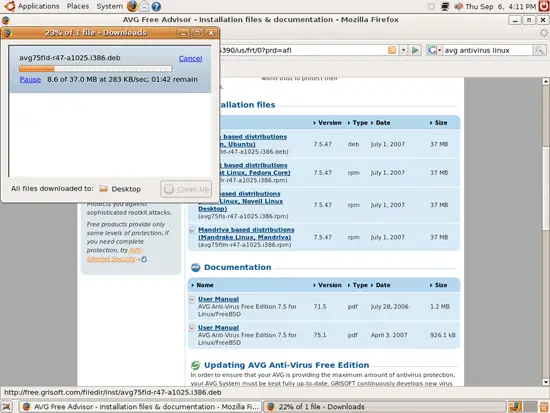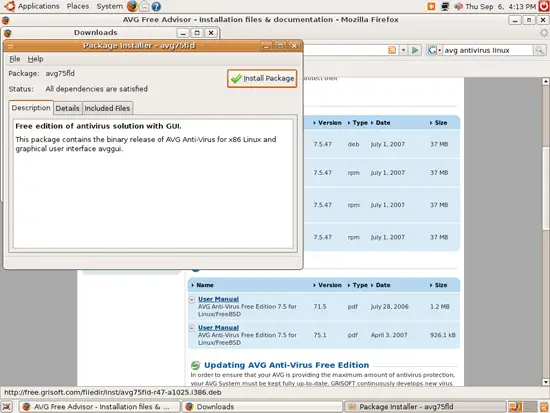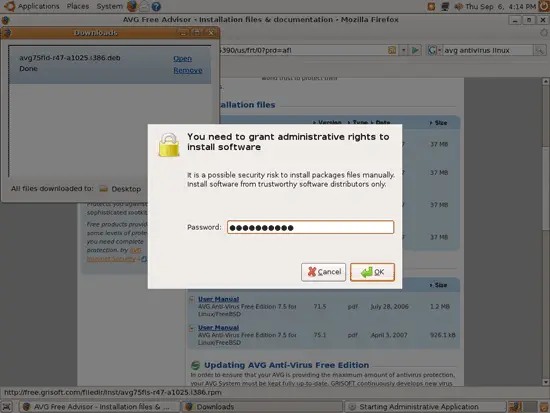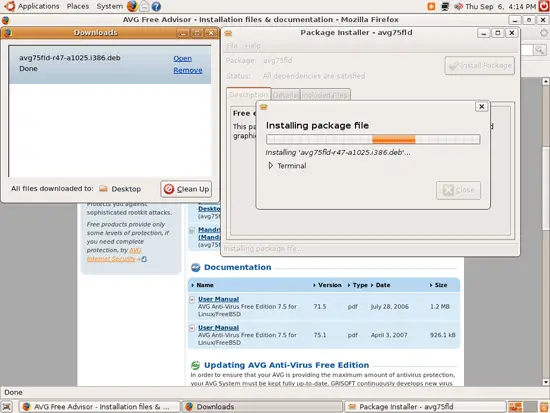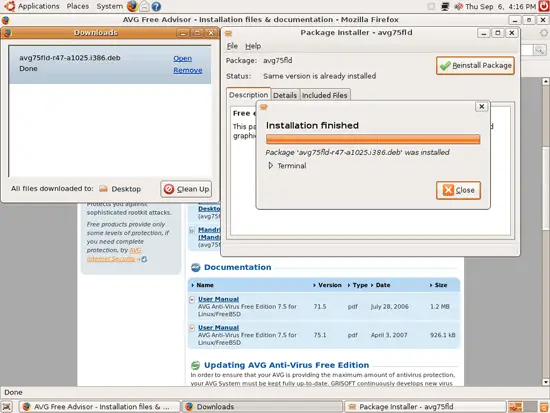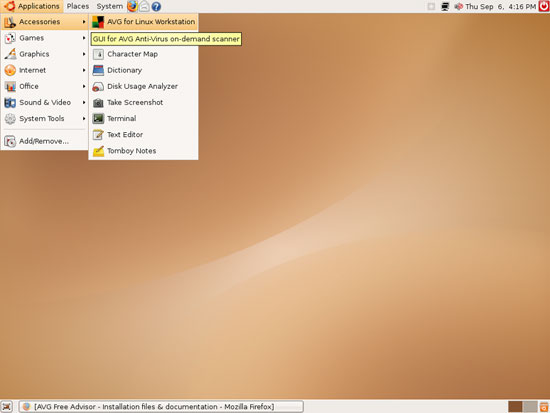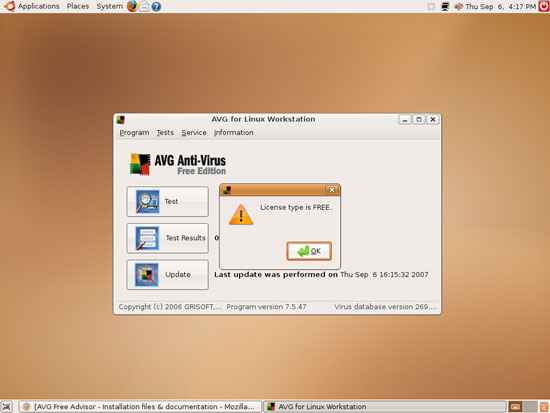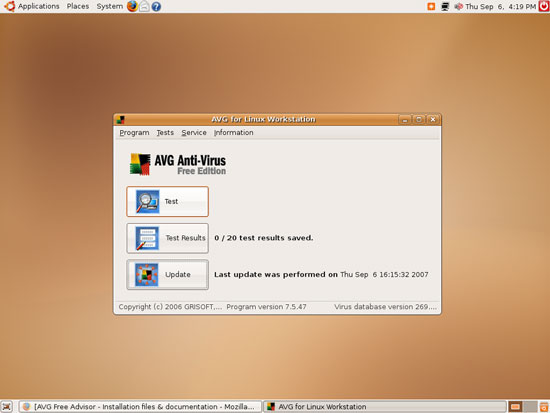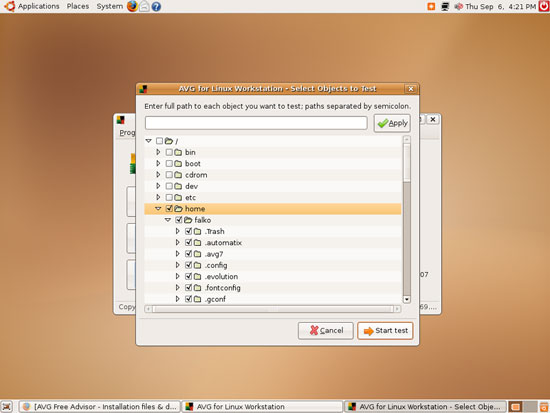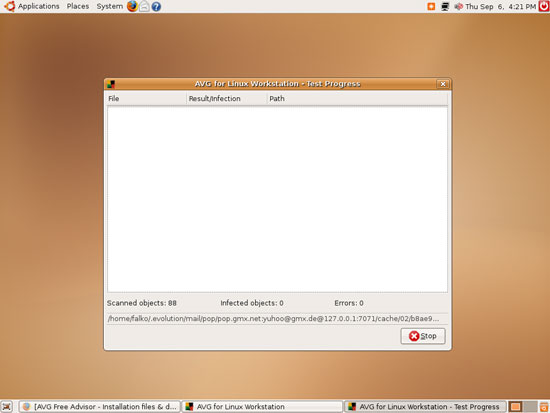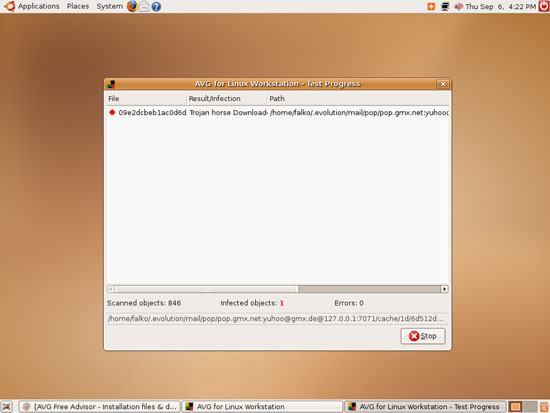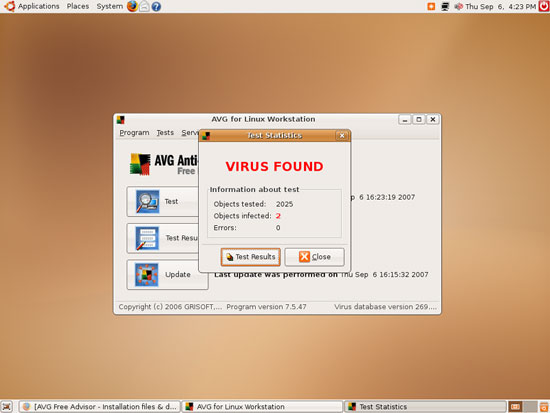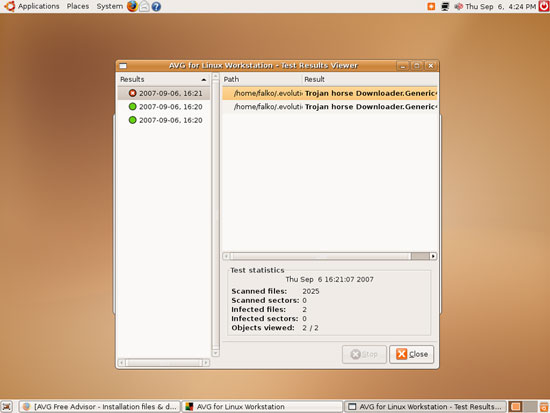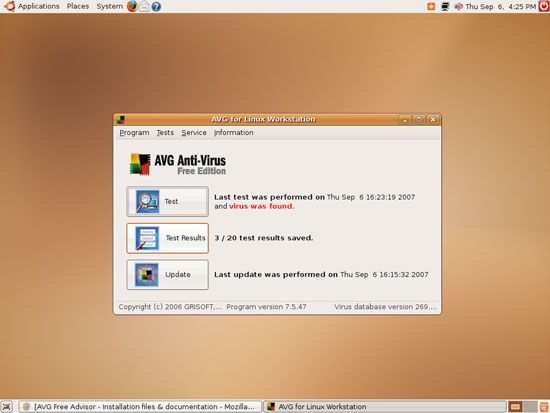Virus Protection With AVG Antivirus On Ubuntu Feisty Fawn
Version 1.0
Author: Falko Timme
This tutorial shows how you can install and use AVG Antivirus on an Ubuntu Feisty Fawn desktop. Although there aren't many Linux viruses out there, this can be useful if you often exchange files with Windows users - it can help you to not pass on any Windows viruses (that don't do any harm to Linux systems) to Windows users. AVG Antivirus for Linux is free for private and non-commercial use.
This document comes without warranty of any kind! I do not issue any guarantee that this will work for you!
1 Installing AVG Antivirus
Open a browser and go to http://free.grisoft.com/doc/5390/. Click on the AVG Anti-Virus Free Edition 7.5 for Linux/FreeBSD link:
On the next page, select Debian based distributions (Debian, Ubuntu):
You will be asked if you want to save the file to your hard disk, or if you want to open it with some application. Select Open with gdebi-gtk (default):
AVG Antivirus is now being downloaded:
After the download has finished, the gdebi Package Installer starts. Click on Install Package to install AVG Antivirus:
You will be prompted for your password:
Afterwards, AVG Antivirus is being installed. You can leave the gdebi Package Installer after the installation:
2 Using AVG Antivirus
You can find AVG Antivirus under Applications > Accessories > AVG for Linux Workstation. Start it:
When you start it for the first time, you will see a little window saying License type is FREE. Click on OK to close that window:
This is how AVG Antivirus looks. Click on Test to scan your system for viruses:
You will be asked which directories you'd like to scan. I choose /home and click on Start test:
The virus scan starts:
This is how it looks if AVG finds a virus:
After the scan, AVG shows a small summary (in a window titled Test Statistics). As you see, it has found two viruses on my test box:
You can close the Test Statistics window and click on the Test Results button to see the reports for the last 20 virus scans:
In the main window, you can also see the result of the last scan:
Now that you know which files are infected, you can take action and delete them (for example). This has to be done manually.