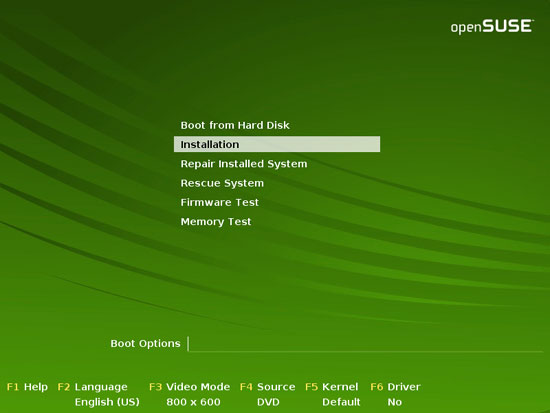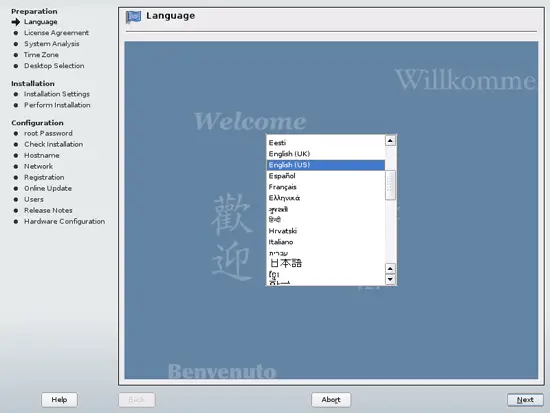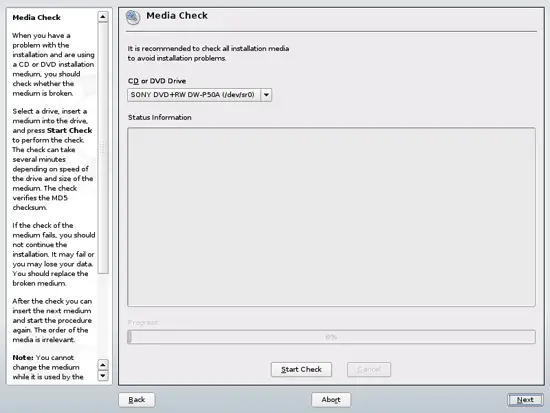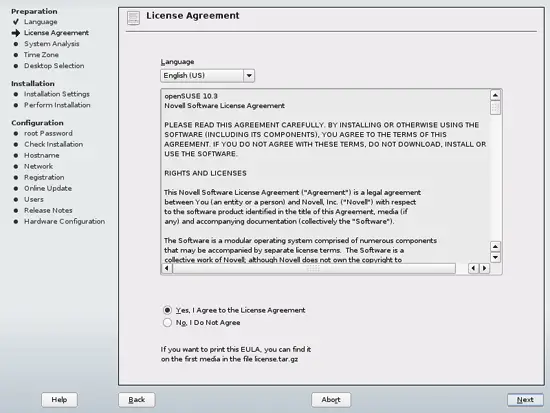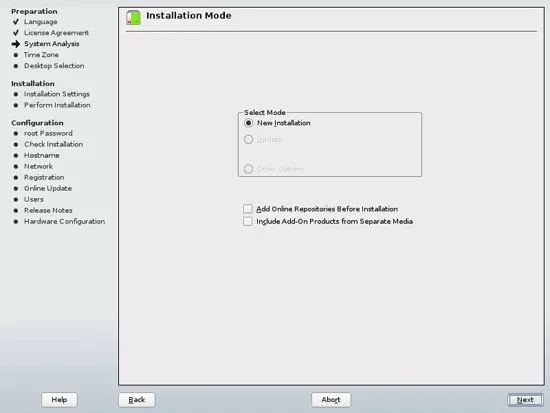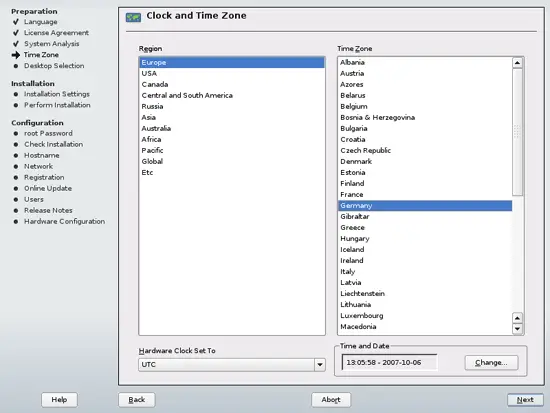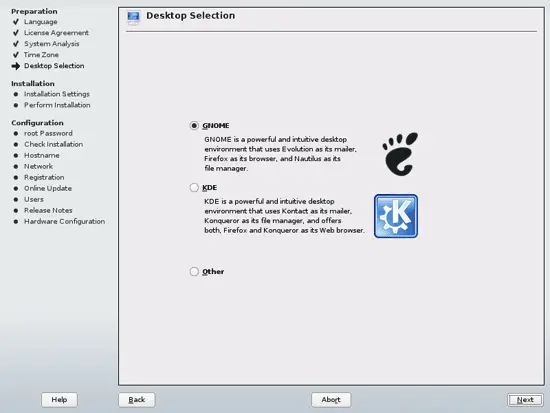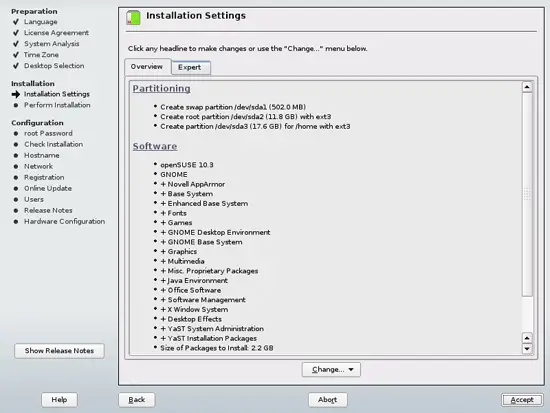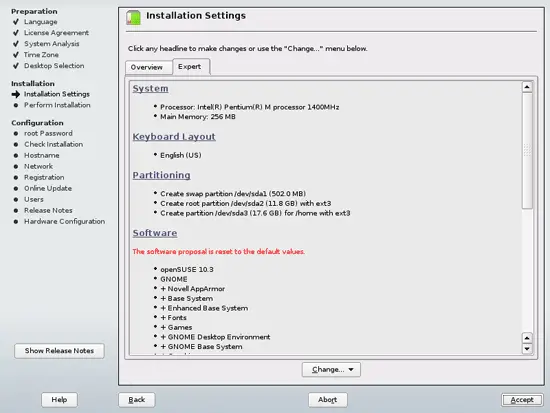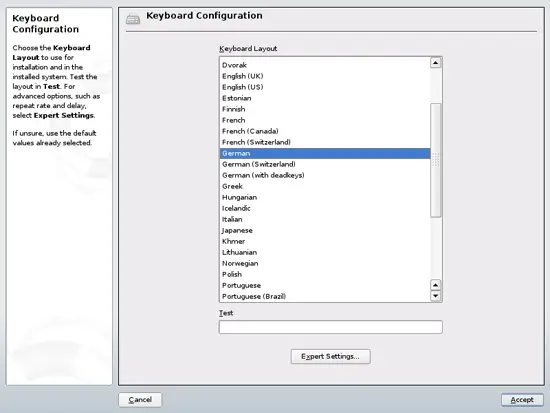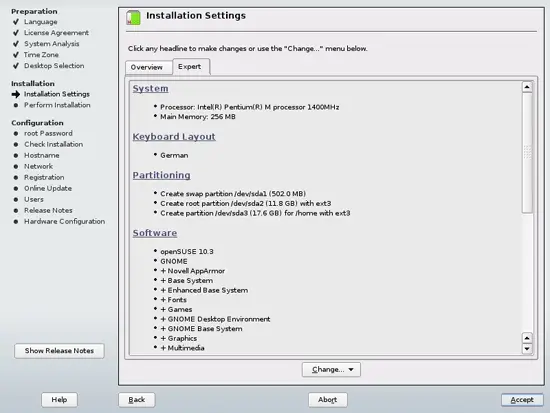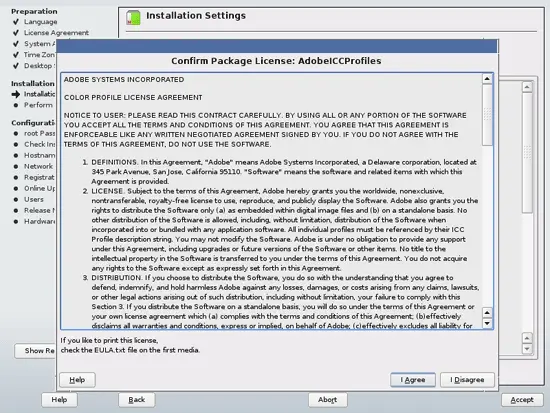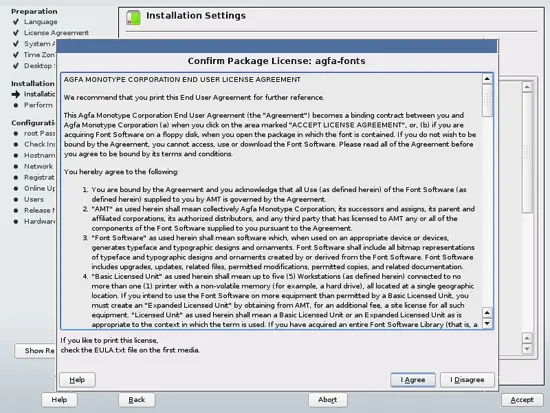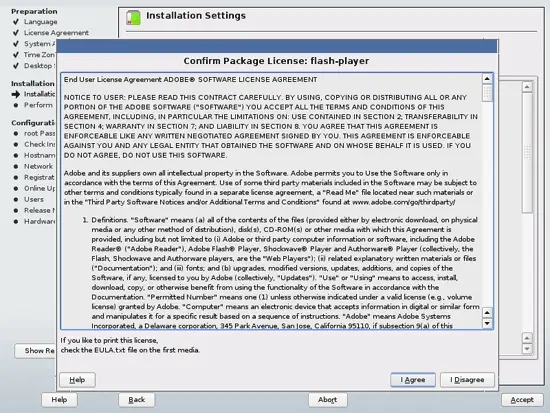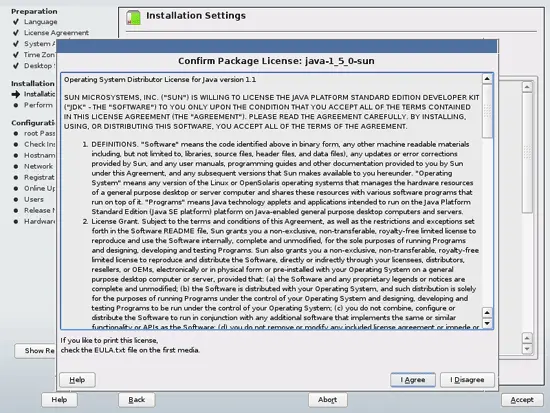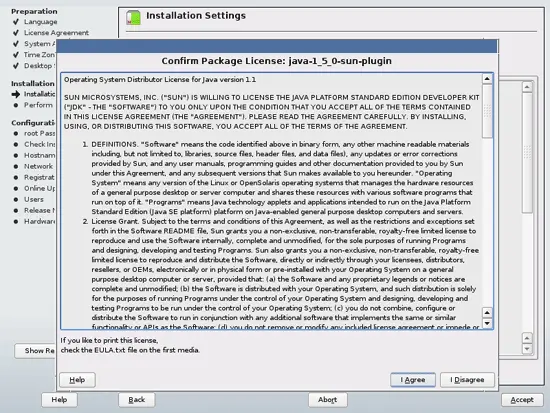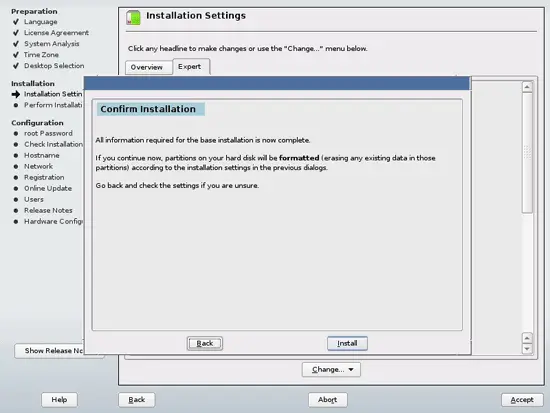This tutorial exists for these OS versions
On this page
The Perfect Desktop - OpenSUSE 10.3 (GNOME)
Version 1.0
Author: Falko Timme
This tutorial shows how you can set up an OpenSUSE 10.3 desktop that is a full-fledged replacement for a Windows desktop, i.e. that has all the software that people need to do the things they do on their Windows desktops. The advantages are clear: you get a secure system without DRM restrictions that works even on old hardware, and the best thing is: all software comes free of charge.
I want to say first that this is not the only way of setting up such a system. There are many ways of achieving this goal but this is the way I take. I do not issue any guarantee that this will work for you!
1 Preliminary Note
To fully replace a Windows desktop, I want the OpenSUSE 10.3 desktop to have the following software installed:
Graphics:
- The GIMP - free software replacement for Adobe Photoshop
- F-Spot - full-featured personal photo management application for the GNOME desktop
- Google Picasa - application for organizing and editing digital photos
Internet:
- Firefox
- Opera
- Flash Player 9
- gFTP - multithreaded FTP client
- Thunderbird - email and news client
- Evolution - combines e-mail, calendar, address book, and task list management functions
- aMule - P2P file sharing application
- Azureus - Java Bittorrent client
- Bittorrent client
- Pidgin- multi-platform instant messaging client (formerly known as Gaim)
- Skype
- Google Earth
- Xchat IRC - IRC client
Office:
- OpenOffice Writer - replacement for Microsoft Word
- OpenOffice Calc - replacement for Microsoft Excel
- Adobe Reader
- GnuCash - double-entry book-keeping personal finance system, similar to Quicken
- Scribus - open source desktop publishing (DTP) application
Sound & Video:
- Amarok - audio player
- Audacity - free, open source, cross platform digital audio editor
- Banshee - audio player, can encode/decode various formats and synchronize music with Apple iPods
- MPlayer - media player (video/audio), supports WMA
- Rhythmbox Music Player - audio player, similar to Apple's iTunes, with support for iPods
- gtkPod - software similar to Apple's iTunes, supports iPod, iPod nano, iPod shuffle, iPod photo, and iPod mini
- XMMS - audio player similar to Winamp
- dvd::rip - full featured DVD copy program
- Sound Juicer CD Extractor - CD ripping tool, supports various audio codecs
- VLC Media Player - media player (video/audio)
- Real Player
- Totem - media player (video/audio)
- Xine - media player, supports various formats; can play DVDs
- Brasero - CD/DVD burning program
- GnomeBaker - CD/DVD burning program
- K3B - CD/DVD burning program
- Multimedia-Codecs
Programming:
- Nvu - WYSIWYG HTML editor, similar to Macromedia Dreamweaver, but not as feature-rich (yet)
- Quanta Plus - web development environment, including a WYSIWYG editor
Other:
- VMware Server - lets you run your old Windows desktop as a virtual machine under your Linux desktop, so you don't have to entirely abandon Windows
- TrueType fonts
- Java
- Read/Write support for NTFS partitions
As you might have noticed, a few applications are redundant, for example there are three CD/DVD burning applications in my list (Brasero, Gnomebaker, K3B). If you know which one you like best, you obviously don't need to install the other applications, however if you like choice, then of course you can install all three. The same goes for music players like Amarok, Banshee, Rhythmbox, XMMS or browsers (Firefox, Opera).
OpenSUSE 10.3 lets you choose between multiple desktop environments (GNOME, KDE). I've decided to install GNOME in this article.
I'm using the OpenSUSE 10.3 DVD in this tutorial to set up the system. You can download it here: http://download.opensuse.org/distribution/10.3/iso/dvd/openSUSE-10.3-GM-DVD-i386.iso. The procedure might differ if you use the OpenSUSE CDs instead of the DVD.
I will use the username falko in this tutorial, and I will download all necessary files to falko's desktop which is equivalent to the directory /home/falko/Desktop. If you use another username (which you most probably do ;-)), please replace falko with your own username. So when I use a command like
cd /home/falko/Desktop
you must replace falko.
2 Installing The Base System
Download the OpenSUSE 10.3 DVD iso image from http://download.opensuse.org/distribution/10.3/iso/dvd/openSUSE-10.3-GM-DVD-i386.iso, burn it onto a DVD, and boot your computer from it:
Select Installation:
Select your language:
Skip the media check by clicking on Next:
Accept the license agreement:
Select New Installation:
Select your time zone next:
On the Desktop Selection screen, choose GNOME:
The Installation Settings screen lists the available installation settings:
Usually the default settings are ok. If you like to change the keyboard layout, klick on the Expert tab and then on Keyboard Layout:
Select your desired keyboard layout:
If the settings on the Installation Settings page are ok for you, click on Accept:
You might have to accept a few licenses before the setup continues (please note that Adobe's Flash player and Sun's Java are among these licenses - two of the packages that we'd like to have installed):
Confirm that you'd like to install OpenSUSE 10.3 now by clicking on the Install button: