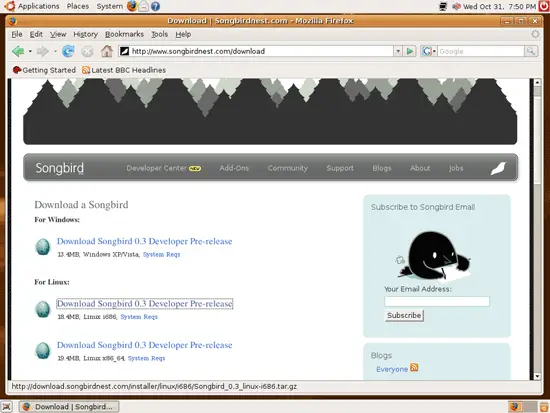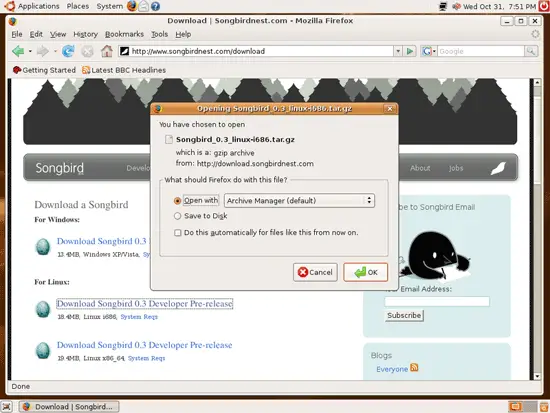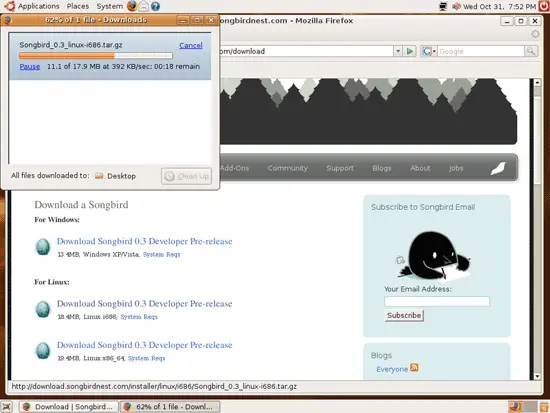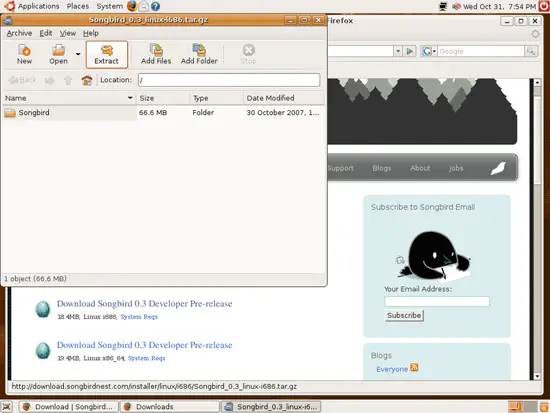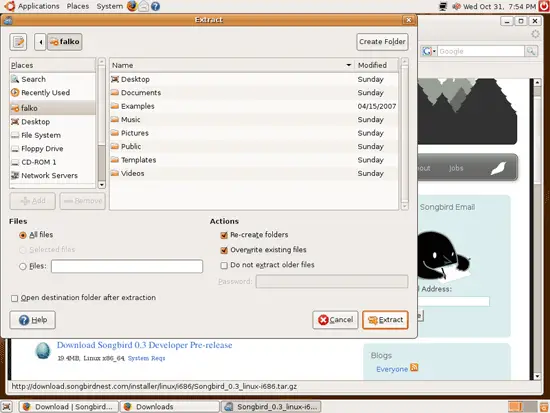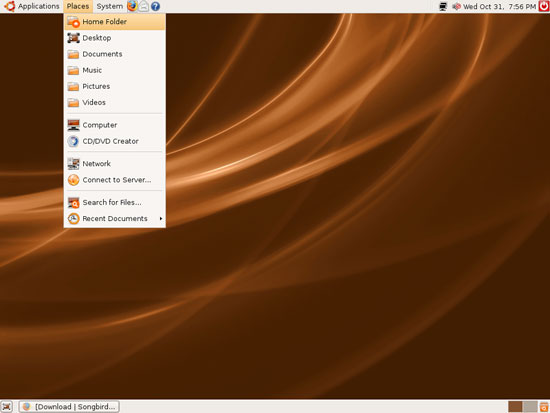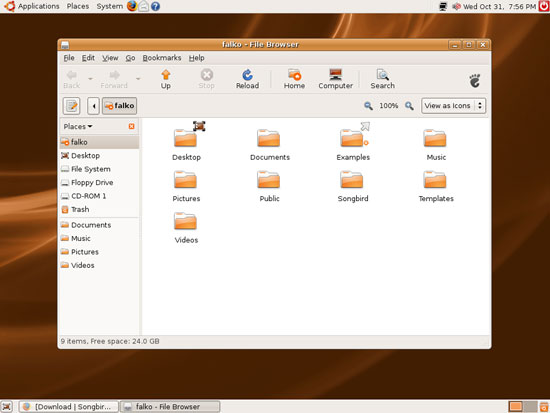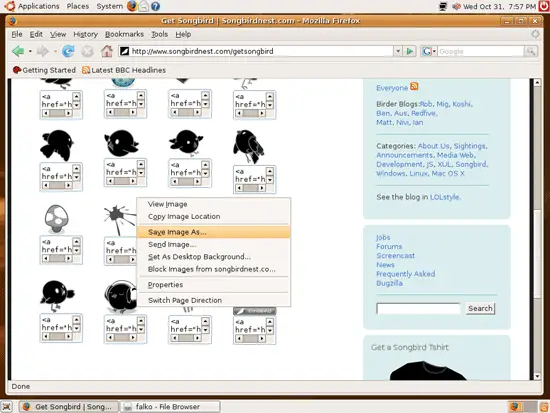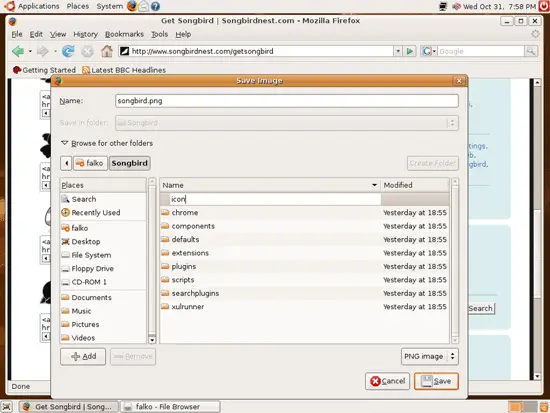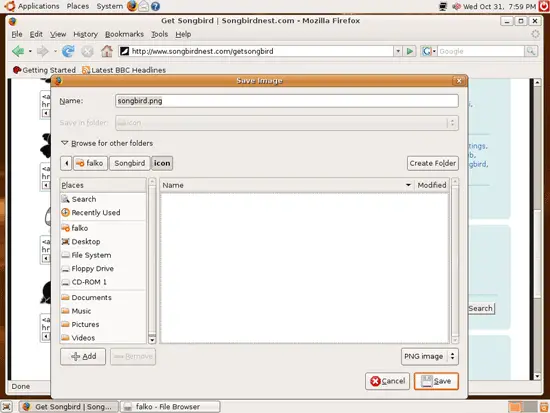Installing Songbird 0.3 Developer Pre-Release On Ubuntu 7.10 (Gutsy Gibbon)
Version 1.0
Author: Falko Timme
This guide shows how to install the Songbird media player (0.3 Developer Pre-Release) on an Ubuntu 7.10 (Gutsy Gibbon) desktop. Songbird is a free software audio player with media database capabilities written using XUL and VLC, with an interface similar to Apple's iTunes. From the Songbird web site: "Songbird is a desktop media player mashed-up with the Web. Songbird is committed to playing the music you want, from the sites you want, on the devices you want, challenging the conventions of discovery, purchase, consumption and organization of music on the Internet."
I do not issue any guarantee that this will work for you!
1 Preliminary Note
I'm using the username falko here as my regular desktop user. Replace it with your own username where appropriate.
2 Installing Songbird
Unfortunately there's no Ubuntu package (yet) for Songbird, therefore we have to download Songbird directly from the Songbird web site, install it, and create a menu entry for it (in the Applications > Sound & Video menu).
Fortunately the Linux package from http://www.songbirdnest.com/download is a binary, so we don't have to compile anything. I will install Songbird in a subdirectory of my home directory, /home/falko/Songbird. This directory will contain everything concerning Songbird (even the menu icon), so if you decide to delete/move Songbird, just delete/move this directory.
Now open a browser and go to http://www.songbirdnest.com/download and click on the Download Songbird 0.3 Developer Pre-Release link for Linux (make sure you select the right one for your architecture, either i686 or x86_64):
In the download dialogue, select Open with Archive Manager (default):
Songbird is now being downloaded:
Afterwards, the Archive Manager opens. Click on the Extract button...
... and select your home directory (in my case /home/falko) as the location to extract the archive, then click on Extract again. This will create the directory /home/falko/Songbird, containing the Songbird player and libraries:
Go to Places > Home Folder...
... to open a file browser with the contents of your home directory. You should find a directory called Songbird there:
That's it - Songbird is already installed and ready to be used. Now let's create a menu entry for it.
3 Downloading A Songbird Menu Icon
Before we create a menu entry for Songbird, we need a menu icon for it. Go to http://www.songbirdnest.com/getsongbird, select your favourite Songbird icon, right-click on it and select Save Image As...:
The Save Image dialogue appears. Rename the image to songbird.png, then click on the triangle in front of Browse for other folders. Navigate to the Songbird directory (/home/falko/Songbird), then click on the Create Folder button and name the new folder icon:
Still in the Save Image dialogue, go to the new icon folder (/home/falko/Songbird/icon) and click on the Save button to save the songbird.png file:
Now that we have an icon, let's create a menu entry for Songbird.