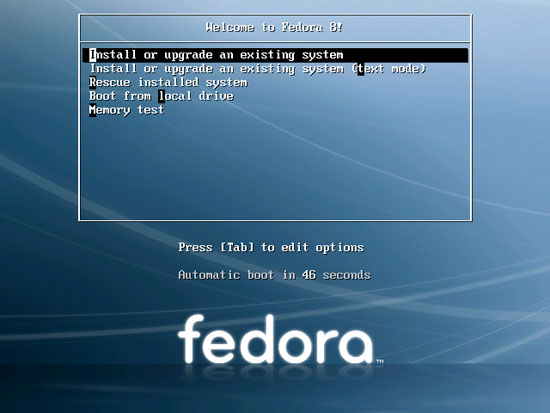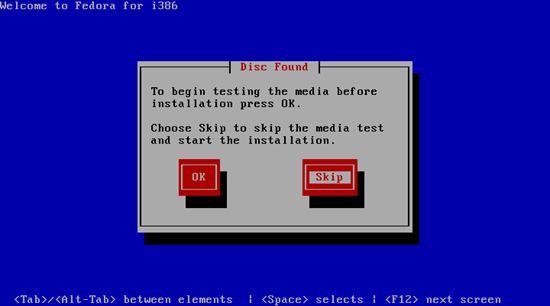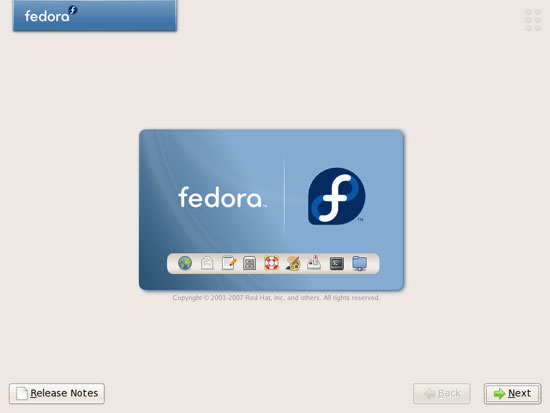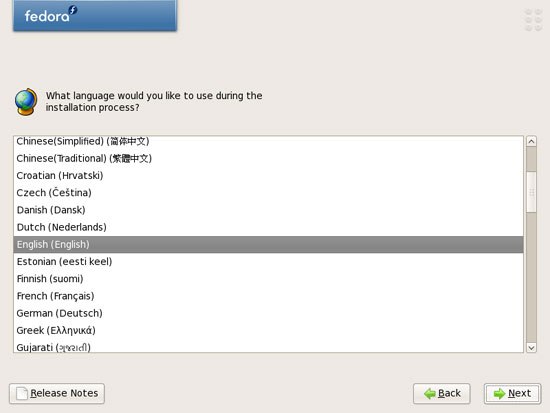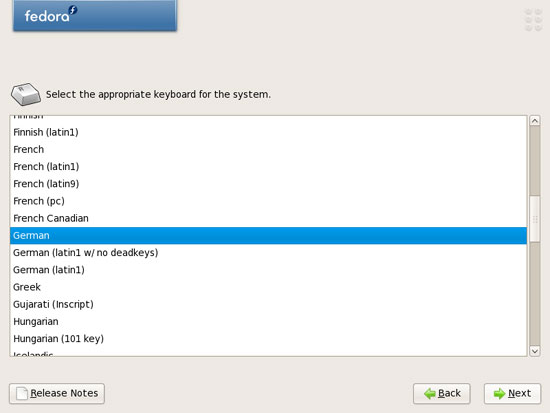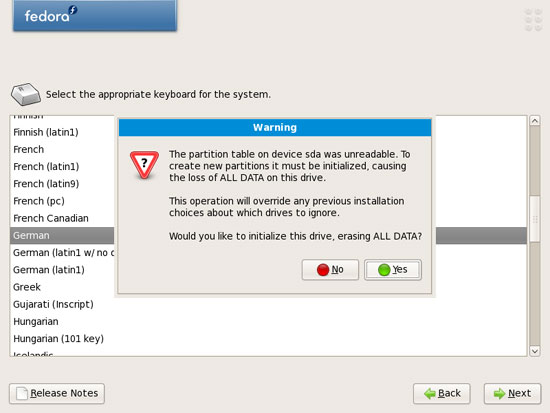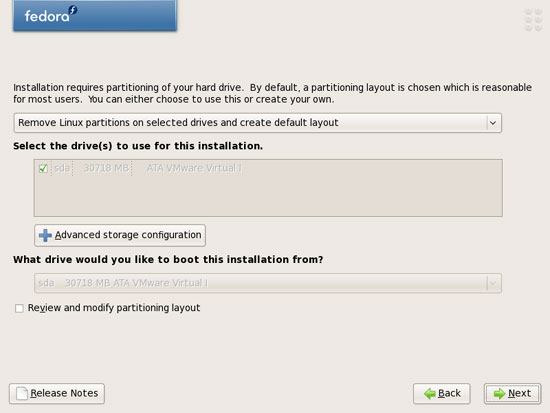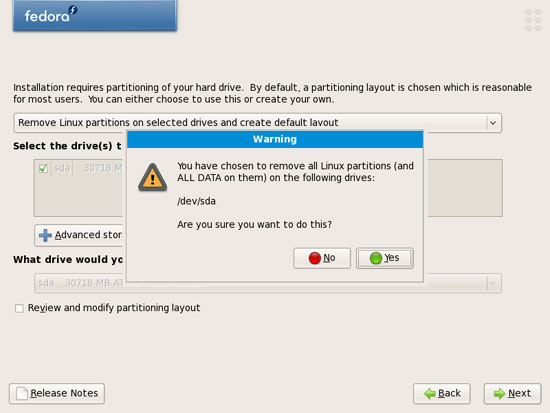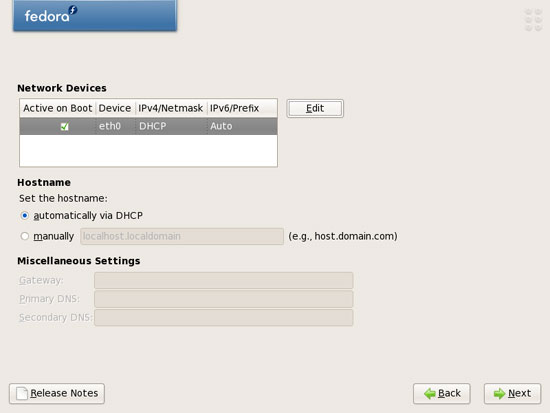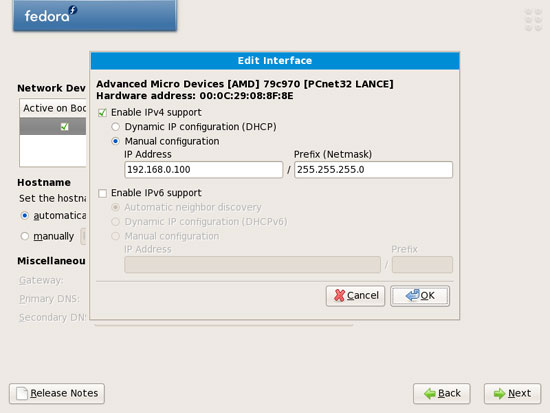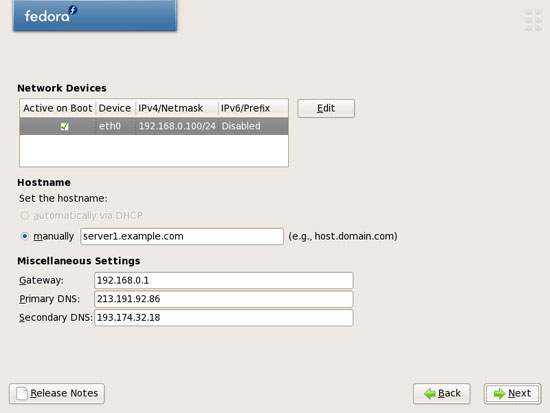Fedora 8 Server Setup: LAMP, Email, DNS, FTP, ISPConfig (a.k.a. The Perfect Server)
Version 1.0
Author: Falko Timme
This is a detailed description about how to set up a Fedora 8 server that offers all services needed by ISPs and hosters: Apache web server (SSL-capable), Postfix mail server with SMTP-AUTH and TLS, BIND DNS server, Proftpd FTP server, MySQL server, Dovecot POP3/IMAP, Quota, Firewall, etc. This tutorial is written for the 32-bit version of Fedora 8, but should apply to the 64-bit version with very little modifications as well.
I will use the following software:
- Web Server: Apache 2.2.6
- PHP 5.2.4
- Database Server: MySQL 5.0.45
- Mail Server: Postfix
- DNS Server: BIND9 (chrooted)
- FTP Server: proftpd
- POP3/IMAP server: Dovecot
- Webalizer for web site statistics
In the end you should have a system that works reliably, and if you like you can install the free webhosting control panel ISPConfig (i.e., ISPConfig runs on it out of the box).
I want to say first that this is not the only way of setting up such a system. There are many ways of achieving this goal but this is the way I take. I do not issue any guarantee that this will work for you!
1 Requirements
To install such a system you will need the following:
- Download the Fedora 8 DVD iso image from a mirror near you (the list of mirrors can be found here: http://mirrors.fedoraproject.org/mirrorlists/publiclist/Fedora/8), e.g. ftp://arges.hrz.tu-chemnitz.de/pub/linux/fedora-enchilada/linux/releases/8/Fedora/i386/iso/Fedora-8-i386-DVD.iso
- an internet connection...
2 Preliminary Note
In this tutorial I use the hostname server1.example.com with the IP address 192.168.0.100 and the gateway 192.168.0.1. These settings might differ for you, so you have to replace them where appropriate.
3 Install The Base System
Boot from your Fedora 8 DVD. Select Install or upgrade an existing system:
It can take a long time to test the installation media so we skip this test here:
The welcome screen of the Fedora installer appears. Click on Next:
Choose your language next:
Select your keyboard layout:
I'm installing Fedora 8 on a fresh system, so I answer Yes to the question Would you like to initialize this drive, erasing ALL DATA?:
Next we do the partitioning. Select Remove Linux partitions on selected drives and create default layout. This will give you a smalll /boot partition and a large / partition which is fine for our purposes:
We want to remove all Linux partitions (remember, this is a fresh system), so we answer Yes to the following question:
On to the network settings. The default setting here is to configure the network interfaces with DHCP, but we are installing a server, so static IP addresses are not a bad idea... Click on the Edit button at the top right:
In the window that pops up select Enable IPv4 support > Manual configuration and give your network card a static IP address and netmask (in this tutorial I'm using the IP address 192.168.0.100 and netmask 255.255.255.0 for demonstration purposes; if you are not sure about the right values, http://www.subnetmask.info might help you). Uncheck Enable IPv6 support:
Set the hostname manually, e.g. server1.example.com, and enter a gateway (e.g. 192.168.0.1) and two DNS servers (e.g. 213.191.92.86 and 193.174.32.18):