In this article, I am going to tell you how to delete files for ever (almost) in Nautilus using a command-line tool and also, how to add this functionality to Nautilus, when right clicking a file / folder. First, I would like to thank Gnome Tips for their Shred article.
Using Shred from a terminal
To delete a file from a terminal, use the following command:
shred -f -v -z -u file_to_delete.zipWhere,
-f : changes the permissions to allow writing if necessary
-v : to show the progress
-z : add trailing zeros to hide shredding
-u : remove the file after overwriting
Adding Shred to Nautilus context menu
sudo apt-get install nautilus-actionsThen, go to System -> Preferences -> Nautilus Actions Configuration and click "Add" and fill in the Name, Tooltip and Icon fields as you wish. Here are mine:

Now, select the "Main" profile and click "Edit" and:

-in the "Path" field, enter:
shred-in the "Parameters" field, enter:
-f -u -v -z %MThen, on the "Conditions" tab, under "Appears if selection contains" select "Both", and also check the "Appears if selection has multiple files or folders" box:

Click "OK". We are now finished with this.
Now, we must restart Nautilus. Open a terminal and paste this:
nautilus -qThen start Nautilus by pressing ALT + F2 and entering:
nautilus
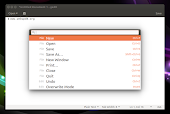 Add A Searchable Command Palette To Any GTK3 Application Using Plotinus
Add A Searchable Command Palette To Any GTK3 Application Using Plotinus LosslessCut Is An Easy To Use Video Cutter (Cross-Platform)
LosslessCut Is An Easy To Use Video Cutter (Cross-Platform) MATE Dock Applet 0.73 Released With Redesigned Window List, Drag And Drop Support
MATE Dock Applet 0.73 Released With Redesigned Window List, Drag And Drop Support How To Flash Android (Flyme) On Meizu MX4 Ubuntu Edition
How To Flash Android (Flyme) On Meizu MX4 Ubuntu Edition Screenlets (Desktop Widgets) Fixed For Ubuntu 16.04, Available In PPA
Screenlets (Desktop Widgets) Fixed For Ubuntu 16.04, Available In PPA Take Your Writing To The Next Level With Writefull (Cross-Platform)
Take Your Writing To The Next Level With Writefull (Cross-Platform)