Google's 'Net-centric Chrome OS platform challenges conventional notions about what constitutes an operating system. It puts the cloud front and center, eschewing the familiar desktop paradigm and native applications in favor of a browser-only environment. It's an audacious and intriguing experiment, but it's not clear yet if it will resonate with a mainstream audience.
To get a feel for how Google's new platform works in the field, we spent a few days testing the Cr-48, an experimental laptop prototype that runs an early version of Chrome OS. Although the software is still under development and not yet mature enough to support an authoritative conclusion about the platform's potential, we have assembled some observations based on our experiences.
Our testing of the prototype so far has left us impressed, but wanting more functionality. The Cr-48 performs relatively well and meets basic requirements for Web surfing, gaming, and personal productivity, but falls short for more intensive tasks. Google is actively working to correct some of the limitations and appears to be making good progress on addressing common needs in other areas like multimedia, but there are still some gaps that constrain the scope of the platform's efficacy compared to the conventional netbook experience.
Whether the gaps are a major impediment or a minor inconvenience will depend largely on the user's workload. At launch, the audience will be somewhat limited and consumer expectations will have to be set very carefully. As broader support for emerging standards makes the Web a richer application platform and Google advances other critically important technologies like Native Client (NaCl) and Chrome's extension API, the appeal of Chrome OS could expand.
Hardware
The Cr-48 is an unbranded prototype that is not available to regular consumers. Google commissioned Taiwanese original design manufacturer (ODM) Inventec to produce approximately 60,000 units specifically for participants of the Chrome OS pilot program. Google hopes that the recipients of the Cr-48 prototypes will supply feedback to help guide further refinement leading up to the official Chrome OS launch next year.




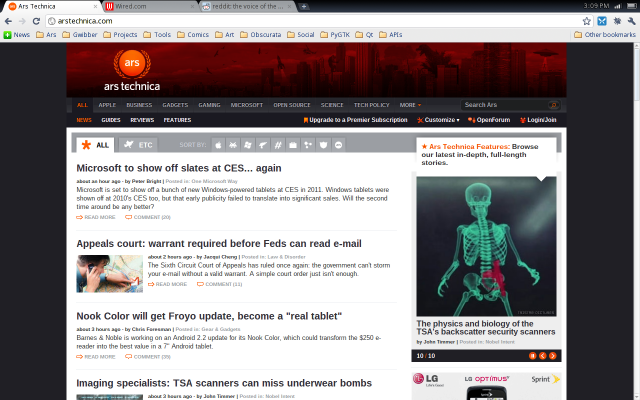

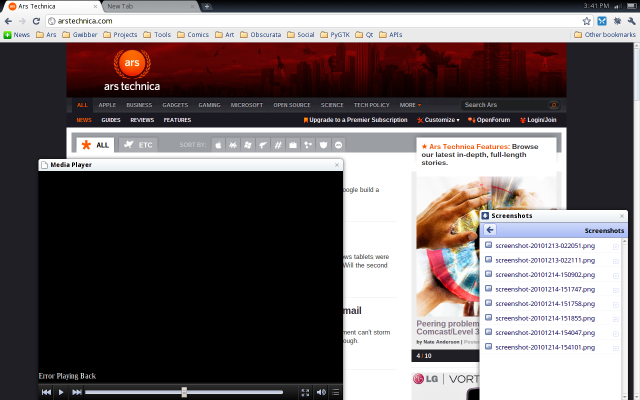
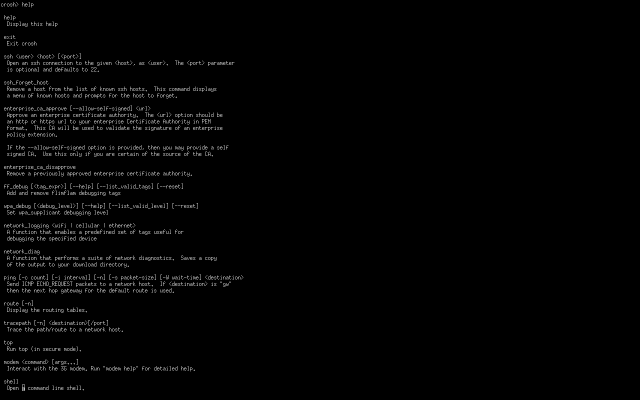

 Loading comments...
Loading comments...
