Chromebooks are cheap. They work best that way. It’s rare to find one north of $400, and the sweet spot is between $200 and $300. While they've got shortcomings, the cost is reasonable for what you get. In some cases, the limitations are even desirable.
Only one Chromebook has truly gone against that grain—the Chromebook Pixel. It was the polar opposite of every other device bearing the name. The Pixel was high-quality hardware where others are low-rent, but even though it cost five times what you could pay for a regular Chromebook it didn't really do much more. It's a laptop as nice as it is niche.
Now, two years later, Google is back with a second Pixel. The outside is mostly the same, which is a good thing. The inside gets a big upgrade courtesy of new Intel Broadwell processors, also a good thing. And even though at $999 the price remains high relative to other Chromebooks, it's still $300 cheaper than the original. That is certainly a good thing.
| Specs at a glance: Google Chromebook Pixel 2 | |
|---|---|
| Screen | 2560×1700 at 12.85" (239 ppi) |
| OS | Chrome OS |
| CPU | 2.2GHz (2.7GHz Turbo) dual-core Intel Core i5-5200U or 2.6GHz (3.2GHz Turbo) dual-core Core i7-5600U |
| RAM | 8GB or 16GB 1600MHz DDR3 |
| GPU | Intel HD 5500 Graphics (integrated) |
| HDD | 32 or 64GB solid-state drive |
| Networking | Dual-band 802.11ac, Bluetooth 4.0 |
| Ports | 2x USB 3.0 Type A, 2x USB 3.0 Type C, card reader, headphones |
| Size | 11.7 × 8.4 × 0.6" (297.7 x 224.5 x 15.3 mm) |
| Weight | 3.3 lbs (1.5 kg) |
| Battery | "12 hours" |
| Warranty | 1 year |
| Starting price | $999, $1,299 for "Ludicrous speed" version |
| Price as reviewed | $999 |
| Other perks | 720p webcam |
Look and feel
The construction and design of the new Pixel change surprisingly little from its predecessor. Size and weight are nearly identical, and the new Pixel has the same boxy corners and edges of the last Pixel. It's a handsome machine, but where most Ultrabooks are all about curves and tapered edges, this one is squared-off and conservative.
The most noticeable external change is in the lid next to the lightbar. The old Pixel had some antenna cutouts here, but the new one does away with them. Google has tried to hide most of the utilitarian stuff that laptops like this need to have. The rear-facing fan vent is a subtle gap between the hinge and the bottom of the laptop. The mic and speakers are hidden underneath the keyboard. It's a clean design, though it's unadorned to the point of being generic.



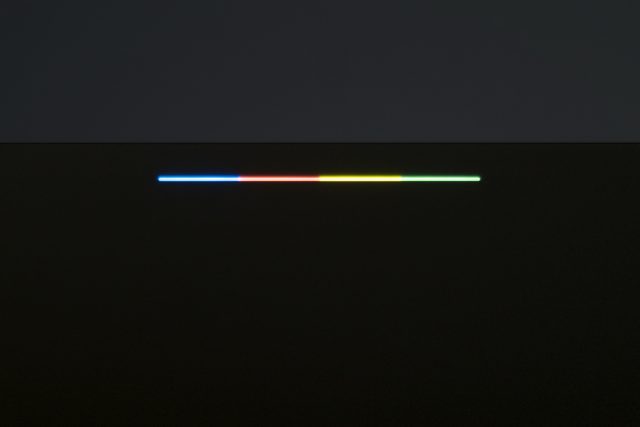





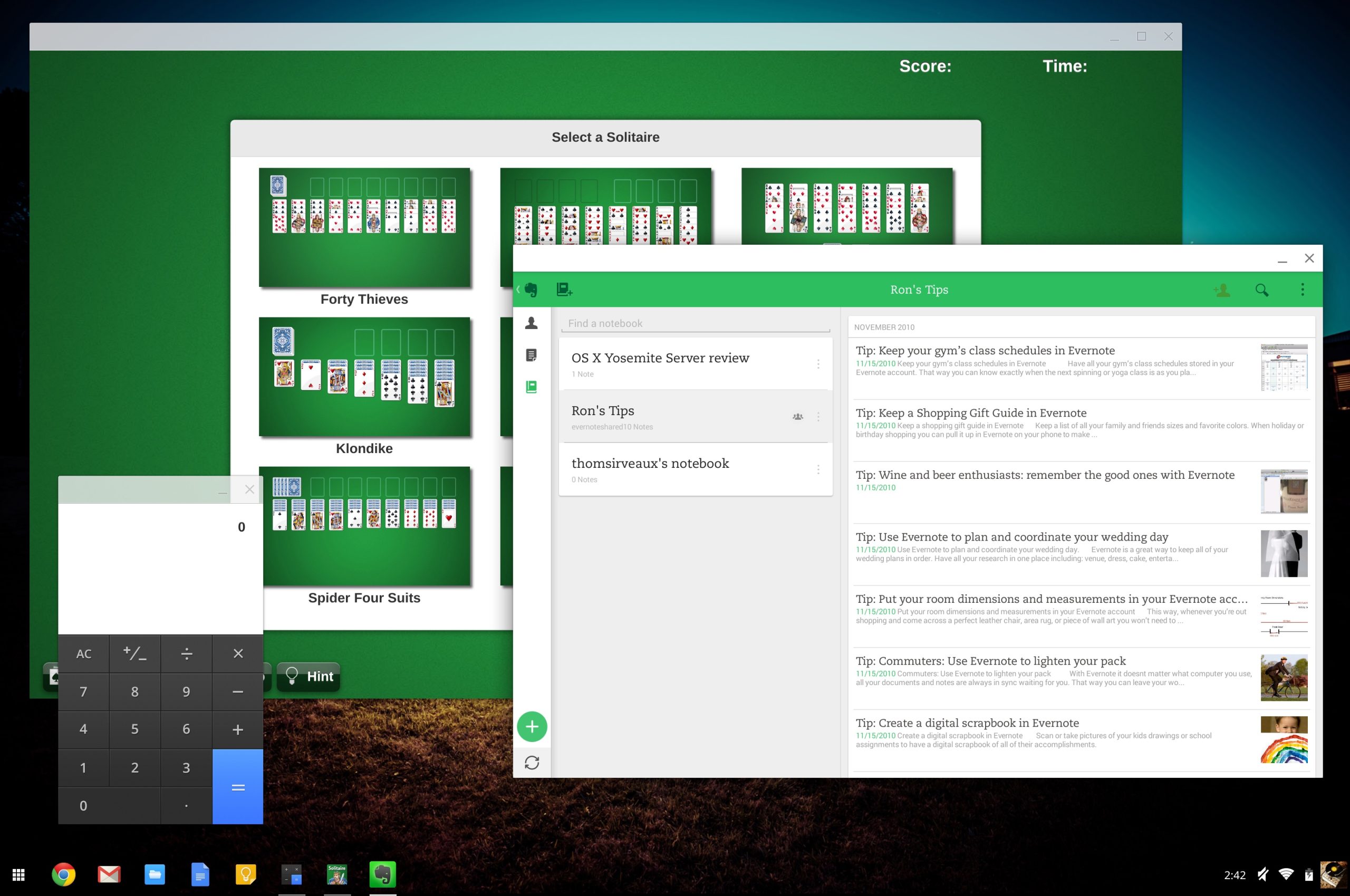





 Loading comments...
Loading comments...
