It's one thing to say you're making a fully user-serviceable, upgradeable laptop. It's another thing to actually follow through with it.
The original Framework Laptop we reviewed last year did a lot of things right. It's easy to open and work on, the ports can be swapped out to suit your needs, and it's sturdy and well-built enough to stand up to traditional, less-upgradeable-and-repairable ultrabooks like Dell's XPS 13 or Lenovo's ThinkPad X1 Carbon.
But making "one surprisingly good laptop" isn't the same as creating a laptop ecosystem with upgradeable, interchangeable, user-serviceable parts. To do that, you need to keep up with new component releases. You need to address the shortcomings of your original design (or even release new revisions) without ending support for or breaking compatibility with previous versions of your design. And your small, independent company needs to continue to exist so it can keep getting all that work done, year after year, for a few years.
I can't say what the next year or two will bring, but I can say that the second-generation Framework Laptop is still doing almost everything right. It's a lightly revised version of the original chassis designed around a 12th-generation Intel Core CPU rather than an 11th-gen version, and the motherboard exists as a drop-in upgrade for anyone who has already bought a Framework Laptop.
The Framework Laptop does have problems, especially when it comes to battery life. But overall, it's a thoughtfully designed computer that treats do-it-yourselfers and PC builders like adults who can make their own decisions. There still isn't another laptop quite like it.
Getting a repairable laptop right
| Specs at a glance: Framework Laptop (12th-gen Intel Core) | |
|---|---|
| Display | 13.5-inch 2256×1504 non-touch (201 PPI) |
| OS | Windows 11 Pro |
| CPU | Intel Core i7-1280P (6 P-cores, 8 E-cores) |
| RAM | 32GB DDR4 3200 (2x SODIMM) |
| GPU | Intel Iris Xe (integrated) |
| Storage | 1TB NVMe SSD |
| Networking | Wi-Fi 6E (802.11ax), Bluetooth 5.3 |
| Battery | 55 Wh |
| Ports | Four recessed USB-C ports with swappable USB-C / USB-A / HDMI / DisplayPort / microSD / Ethernet / external storage adapters, headphone jack |
| Size | 9.01 x 11.68 x 0.62 inches (228.98 x 296.63 x 15.85 mm) |
| Weight | 2.87 lbs (1.3 kg) |
| Warranty | 1-year |
| Price as reviewed | $2,049 pre-assembled, $1,529 with no RAM, SSD, or OS, $1,049 motherboard-only |
In most ways, the new version of the Framework Laptop is identical to the one we reviewed a year ago because it's a slightly tweaked version of the exact same chassis with an all-new motherboard and CPU inside. But because this is my first brush with it in person, I'll go over the basics again in brief.











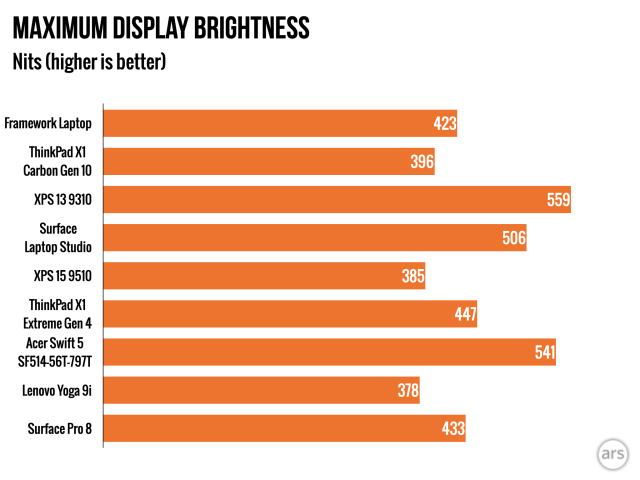
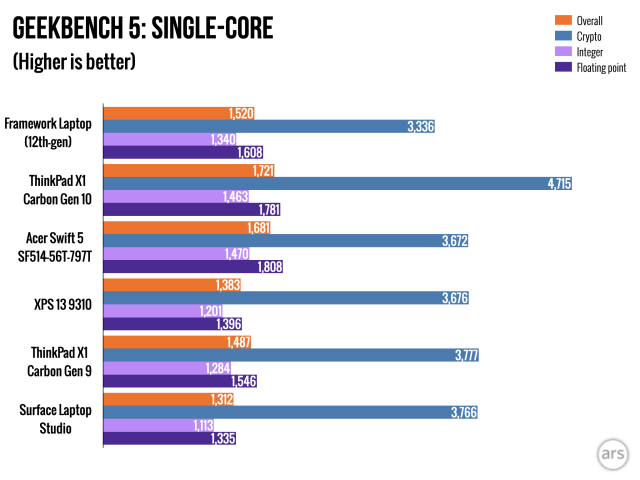
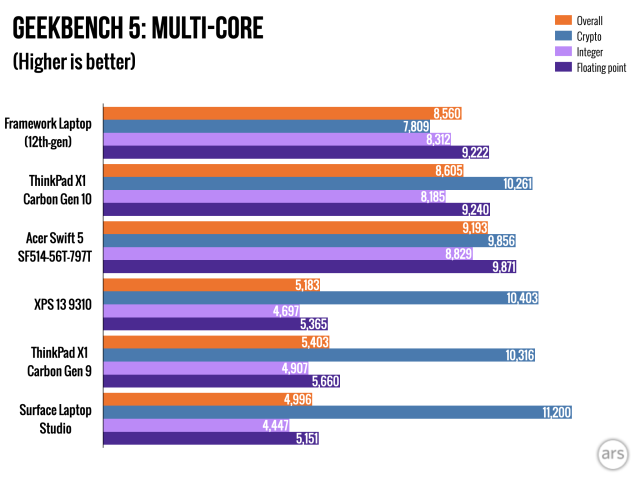
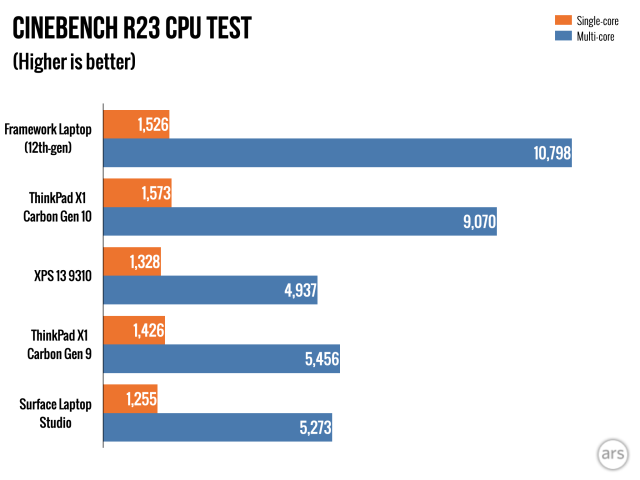
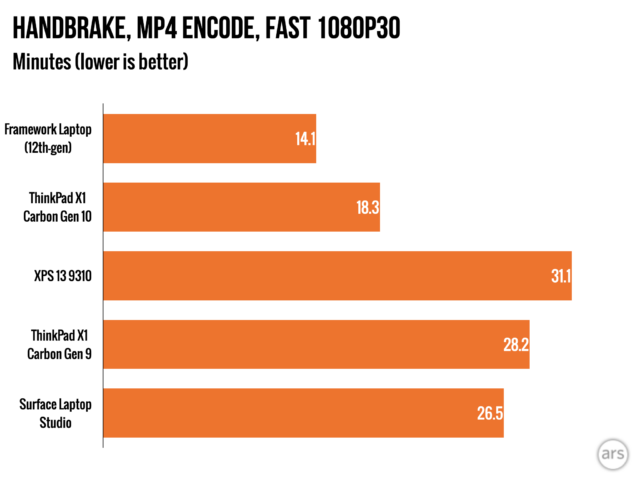
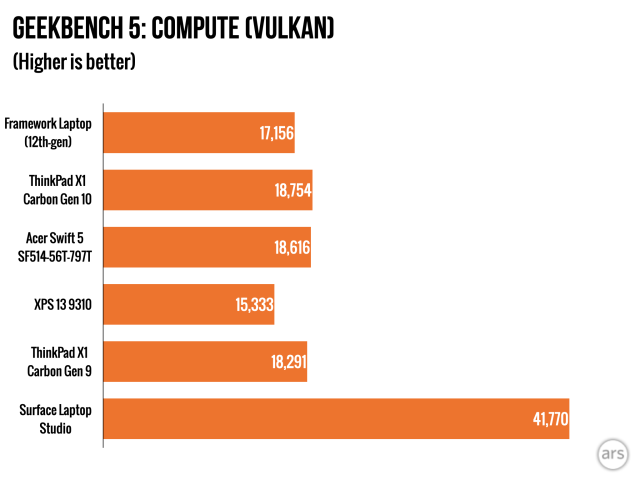
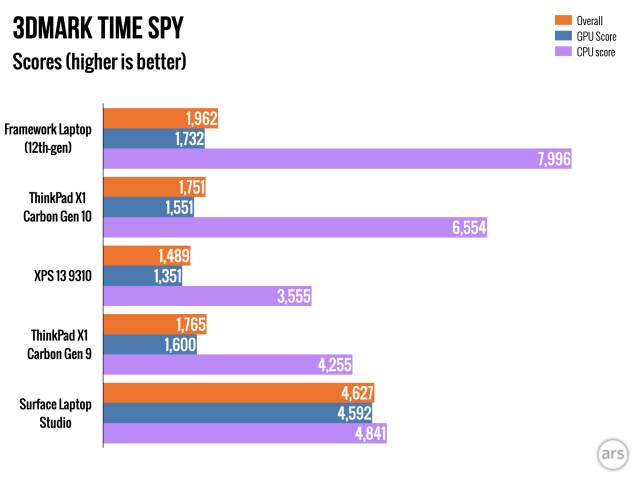
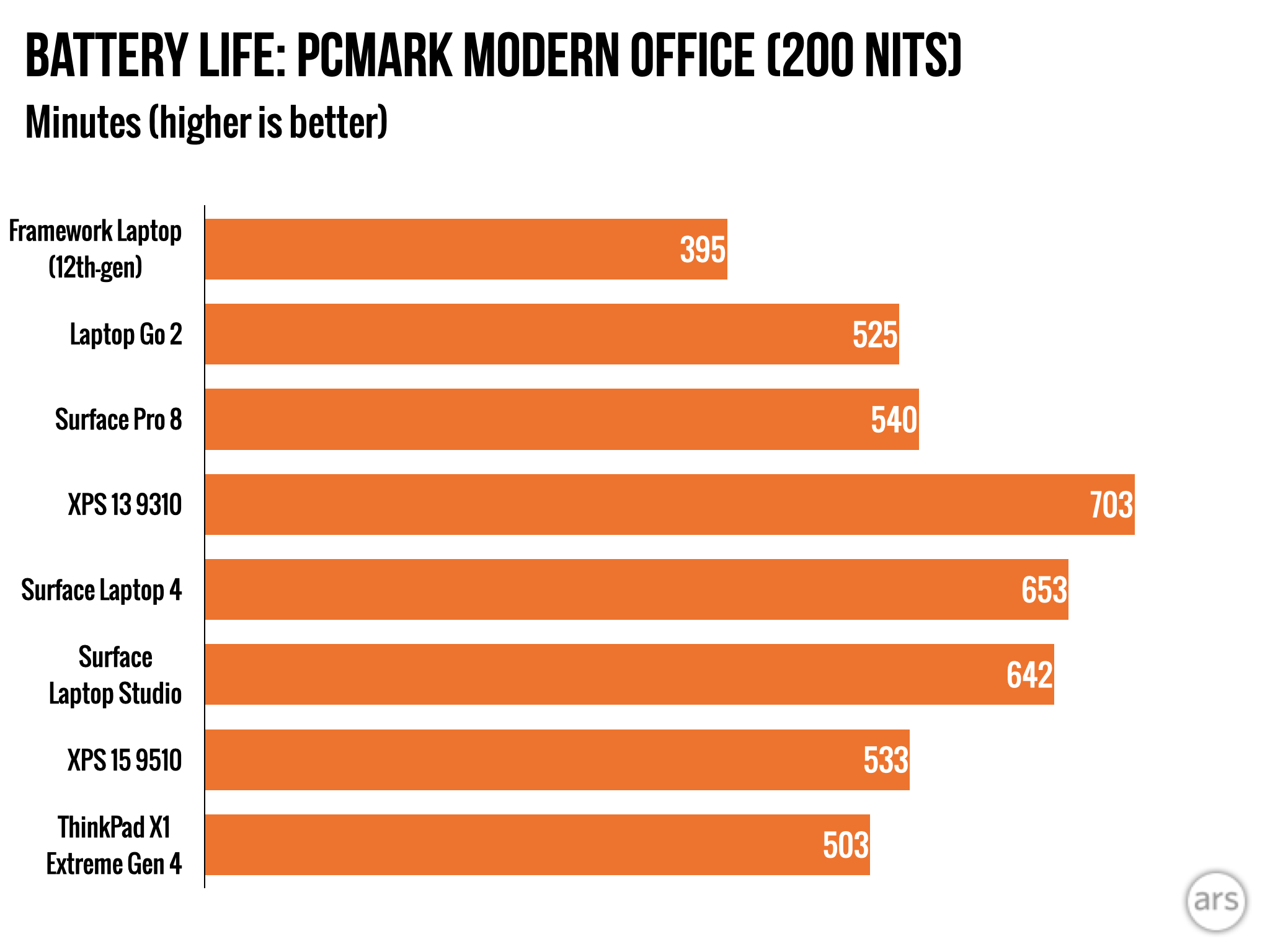




 Loading comments...
Loading comments...
