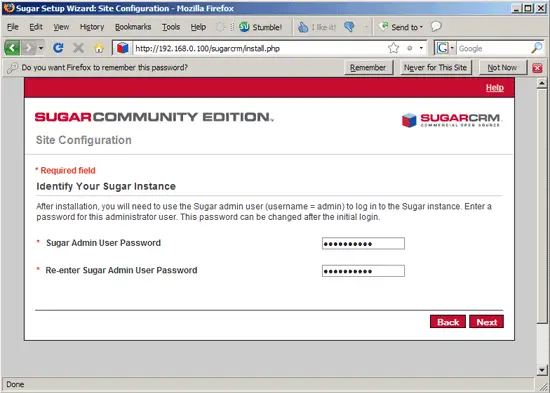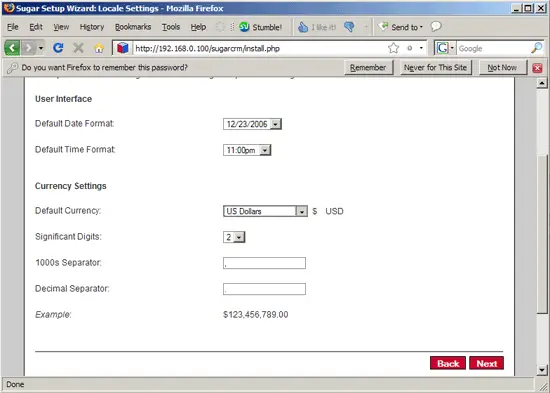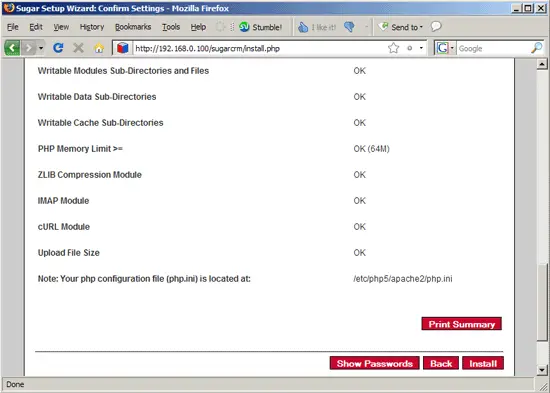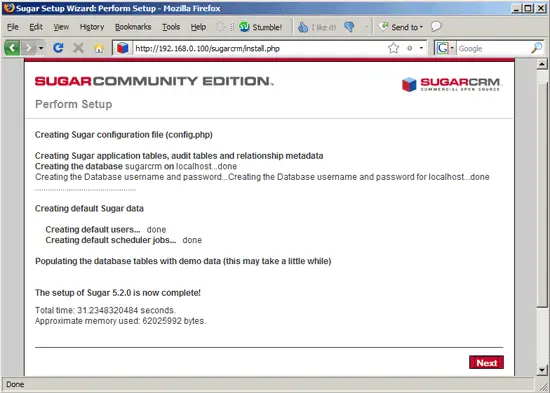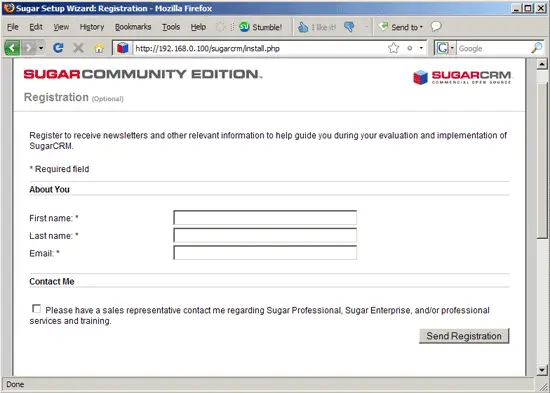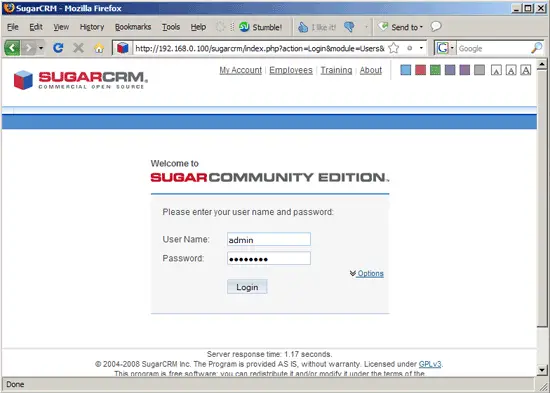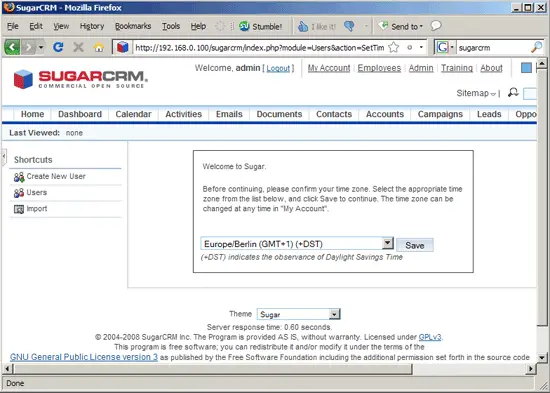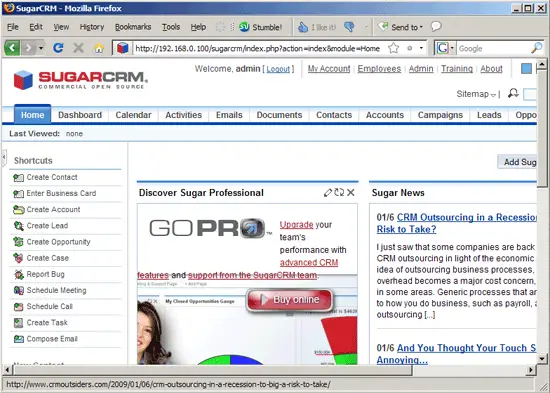Installing SugarCRM Community Edition On Debian Lenny
Version 1.0
Author: Falko Timme
SugarCRM is a webbased CRM solution written in PHP. SugarCRM is available in different flavours called "Editions" ("Community" (free), "Professional", and "Enterprise"). For a detailed overview of the different editions, have a look at the SugarCRM website. In this tutorial I will describe the installation of the free Community Edition on Debian Lenny. With the modules My Portal, Calendar, Activities, Contacts, Accounts, Leads, Opportunities, Cases, Bugtracker, Documents and Email, SugarCRM Community Edition offers everything that can be expected from a CRM solution.
1 Preliminary Note
In this tutorial I use the hostname server1.example.com with the IP address 192.168.0.100. These settings might differ for you, so you have to replace them where appropriate.
I will install SugarCRM in Apache's default vhost (document root /var/www) in the directory /var/www/sugarcrm. You might have to adjust this on your system.
2 Install The MySQL Database Server
Install unzip to be able to unpack the SugarCRM package later:
apt-get install unzip
Install MySQL:
apt-get install mysql-server mysql-client
You will be asked the following questions:
New password for the MySQL "root" user: <-- yourrootsqlpassword (a password of your choice)
Repeat password for the MySQL "root" user: <-- yourrootsqlpassword
3 Install The Apache Webserver And PHP
apt-get install apache2 apache2-doc apache2-mpm-prefork apache2-utils libexpat1 libapache2-mod-php5 php5-common php5-gd php5-idn php-pear php5-imap php5-mcrypt php5-mhash php5-mysql php5-sqlite php5-xmlrpc php5-xsl php5-curl
Afterwards we need to check two settings in /etc/php5/apache2/php.ini:
vi /etc/php5/apache2/php.ini
Make sure that the memory_limit is at least 64M and set the upload_max_filesize to 20M:
[...] memory_limit = 128M ; Maximum amount of memory a script may consume (128MB) [...] ; Maximum allowed size for uploaded files. upload_max_filesize = 20M [...] |
Restart Apache afterwards:
/etc/init.d/apache2 restart
4 Install SugarCRM
You can download SugarCRM Community Edition from http://www.sugarforge.org/frs/?group_id=6 or http://www.sugarcrm.com/crm/download/sugar-suite.html. Pick the latest .zip file (version 5.2.0a at the time of this wrinting) and install it as follows:
mkdir /var/www/sugarcrm
cd /tmp
wget http://www.sugarforge.org/frs/download.php/5087/SugarCE-5.2.0a.zip
unzip SugarCE-5.2.0a.zip
cd SugarCE-Full-5.2.0a/
mv * /var/www/sugarcrm/
chown -R www-data:www-data /var/www/sugarcrm</p> <p>Start the webbased SugarCRM installer by opening the URL <span class="system">http://server1.example.com/sugarcrm</span> or <span class="system">http://192.168.0.100/sugarcrm</span> in your browser.</p> <p>The SugarCRM setup wizard comes up: </p> <p><img mce_real_src="https://www.howtoforge.com/images/sugarcrm_debian_lenny/1.png" src="https://www.howtoforge.com/images/sugarcrm_debian_lenny/1.png" width="550" height="393"></p> <p>Scroll down and click on the <span class="system">Next</span> button: </p> <p><img mce_real_src="https://www.howtoforge.com/images/sugarcrm_debian_lenny/2.png" src="https://www.howtoforge.com/images/sugarcrm_debian_lenny/2.png" width="550" height="393"></p> <p>Accept the license (GPL) and click on <span class="system">Next</span>: </p> <p><img mce_real_src="https://www.howtoforge.com/images/sugarcrm_debian_lenny/3.png" src="https://www.howtoforge.com/images/sugarcrm_debian_lenny/3.png" width="550" height="393"></p> <p>Select <span class="system">Typical Install</span> and click on <span class="system">Next</span>: </p> <p><img mce_real_src="https://www.howtoforge.com/images/sugarcrm_debian_lenny/4.png" src="https://www.howtoforge.com/images/sugarcrm_debian_lenny/4.png" width="550" height="393"></p> <p>Select the database type (<span class="system">MySQL</span>): </p> <p><img mce_real_src="https://www.howtoforge.com/images/sugarcrm_debian_lenny/5.png" src="https://www.howtoforge.com/images/sugarcrm_debian_lenny/5.png" width="550" height="393"></p> <p>On the <span class="system">Database Configuration</span> page, fill in a name for the SugarCRM database (e.g. <span class="system">sugarcrm</span>) (will be created by the installer automatically if it doesn't exist). The <span class="system">Host Name</span> is <span class="system">localhost</span>. Then fill in the username of the MySQL administrator (<span class="system">root</span>) and his MySQL password (<span class="system">yourrootsqlpassword</span>). Then scroll down... </p> <p><img mce_real_src="https://www.howtoforge.com/images/sugarcrm_debian_lenny/6.png" src="https://www.howtoforge.com/images/sugarcrm_debian_lenny/6.png" width="550" height="393"></p> <p>... and select <span class="system">Define user to create</span> from the drop-down menu to create a MySQL user for SugarCRM (this user will be created by the setup wizard). Fill in a name for that user (e.g. <span class="system">sugarcrm</span>) and a password. If you want to have some demo data to play with, select <span class="system">Yes</span> from the <span class="system">Populate Database with Demo Data?</span> drop-down menu. Click on <span class="system">Next</span> afterwards: </p> <p><img mce_real_src="https://www.howtoforge.com/images/sugarcrm_debian_lenny/7.png" src="https://www.howtoforge.com/images/sugarcrm_debian_lenny/7.png" width="550" height="393"></p> <img src="data:image/gif;base64,R0lGODlhAQABAIAAAAAAAP///yH5BAEAAAAALAAAAAABAAEAAAIBRAA7" class="mce-pagebreak" data-mce-resize="false" data-mce-placeholder />
Next fill in a password for the SugarCRM admin user (username is admin):
Select your locale and currency settings:
You should now see a summary of your selected options. If everything's ok, click on Install:
SugarCRM is now being installed. Click on Next afterwards:
If you want you can now register to receive newsletters - this is optional:
You should now see the SugarCRM login screen. Fill in admin as the username and the password you specified in the setup wizard:
After the first login, you are asked to select your time zone. Select the right one and click on Save:
This is how sugarCRM looks:
A user guide for your SugarCRM version can be found on http://www.sugarforge.org/frs/?group_id=6.
5 Links
- SugarCRM: http://www.sugarcrm.com/
- SugarForge: http://www.sugarforge.org/
- Debian: http://www.debian.org/