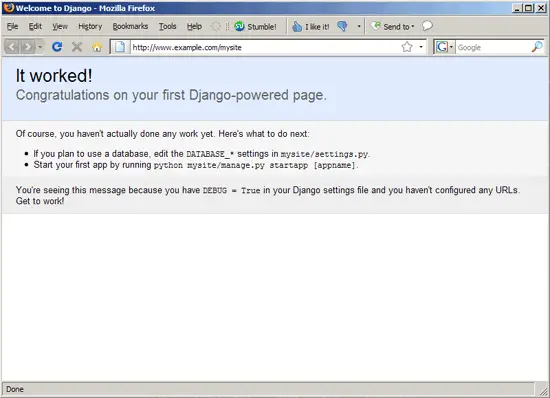How To Install Django On Debian Lenny (Apache2/mod_python)
Version 1.0
Author: Falko Timme  Follow me on Twitter
Follow me on Twitter
This tutorial explains how to install Django on a Debian Lenny server. Django is a web framework that allows to develop Python web applications quickly with as much automation as possible. I will use it with Apache2 and mod_python in this guide.
This howto is meant as a practical guide; it does not cover the theoretical backgrounds. They are treated in a lot of other documents in the web.
This document comes without warranty of any kind! I want to say that this is not the only way of setting up such a system. There are many ways of achieving this goal but this is the way I take. I do not issue any guarantee that this will work for you!
1 Install MySQL
Django can use multiple database backends, e.g. PostgreSQL, MySQL, SQLite, etc. If you want to use MySQL, you can install it as follows:
aptitude install mysql-server mysql-client
You will be asked to create a MySQL root password:
New password for the MySQL "root" user: <-- yourrootsqlpassword
Repeat password for the MySQL "root" user: <-- yourrootsqlpassword
We want MySQL to listen on all interfaces, not just localhost, therefore we edit /etc/mysql/my.cnf and comment out the line bind-address = 127.0.0.1:
vi /etc/mysql/my.cnf
[...] # Instead of skip-networking the default is now to listen only on # localhost which is more compatible and is not less secure. #bind-address = 127.0.0.1 [...] |
Then we restart MySQL:
/etc/init.d/mysql restart
Now check that networking is enabled. Run
netstat -tap | grep mysql
The output should look like this:
server1:~# netstat -tap | grep mysql
tcp 0 0 *:mysql *:* LISTEN 3403/mysqld
server1:~#
2 Install Apache And mod_python
If Apache2 and mod_python aren't already installed on your system, you can install them as follows:
aptitude install apache2 apache2-doc apache2-mpm-prefork apache2-utils libexpat1 ssl-cert libapache2-mod-python
3 Install Django
In order to install Django and the Python MySQL bindings, we run:
aptitude install python-django python-mysqldb
4 Configure Apache
I will use /var/www here as the document root of my virtual host and /etc/apache2/sites-available/default as the file containing the configuration of my virtual host. Adjust this to your circumstances.
Before we configure Apache, we must create a Django project (e.g. called mysite) (see http://www.djangoproject.com/documentation/tutorial01/). For security reasons I create that project outside my document root /var/www (e.g. in /home/mycode):
mkdir /home/mycode
cd /home/mycode
/usr/share/python-support/python-django/django/bin/django-admin.py startproject mysite
This will create the directory /home/mycode/mysite with some Python files in it.
Now with the project mysite created, we can configure Apache. I open my vhost configuration in /etc/apache2/sites-available/default and place the following lines between the <VirtualHost ... >...</VirtualHost> container:
vi /etc/apache2/sites-available/default
[...]
<Location "/mysite">
SetHandler python-program
PythonHandler django.core.handlers.modpython
SetEnv DJANGO_SETTINGS_MODULE mysite.settings
PythonDebug On
PythonPath "['/home/mycode'] + sys.path"
</Location>
[...]
|
The path in the first line (<Location "/mysite">) refers to the URL - meaning this configuration will be used if you use /mysite in the URL (e.g. http://www.example.com/mysite). You can change this to your likings. Please adjust the other values (SetEnv DJANGO_SETTINGS_MODULE mysite.settings and PythonPath "['/home/mycode'] + sys.path") to the name of your project and the path where it is located.
Restart Apache afterwards:
/etc/init.d/apache2 restart
Now you can access http://www.example.com/mysite in a browser. If everything went well, you should see something like this:
This means Django has been successfully installed, and you can now use it to develop your Python web applications (please refer to http://www.djangoproject.com/documentation/ to learn how to develop web applications with Django).
5 Connect To A MySQL Database From A Django Project
If you want to use a MySQL database in your Django project, you should first create that database (e.g. mysite) and a database user (e.g. mysiteadmin) for that database:
mysql -u root -p
CREATE DATABASE mysite;
GRANT ALL ON mysite.* TO 'mysiteadmin'@'localhost' IDENTIFIED BY 'mysiteadmin_password';
GRANT ALL ON mysite.* TO 'mysiteadmin'@'localhost.localdomain' IDENTIFIED BY 'mysiteadmin_password';
quit;
Then open the settings.py file in the project folder (e.g. /home/mycode/mysite) and modify the database settings, e.g. as follows:
vi /home/mycode/mysite/settings.py
[...] DATABASE_ENGINE = 'mysql' # 'postgresql_psycopg2', 'postgresql', 'mysql', 'sqlite3' or 'oracle'. DATABASE_NAME = 'mysite' # Or path to database file if using sqlite3. DATABASE_USER = 'mysiteadmin' # Not used with sqlite3. DATABASE_PASSWORD = 'mysiteadmin_password' # Not used with sqlite3. DATABASE_HOST = '' # Set to empty string for localhost. Not used with sqlite3. DATABASE_PORT = '' # Set to empty string for default. Not used with sqlite3. [...] |
6 Links
- Django: http://www.djangoproject.com/
- Python: http://www.python.org/
- Debian: http://www.debian.org/