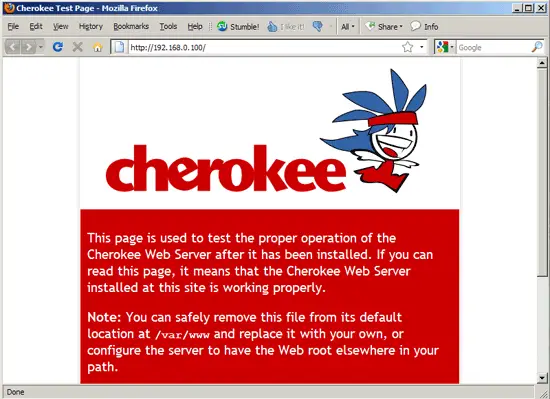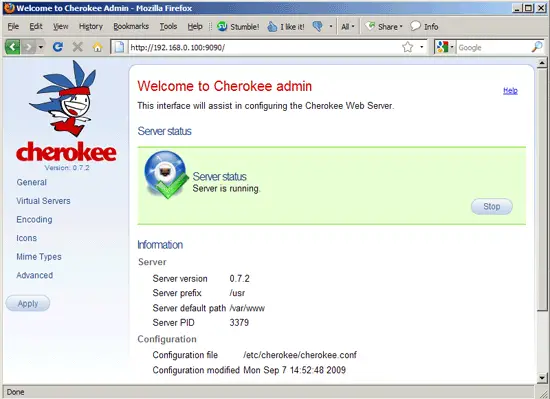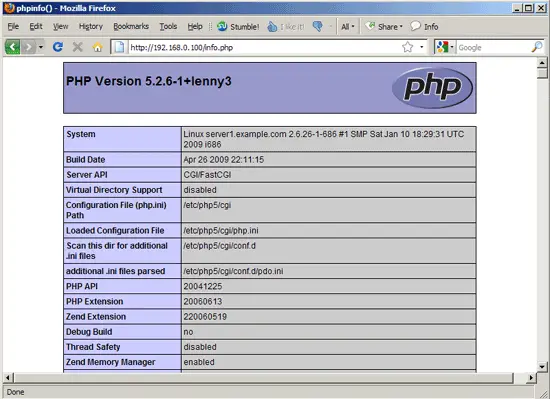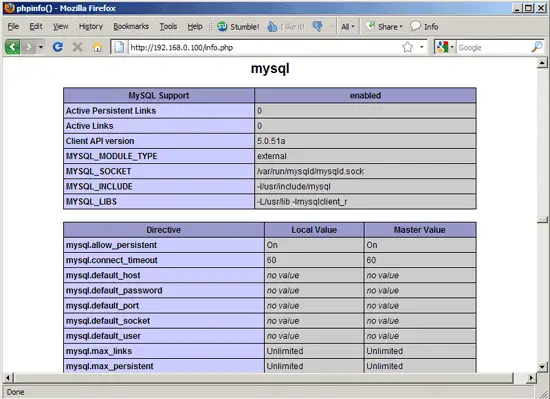Installing Cherokee With PHP5 And MySQL Support On Debian Lenny
Version 1.0
Author: Falko Timme  Follow me on Twitter
Follow me on Twitter
Cherokee is a very fast, flexible and easy to configure Web Server. It supports the widespread technologies nowadays: FastCGI, SCGI, PHP, CGI, TLS and SSL encrypted connections, virtual hosts, authentication, on the fly encoding, load balancing, Apache compatible log files, and much more. This tutorial shows how you can install Cherokee on a Debian Lenny server with PHP5 support (through FastCGI) and MySQL support.
I do not issue any guarantee that this will work for you!
1 Preliminary Note
In this tutorial I use the hostname server1.example.com with the IP address 192.168.0.100. These settings might differ for you, so you have to replace them where appropriate.
2 Installing MySQL 5.0
First we install MySQL 5.0 like this:
aptitude install mysql-server mysql-client
You will be asked to provide a password for the MySQL root user - this password is valid for the user root@localhost as well as [email protected], so we don't have to specify a MySQL root password manually later on:
New password for the MySQL "root" user: <-- yourrootsqlpassword
Repeat password for the MySQL "root" user: <-- yourrootsqlpassword
3 Installing Cherokee
Cherokee is available as a Debian package, therefore we can install it like this:
aptitude install cherokee
Now direct your browser to http://192.168.0.100, and you should see the Cherokee placeholder page:
Cherokee can be configured through a web-based control panel which we can start as follows:
cherokee-admin -b
(By default cherokee-admin binds only to 127.0.0.1 (localhost), which means you can only connect to it from the same system. With the -b parameter you can specify the network address to listen to. If no IP is provided, it will bind to all interfaces.)
Output should be similar to this one:
server1:~# cherokee-admin -b
Cherokee Web Server 0.7.2 (Sep 1 2008): Listening on port 9090, TLS disabled
IPv6 disabled, using epoll, 1024 fds system limit, max. 507 connections
5 threads, 206 fds per thread, standard scheduling policy
Server running.. PID=3391
The web interface can be found on http://192.168.0.100:9090/ (please note that it is not password-protected which means you should stop cherokee-admin immediately after finishing your configuration!):
To stop cherokee-admin, type CTRL+C on the shell.
4 Installing PHP5
We can make PHP5 work in Cherokee through FastCGI. Fortunately, Debian provides a FastCGI-enabled PHP5 package which we install like this:
aptitude install php5-cgi
5 Configuring PHP5
We must modify /etc/php5/cgi/php.ini and add the line cgi.fix_pathinfo = 1 right at the end of the file:
vi /etc/php5/cgi/php.ini
[...] cgi.fix_pathinfo = 1 |
Then we restart Cherokee:
/etc/init.d/cherokee restart
6 Testing PHP5 / Getting Details About Your PHP5 Installation
The document root of the default web site is /var/www. We will now create a small PHP file (info.php) in that directory and call it in a browser. The file will display lots of useful details about our PHP installation, such as the installed PHP version.
vi /var/www/info.php
<?php phpinfo(); ?> |
Now we call that file in a browser (e.g. http://192.168.0.100/info.php):
As you see, PHP5 is working, and it's working through FastCGI, as shown in the Server API line. If you scroll further down, you will see all modules that are already enabled in PHP5. MySQL is not listed there which means we don't have MySQL support in PHP5 yet.
7 Getting MySQL Support In PHP5
To get MySQL support in PHP, we can install the php5-mysql package. It's a good idea to install some other PHP5 modules as well as you might need them for your applications. You can search for available PHP5 modules like this:
aptitude search php5
Pick the ones you need and install them like this:
aptitude install php5-mysql php5-curl php5-gd php5-idn php-pear php5-imagick php5-imap php5-mcrypt php5-memcache php5-mhash php5-ming php5-ps php5-pspell php5-recode php5-snmp php5-sqlite php5-tidy php5-xmlrpc php5-xsl php5-json
To make the changes take effect, we have to stop Cherokee, kill the cherokee-guardian and php-cgi processes and start Cherokee again:
/etc/init.d/cherokee stop
killall cherokee-guardian
killall php-cgi
/etc/init.d/cherokee start
Now reload http://192.168.0.100/info.php in your browser and scroll down to the modules section again. You should now find lots of new modules there, including the MySQL module:
8 Links
- Cherokee: http://www.cherokee-project.com/
- PHP: http://www.php.net/
- MySQL: http://www.mysql.com/
- Debian: http://www.debian.org/