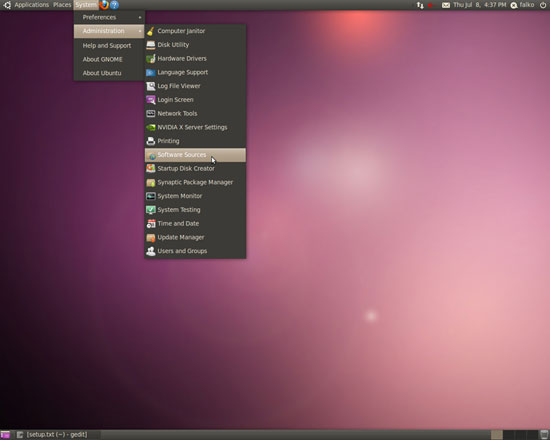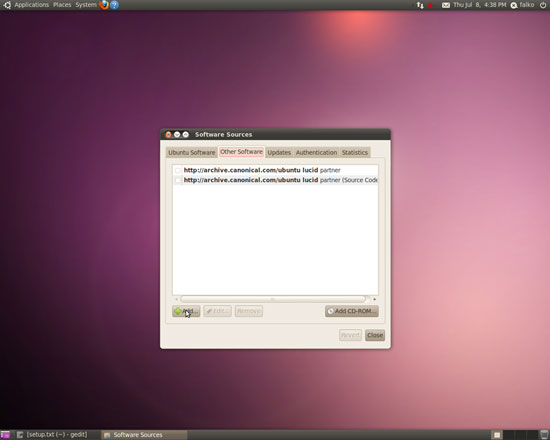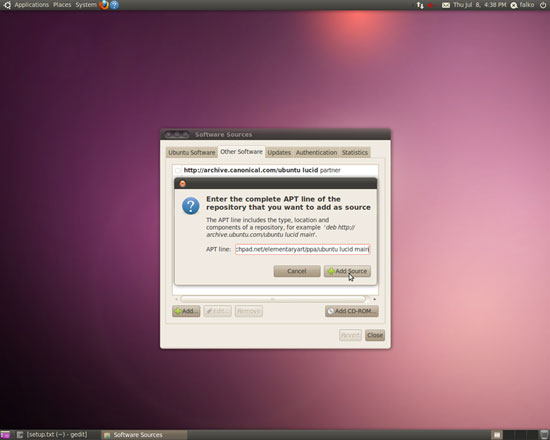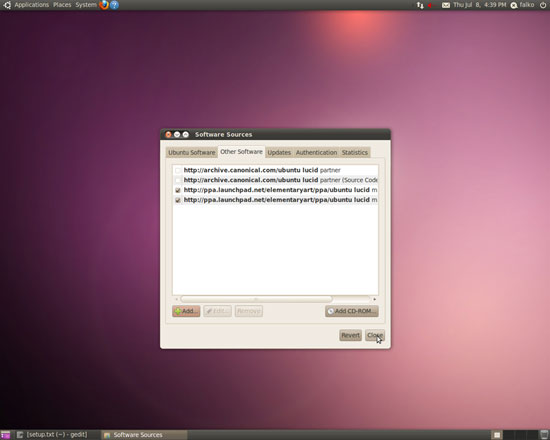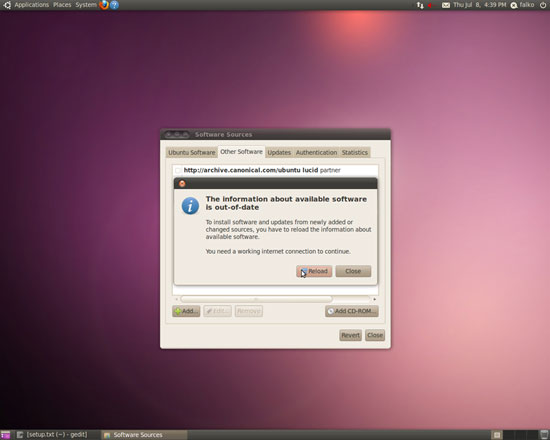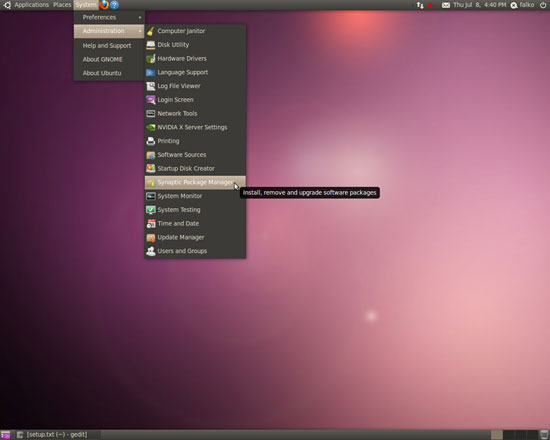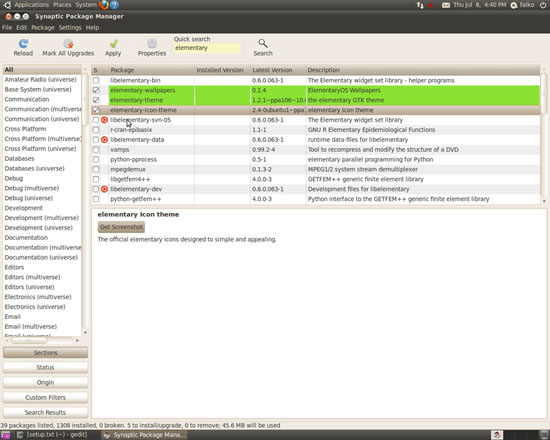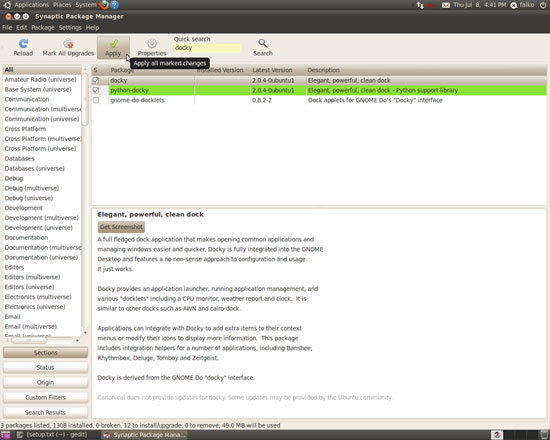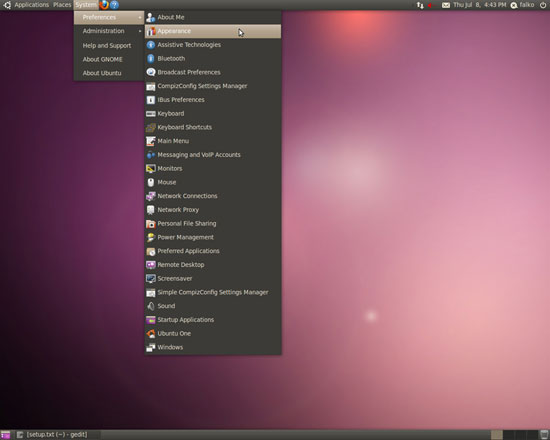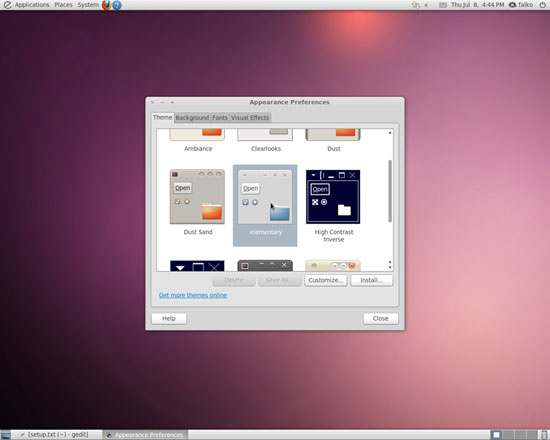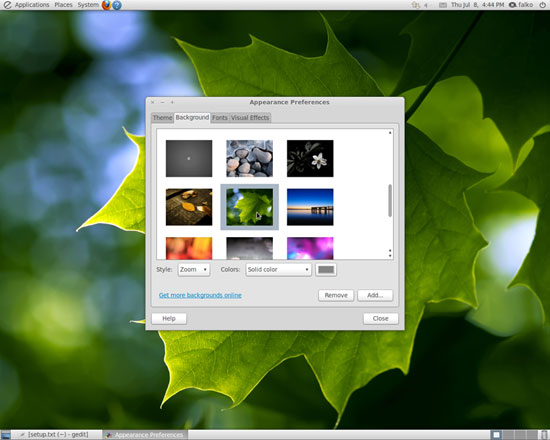How To Make An Ubuntu 10.04 Desktop Resemble A Mac (With Elementary, Docky & Gloobus-Preview)
Version 1.0
Author: Falko Timme  Follow me on Twitter
Follow me on Twitter
This article shows how you can change the appearance of your Ubuntu 10.04 desktop so that it resembles a Mac. This can be achieved with the help of Elementary, Docky, and Gloobus-Preview. Elementary is a project that provides a popular icon set and GTK theme; Docky is an interactive dock (like the one you know from a Mac) that provides easy access to some of the files, folders, and applications on your computer, and more; and Gloobus-Preview is an extension for the Gnome Desktop Environment designed to enable a full screen preview of any kind of file or directory.
I do not issue any guarantee that this will work for you!
1 Preliminary Note
Docky requires that you use a compositing manager on your desktop. If you've enabled Compiz Fusion (e.g. as shown in this tutorial: Enabling Compiz Fusion On An Ubuntu 10.04 Desktop (NVIDIA GeForce FX 5200)), then you're good to go. If your hardware doesn't support Compiz Fusion, you should enable the metacity compositing manager.
2 Installing Elementary, Docky, And Gloobus
Docky is available as a package in the official Ubuntu 10.04 repositories, but Elementary and Gloobus-Preview are not. Fortunately there are packages available on Launchpad, so we have to add software sources to our system so that we can install these packages. Go to System > Administration > Software Sources:
Go to the Other Software tab and click on the Add button:
Add the first new repository in the APT line field:
deb http://ppa.launchpad.net/elementaryart/ppa/ubuntu lucid main
Then click on the Add Source button:
Do the same for the following three repositories:
- deb-src http://ppa.launchpad.net/elementaryart/ppa/ubuntu lucid main
- ppa:gloobus-dev/gloobus-preview
- ppa:am-monkeyd/nautilus-elementary-ppa
Click on Close in the Software Sources window afterwards:
Because of the new repositories, the system's package database needs to be updated. Click on the Reload button in the following window:
Now that we've added the new repositories, open the Synaptic Package Manager (System > Administration > Synaptic Package Manager):
Select the following packages for installation (you can use the Quick search field to search for them):
- elementary-theme
- elementary-icon-theme
- elementary-wallpapers
- docky
- gloobus-preview
Click on Apply to install the packages:
3 Activating Elementary
To activate the Elementary theme, go to System > Preferences > Appearance:
On the Theme tab, select the elementary theme - the desktop theme should change immediately:
Go to the Background tab and select a wallpaper that you like - the wallpaper should also change immediately: