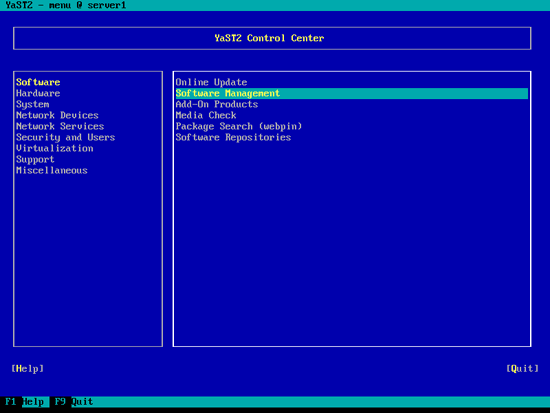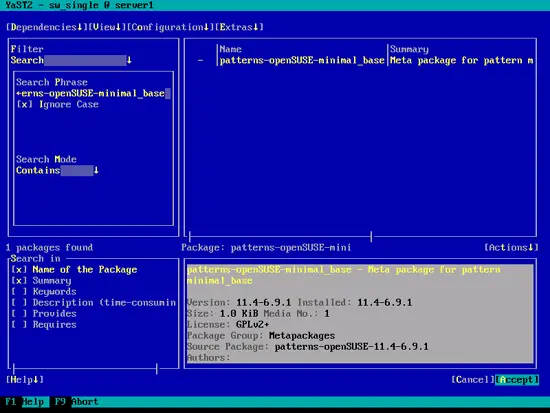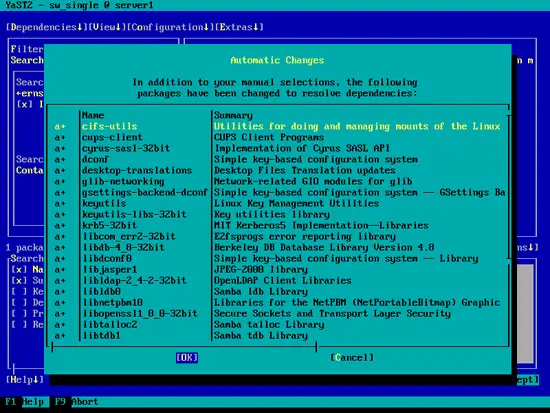Virtualization With KVM On An OpenSUSE 11.4 Server
Version 1.0
Author: Falko Timme  Follow me on Twitter
Follow me on Twitter
This guide explains how you can install and use KVM for creating and running virtual machines on an OpenSUSE 11.4 server. I will show how to create image-based virtual machines and also virtual machines that use a logical volume (LVM). KVM is short for Kernel-based Virtual Machine and makes use of hardware virtualization, i.e., you need a CPU that supports hardware virtualization, e.g. Intel VT or AMD-V.
I do not issue any guarantee that this will work for you!
1 Preliminary Note
I'm using an OpenSUSE 11.4 server with the hostname server1.example.com and the IP address 192.168.0.100 here as my KVM host.
We also need a desktop system where we install virt-manager so that we can connect to the graphical console of the virtual machines that we install. I'm using an OpenSUSE 11.4 desktop here.
2 Installing KVM
OpenSUSE 11.4 KVM Host:
First check if your CPU supports hardware virtualization - if this is the case, the command
egrep '(vmx|svm)' --color=always /proc/cpuinfo
should display something, e.g. like this:
server1:~ # egrep '(vmx|svm)' --color=always /proc/cpuinfo
flags : fpu vme de pse tsc msr pae mce cx8 apic sep mtrr pge mca cmov pat pse36 clflush mmx fxsr sse sse2 ht syscall
nx mmxext fxsr_opt rdtscp lm 3dnowext 3dnow rep_good extd_apicid pni cx16 lahf_lm cmp_legacy svm extapic cr8_legacy 3dnowprefetch lbrv
flags : fpu vme de pse tsc msr pae mce cx8 apic sep mtrr pge mca cmov pat pse36 clflush mmx fxsr sse sse2 ht syscall
nx mmxext fxsr_opt rdtscp lm 3dnowext 3dnow rep_good extd_apicid pni cx16 lahf_lm cmp_legacy svm extapic cr8_legacy 3dnowprefetch lbrv
server1:~ #
If nothing is displayed, then your processor doesn't support hardware virtualization, and you must stop here.
One of the dependencies that gets installed when we install KVM is Python 2.7, but Python 2.7 conflicts with the package patterns-openSUSE-minimal_base. Therefore we must uninstall that package first. To do so, start YaST:
yast2
In YaST, go to Software > Software Management:
Type patterns-openSUSE-minimal_base in the Search field and press ENTER. The package should be listed as installed (i) in the main window. Mark the package and press the ENTER key until there's a minus (-) sign in front of the package (the minus stands for uninstall), then hit [Accept]:
As a replacment for the package, some other packages need to be installed. Accept the selection by hitting [OK]:
Leave YaST afterwards.
To install KVM and virtinst (a tool to create virtual machines), we run
yast2 -i kvm libvirt libvirt-python qemu virt-manager
Then create the system startup links for libvirtd...
chkconfig --add libvirtd
... and start the libvirt daemon:
/etc/init.d/libvirtd start
To check if KVM has successfully been installed, run
virsh -c qemu:///system list
It should display something like this:
server1:~ # virsh -c qemu:///system list
Id Name State
----------------------------------
server1:~ #
If it displays an error instead, then something went wrong.
Next we need to set up a network bridge on our server so that our virtual machines can be accessed from other hosts as if they were physical systems in the network.
To do this, we install the package bridge-utils...
yast2 -i bridge-utils
... and configure a bridge.
To configure the bridge, create the file /etc/sysconfig/network/ifcfg-br0 as follows (make sure you use the IPADDR setting from the /etc/sysconfig/network/ifcfg-eth0 file):
vi /etc/sysconfig/network/ifcfg-br0
STARTMODE='auto' BOOTPROTO='static' IPADDR='192.168.0.100/24' MTU='' NETMASK='' NETWORK='' BROADCAST='' USERCONTROL=no NAME='Bridge 0' NM_CONTROLLED=no BRIDGE='yes' BRIDGE_PORTS='eth0' BRIDGE_AGEINGTIME='300' BRIDGE_FORWARDDELAY='0' BRIDGE_HELLOTIME='2' BRIDGE_MAXAGE='20' BRIDGE_PATHCOSTS='19' BRIDGE_PORTPRIORITIES= BRIDGE_PRIORITY= BRIDGE_STP='on' |
(If you get the message You do not have a valid vim binary package installed. Please install either "vim", "vim-enhanced" or "gvim"., please run
yast2 -i vim
to install vi and try again. )
Modify /etc/sysconfig/network/ifcfg-eth0 as follows (set IPADDR to 0.0.0.0 and change STARTMODE to hotplug):
vi /etc/sysconfig/network/ifcfg-eth0
BOOTPROTO='static' BROADCAST='' ETHTOOL_OPTIONS='' IPADDR='0.0.0.0' MTU='' NAME='MCP77 Ethernet' NETMASK='' NETWORK='' REMOTE_IPADDR='' STARTMODE='hotplug' USERCONTROL='no' |
Then restart the network:
/etc/init.d/network restart
Afterwards, run
ifconfig
It should now show the network bridge (br0):
server1:~ # ifconfig
br0 Link encap:Ethernet HWaddr 00:1E:90:F3:F0:02
inet addr:192.168.0.100 Bcast:192.168.0.255 Mask:255.255.255.0
inet6 addr: fe80::21e:90ff:fef3:f002/64 Scope:Link
UP BROADCAST RUNNING MULTICAST MTU:1500 Metric:1
RX packets:45 errors:0 dropped:0 overruns:0 frame:0
TX packets:45 errors:0 dropped:0 overruns:0 carrier:0
collisions:0 txqueuelen:0
RX bytes:4499 (4.3 Kb) TX bytes:5703 (5.5 Kb)
eth0 Link encap:Ethernet HWaddr 00:1E:90:F3:F0:02
inet6 addr: fe80::21e:90ff:fef3:f002/64 Scope:Link
UP BROADCAST RUNNING MULTICAST MTU:1500 Metric:1
RX packets:58 errors:0 dropped:0 overruns:0 frame:0
TX packets:65 errors:0 dropped:0 overruns:0 carrier:0
collisions:0 txqueuelen:1000
RX bytes:5995 (5.8 Kb) TX bytes:7381 (7.2 Kb)
Interrupt:41 Base address:0xe000
lo Link encap:Local Loopback
inet addr:127.0.0.1 Mask:255.0.0.0
inet6 addr: ::1/128 Scope:Host
UP LOOPBACK RUNNING MTU:16436 Metric:1
RX packets:2 errors:0 dropped:0 overruns:0 frame:0
TX packets:2 errors:0 dropped:0 overruns:0 carrier:0
collisions:0 txqueuelen:0
RX bytes:100 (100.0 b) TX bytes:100 (100.0 b)
server1:~ #
3 Installing virt-manager On Your OpenSUSE 11.4 Desktop
OpenSUSE 11.4 Desktop:
We need a means of connecting to the graphical console of our guests - we can use virt-manager for this. I'm assuming that you're using an OpenSUSE 11.4 desktop.
Become root...
su
... and run...
yast2 -i virt-manager libvirt
... to install virt-manager.
(If you're using an Ubuntu 10.10 desktop, you can install virt-manager as follows:
sudo aptitude install virt-manager
)
4 Creating A Debian Squeeze Guest (Image-Based)
OpenSUSE 11.4 KVM Host:
Now let's go back to our OpenSUSE 11.4 KVM host.
Take a look at
virt-install --help
to learn how to use it.
We will create our image-based virtual machines in the directory /var/lib/libvirt/images/ which was created automatically when we installed KVM in chapter two.
To create a Debian Squeeze guest (in bridging mode) with the name vm10, 512MB of RAM, two virtual CPUs, and the disk image /var/lib/libvirt/images/vm10.img (with a size of 12GB), insert the Debian Squeeze Netinstall CD into the CD drive and run
virt-install --connect qemu:///system -n vm10 -r 512 --vcpus=2 --disk path=/var/lib/libvirt/images/vm10.img,size=12 -c /dev/cdrom --vnc --noautoconsole --os-type linux --os-variant debiansqueeze --accelerate --network=bridge:br0 --hvm
Of course, you can also create an ISO image of the Debian Squeeze Netinstall CD (please create it in the /var/lib/libvirt/images/ directory because later on I will show how to create virtual machines through virt-manager from your OpenSUSE 11.4 desktop, and virt-manager will look for ISO images in the /var/lib/libvirt/images/ directory)...
dd if=/dev/cdrom of=/var/lib/libvirt/images/debian-6.0.0-amd64-netinst.iso
... and use the ISO image in the virt-install command:
virt-install --connect qemu:///system -n vm10 -r 512 --vcpus=2 --disk path=/var/lib/libvirt/images/vm10.img,size=12 -c /var/lib/libvirt/images/debian-6.0.0-amd64-netinst.iso --vnc --noautoconsole --os-type linux --os-variant debiansqueeze --accelerate --network=bridge:br0 --hvm
The output is as follows:
server1:~ # virt-install --connect qemu:///system -n vm10 -r 512 --vcpus=2 --disk path=/var/lib/libvirt/images/vm10.img,size=12 -c /var/lib/libvirt/images/debian-6.0.0-amd64-netinst.iso --vnc --noautoconsole --os-type linux --os-variant debiansqueeze --accelerate --network=bridge:br0 --hvm
Starting install...
Allocating 'vm10.img' 100% |=========================| 12 GB 00:00
Creating domain... 0 B 00:00
Domain installation still in progress. You can reconnect to
the console to complete the installation process.
server1:~ #