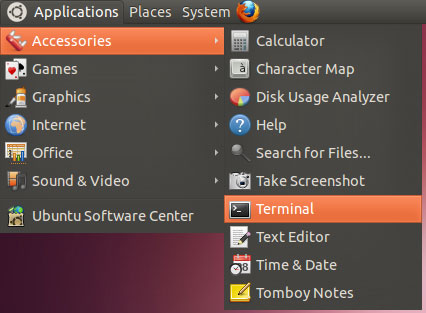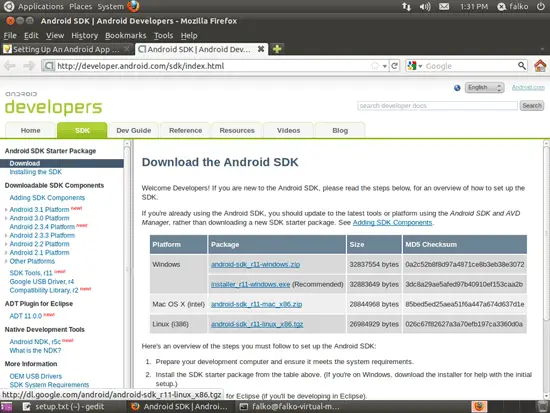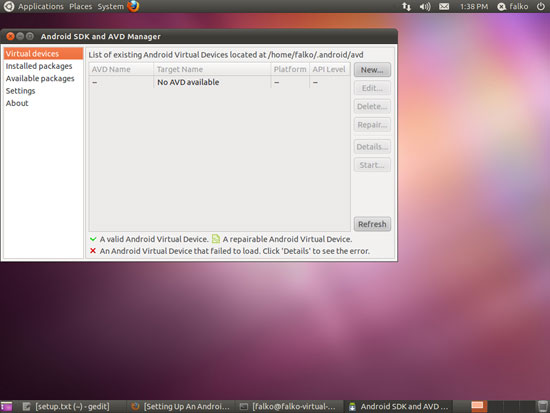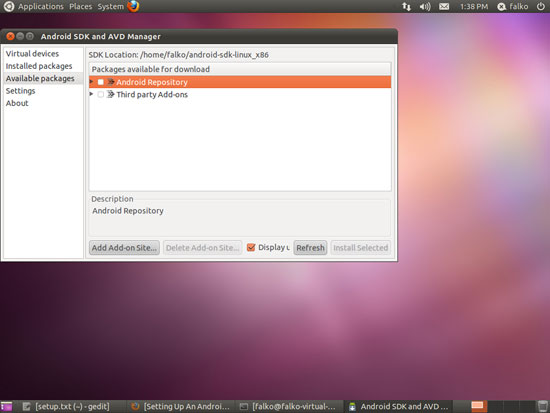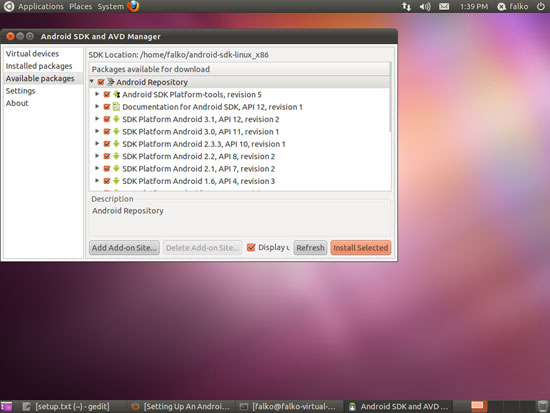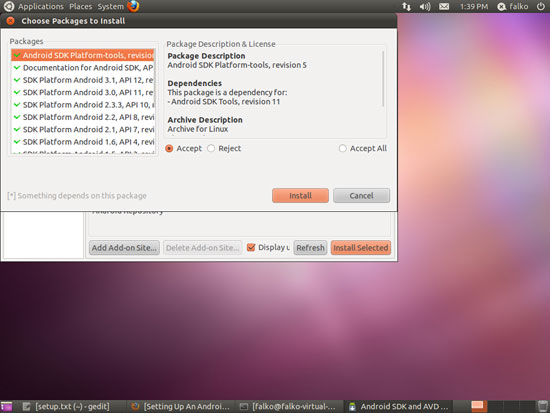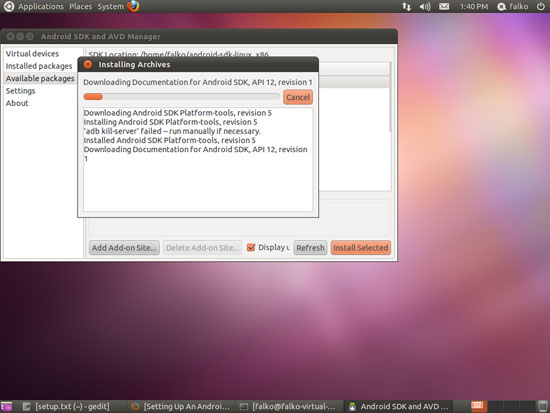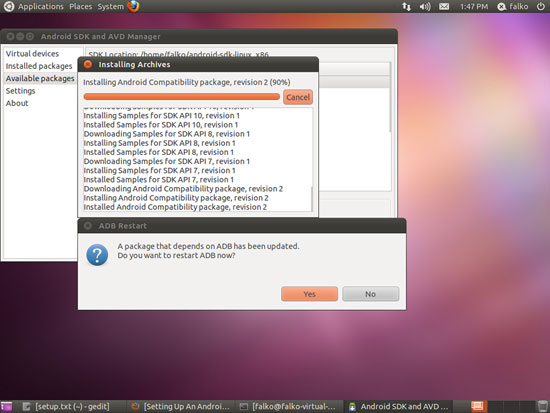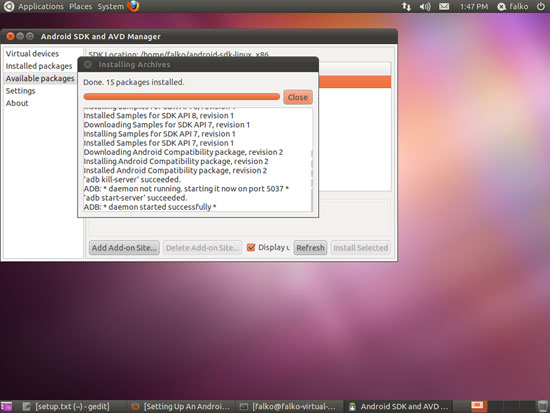Setting Up An Android App Build Environment With Eclipse, Android SDK, PhoneGap (Ubuntu 11.04)
Version 1.0
Author: Falko Timme  Follow me on Twitter
Follow me on Twitter
This tutorial describes how you can set up an development environment for building Android apps on an Ubuntu 11.04 desktop using Eclipse, the Android SDK, and PhoneGap. I will describe how to build Android apps from the command line with PhoneGap and from the GUI with Eclipse and PhoneGap and how to test them in an Android emulator and on a real Android device. PhoneGap allows you to develop your Android applications using web technologies such as HTML, CSS, and JavaScript (e.g. with JavaScript libraries such as jQuery/jQTouch), and it will turn these web apps into native Android apps (in fact, PhoneGap supports multiple platforms such as Android, iPhone, Palm, Windows Mobile, Symbian, so you can use the same sources to create apps for multiple platforms).
I do not issue any guarantee that this will work for you!
1 Preliminary Note
I will not explain how to develop an Android app using HTML, CSS, and JavaScript. You can find lots of tutorials about this on the Internet, e.g. this one:
Tutorial: A simple Twitter client with JQTouch
In fact, I'm using a slightly modified version of the Twitter client described in the link to build a Twitter app in this tutorial. You can download my modified version from here: http://downloads.howtoforge.com/android_build_environment/tweetme.zip
I'm working with the Ubuntu Classic desktop here (GNOME); the steps should almost be identical if you use Unity.
2 Installing Eclipse And Prerequisites For The Android SDK/PhoneGap
First open a terminal (Applications > Accessories > Terminal):
Eclipse and the prerequisites for the Android SDK and PhoneGap can be installed as follows:
sudo apt-get install openjdk-6-jdk eclipse ruby rubygems ruby-dev libnokogiri-ruby git ant libxml2 libxml2-dev libxslt1-dev
If you are on a 64bit system, you also need to install the following two packages:
sudo apt-get install lib32stdc++6 ia32-libs
3 Installing The Android SDK
Open Firefox and go to http://developer.android.com/sdk/index.html. There you will find links for the Android SDK for the different platforms (Windows, Mac OS X, Linux). Copy the link location of the download for Linux (i386) (don't worry, this download works on both i386 and x86_64 platforms!)...
... and download and uncompress it as follows:
cd ~
wget http://dl.google.com/android/android-sdk_r11-linux_x86.tgz
tar xvfz android-sdk_r11-linux_x86.tgz
This will give you the directory android-sdk-linux_x86 in your home directory ($HOME). We must add the $HOME/android-sdk-linux_x86/tools directory and the $HOME/android-sdk-linux_x86/platform-tools directory to our PATH variable which we do as follows:
Open ~/.profile...
gedit ~/.profile
... and add the following line at the bottom of the file:
[...] PATH="$HOME/android-sdk-linux_x86/tools:$HOME/android-sdk-linux_x86/platform-tools:$PATH" |
To make the change effective (so that we don't have to log out and back in), run:
export PATH="$HOME/android-sdk-linux_x86/tools:$HOME/android-sdk-linux_x86/platform-tools:$PATH"
Now start the Android SDK:
android
This is how the Android SDK looks:
Select Available packages in the left panel and then select Android Repository in the right panel to download SDK packages:
The packages that belong to the Android Repository group should now all be checked. Click on the Install Selected button:
A new window opens; mark the Accept radio box and click on Install...
... to start the download of the SDK packages:
If ADB (Android Debug Bridge) needs to be restarted, click on Yes:
Click on Close after the download has finished - this will close the download window: