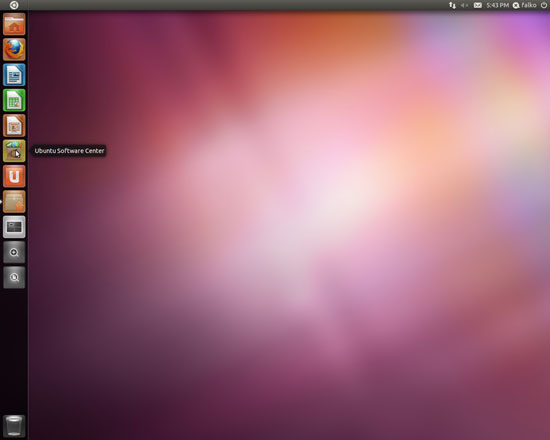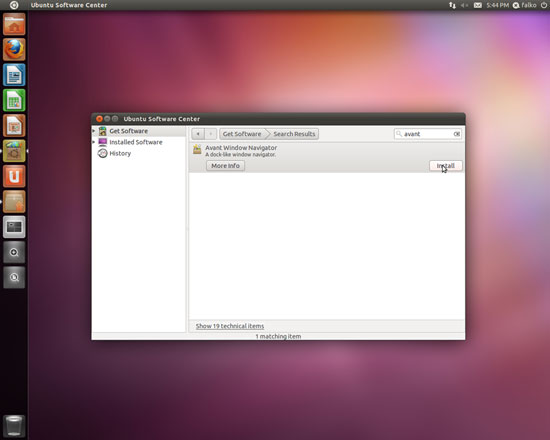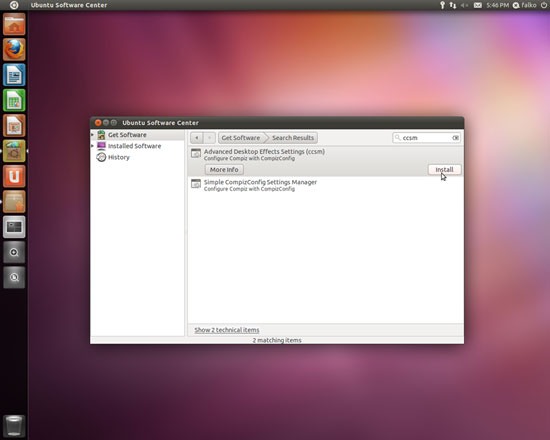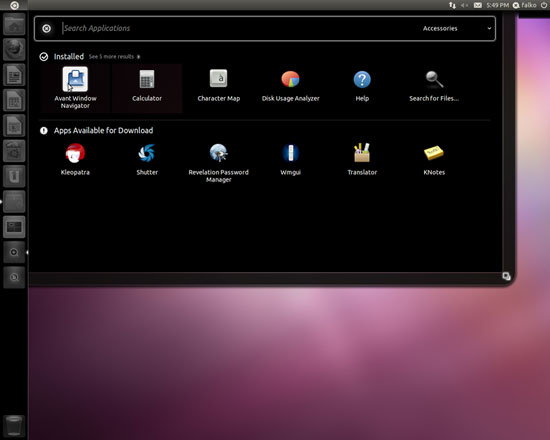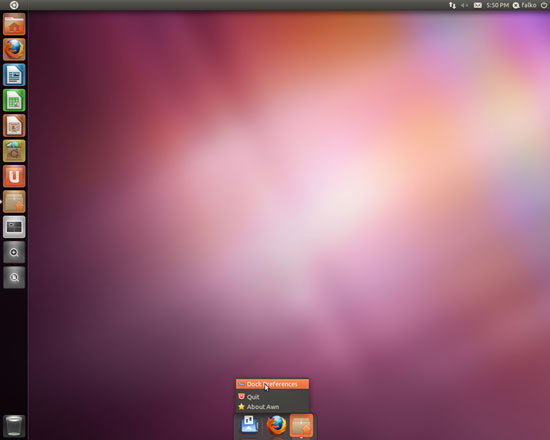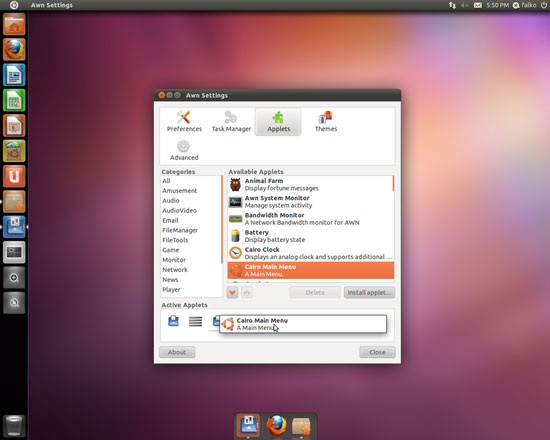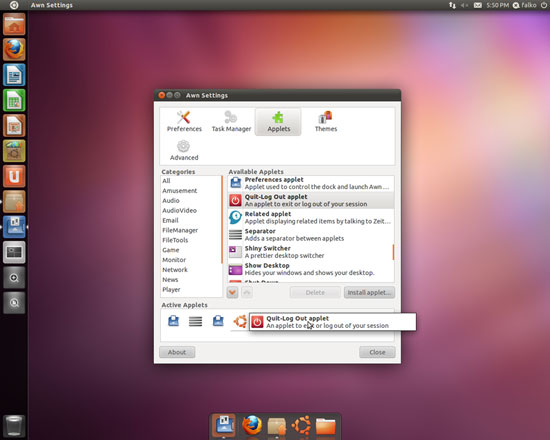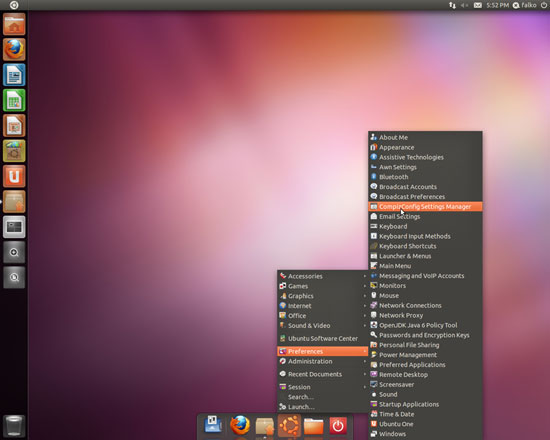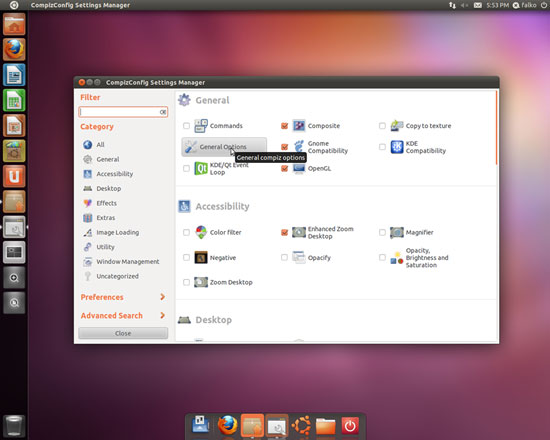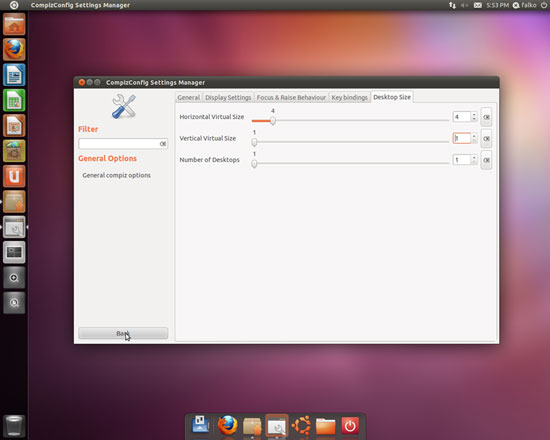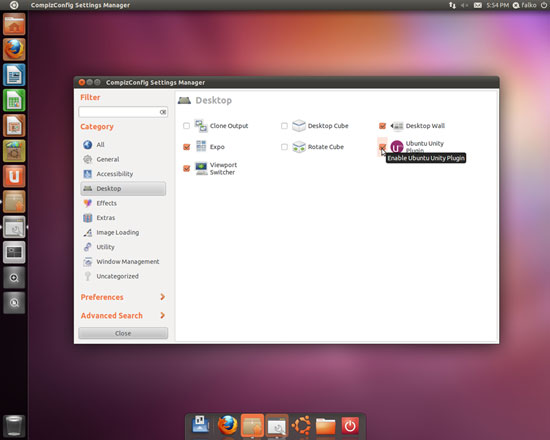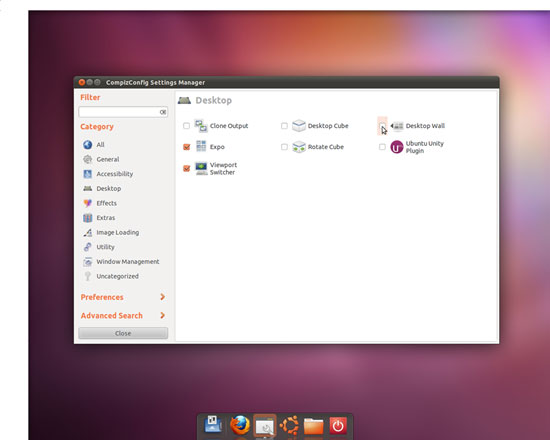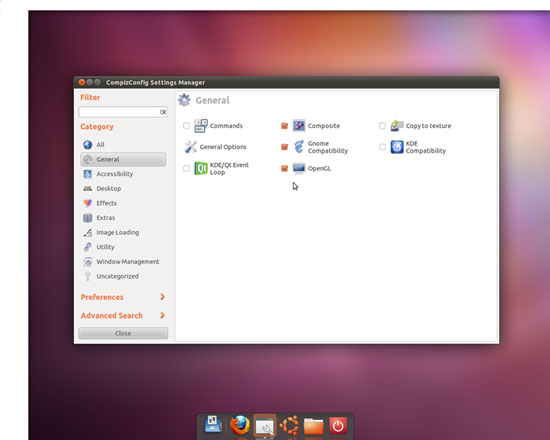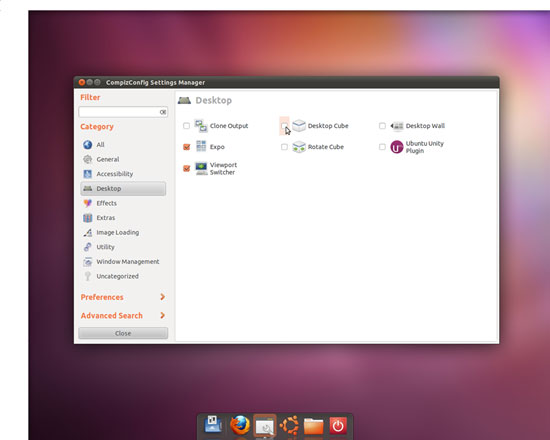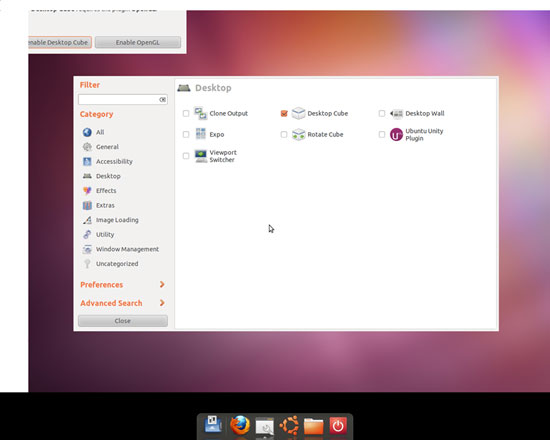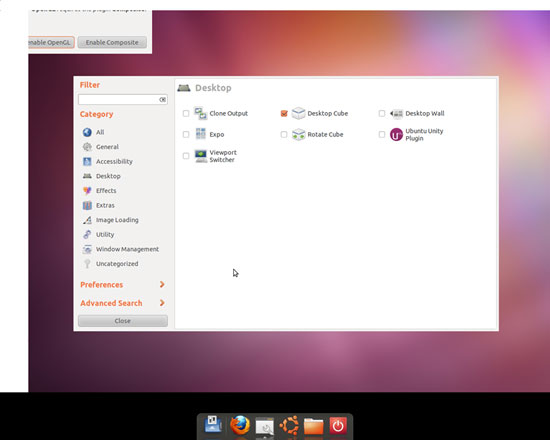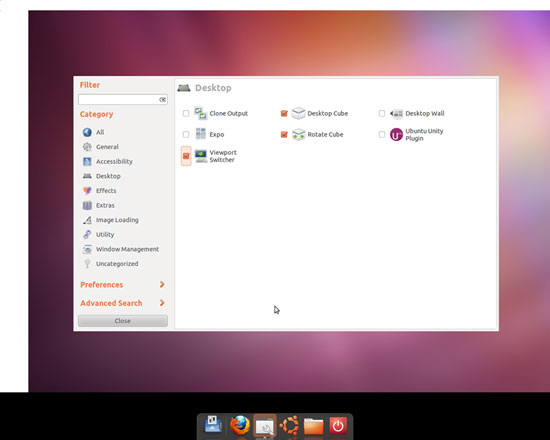Enabling Compiz Fusion On An Ubuntu 11.04 Desktop (With The Unity Desktop)
Version 1.0
Author: Falko Timme  Follow me on Twitter
Follow me on Twitter
This tutorial shows how you can enable Compiz Fusion on an Ubuntu 11.04 (Natty Narwhal) desktop with the Unity interface (the system must have a 3D-capable graphics card which I assume it has because otherwise Unity wouldn't start, and GNOME would be used instead). With Compiz Fusion you can use beautiful 3D effects like wobbly windows or a desktop cube on your desktop.
This document comes without warranty of any kind! I do not issue any guarantee that this will work for you!
1 Preliminary Note
I have tried this on a desktop computer with an NVIDIA GeForce 8200. It should work the same way with all other 3D-capable graphics cards.
Your system might tell you that additional drivers (e.g. the proprietary NVIDIA drivers) are available for installation, but normally you don't need these. The installed driver should work fine and make the system use your graphics card's 3D features because otherwise the Unity desktop would not have started.
2 Installing AWN (Avant Window Navigator) And CompizConfig Settings Manager
The first thing we do is install AWN (Avant Window Navigator), a dock-like navigation bar for the Linux desktop. We use this as a fallback because when we configure Compiz, the Unity navigation and taskbar will disappear temporarily, making it impossible to launch any program or to log out of the current session (which we will have to do at the end to complete the Compiz setup). Once Compiz is configured correctly, you can use the Unity navigation and taskbar again.
Start the Ubuntu Software Center:
Search for avant in the search box. This should list the Avant Window Navigator package in the results. Click on the Install button to install AWN:
Next search for ccsm in the search box. This should bring up the package Advanced Desktop Effects Settings (ccsm) in the result list - this tool allows us to configure Compiz. Again click on Install to install that package:
Afterwards, you can close the Ubuntu Software Center.
Now start the Avant Window Navigator:
The AWN dock should appear at the bottom of your desktop. Because we need to be able to launch programs and log out from that dock, we have to add two applets to the dock that enable us to do these tasks. Right-click on the dock and select Dock Preferences from the menu:
In the Awn Settings window, go to Applets and drag & drop the Cairo Main Menu and the Quit-Log Out applet to the Active Applets area; then close the Awn Settings window:
You should now find new icons in the AWN dock.
3 Configuring Compiz Fusion
Now click on the Ubuntu icon in the dock and go to Preferences > CompizConfig Settings Manager to start the Compiz configuration:
In the CompizConfig Settings Manager, go to General and click on the General Options button:
Now go to the Desktop Size tab and change the settings from 2/2/1 to 4/1/1 (Horizontal Virtual Size: 4; Vertical Virtual Size: 1; Number of Desktops: 1) and click on the Back button:
Next go to the Desktop section and uncheck Ubuntu Unity Plugin (this will make the Unity navigation and taskbar disappear)...
... and Desktop Wall:
Now go to the General section and check if Composite, Gnome Compatibility, and OpenGL are still checked (if not, check them):
Now go back to the Desktop section and check Desktop Cube (you might have to click twice to make the selection):
A dialogue will come up - please click on Enable OpenGL:
A second dialogue will come up - please click on Enable Composite:
Now, still in the Desktop section, please check Rotate Cube and Viewport Switcher: