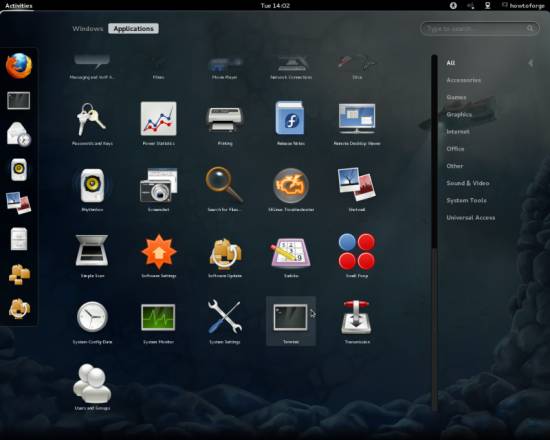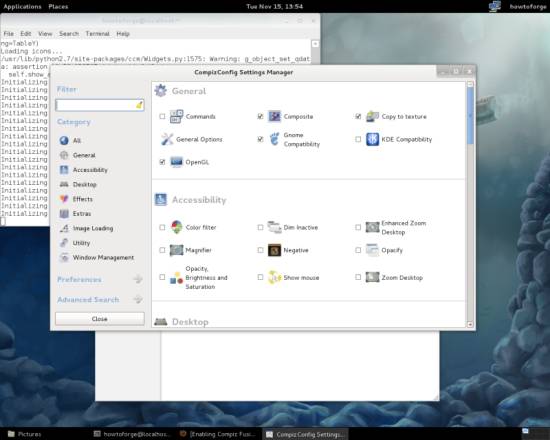Enabling Compiz On A Fedora 16 GNOME Classic Desktop (NVIDIA GeForce 8100)
Version 1.0
Author: Falko Timme , Christian Schmalfeld <c [dot] schmalfeld [at] projektfarm [dot] de>![]() Follow me on Twitter
Follow me on Twitter
This tutorial shows how you can enable Compiz on a Fedora 16 GNOME classic desktop (the system must have a 3D-capable graphics card - I'm using an NVIDIA GeForce 8100 here). With Compiz you can use beautiful 3D effects like wobbly windows or a desktop cube on your desktop. I will use the free nouveau driver in this tutorial instead of the proprietary NVIDIA driver. nouveau is an accelerated Open Source driver for NVIDIA cards that comes with experimental 3D support on Fedora 16 - on my test system 3D support was working without any problems.
This document comes without warranty of any kind! I do not issue any guarantee that this will work for you!
1 Preliminary Note
I have tried this on a desktop system with an NVIDIA GeForce 8100 graphics card. It should work with any other NVIDIA graphics card as well.
Please note that Compiz will work only with the classic GNOME interface, not the default GNOME 3 interface. If you want to use the default GNOME 3 interface, this tutorial is not for you!
2 Installing The nouveau Graphic Card Driver
The nouveau driver is part of the official Fedora 16 repository.
Open a terminal window (under Activities > Applications > Terminal)...
... and type in
su
to become root.
Usually the nouveau drivers should already be installed, but to make sure, enter the following:
yum install mesa-dri-drivers xorg-x11-drv-nouveau
You will get a short notice if they already were installed; if not, you need to log out and back in for the changes to take effect afterwards.
3 Installing Compiz
To install Compiz, open a terminal again (Activities > Applications > Terminal) and become root:
su
Then install Compiz as follows:
yum install emerald-themes compiz-fusion-extras emerald compiz-plugins-main compiz-manager compiz-fusion-extras libcompizconfig compiz-plugins-main-gconf ccsm compiz-gnome compiz-gtk
4 Configuring Compiz
To configure Compiz, open the CompizConfig Settings Manager (Activities > Applications > CompizConfig Settings Manager):
In the CompizConfig Settings Manager you can define the behaviour of Compiz:
Afterwards you need to log out and log back in - but make sure that you select Classic GNOME with Compiz from the login screen because otherwise Compiz will not work.