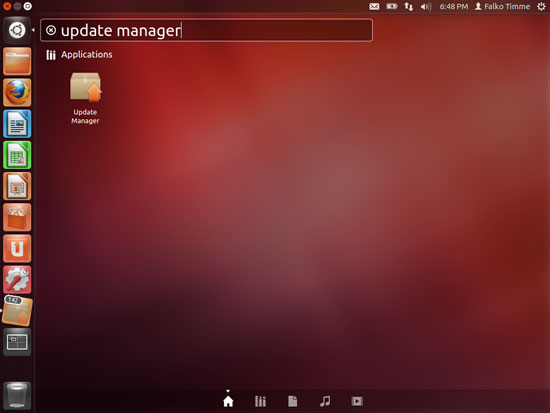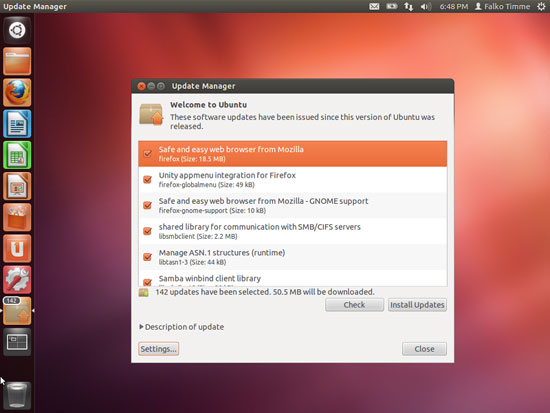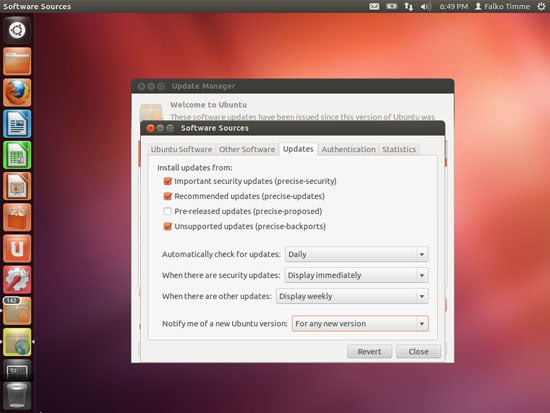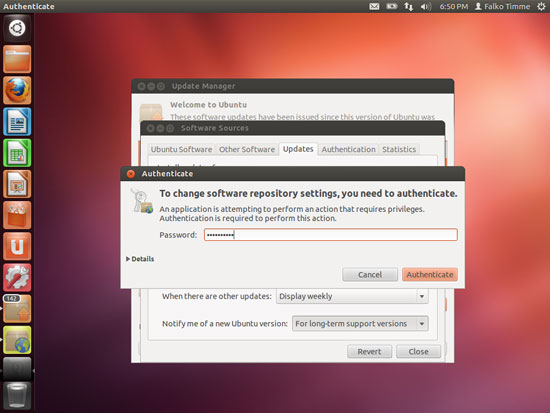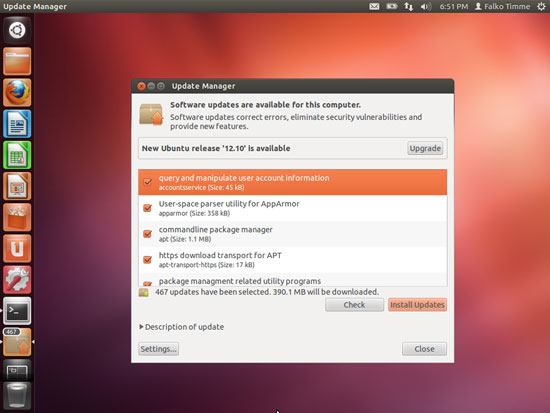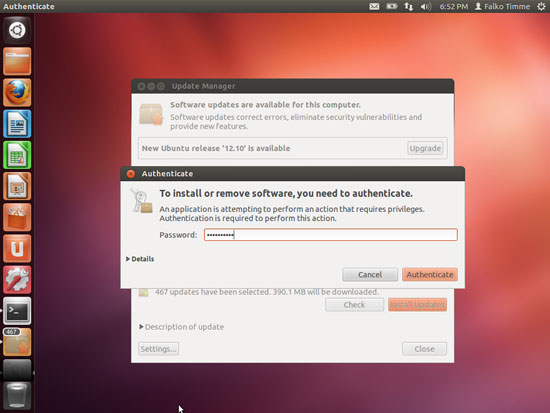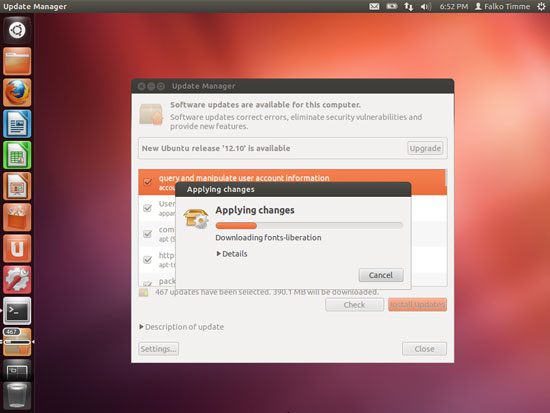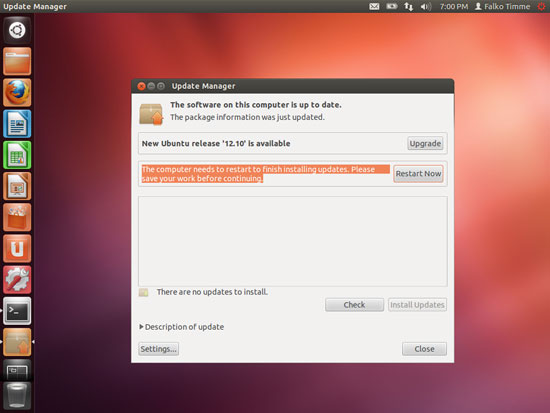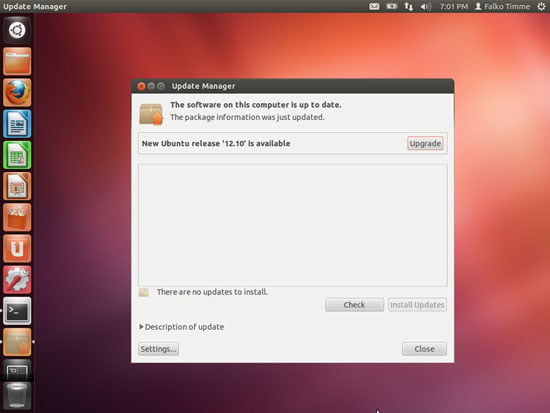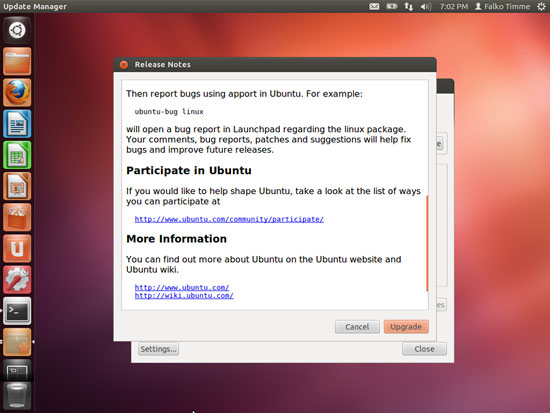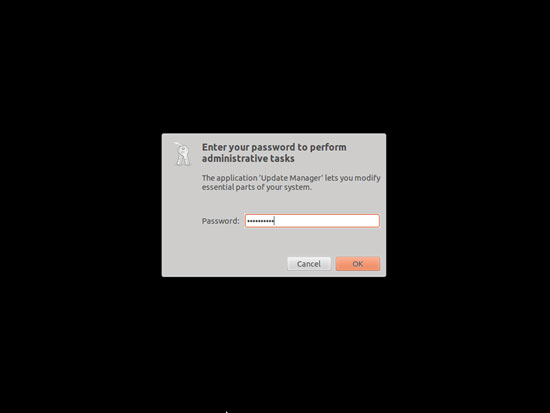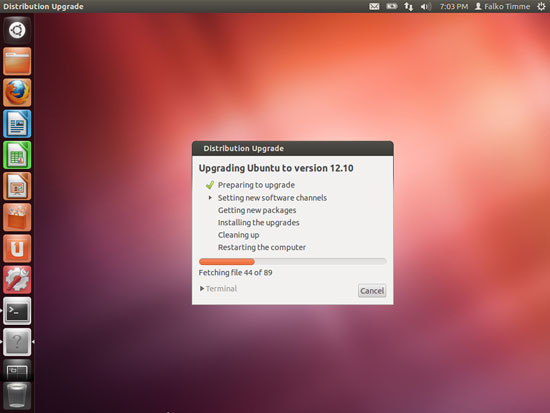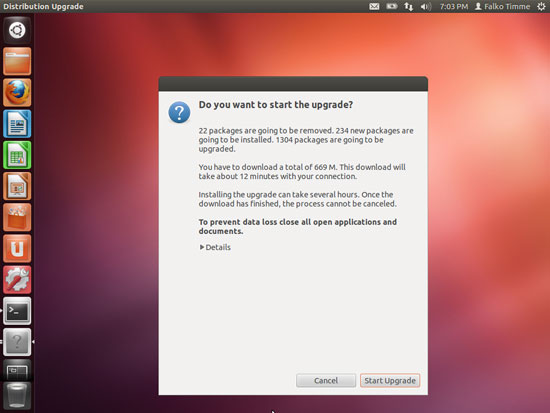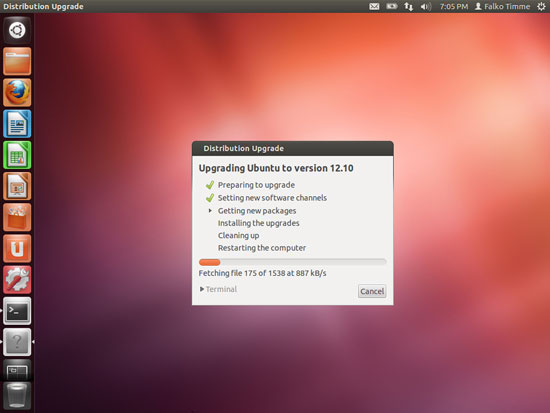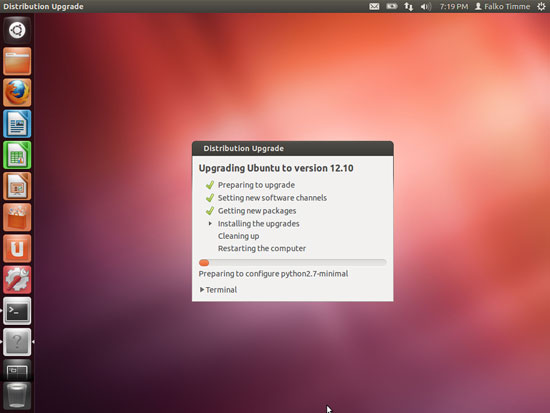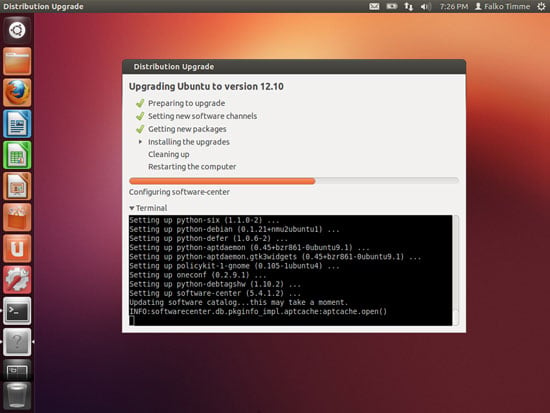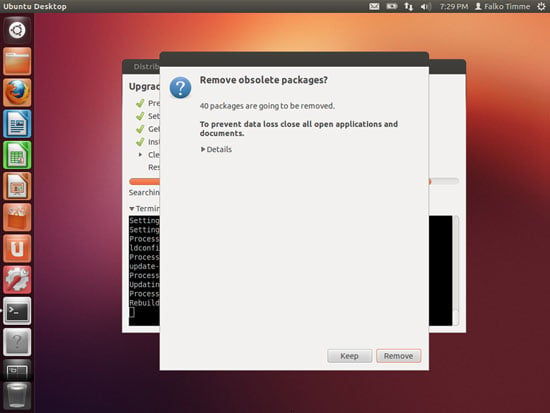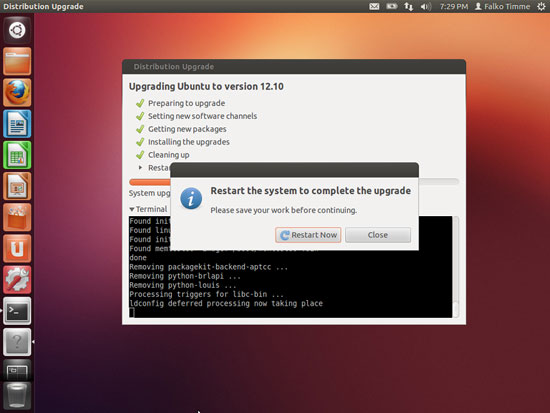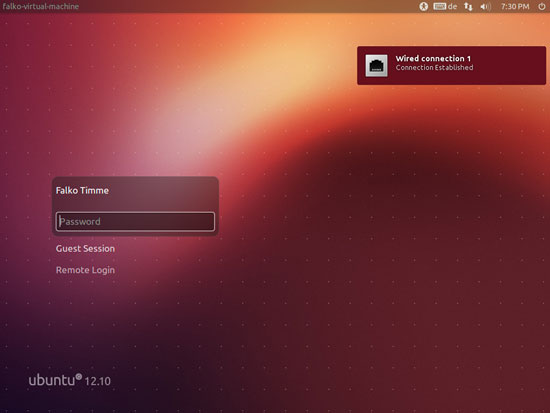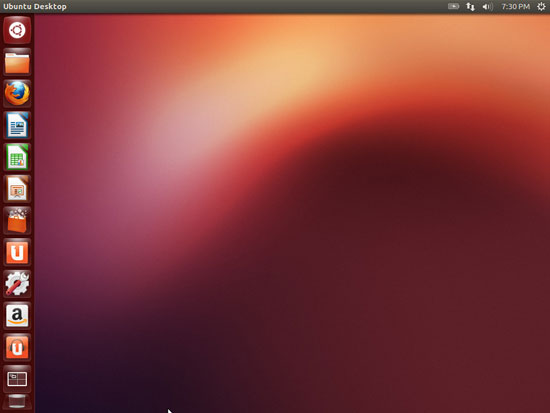How To Upgrade Ubuntu 12.04 LTS (Precise Pangolin) To 12.10 (Quantal Quetzal) (Desktop & Server)
Version 1.0
Author: Falko Timme
 Follow me on Twitter
Follow me on Twitter
The new Ubuntu 12.10 (Quantal Quetzal) has just been released. This guide shows how you can upgrade your Ubuntu 12.04 LTS desktop and server installations to Ubuntu 12.10.
This document comes without warranty of any kind! I do not issue any guarantee that this will work for you!
1 Desktop
Start the Update Manager:
In the Update Manager, click on the Settings... button in the bottom left corner:
Go to the Updates tab. In the Notify me of a new Ubuntu version drop-down menu, select For any new version instead of For long-term support versions:
You must type in your password for this change to take effect:
The Update Manager should show that a new distribution release (12.10) is available. Please do not click on the Upgrade button right now - first we have to make sure that the latest updates, including the latest version of the dpkg package, are installed.
To check for the latest updates, click on the Check button first. After the check has finished, click on the Install Updates button to install the latest updates:
Type in your password:
The latest updates are now being installed:
Click on Restart Now if a system restart is required:
If you had to reboot, open the Update Manager again.
The Update Manager should now show There are no updates to install. If that is the case (and only then!) click on the Upgrade button right of New Ubuntu release '12.10' is available:
A window with the release notes for Ubuntu 12.10 comes up. Click on Upgrade again:
The upgrade tool is now being downloaded. Afterwards, type in your password:
The upgrade is being prepared:
Click on Start Upgrade to finally begin with the upgrade process:
The upgrade packages are now being downloaded...
... and installed. This can take some time, so please be patient.
It is a good idea to expand the terminal in the Distribution Upgrade window so that you can react if the distribution upgrade needs your input (otherwise the upgrade will seem to hang):
At the end of the upgrade process, you should remove obsolete packages:
The system needs to be rebooted to complete the upgrade, therefore click on Restart Now:
The system should now boot into your new Ubuntu 12.10 desktop:
Welcome to your new your new Ubuntu 12.10 desktop: