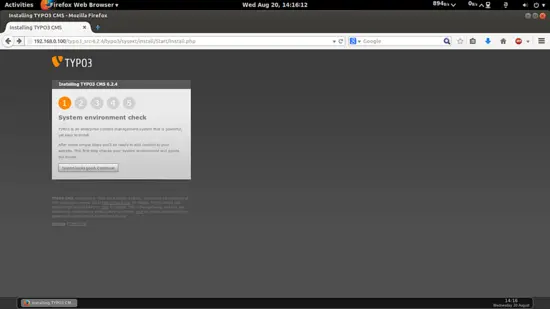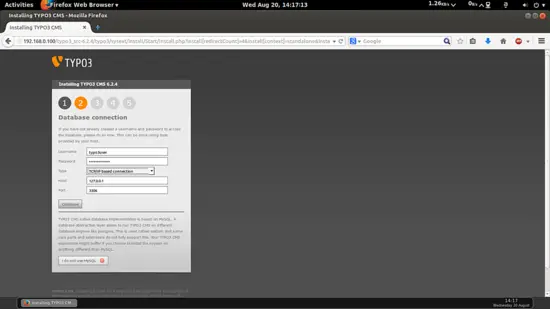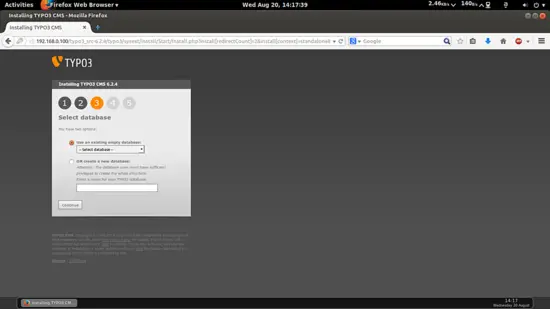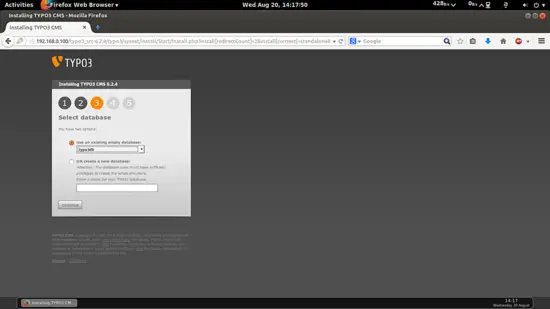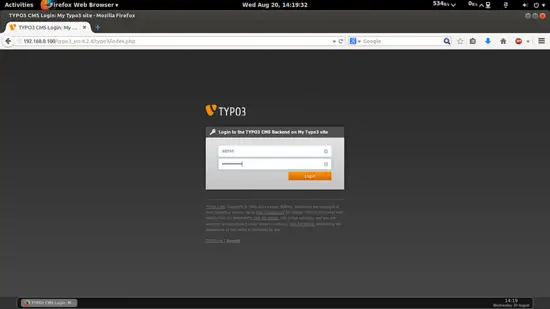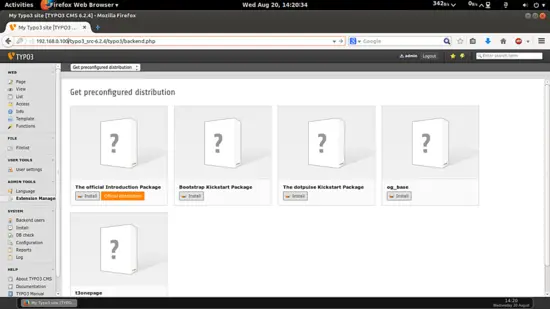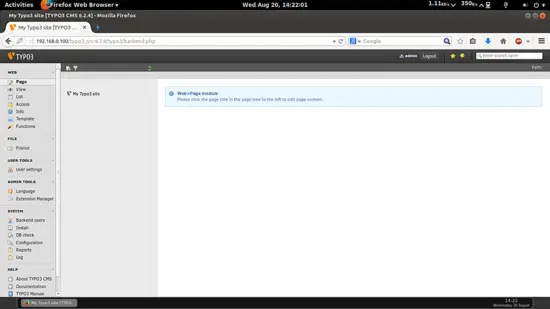This tutorial exists for these OS versions
- Ubuntu 22.04 (Jammy Jellyfish)
- Ubuntu 20.04 (Focal Fossa)
- Ubuntu 14.04 LTS (Trusty Tahr)
On this page
How to install TYPO3 CMS on Ubuntu 14.04
Version 1.0
Author: Srijan Kishore
Last edited 02/Sep/2014
This document describes how to how you can install and run a TYPO3 (version 6.2 LTS) on Ubuntu 14.04 system. The version TYPO3 6.6LTS is the latest version and have its support till March,2017. The TYPO3 Universe offers highly flexible, scaleable and customizable products for Web Content Management, providing the basis for websites, intranets and web & mobile applications worldwide - always with a focus on the current needs of businesses and public institutions.
I do not issue any guarantee that this will work for you!
1 Preliminary Note
This tutorial is based on Ubuntu 14.04 server, so you should set up a basic Ubuntu 14.04 server installation before you continue with this tutorial. The system should have a static IP address. I use 192.168.0.100 as my IP address in this tutorial and server1.example.com as the hostname. You must have LAMP server installed as explained in this tutorial before continuing further.
2 Installation and configuration of TYPO3
We need to go the directory /var/www/html and download the latest version of TYPO3 as follows:
cd /var/www/html/
wget http://prdownloads.sourceforge.net/typo3/typo3_src-6.2.4.zip
apt-get install unzip
unzip typo3_src-6.2.4.zip -d /var/www/html/
Touch the file FIRST_INSTALL and typo3_src in the directory /var/www/html/typo3_src-6.2.4 to start the web installation:
cd /var/www/html/typo3_src-6.2.4
touch FIRST_INSTALL typo3_src
We need to make ensure that Apache server allows it to use the .htaccess file for rewriting its URLs.
cd /var/www/html/typo3_src-6.2.4
mv _.htaccess .htaccess
Now some Apache configurations are required otherwise it will put errors of system not ready at the time of installation of TYPO3.
vi /etc/php5/apache2/php.ini
Change the values and add the entries as shown below:
[...]
; http://php.net/max-execution-time ; Note: This directive is hardcoded to 0 for the CLI SAPI max_execution_time = 240
[...]
; is disabled through enable_post_data_reading. ; http://php.net/post-max-size post_max_size = 10M
[...]
; Maximum allowed size for uploaded files. ; http://php.net/upload-max-filesize upload_max_filesize = 10M
[...]
Now we need to give the appropriate permissions to the Document root directory of the TYPO3:
chown www-data:www-data -R typo3_src-6.2.4/
chmod -R 775 typo3_src-6.2.4/
Next restart the Apache service to make the changes in to affect.
service apache2 restart
3 Database Initialization:
Now we need to configure the database to be used in the TYPO3:
mysql -u root -p
You would be prompted for MySql admin password, use the Mysql root password configured at the time of the LAMP installation. At MySql prompt create the database and user as follows:
CREATE DATABASE typo3db;
CREATE USER typo3user@localhost IDENTIFIED BY 'typo3password';
GRANT ALL PRIVILEGES on typo3db.* to typo3user@localhost ;
FLUSH PRIVILEGES;
exit
Now, you must restart Apache and Mysql using the following command:
service apache2 restart
service mysql restart
4 Web installation
Open http://typo3_src-6.2.4/typo3/sysext/install/Start/Install.php
If you have followed above steps without any error then this page will appear. Press System looks good.Continue
Now give the values of the database created above, in my case it was:
Username = typo3user
Password = typo3password
Type = TCP/IP based connection
Host = 127.0.0.1(appears default)
port = 3306(appears default)
After giving the entries press Continue
Now select the database which we have created before, it a may vary in your case. You can also create a fresh database if you wish. In my case it was typo3db and then press Continue:
Now TYPO3 comes with pre-configured admin user, you need to set the password in this screen. Again choose any name for your website. You can choose any password of your choice but it will vary according to the password policies by TYPO3. In my case I am using password howtoforge and site name as My Typo3 site :
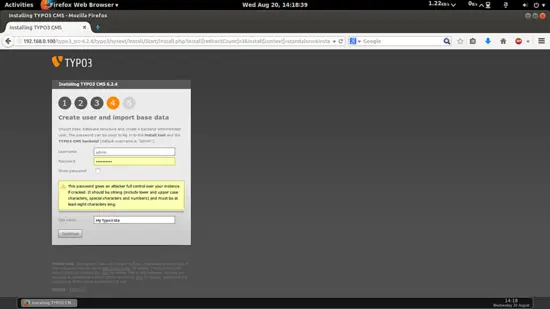
It indicates installation is completed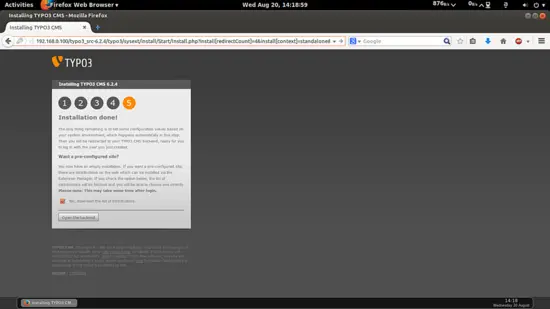
Now click Open the backend It will direct you to this page
Put the credentials as mentioned above user=admin and password=howtoforge:
Navigate to Page, it will be your default TYPO3 welcome page.
Congratulations! You have successfully installed and configured TYPO3 with Ubuntu 14.04 :)
3 Links
- Ubuntu : http://www.ubuntu.com/
- TYPO3 : http://typo3.org/