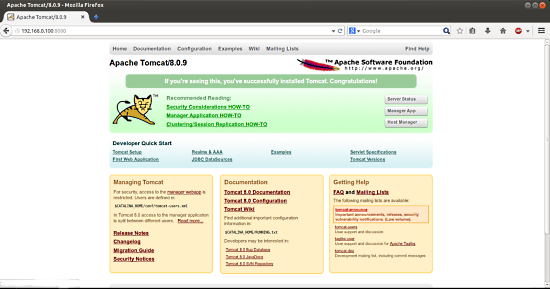This tutorial exists for these OS versions
- Ubuntu 22.04 (Jammy Jellyfish)
- Ubuntu 20.04 (Focal Fossa)
- Ubuntu 18.04 (Bionic Beaver)
- Ubuntu 16.04 (Xenial Xerus)
- Ubuntu 14.04 LTS (Trusty Tahr)
On this page
How to install Tomcat in Ubuntu 14.04
Version 1.0
Author: Srijan Kishore
Last edited 21/Oct/2014
This document describes how to install Tomcat in Ubuntu 14.04. Apache Tomcat (or simply Tomcat, formerly also Jakarta Tomcat) is an open source web server and servlet container developed by the Apache Software Foundation (ASF). Tomcat implements the Java Servlet and the JavaServer Pages (JSP) specifications from Sun Microsystems, and provides a "pure Java" HTTP web server environment for Java code to run in. Apache Tomcat powers numerous large-scale, mission-critical web applications across a diverse range of industries and organizations. Some of these users and their stories are listed on the PoweredBy wiki page.
I do not issue any guarantee that this will work for you!
1 Preliminary Note
This tutorial is based on Ubuntu 14.04 server, so you should set up a basic Ubuntu 14.04 server installation before you continue with this tutorial. The system should have a static IP address. I use 192.168.0.100 as my IP address in this tutorial and server1.example.com as the hostname.
2 Installation
To start the installation of Tomcat we need to first install java-1.7.0-openjdk, we will install it as follows:
apt-get install default-jdk
Check the version of java as follows:
java -version
root@server1:~# java -version
java version "1.7.0_65"
OpenJDK Runtime Environment (IcedTea 2.5.1) (7u65-2.5.1-4ubuntu1~0.14.04.2)
OpenJDK 64-Bit Server VM (build 24.65-b04, mixed mode)
root@server1:~#
Proceeding further we need some essential packages:
apt-get install unzip wget
Now we will download the latest Tomcat version from its home page and install it as:
cd /opt
wget http://ftp.nluug.nl/internet/apache/tomcat/tomcat-8/v8.0.9/bin/apache-tomcat-8.0.9.zip
unzip apache-tomcat-8.0.9.zip
mv apache-tomcat-8.0.9 tomcat
Configure .bashrc:
vi ~/.bashrc
[...]
export JAVA_HOME=/usr/lib/jvm/default-java/ export CATALINA_HOME=/opt/tomcat/
Restart the bash, to make the changes affective as:
. ~/.bashrc
Again before starting Tomcat service, we will provide executable permissions to following files:
chmod +x $CATALINA_HOME/bin/startup.sh
chmod +x $CATALINA_HOME/bin/shutdown.sh
chmod +x $CATALINA_HOME/bin/catalina.sh
Now we need to start Tomcat service by using:
$CATALINA_HOME/bin/startup.shroot@server1:~# $CATALINA_HOME/bin/startup.sh
Using CATALINA_BASE: /opt/tomcat/
Using CATALINA_HOME: /opt/tomcat/
Using CATALINA_TMPDIR: /opt/tomcat//temp
Using JRE_HOME: /usr/lib/jvm/default-java/
Using CLASSPATH: /opt/tomcat//bin/bootstrap.jar:/opt/tomcat//bin/tomcat-juli.jar
Tomcat started.
root@server1:~#
It will start the Tomcat server, we can also check by using:
netstat -an | grep 8080[root@server1 ~]# netstat -an | grep 8080
tcp6 0 0 :::8080 :::* LISTEN
[root@server1 ~]#
Now we need to setup the user account. Finally we need to create user accounts to secure and access admin/manager pages. Edit conf/tomcat-users.xml file in your editor and paste inside <tomcat-users> </tomcat-users> tags
vi $CATALINA_HOME/conf/tomcat-users.xml
[...]
<!-- NOTE: The sample user and role entries below are wrapped in a comment and thus are ignored when reading this file. Do not forget to remove <!.. ..> that surrounds them. --> <!-- <role rolename="tomcat"/> <role rolename="role1"/> <user username="tomcat" password="tomcat" roles="tomcat"/> <user username="both" password="tomcat" roles="tomcat,role1"/> <user username="role1" password="tomcat" roles="role1"/> --> <role rolename="manager-gui"/> <role rolename="manager-script"/> <role rolename="manager-jmx"/> <role rolename="manager-status"/> <role rolename="admin-gui"/> <role rolename="admin-script"/> <user username="admin" password="admin" roles="manager-gui,manager-script,manager-jmx,manager-status,admin-gui,admin-script"/> </tomcat-users>
In above configuration I have used username=admin and password=admin, you can make the changes as per your choice. Then we need to stop/start the Tomcat service:
cd $CATALINA_HOME[root@server1 tomcat]# ./bin/catalina.sh stop
./bin/catalina.sh stop
Using CATALINA_BASE: /opt/tomcat
Using CATALINA_HOME: /opt/tomcat
Using CATALINA_TMPDIR: /opt/tomcat/temp
Using JRE_HOME: /usr
Using CLASSPATH: /opt/tomcat/bin/bootstrap.jar:/opt/tomcat/bin/tomcat-juli.jar
[root@server1 tomcat]#
Then start the service:
./bin/catalina.sh start[root@server1 tomcat]# ./bin/catalina.sh start
Using CATALINA_BASE: /opt/tomcat
Using CATALINA_HOME: /opt/tomcat
Using CATALINA_TMPDIR: /opt/tomcat/temp
Using JRE_HOME: /usr
Using CLASSPATH: /opt/tomcat/bin/bootstrap.jar:/opt/tomcat/bin/tomcat-juli.jar
Tomcat started.
[root@server1 tomcat]#
Now access the page for login at http://192.68.0.100:8080
Your login password for the administrative right are as username=admin and password=admin. Click on Manager App:
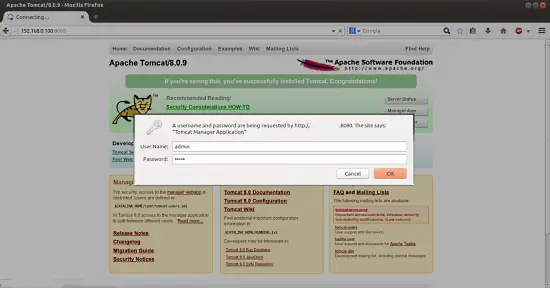
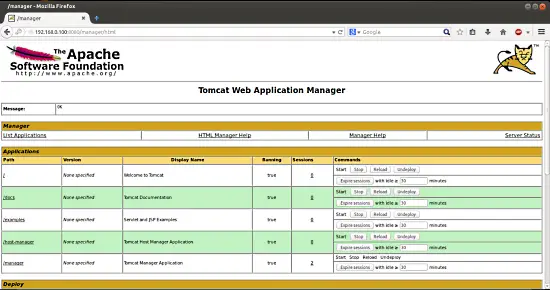
Congratulations we have a working Tomcat Server installed in Ubuntu 14.04 :)
4 Links
- Ubuntu : http://www.ubuntu.com/
- Tomcat : http://tomcat.apache.org/