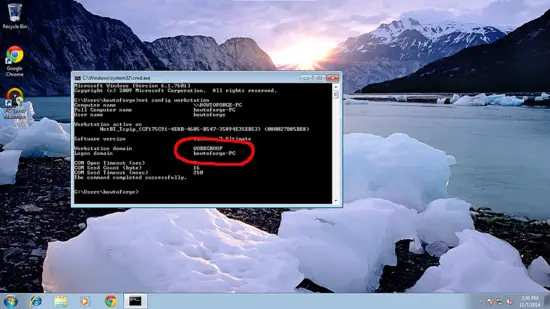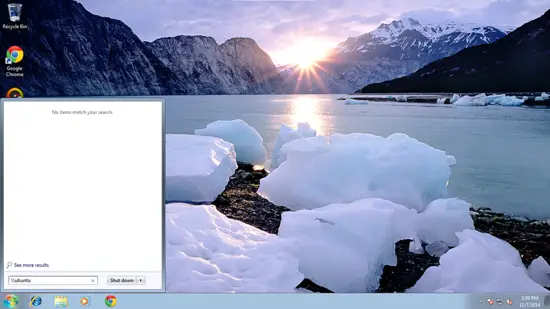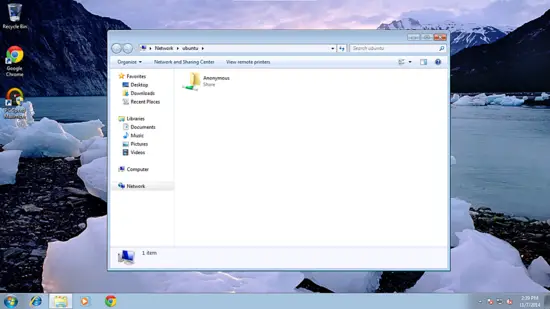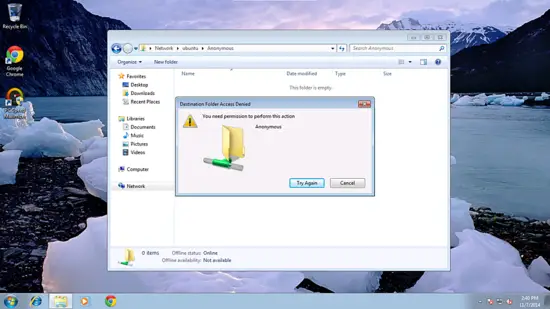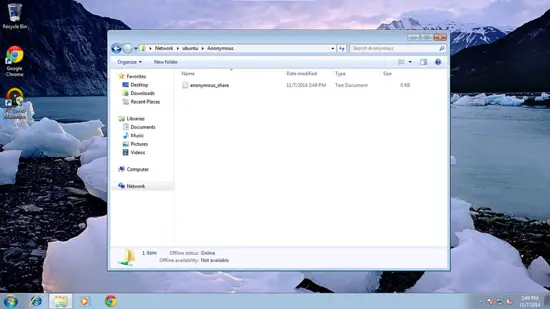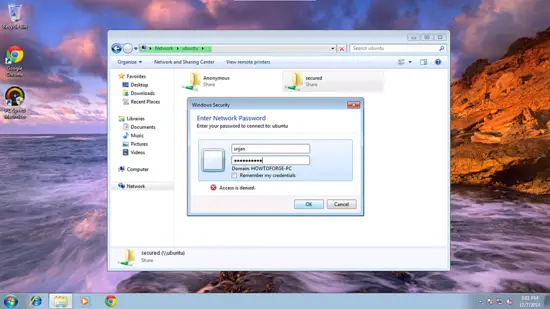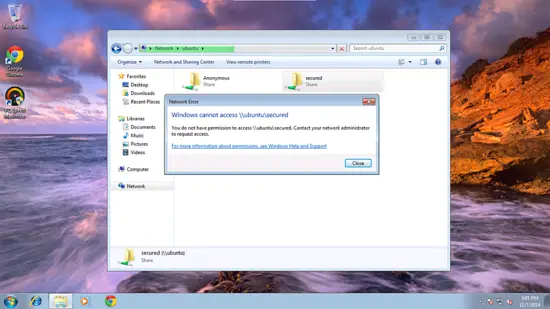Samba Server installation on Ubuntu 14.10
This tutorial exists for these OS versions
- Ubuntu 16.04 (Xenial Xerus)
- Ubuntu 15.10 (Wily Werewolf)
- Ubuntu 14.10 (Utopic Unicorn)
- Ubuntu 14.04 LTS (Trusty Tahr)
- Ubuntu 13.04 (Raring Ringtail)
- Ubuntu 12.10 (Quantal Quetzal)
On this page
This guide explains how to install and configure a samba server on Ubuntu 14.10 with anonymous & secured samba shares. Samba is an Open Source/Free Software suite that provides seamless file and print services to SMB/CIFS clients. Samba is freely available, unlike other SMB/CIFS implementations, and allows for interoperability between Linux/Unix servers and Windows-based clients.
1 Preliminary Note
I have fresh installed Ubuntu 14.10 server, on which I am going to install the samba server. Off-course you need to have one windows machine to check the samba server that must be reachable with the Ubuntu server. My Ubuntu server have hostname server1.example.com & IP as 192.168.0.100
You can have your Ubuntu server installed from the tutorial.
Note:
- The Windows machine must be on same workgroup. To check the value in windows machine run the command at cmd prompt
net config workstation
It will be like this
Your windows machine must be at same Workstation domain as in Ubuntu server, i.e. WORKGROUP in my case.
- To make the windows machine reachable in windows proceed like this. In the run terminal & add the entry of your server IP address
notepad C:\\Windows\System32\drivers\etc\hosts
In my case it was like this, just save the values.
[...]
192.168.0.100 server1.example.com ubuntu
2 Anonymous samba sharing
First I will explain the methodology to install the samba with the anonymous sharing. To install samba run,
apt-get install samba samba-common python-glade2 system-config-samba
It will install samba with version 4.1.11-Ubuntu.
Now to configure samba edit the file /etc/samba/smb.conf before making changes I will make the backup of original file as /etc/samba/smb.conf.bak
cp /etc/samba/smb.conf /etc/samba/smb.conf.bak
cat /dev/null > /etc/samba/smb.conf
Further give the entries like this
vi /etc/samba/smb.conf
[global]
workgroup = WORKGROUP
server string = Samba Server %v
netbios name = ubuntu
security = user
map to guest = bad user
dns proxy = no
#============================ Share Definitions ==============================
[Anonymous]
path = /samba/anonymous
browsable =yes
writable = yes
guest ok = yes
read only = no
mkdir -p /samba/anonymous
service smbd restart
Now you can access the Ubuntu sharing in windows as follows:
From windows machine just browse the folder& try to create a text file, but you will get an error of permission denied.
Check the permission for the shared folder.
ls -l /samba/
root@server1:~# ls -l /samba/
total 4
drwxr-xr-x 2 root root 4096 Nov 7 08:33 anonymous
root@server1:~#
To allow anonymous user give the permissions as follows;
cd /samba
chmod -R 0755 anonymous/
chown -R nobody:nogroup anonymous/
ls -l
root@server1:/samba# ls -l
total 4
drwxr-xr-x 2 nobody nogroup 4096 Nov 7 08:33 anonymous
root@server1:/samba#
Now anonymous user can browse & create the folder contents.
You can cross check the content at server also.
ls -l anonymous/
root@server1:/samba# ls -l anonymous/
total 0
-rwxr--r-- 1 nobody nogroup 0 Nov 7 10:19 anonymous_share.txt
root@server1:/samba#
3. Secured samba server
For this I will create a group smbgrp & user srijan to access the samba server with proper authentication
addgroup smbgrp
useradd srijan -G smbgrp
smbpasswd -a srijan
root@server1:~# smbpasswd -a srijan
New SMB password:<--yoursambapassword
Retype new SMB password:<--yoursambapassword
Added user srijan.
root@server1:~#
Now create the folder viz secured in the /samba folder & give permissions like this
mkdir -p /samba/secured
cd /samba
chmod -R 0770 secured/
Again edit the configuration file as and add the entries at the end of the file :
nano /etc/samba/smb.conf
[...]
[secured] path = /samba/secured valid users = @smbgrp guest ok = no writable = yes browsable = yes
service smbd restart
Further to cross-check the settings check as follows:
cd
testparm
root@server1:~# testparm
Load smb config files from /etc/samba/smb.conf
rlimit_max: increasing rlimit_max (1024) to minimum Windows limit (16384)
Processing section "[Anonymous]"
Processing section "[secured]"
Loaded services file OK.
Server role: ROLE_STANDALONE
Press enter to see a dump of your service definitions<--ENTER
[global]
netbios name = UBUNTU
server string = Samba Server %v
map to guest = Bad User
dns proxy = No
idmap config * : backend = tdb
[Anonymous]
path = /samba/anonymous
read only = No
guest ok = Yes
[secured]
path = /samba/secured
valid users = @smbgrp
read only = No
root@server1:~#
Now at windows machine check the folder now with the proper credentials, as created above. In my case values were user=srijan and password=yoursambapassword
You will again face the issue of permissions to give write permission to the user srijan do:
cd /samba
chown -R srijan:smbgrp secured/
Now samba user srijan have permissions to write in the folder.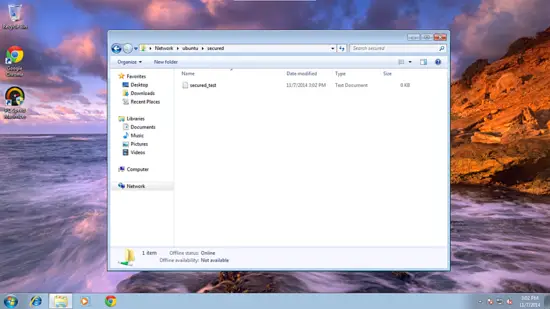
We can check the file at Ubuntu server as :
ls -l /samba/secured/
root@server1 # ls -l /samba/secured
total 0
-rwxr--r-- 1 srijan srijan 0 Nov 7 11:32 secured_test.txt
root@server1 #
Cheers now we have a successfully configured samba server over Ubuntu 14.10 :)
4 Links
- Ubuntu : http://www.ubuntu.com/
- Samba : http://www.samba.org/samba/