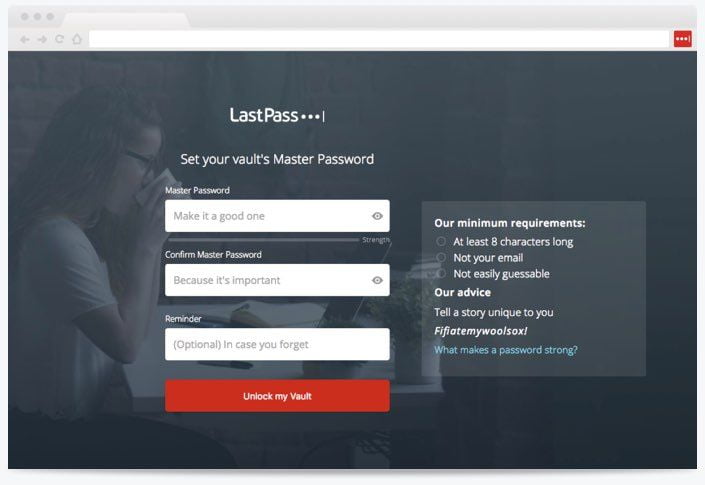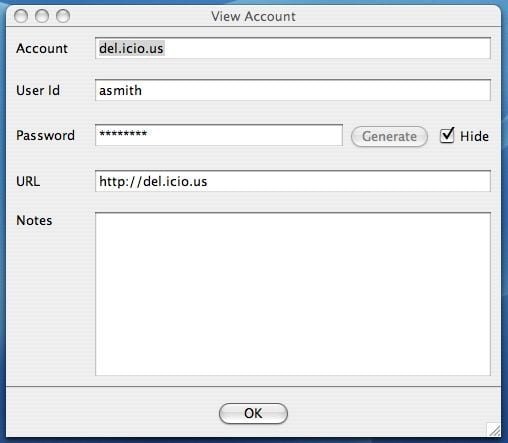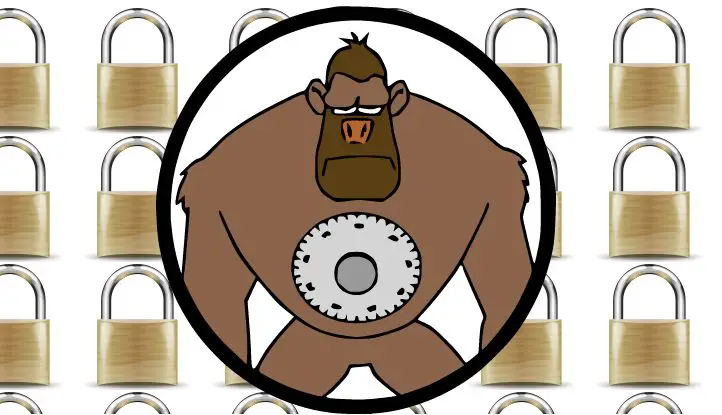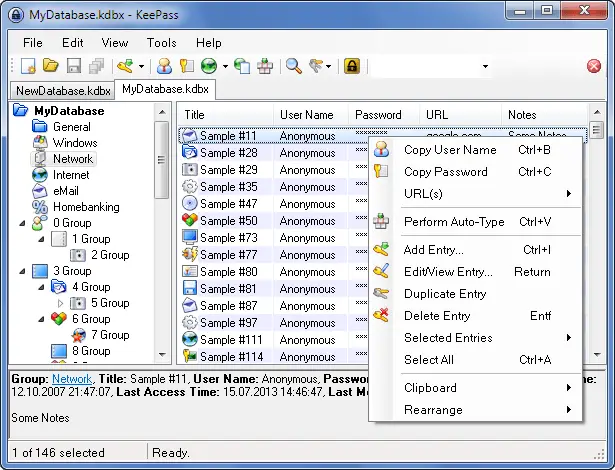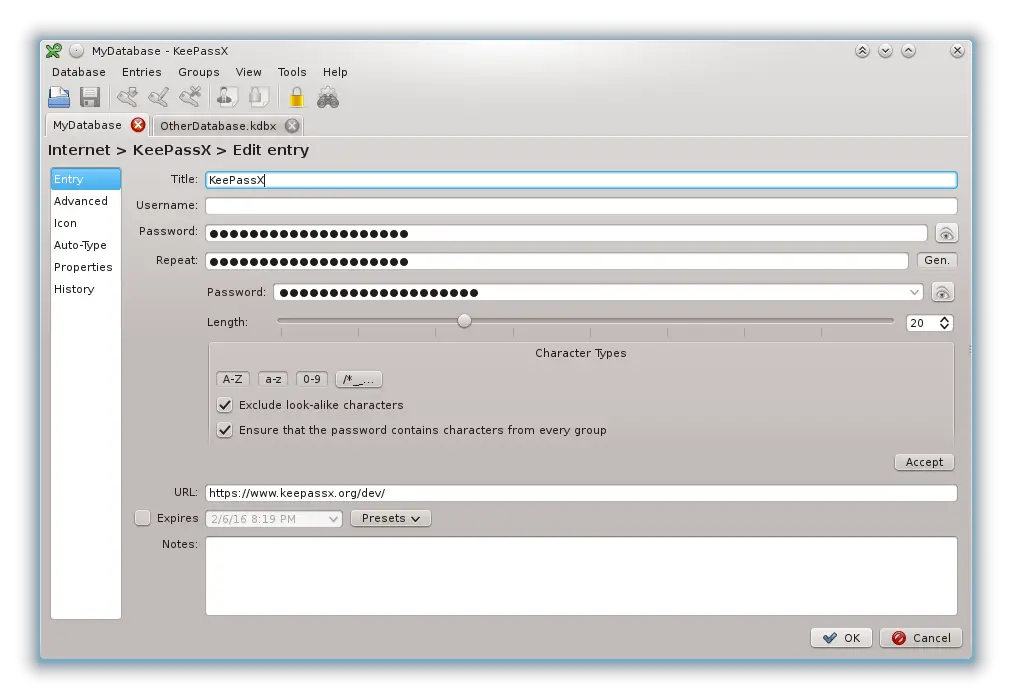How do you keep track of a ton of user accounts and passwords in this online age? I hope you do not use one password for all your online accounts as that is not safe. You need to come up with unique and secure passwords for all your online services and accounts. So how do you manage or keep track of these passwords? In your memory? Come on! I recommend you use a password manager.
Password managers will allow you to store login information (usernames and passwords) for all your online accounts. All you need to remember is one master password to access all your usernames and passwords. Some of these password managers even go a step further in generating secure passwords for you with a push of a button. Password managers are handy and there are a lot of them available for use. Most of these tools are also available for the Linux desktop. In this post, we will take a look at some of the popular Password managers available for Linux. Some of these tools are desktop based, whilst others are web-based and others combining the two. So without wasting much time, let’s dive In.
Best Linux Password Managers
LastPass is one of the first names when looking at
Password managers and it is available for almost all mobile and desktop operating systems including Linux. It is also available for most browsers like Mozilla Firefox and Google Chrome. LastPass saves your credentials in the cloud for access from all your devices. You can install LastPass for Linux by grabbing it from this
link.
2. Universal Password Manager (UPM)
Universal Password Manager (UPM) allows you to store usernames, passwords, URLs and generic notes in an encrypted database protected by one master password. UPM is simple and comes with basic but strong features with minimal clutter. It is also available for Android, Windows, Mac OS X, and Linux. It is small, fast and lean, uses
AES for database encryption with database sync across multiple devices. If you a keyboard person, UPM will feel right at home. Get Universal Password Manager from this
link.
Password Gorilla is another popular cross-platform password manager. It is available for Linux, Windows, and MacOS. It stores all your usernames and passwords, along with login information and other notes, in a securely encrypted file. A single “master password” is used to protect the file. This way, you only need to remember the single master password, instead of the many logins that you use. If you want to log in to a service or Web site, the Password Gorilla copies your username and password to the clipboard, so that you can easily paste it into your Web browser or other application. Password Gorilla also allows you to choose different, non-intuitive passwords for each service. An integrated random password generator can provide one-time passwords, tunable to various services’ policies. You can grab Password Gorilla from
here.
4. KeePass Password Manager
KeePass is a free open source password manager, which helps you to manage your passwords in a secure way. You can put all your passwords in one database, which is locked with one master key or a key file. So you only have to remember one single master password or select the key file to unlock the whole database. The databases are encrypted using the best and most secure encryption algorithms currently known (AES and Twofish). KeePass is portable requiring no installation and comes with many more features. KeePass was initially made for Windows but version 2.xx is available for Linux via Mono. KeePass is free and more than that: it is open source. Grab KeePass from
here.
Also read – KeePass Password Manager Create Strong Passwords
Originally KeePassX was called KeePass/L for Linux since it was a port of Windows password manager KeePass Password Safe. After KeePass/L became a cross-platform application the name was not appropriate anymore and therefore was changed to KeePassX. KeePassX saves many different information e.g. user names, passwords, URLs, attachments and comments in one single database. Furthermore, the entries are sorted in groups, which are customizable as well. The integrated search function allows searching in a single group or the complete database.KeePassX offers a little utility for secure password generation. KeePassX is much like KeePass. Get KeePassX from here.
Having a strong and secure password is a must. You should also employ different passwords for different accounts and services. And this makes your first line of defense of staying safe. Nonetheless, you should know that there is always the possibility of your account getting hacked. To further secure your accounts, you should adopt two-factor authentication. This will require you enter a second passcode which will be sent to your mobile device in addition to you entering your password. Did we leave out your favorite
password manager? Let us know in the comments below.