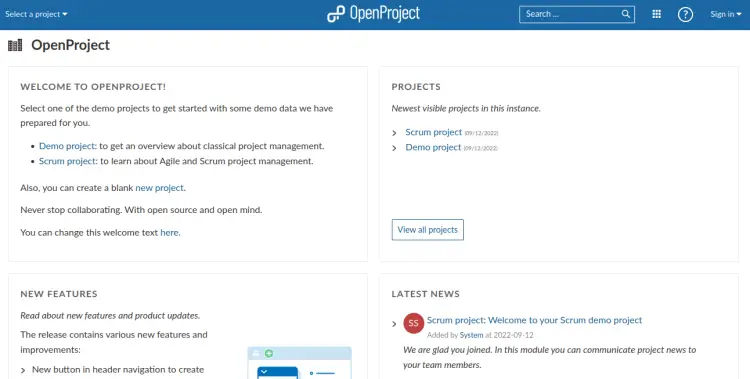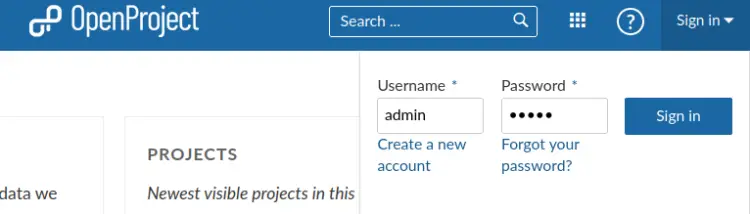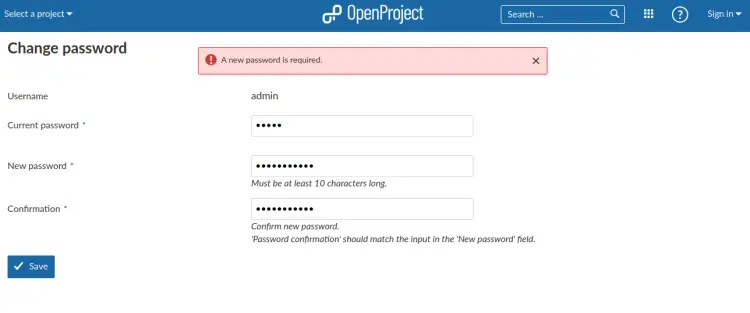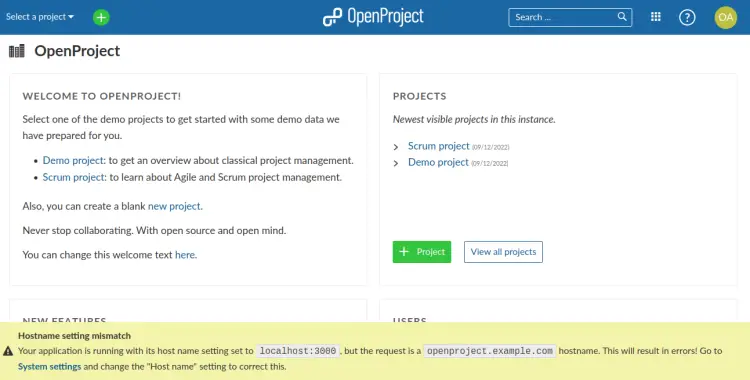How to Install OpenProject on Ubuntu 22.04
This tutorial exists for these OS versions
- Ubuntu 22.04 (Jammy Jellyfish)
- Ubuntu 18.04 (Bionic Beaver)
- Ubuntu 16.04 (Xenial Xerus)
On this page
OpenProject is an open-source and web-based project management system. It provides a secure and safe way for teams to connect, structure their work, and achieve results. With OpenProject, you can organize your own tasks and assign tasks to a teammate in one place. Its Community edition covers a wide range of features and plugins and is free of charge. It offers a wide range of features, such as Project planning and scheduling, Wikis, Forums, Agile and Scrum, Bug tracking, and more.
This post will explain how to install OpenProject with Docker on Ubuntu 22.04.
Prerequisites
- A server running Ubuntu 22.04.
- A root password is configured on the server.
Getting Started
First, you will need to update and upgrade your system packages to the latest version. You can do it with the following command:
apt update -y
apt upgrade -y
Once all the packages are updated, you can proceed to the next step.
Install Docker
Next, you will need to install the Docker engine on your server. You can install it by running the following command:
apt install docker.io -y
Once Docker is installed, you can verify the Docker version using the following command:
docker --version
You should get the Docker version in the following output:
Docker version 20.10.12, build 20.10.12-0ubuntu4
You can also check the Docker status with the following command:
systemctl status docker
You will get the following output:
? docker.service - Docker Application Container Engine
Loaded: loaded (/lib/systemd/system/docker.service; enabled; vendor preset: enabled)
Active: active (running) since Mon 2022-09-12 03:55:27 UTC; 27min ago
TriggeredBy: ? docker.socket
Docs: https://docs.docker.com
Main PID: 2188 (dockerd)
Tasks: 18
Memory: 175.3M
CPU: 2min 52.389s
CGroup: /system.slice/docker.service
??2188 /usr/bin/dockerd -H fd:// --containerd=/run/containerd/containerd.sock
Sep 12 04:05:02 ubuntu2204 dockerd[2188]: time="2022-09-12T04:05:02.260137217Z" level=info msg="Container failed to exit within 10s of signal>
Sep 12 04:05:02 ubuntu2204 dockerd[2188]: time="2022-09-12T04:05:02.288143240Z" level=info msg="ignoring event" container=c69a4c77c21fcc30bf5>
Sep 12 04:05:02 ubuntu2204 dockerd[2188]: time="2022-09-12T04:05:02.313368392Z" level=info msg="ignoring event" container=1e168552ee6decb4d38>
Sep 12 04:05:02 ubuntu2204 dockerd[2188]: time="2022-09-12T04:05:02.346672185Z" level=info msg="ignoring event" container=4f042da15c0abe50ac0>
Sep 12 04:05:03 ubuntu2204 dockerd[2188]: time="2022-09-12T04:05:03.128611054Z" level=info msg="ignoring event" container=d07c7ddcf4c5c8e1df3>
Sep 12 04:05:03 ubuntu2204 dockerd[2188]: time="2022-09-12T04:05:03.471773239Z" level=info msg="ignoring event" container=f0095298f0394b4e97c>
Sep 12 04:05:03 ubuntu2204 dockerd[2188]: time="2022-09-12T04:05:03.860303969Z" level=info msg="ignoring event" container=7c591187d6dea45ad9c>
Sep 12 04:10:05 ubuntu2204 dockerd[2188]: time="2022-09-12T04:10:05.733958315Z" level=info msg="ignoring event" container=a9126dced469461963a>
Sep 12 04:17:00 ubuntu2204 dockerd[2188]: time="2022-09-12T04:17:00.365019409Z" level=info msg="ignoring event" container=317a71b1e5e2810e618>
Sep 12 04:19:40 ubuntu2204 dockerd[2188]: time="2022-09-12T04:19:40.133136639Z" level=info msg="ignoring event" container=e5fa71f4c2a7d8f3dc4>
Download and Launch OpenProject Container
The simple and easiest way to install OpenProject is to launch it with a Docker container. You can download and run it by running the following command:
docker run -dit -p 8080:80 -e OPENPROJECT_SECRET_KEY_BASE=secret -e OPENPROJECT_HOST__NAME=127.0.0.1:8080 -e OPENPROJECT_HTTPS=false openproject/community:12
This will download the OpenProject community Docker image and start it as shown below:
Unable to find image 'openproject/community:12' locally 12: Pulling from openproject/community 76dff75df4d9: Pull complete 3e8c90a1c4bb: Pull complete b3662c105080: Pull complete ad5dcb7dd592: Pull complete fa57cc7ce341: Pull complete 9b3a1f58f992: Pull complete 3ba44da7772d: Pull complete bb99cfe1d593: Pull complete d9be85920c31: Pull complete 887163836f1b: Pull complete 8d9b5634408e: Pull complete 40cd37c7c054: Pull complete 8f3f7ae1eab6: Pull complete 0bad647edadc: Pull complete 7604d9da2c69: Pull complete 5064bcba96f5: Pull complete a31fefd0310b: Pull complete 57856090623a: Pull complete c5788f49d4cb: Pull complete Digest: sha256:5b3850c813b44e0e83b31ee3ee7e65a22a05009f5101132caee51b4c799adaa9 Status: Downloaded newer image for openproject/community:12 cecc63dbe7c8263cdf9813a5dee5d5cfda3e2f8b8cdb78b3d038679507fa7769
You can verify the downloaded Docker image with the following command:
docker images
You will get the following output:
REPOSITORY TAG IMAGE ID CREATED SIZE openproject/community 12 88f613862e98 11 days ago 1.93GB
To check the OpenProject container status, run the following command:
docker ps
You should see that the OpenProject container is started and listens on port 8080:
CONTAINER ID IMAGE COMMAND CREATED STATUS PORTS NAMES cecc63dbe7c8 openproject/community:12 "./docker/prod/entry…" 12 seconds ago Up 11 seconds 5432/tcp, 0.0.0.0:8080->80/tcp, :::8080->80/tcp silly_fermi
You can also verify the OpenProject container logs using the following command:
docker logs cecc63dbe7c8
You will get the following output:
=> Booting Puma
=> Rails 7.0.3.1 application starting in production
=> Run `bin/rails server --help` for more startup options
I, [2022-09-12T04:25:12.466164 #138] INFO -- : Using schema cache file /app/db/schema_cache.yml
[138] Puma starting in cluster mode...
[138] * Puma version: 5.6.4 (ruby 3.1.2-p20) ("Birdie's Version")
[138] * Min threads: 4
[138] * Max threads: 16
[138] * Environment: production
[138] * Master PID: 138
[138] * Workers: 2
[138] * Restarts: (?) hot (?) phased
[138] * Preloading application
[138] * Listening on http://0.0.0.0:8080
[138] Use Ctrl-C to stop
[138] - Worker 1 (PID: 337) booted in 0.01s, phase: 0
[138] - Worker 0 (PID: 336) booted in 0.02s, phase: 0
Configure Apache as a Reverse Proxy for OpenProject
As you can see, the OpenProject listens on port 8080. So it is recommended to configure Apache as a reverse proxy to access the OpenProject via port 80.
First, install the Apache web server package using the following command:
apt install apache2 -y
Once the Apache is installed, enable the required modules with the following command:
a2enmod proxy_http headers rewrite
Next, create an Apache virtual host configuration file with the following command:
nano /etc/apache2/sites-available/openproject.conf
Add the following configurations:
<VirtualHost *:80> ServerName openproject.linuxbuz.com RewriteEngine on RewriteRule "^$" "/" [R,L] ProxyRequests off <Location "/"> ProxyPreserveHost On ProxyPass http://127.0.0.1:8080/ ProxyPassReverse http://127.0.0.1:8080/ </Location> </VirtualHost>
Save and close the file, then activate the OpenProject virtual host with the following command:
a2ensite openproject.conf
Finally, restart the Apache service to apply the changes:
systemctl reload apache2
You can also check the Apache status with the following command:
systemctl status apache2
You will get the following output:
? apache2.service - The Apache HTTP Server
Loaded: loaded (/lib/systemd/system/apache2.service; enabled; vendor preset: enabled)
Active: active (running) since Mon 2022-09-12 04:26:23 UTC; 1min 30s ago
Docs: https://httpd.apache.org/docs/2.4/
Process: 14508 ExecReload=/usr/sbin/apachectl graceful (code=exited, status=0/SUCCESS)
Main PID: 14058 (apache2)
Tasks: 55 (limit: 4579)
Memory: 5.4M
CPU: 98ms
CGroup: /system.slice/apache2.service
??14058 /usr/sbin/apache2 -k start
??14512 /usr/sbin/apache2 -k start
??14513 /usr/sbin/apache2 -k start
Sep 12 04:26:23 ubuntu2204 systemd[1]: Starting The Apache HTTP Server...
Secure OpenProject with Let's Encrypt SSL
It is also recommended to enable SSL on the OpenProject website. First, install the Certbot client package with the following command:
apt install python3-certbot-apache -y
Next, run the following command to download and install the Let's Encrypt SSL for your website domain.
certbot --apache -d openproject.linuxbuz.com
Answer all questions as shown below to install the Let's Encrypt SSL:
Saving debug log to /var/log/letsencrypt/letsencrypt.log Enter email address (used for urgent renewal and security notices) (Enter 'c' to cancel): [email protected] - - - - - - - - - - - - - - - - - - - - - - - - - - - - - - - - - - - - - - - - Please read the Terms of Service at https://letsencrypt.org/documents/LE-SA-v1.2-November-15-2017-w-v1.3-notice.pdf. You must agree in order to register with the ACME server. Do you agree? - - - - - - - - - - - - - - - - - - - - - - - - - - - - - - - - - - - - - - - - (Y)es/(N)o: (Y)es/(N)o: Y - - - - - - - - - - - - - - - - - - - - - - - - - - - - - - - - - - - - - - - - Would you be willing, once your first certificate is successfully issued, to share your email address with the Electronic Frontier Foundation, a founding partner of the Let's Encrypt project and the non-profit organization that develops Certbot? We'd like to send you email about our work encrypting the web, EFF news, campaigns, and ways to support digital freedom. - - - - - - - - - - - - - - - - - - - - - - - - - - - - - - - - - - - - - - - - (Y)es/(N)o: Y Account registered. Requesting a certificate for openproject.linuxbuz.com Successfully received certificate. Certificate is saved at: /etc/letsencrypt/live/openproject.linuxbuz.com/fullchain.pem Key is saved at: /etc/letsencrypt/live/openproject.linuxbuz.com/privkey.pem This certificate expires on 2022-12-11. These files will be updated when the certificate renews. Certbot has set up a scheduled task to automatically renew this certificate in the background. Deploying certificate Successfully deployed certificate for openproject.linuxbuz.com to /etc/apache2/sites-available/openproject-le-ssl.conf Added an HTTP->HTTPS rewrite in addition to other RewriteRules; you may wish to check for overall consistency. Congratulations! You have successfully enabled HTTPS on https://openproject.linuxbuz.com We were unable to subscribe you the EFF mailing list because your e-mail address appears to be invalid. You can try again later by visiting https://act.eff.org. - - - - - - - - - - - - - - - - - - - - - - - - - - - - - - - - - - - - - - - - If you like Certbot, please consider supporting our work by: * Donating to ISRG / Let's Encrypt: https://letsencrypt.org/donate * Donating to EFF: https://eff.org/donate-le - - - - - - - - - - - - - - - - - - - - - - - - - - - - - - - - - - - - - - - -
Access OpenProject Web UI
Now, open your web browser and access the OpenProject using the URL https://openproject.linuxbuz.com. You should see the OpenProject welcome page:
Click on the Sign in button. You should see the OpenProject login page:
Provide the default username and password as admin / admin, then click on the Sign In button. You should see the password change screen:
Change your default password and click on the Save button. You should see the OpenProject dashboard on the following screen:
Conclusion
Congratulations! you have successfully installed OpenProject with Docker on Ubuntu 22.04. You can now implement OpenProject on your organization and start managing and tracking your project from the central location.