PeaZip is a free, open-source, powerful file archiver tool that can handle over 200 different archive types. Moreover, it also includes a file manager to help you organize and find files on your computer.
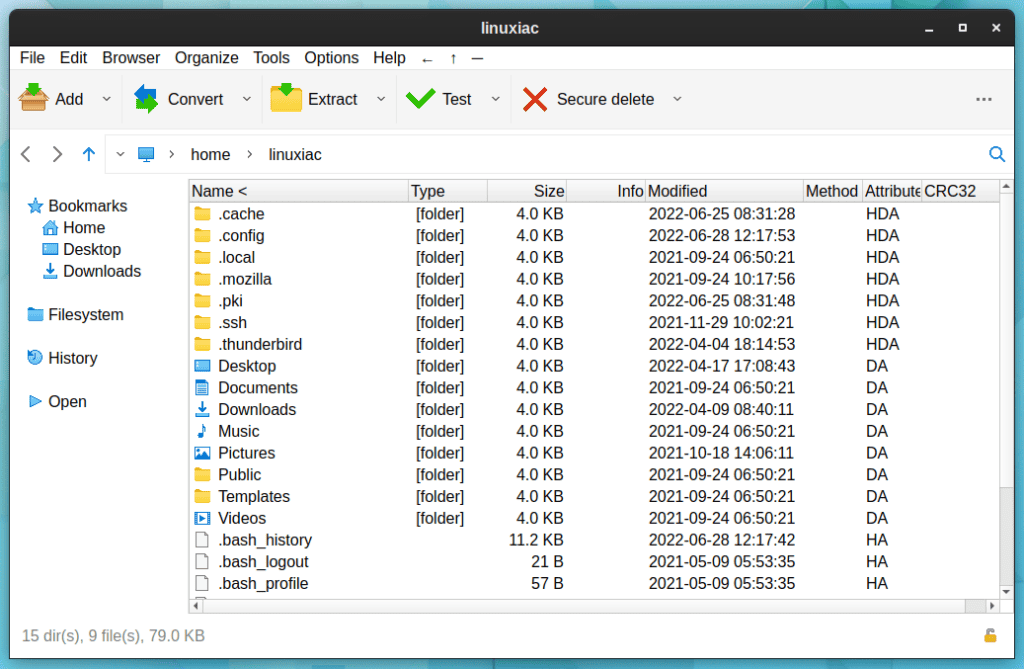
PeaZip is cross-platform and works on Windows, Linux, and macOS. It has gained much popularity in recent years, mostly among skilled computer users, due to the massive range of options it provides.
With a heavy emphasis on security, PeaZip supports the AES 256-bit cipher, which is used by various archive file formats. In addition, it also supports AES 256-bit, Blowfish, Twofish 256, and Serpent 256 encryption for FreeArc’s ARC archive format.
Let’s look at the new PeaZip 8.7 version, which brings yet another dose of improvements to this popular archiver.
PeaZip 8.7 File Archiver Highlights
PeaZip 8.7 continues the process begun in the 8.6 release by making the application’s GUI more straightforward and used by reorganizing archiving and extraction options, enhancing the file manager, and updating themes.
The archive creation and extraction options in the new version are better organized, with current task-focused options in the archiving and extraction screen and general preferences on the Archive manager’s Settings page.

As previously stated, PeaZip can also be used as a file manager. In this regard, PeaZip 8.7 has got various enhancements.
First, the macOS version of the app can now correctly recognize the Movies directory in the user’s home folder.
We’ll go on to mention that the file manager now displays the file size and compressed file size of directories within archives, and the CRC column displays the number of files and subdirectories for directories.
We won’t fail to say also that the app now has the “Open in New Tab” option in the breadcrumb navigation menu.
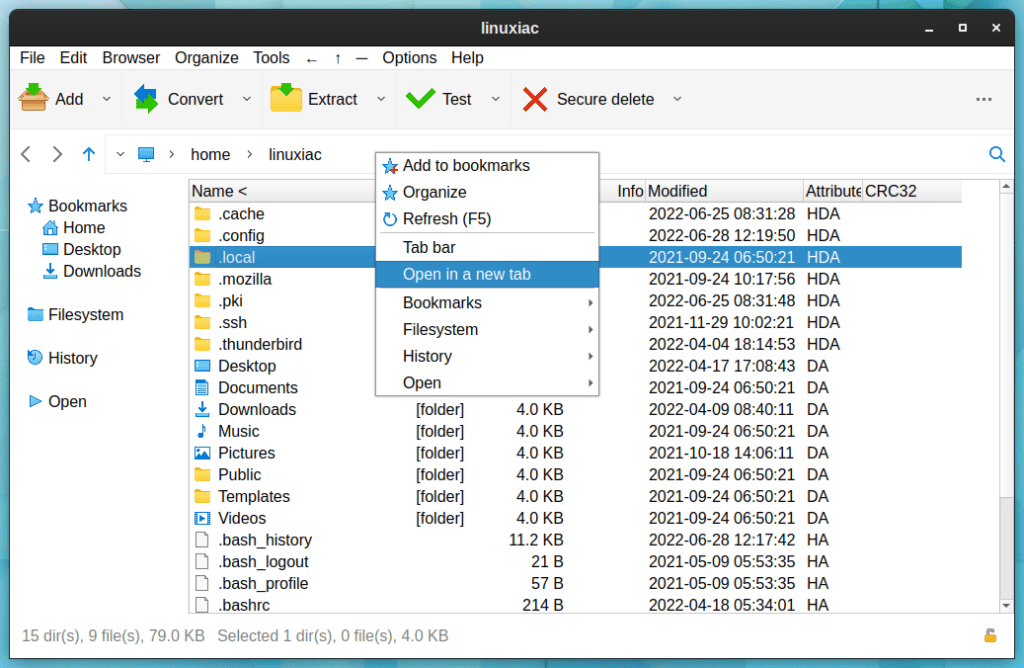
PeaZip supports using themes to alter how it looks, and the new version 8.7 addresses this with a couple of changes.
In the new release, the theme screen allows you to customize more application color presets; in addition to dim and low light, Graphite, Plum, Mocha, and Senape now apply a non-neutral color modifier to the user interface. On top of that, the theme screen has been rearranged to make it easier to use.
But that’s not all. Active tabs are now window-colored to increase their visual prominence. Furthermore, the search bar in the address bar can now be kept expanded.
And, returning to the themes, we must note that a few of them, notably “Different” and “Main,” have received updates. In addition, the “Gray” theme has been replaced with the “Minimal” one.
On the functionality side, PeaZip 8.7 comes with several improvements. For example, the app can now remember the default archive creation action. Furthermore, items are recursively enumerated asynchronously by default, allowing archiving processes to proceed without the input count being completed.
Lastly, archiving and extraction panels now focus more on options relating to the current task, while options related to the app behavior have been moved to the Archive manager page in Settings.
As always, you can refer to the official announcement for more information about all changes in the new version.
Installing PeaZip on Linux
PeaZip 8.7 is the most recent release, and it is more stable, capable, and feature-rich than previous builds. The recommended way to install the most current version is to use its Flatpak version.
If you’re unfamiliar with Flatpak, don’t worry. Here’s our excellent guide to everything you need to know to use Flatpak on Linux.
Flatpak command line instructions:
flatpak install flathub io.github.peazip.PeaZipCode language: CSS (css)Then search for the “peazip” in your appliance launcher and start it.

