Another six months have flown by, and the GNOME project has unveiled its eagerly anticipated version 46 today. While it may not introduce groundbreaking features, it continues the tradition of offering a clean user interface, focusing on usability and a pleasant desktop experience.
In light of this, the new release offers several quality-of-life improvements that further refine the previous GNOME 45 version. So, let’s take a look at them.
GNOME 46 Desktop Highlights
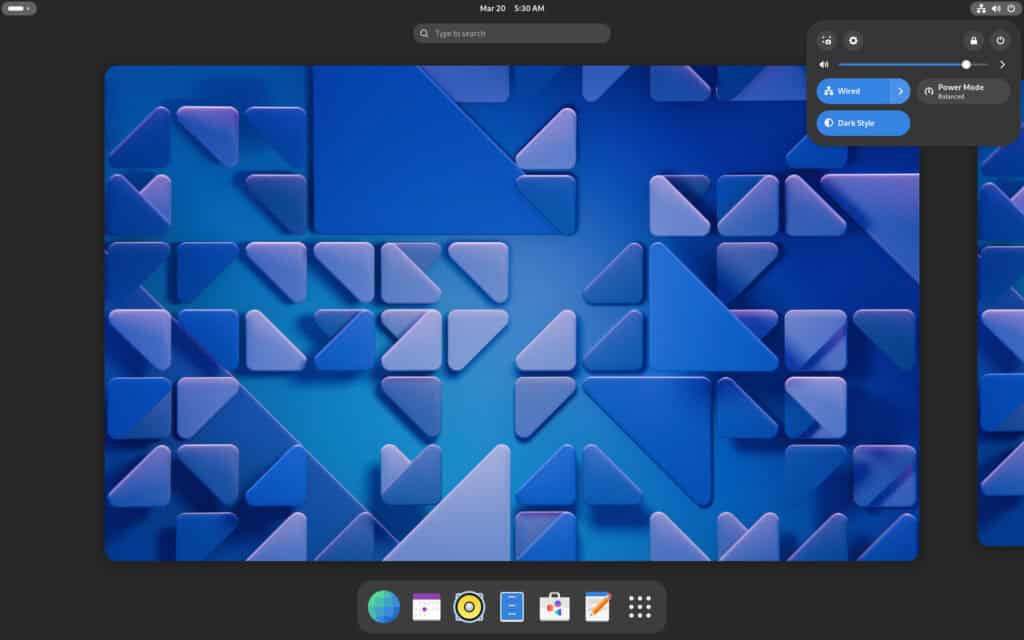
Files App Enhancements
The most significant update in GNOME 46 centers around enhancements to file search functionality within the Files application. Previously, file searches were limited to the directory currently being viewed. With GNOME 46, this approach has been overhauled by introducing two distinct search modes, complete with dedicated buttons in Files.
A new button next to the address bar has been added for those searching within the current directory and its subdirectories, similar to the approach available in previous versions of GNOME.
The standout feature, however, is the introduction of a global search function that allows users to search across the entire file system. To use this new functionality, a newly added button is in the top left corner of the Files app. This enhancement is particularly beneficial, making searches within the desktop environment much more efficient.
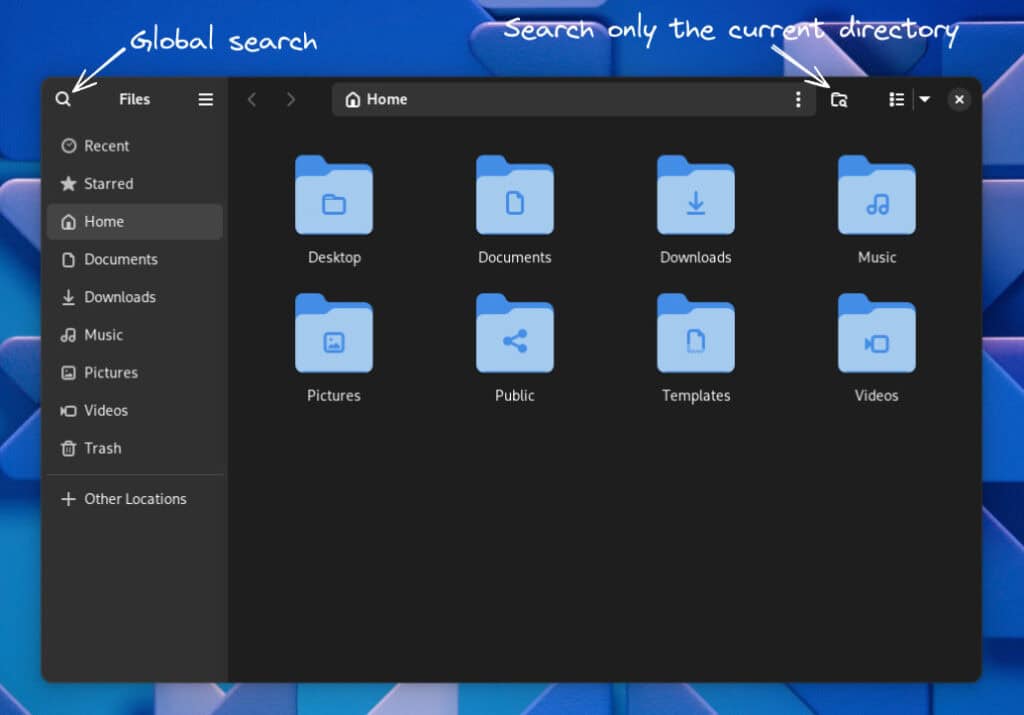
Furthermore, the tracking of any file operations has now been relocated to the bottom left corner of the Files interface. Here, you can click on it to observe its ongoing progress, a change that is indeed a welcome development.
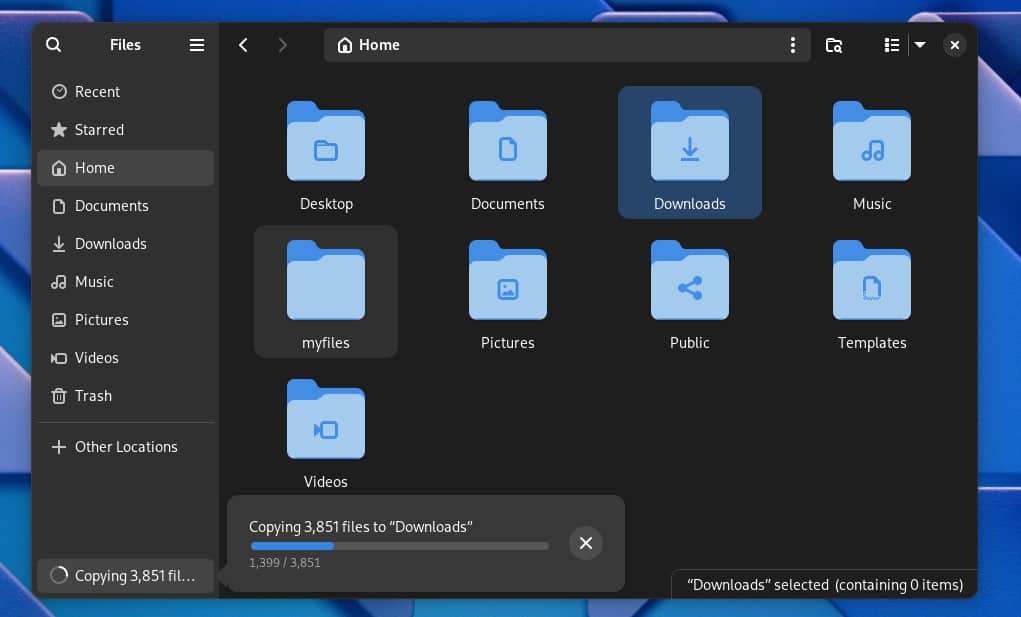
Users can now select their preferred format for displaying the date and time on files in either List or Grid view: “Simple” or “Detailed.” The “Simple” option offers a user-friendly format, like “Today, 2:40 PM,” while the “Detailed” option provides more precise information, such as “03/20/2024 02:40 PM.”
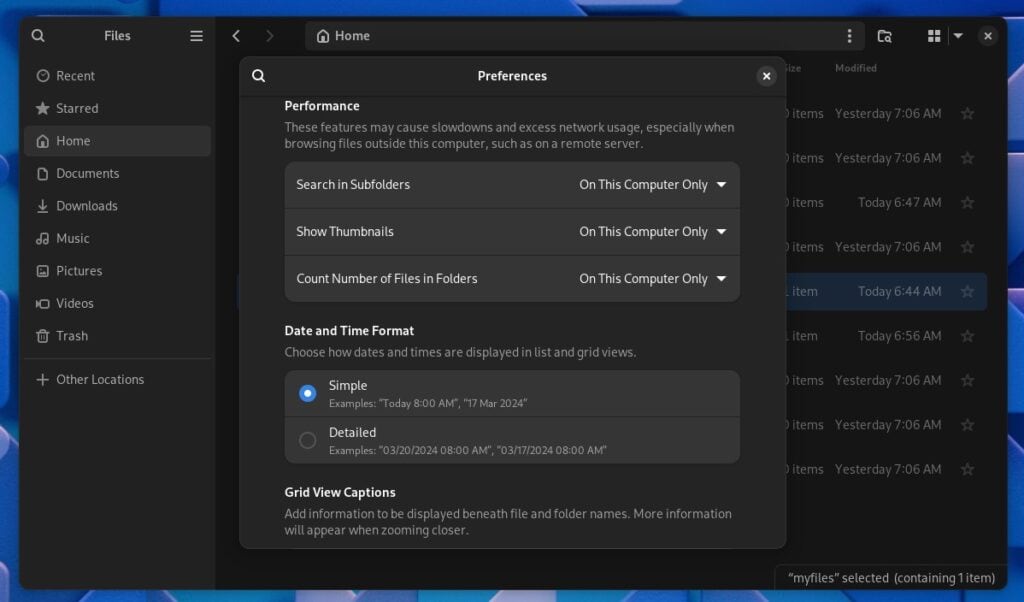
Before wrapping up, there are a couple of updates to highlight. The “Preferences” section in Files has been enhanced with a new search feature, making it easier to locate specific settings.
Moreover, toggling between List and Thumbnail views has become significantly faster and smoother, eliminating the previously noticeable delay. Finally, the address bar allows for a direct edit of the path to your chosen directory with just a single click.
As you can see, the Files application has received numerous improvements, making it the highlight of the GNOME 46 release. Designed with the user’s convenience, these updates will surely delight you with their features.
Revised Notification System
The notification system in GNOME has often sparked debate regarding its user convenience. With the release of GNOME 46, it has undergone significant improvements, much more than anticipated by its user base.
Now, the app responsible for generating a notification is clearly identified, a critical feature that was previously lacking. This ensures users are no longer left guessing about the source of a message.
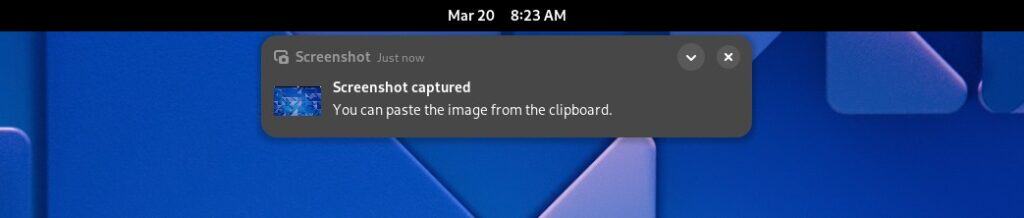
Furthermore, notifications now feature collapsible and expandable functionality, marking a significant step towards eventually introducing the much-anticipated ability to organize them thematically in groups – one of the most frequently requested features by GNOME users.
Redesigned Settings
With each new release of the GNOME desktop environment, the Settings application consistently experiences updates and changes, and the new GNOME 46 is no exception.
The new “System” menu smartly consolidates various subcategories, including “Region & Language,” “Date & Time,” and “Users,” which used to be distinct menus. This streamlines the main submenu options in the panel, offering users a more straightforward and intuitive navigation experience in the “Settings.“
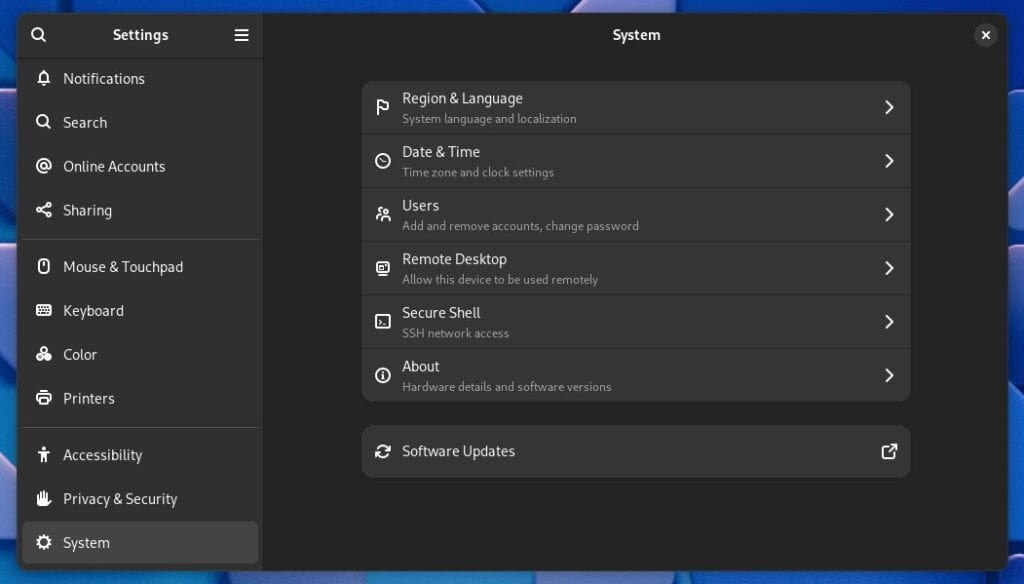
Moreover, a particularly valuable update for us is the new feature in the “Mouse & Touchpad” settings that allows users to “Disable Touchpad While Typing.” This option has been a longstanding feature in various other desktop environments and operating systems, so it is good to see that it finally landed in GNOME, too.
The “Privacy” setting is now called “Privacy & Security,” and the option to choose default apps for the desktop environment has been relocated to the “App” section.
Other Essential GNOME 46 Changes
In addition to the abovementioned changes, GNOME 46 also brings others that enhance the desktop environment.
For example, GNOME Online Accounts has been removed from the initial setup, which is a welcome change. Now, if you’re interested in utilizing this feature, it’s available (as before) through “Online Accounts” within the “Settings” menu. Additionally, it leverages the system’s default browser for authentication, thus enhancing both convenience and security for users.
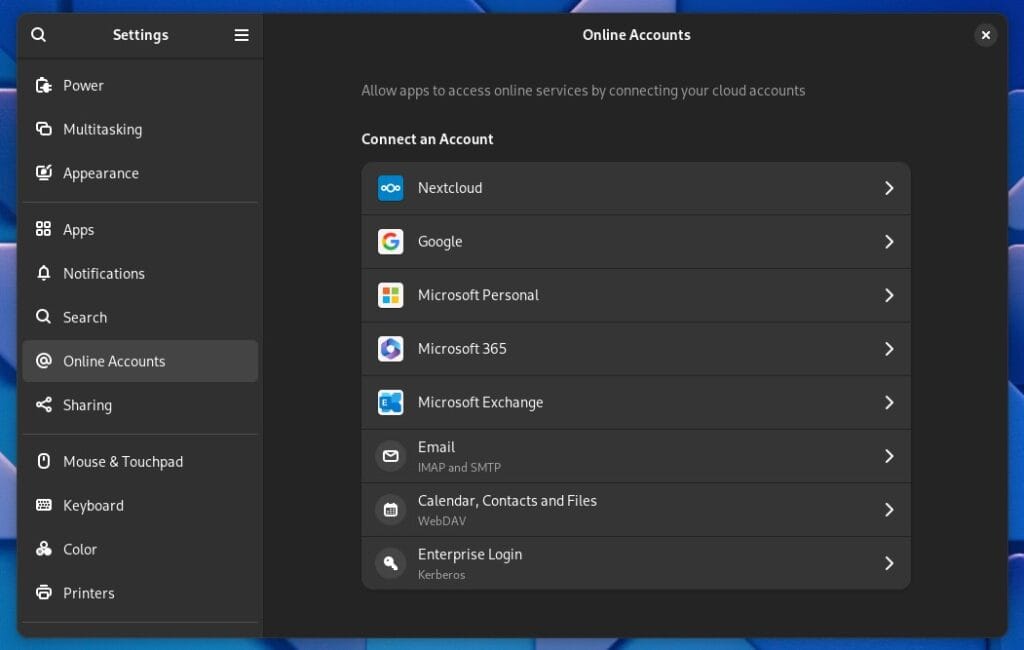
It’s worth highlighting that GNOME Online Accounts now has integrated support for Microsoft OneDrive, a development that will undoubtedly delight users accessing the service from their GNOME desktops.
The latest update to the “Software” application introduces a range of enhancements that are aimed at improving user experience and trust. A key part of these updates is the implementation of verified badges for applications from Flathub. This addition ensures that users can easily identify and trust their software’s source.
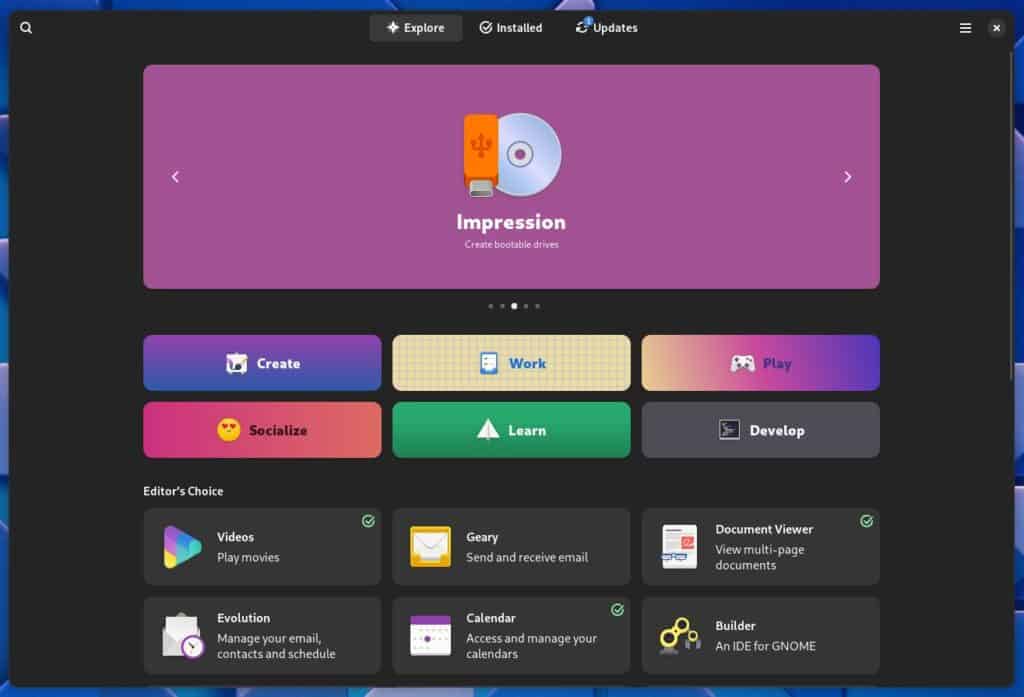
In addition, the Software app has undergone aesthetic and functional improvements, including a redesign of its preferences interface, the introduction of clearer error messages, and a new window dedicated to keyboard shortcuts.
Apart from those mentioned above, we need to note the following more important changes that GNOME 46 brings to the table:
- Several key GNOME applications, including Maps, Music, Loupe, and Web, have been improved, enhancing the overall desktop environment experience.
- VRR (Variable Refresh Rates) is included as an experimental feature, but it is disabled by default.
- GNOME version 46 introduces a new remote login feature for an improved remote desktop experience, enabling users to configure a system’s display remotely for better usability.
- Launch pinned apps quickly with new shortcuts: press Super+<Number>, like Super+1, for the first app on the dash. This convenient feature has been a staple in the widely used Dash to Dock extension for some time.
- Enhanced system efficiency with lower search memory usage, better screen recording, smarter image viewer resource management, and faster GNOME terminal apps.
You can refer to the release announcement for detailed information about all changes in GNOME 46.
Getting GNOME 46
Are you eager to try GNOME 46? You can experiment with the Fedora 40 beta version or await the official release, slated for mid-next month.
Of course, you can also take GNOME 46 for a spin by downloading the GNOME OS and installing it through the Flathub Boxes app. Remember that this ISO image is not a complete Linux distribution but only contains the GNOME desktop skeleton with a minimal installation UI.
Regular users should wait for this new GNOME release to arrive in the software repositories of their Linux distributions. As usual, rolling-release ones like Arch (probably not before the release of GNOME 46.1), openSUSE Tumbleweed, Void Linux, etc., will get it first.
Bottom Line
While GNOME 46 may not introduce groundbreaking changes, it’s certainly moving in the right direction. The subtle design tweaks it brings make the desktop environment more intuitive and visually appealing, potentially enhancing your user experience.
However, we have another important point to mention. Despite the enhancements, GNOME developers are maintaining their previous stance of not incorporating features that have been staples of desktop computing. This includes elements like desktop icons, system tray functionalities, а persistent panel, running apps in the background, etc.
Of course, installing extensions can provide these features, but this approach frequently leads to more drawbacks than advantages. Problems include version incompatibility and the potential to wait for an extension to be updated for compatibility with a new version, if such an update occurs at all.
Why am I saying all this? The upcoming GNOME 47 version is slated for release at the end of September, following its typical six-month development cycle. Coinciding closely with this timeline, System76 is also gearing up to introduce its brand-new COSMIC desktop environment, which is currently under intense development.
From initial observations, COSMIC aligns more closely with the GNOME feel than with the Plasma desktop experience, which, to put it bluntly, positions it as a direct competitor to GNOME in the desktop field.
On the other hand, COSMIC promises a far more straightforward user experience. It provides all the features you’re accustomed to, reassuring you that it overcomes the limitations and views that GNOME developers have about how a desktop environment should be interacted with.
This naturally leads us to wonder: Could COSMIC draw many users away from GNOME? The anticipation to discover the answer to this intriguing question is palpable, and I suspect you’re just as eager as we are. Unfortunately, we’ll all need to be patient for another six months before finding the answer in a direct comparison between GNOME 47 and the first stable COSMIC version.
