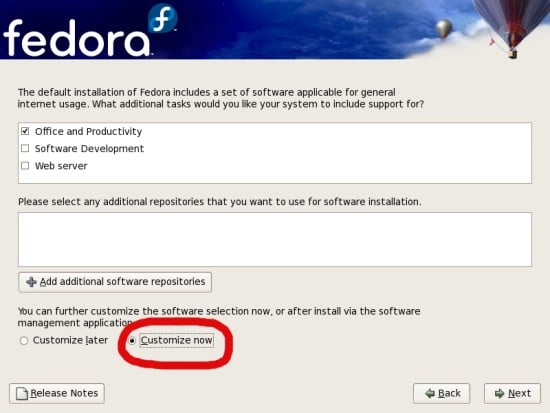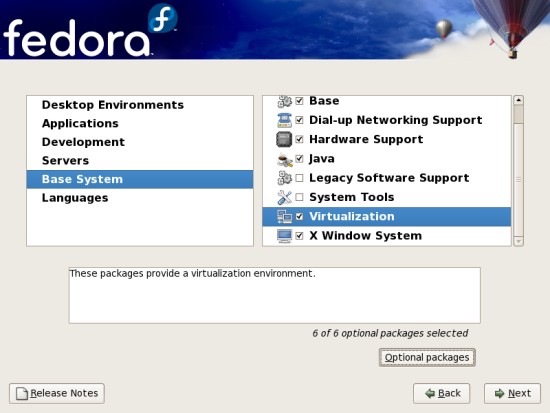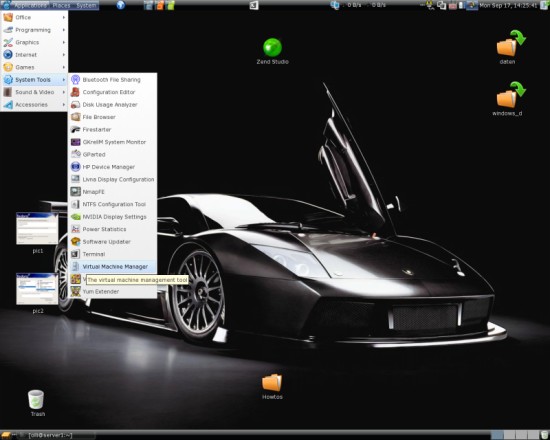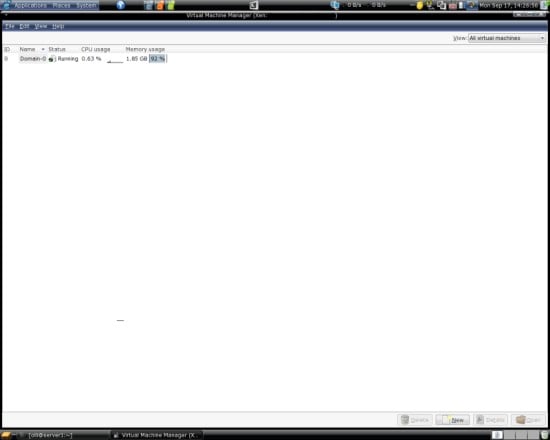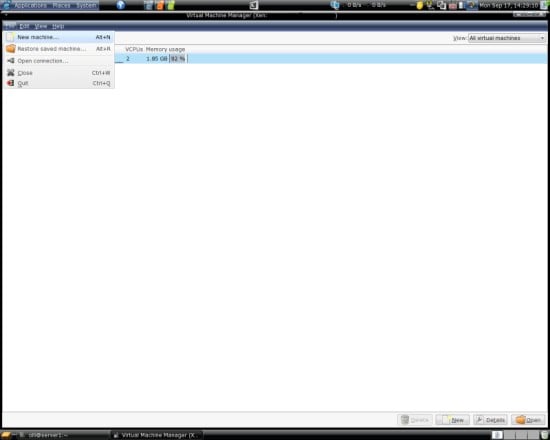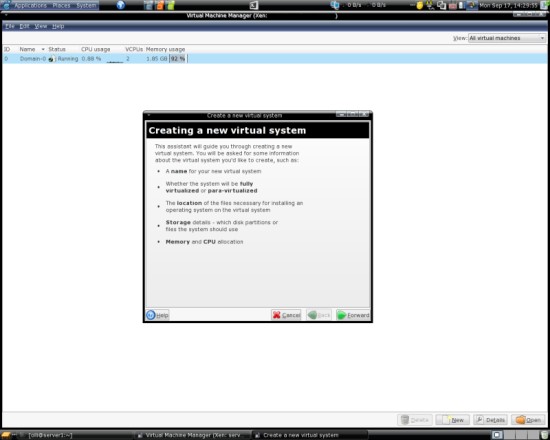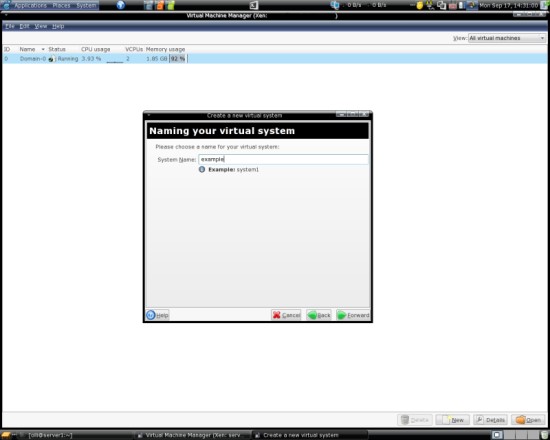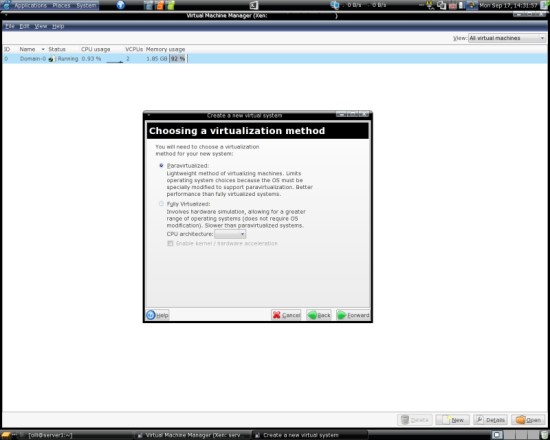Xen With Graphical User Interface On A Fedora 7 Desktop
Version 1.0
Author: Oliver Meyer <o [dot] meyer [at] projektfarm [dot] de>
This document describes how to set up Xen on Fedora 7. Xen enables the paravirtualization of your hardware for its virtual machines if you have a CPU with Vanderpool (Intel) or Pacifica (AMD) technology. The paravirtualization provides high performance to your virtual machines. Fedora's virt-manager provides an easy to use GUI for setting up and managing your virtual machines. It does not have the extensive features like VMware Server, but the basics are in place.
This howto is meant as a practical guide; it does not cover the theoretical backgrounds. They are treated in a lot of other documents in the web.
This document comes without warranty of any kind! I want to say that this is not the only way of setting up such a system. There are many ways of achieving this goal but this is the way I take. I do not issue any guarantee that this will work for you!
1 Install Xen
1.1 Fresh Installation
If you are going to set up a fresh system, you can select the needed packages during the installation. Choose Customize now at the corresponding step to customize the software selection during the installation:
In the window for the software selection click Base System on the left side and afterwards mark the checkbox Virtualization on the right side:
1.2 Existing System
If you want to use an existing Fedora 7 system, install the needed packages with yum:
yum install kernel-xen xen virt-manager
Afterwards reboot your system and choose the xen-kernel from the grub menu.
2 Using The Gui
After the Xen installation, you'll have a new entry in the menu - the Virtual Machine Manager:
The Virtual Machine Manager provides the basic features for setting up and managing virtual machines. The available help in the menu at the top is short but useful - cast an eye at it. Don't wonder about the running machine Domain 0 in the list - it's your own system.
Time to set up your first virtual machine with xen. Select New machine... from the menu:
The first window in the new popup gives you a short introduction about the following steps:
Choose a name for your new virtual machine in the next window:
Next step is to choose between performance and compatibility - choose Paravirtualized to get the maximum performance: