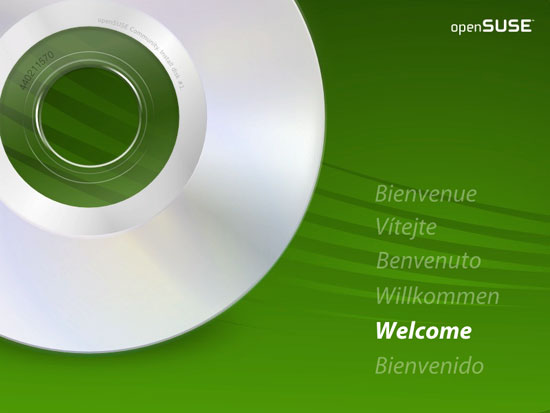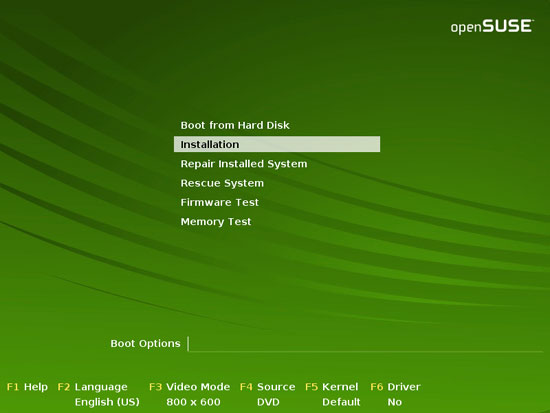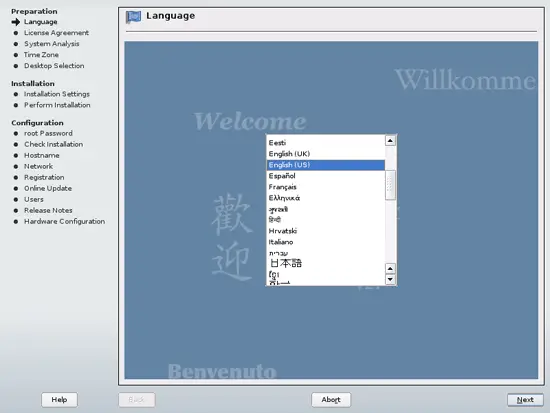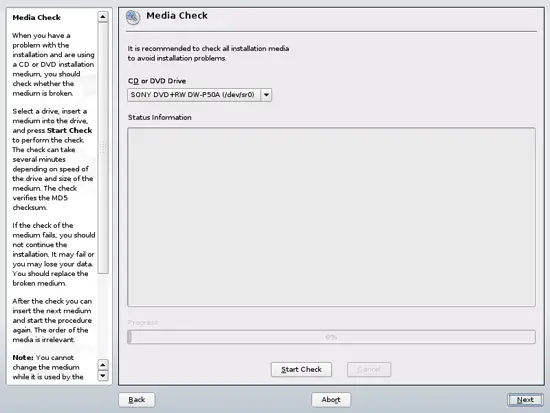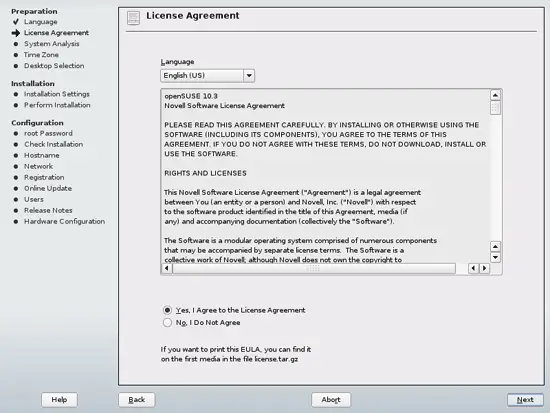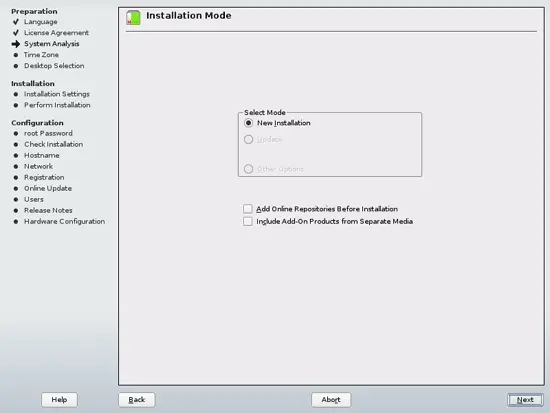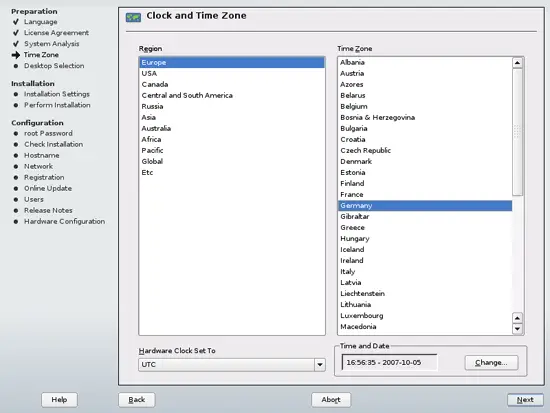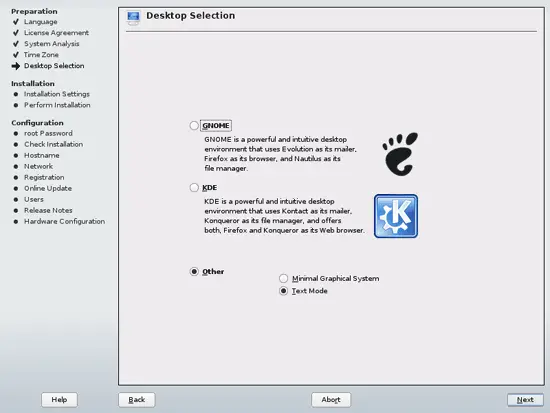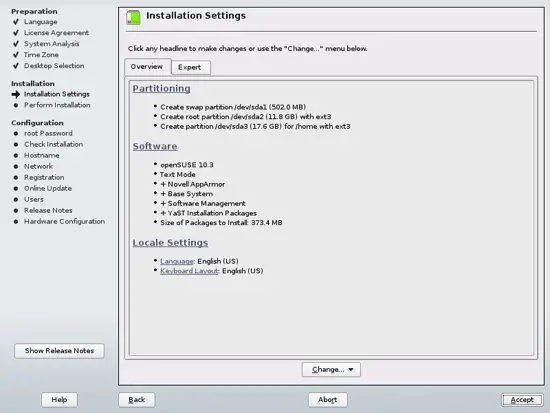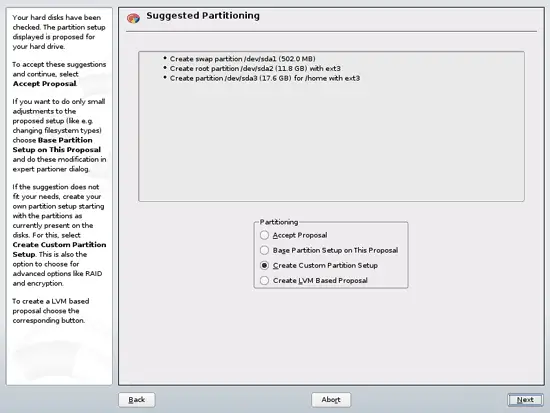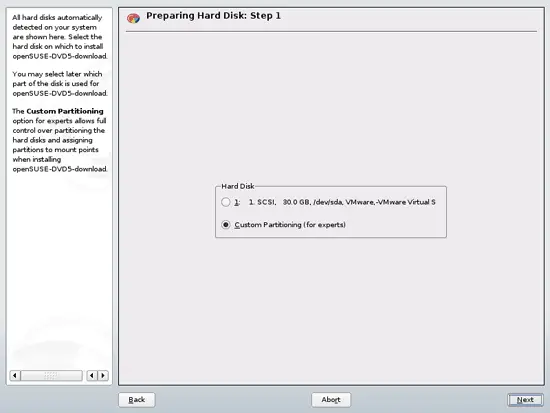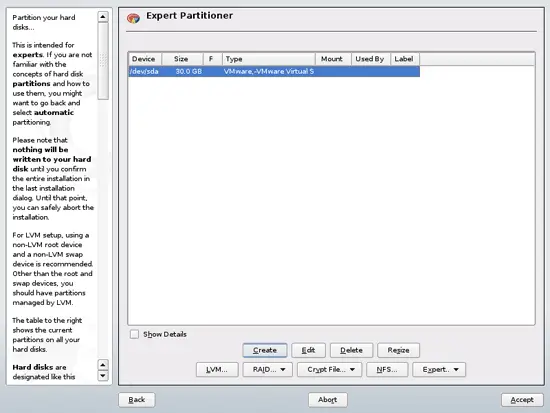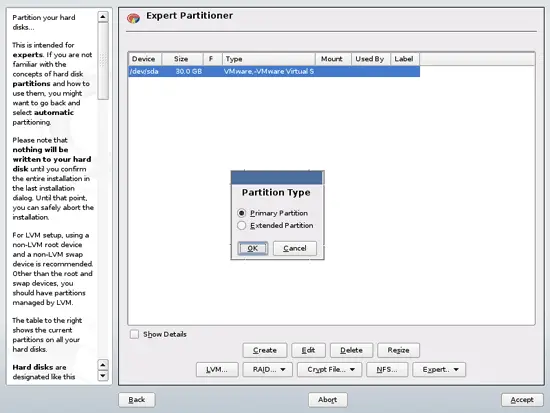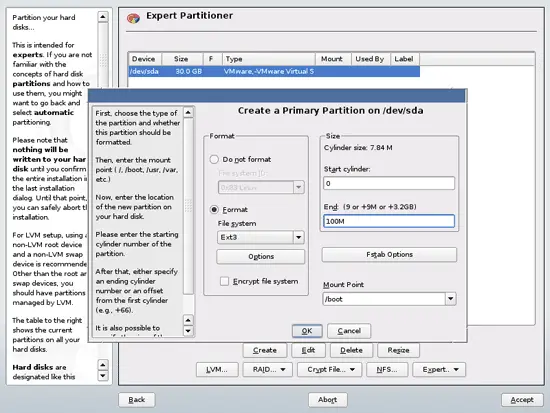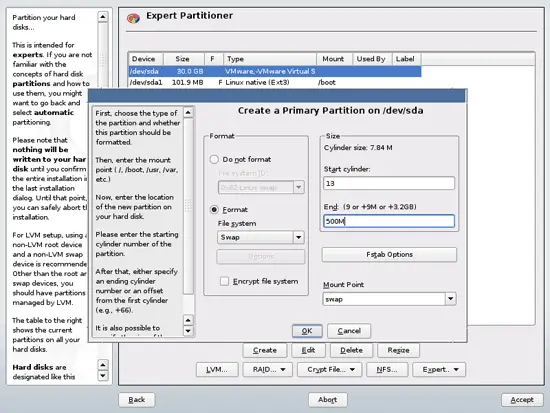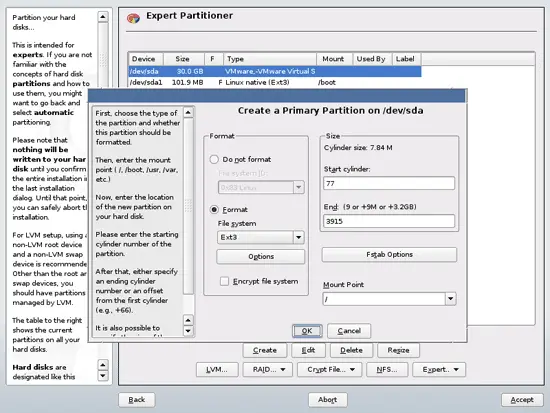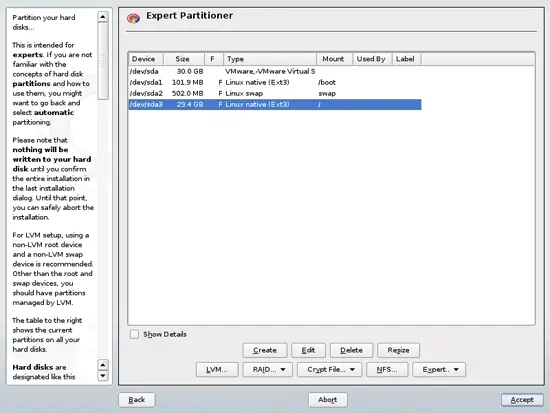The Perfect Server - OpenSUSE 10.3 (32-bit)
Version 1.0
Author: Falko Timme
This tutorial is also available in German: Der perfekte Server - OpenSUSE 10.3 (32-bit)
This is a detailed description about how to set up an OpenSUSE 10.3 server that offers all services needed by ISPs and hosters: Apache web server (SSL-capable), Postfix mail server with SMTP-AUTH and TLS, BIND DNS server, Proftpd FTP server, MySQL server, Dovecot POP3/IMAP, Quota, Firewall, etc. This tutorial is written for the 32-bit version of OpenSUSE 10.3, but should apply to the 64-bit version with very little modifications as well.
I will use the following software:
- Web Server: Apache 2.2
- Database Server: MySQL 5.0
- Mail Server: Postfix
- DNS Server: BIND9
- FTP Server: proftpd (ISPConfig will not work with vsftpd on OpenSUSE 10.3)
- POP3/IMAP: I will use Maildir format and therefore install Courier-POP3/Courier-IMAP.
- Webalizer for web site statistics
In the end you should have a system that works reliably, and if you like you can install the free webhosting control panel ISPConfig (i.e., ISPConfig runs on it out of the box).
I want to say first that this is not the only way of setting up such a system. There are many ways of achieving this goal but this is the way I take. I do not issue any guarantee that this will work for you!
1 Requirements
To install such a system you will need the following:
- The OpenSUSE 10.3 DVD. You can download it here: http://download.opensuse.org/distribution/10.3/iso/dvd/openSUSE-10.3-GM-DVD-i386.iso
- A fast internet connection...
2 Preliminary Note
In this tutorial I use the hostname server1.example.com with the IP address 192.168.0.100 and the gateway 192.168.0.1. These settings might differ for you, so you have to replace them where appropriate.
3 The Base System
Boot from your OpenSUSE 10.3 DVD:
Select Installation:
Select your language:
Skip the media check by clicking on Next:
Accept the license agreement:
Select New Installation:
Select your time zone next:
On the Desktop Selection screen, choose Other and then Text Mode:
The Installation Settings screen lists the available installation settings. You can change each of its choices by navigating to the appropriate headline. First, I change the partitioning scheme by clicking on Partitioning and then on Create Custom Partition Setup and then on Next:
Select Custom Partitioning (for experts):
Now we create the partitions. I will use the following partition scheme:
/boot 100 MB
swap 500 MB
/ the rest of the hard disk
Creating a partition: Click on Create, select Primary Partition, select the format. I will use ext3 for all partitions (I want to install quota later on, and quota works best with ext3 - you might encounter problems with reiserFS!) except the swap partition, that is of type swap. Then select the mountpoint corresponding to the above partitioning scheme.
Your partition table should look now similar to this one here, depending on your hard disk size. Click on Accept to proceed to the next step.