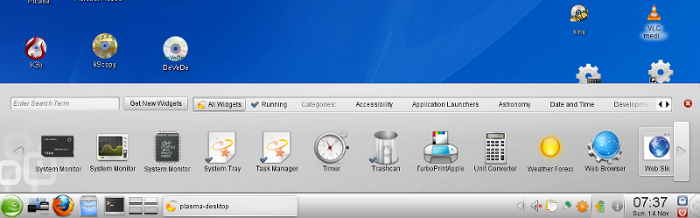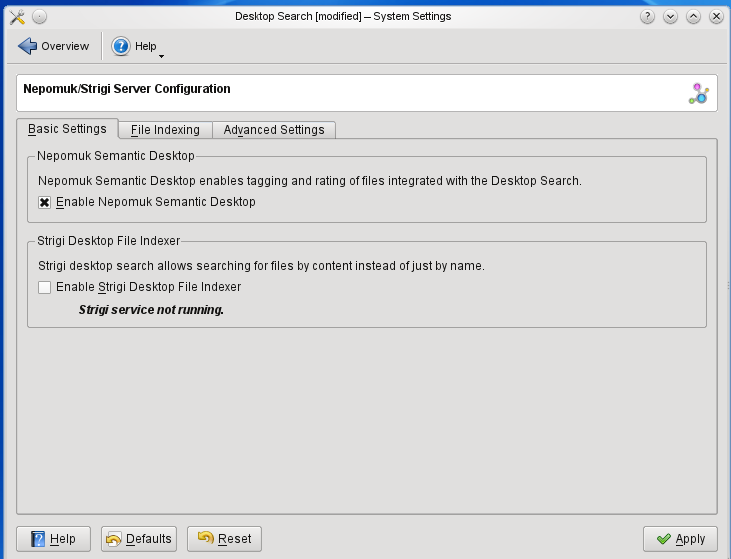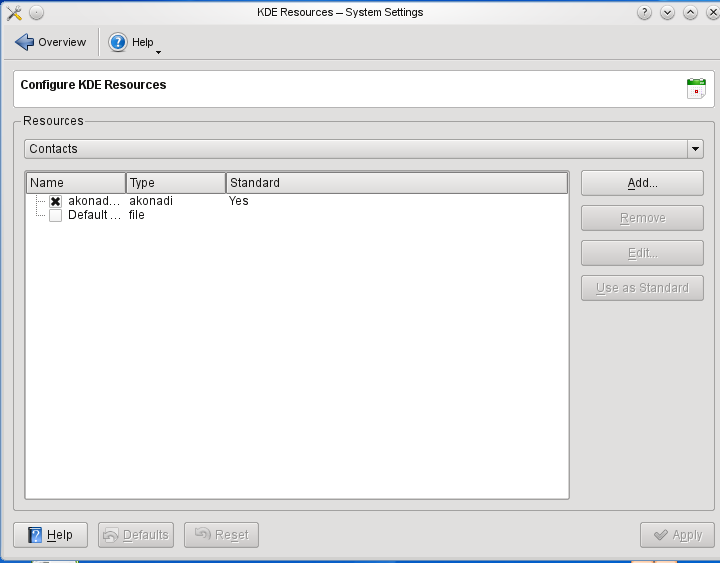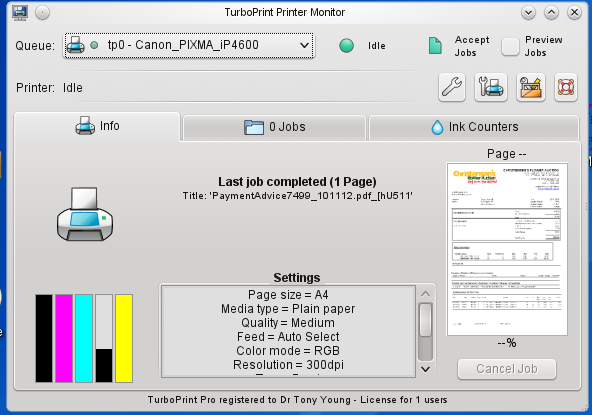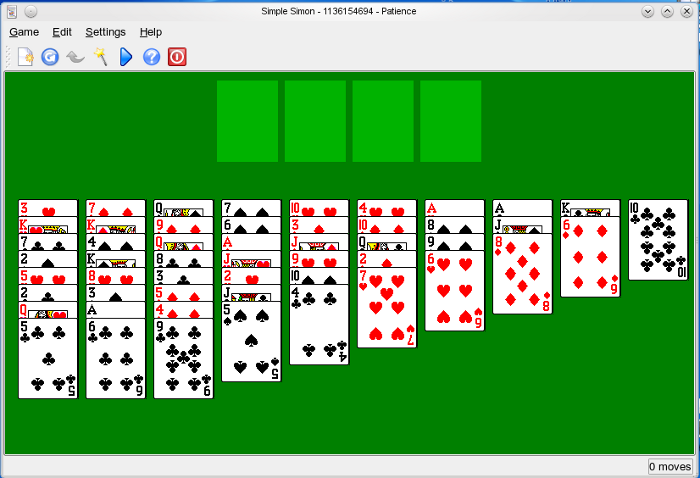|
 LXer Feature: 22-Nov-2010 LXer Feature: 22-Nov-2010
In this first part of a two part guest editorial and tutorial Dr. Tony Young (an Australian Mycologist by trade) shares his trials, tribulations, successes and disappointments in working with the new version of KDE. As a long time KDE 3.5 user he decided to see if he could get KDE 4.4 to look, feel and work the way he was used to KDE 3.5 working. Hang on everyone, its going to be a bumpy ride..
|
|
<h2>Introduction</h2>
Well I have done what I swore I would never do: I have managed to get KDE 4.4 to work for me on openSUSE 11.3. I always intended to move to either Xfce or Gnome once openSUSE 11.1 (which runs KDE3.5) ceased to be supported, however about three days ago I decided to try KDE 4.4 again and really see if I could make it work. At this stage the reader should be aware that I am not a software programmer, nor a person who really knows the “innards” of a Linux computer. I have used Linux as my sole desktop for the past 10 years and I equate myself with an experienced driver who could change spark plugs, oil, tires, light bulbs etc., but would never contemplate the thought of replacing a cam-shaft.
I am pleased that I have been able to make KDE 4.4 run virtually the same as KDE 3.5 and feel a little hypocritical after all my unpleasant diatribes against KDE4, but the point I want to make is that it is possible to remove many (but not all) of my dislikes for KDE4. I am going to keep KDE 4.4 as my main desktop for the present, if only to familiarize myself even more with a window manager about which I still remain very cautious.
I have always used openSUSE as my OS and my previous system was openSUSE 11.1 running KDE 3.5. OpenSUSE's stability, reliability and ease of use have always been its advantages for me. Over the years I have become very familiar with it and its various administrative requirements. I have also noted that a number of writers comment that of all the distributions, openSUSE is one of the best for working with KDE in any version, so for me to choose openSUSE 11.3 as my new system for KDE 4.4 was a foregone conclusion.
My principal computer is an HP Compaq 6710b laptop with an Intel dual core processor running at 2.2Gig with 2Gig of RAM and it is more than adequate for my purposes. When I upgrade I prefer to remove my working hdd and put in a new replacement that can be completely wiped. I then put the old hdd into a usb external caddy which can then be used to transfer files directly onto the new OS ~ simple and very effective. So with this in mind I used a new 320Gig Samsung SATA drive that is more than ample for my use.
<h2>First Steps</h2>
My first step was to install openSUSE 11.3 with KDE 4.4. It is a real pity that KDE 4.5 was not available on this openSUSE version but the two software packages are out of timing at the moment. The 11.3 installation was quite smooth and eventually I was presented with the default screen of the KDE 4.4 Desktop which contains nothing except the panel at the bottom and the usual small window with some icons in it.
I then did four things in quick succession:
1. I used a right click on the start icon and changed the menu to Classic Style. Although KDE 4.4’s “classic” menu structure is most definitely not the same as that of KDE 3.5, it contains sufficient menu items to allow me to understand what I am doing and more or less where to go.
2. I then right clicked on the centre of the main window and from the drop down menu that appears, I selected Folder View Activity Settings. I then selected Activity from the side menu and then “Folder View” from the selection window in the upper part of the window. I also closed the small sub-window. This gave me a desktop which more or less corresponds to the desktop in KDE 3.5.
3. I opened Personal Settings =>(Look and Feel) Desktop => Desktop Effects and “unchecked” all of the special effects.
4. I then adjusted the size of the bottom panel using a right click and adjusted its height from the default “micro-size” to a height of about 1 centimeter.
From an earlier unpleasant experience with KDE4 I knew that the Trash Can does NOT appear automatically on the desktop and was originally hidden inside Dolphin. However I also knew that the Trash Can was now one of the available “widgets” and I could place it on the desktop. The number of “clicks” to do even a simple thing like this is quite amazing and why such an important widget as the Trash Can is not automatically on the desktop is beyond my comprehension. First you have to right click on the panel and “unlock the widgets”. Then you right click again and select “Panel Options” and then you select “Add widgets” from the new menu that appears.
Once you have that, a band of available widgets appears and you scroll/click along until you find the ones you want. Frankly I found this an incredibly involved process, but it did ultimately work and the Trash Can was now placed on the screen and dragged down to the bottom right hand corner. I stress here that my experience was a very steep learning curve because I was figuring it out slowly for myself by means of my well oiled “search and destroy” techniques. But ultimately the main screen was running Folder View very nicely and I had worked out how to deal with the “cashew” in the upper right hand corner and I could place icons as I wished and lock and unlock the screen...something that was totally unnecessary in KDE 3.5.
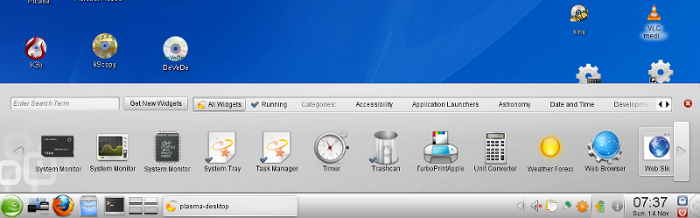 <h2>Web Browser</h2>
<h2>Web Browser</h2>
My next task was to get Firefox working the way I wanted. Firefox is there by default of course but naturally has none of the bookmarks that I routinely use, some of which are highly specialized tools for my biological research. I realized that all I needed to do was import my bookmarks together with my default settings into Firefox from my previous installation. This turned out to be remarkably simple using the external drive with the openSUSE 11.1 hdd. The external drive was plugged in and I had my first experience of the differences between KDE 3.5 and KDE 4.4. In KDE 3.5 a usb device immediately produces a small window which asks if you want to open the device in a file manager or some other choice; but in KDE 4.4 you get a small icon on the panel which you then click and you get a list of the partitions on the hdd.
You must then click each one to get some options..again three or four clicks to perhaps one in KDE 3.5. I opened my original Home directory on the external drive and ticked “Hidden files” so that the file, .mozilla was visible. I must mention here that so far my impressions of Dolphin compared with Konqueror in KDE 3.5 are rather poor – more on that later. I then started Firefox, browsed to a web site and then terminated it. This ensured that Firefox had created the .mozilla file in my new KDE4 Home directory.
I then opened my Home directory, ticked “View hidden files”and deleted the newly created .mozilla file. I then copied across the .mozilla file on my old openSUSE 11.1 drive and restarted Firefox with perfect results. My bookmarks and settings were all in place. I want to stress something here that is very important: the screen views of openSUSE 11.3 running KDE 4.4 are very good. They are crisp and clear with clean fonts and so on.
At this point that with Firefox running the way I liked it, I decided to drag and drop icons of applications that I use all the time from the main menu onto the desktop such as YaST, Arkive, OO.o and KMail. The “dreaded cashew's effects” of lock and unlock seem to apply only to widgets because normal icons can be moved and deleted in either situation. Again, my impression is that KDE 4.4 has moved to complexity rather than simplicity. Nevertheless, when I had finished the desktop was beginning to look very KDE 3.5-ish indeed. The speed was quite reasonable and I was happy so far.
<h2>E-mail</h2>
With my internet browsing locked in place the next bit was email and that eventually turned out to be quite a problem. I have used KMail for years. I like it and have never felt the need to look at either Thunderbird or Evolution, although I have no doubt that they are both excellent pieces of software. The first bit was easy: I clicked on the desktop icon for KMail and once it was running I set up my email accounts. This follows the same procedure as KMail in openSUSE 11.1 running on KDE 3.5 so there were no problems and using a test message I soon proved I could send and receive.
The next bit was to get all my previous emails across from openSUSE 11.1 into openSUSE 11.3 and once more the external usb-hdd came into play. The easiest procedure is just to copy the entire “kmail” folder across into the new system. This folder contains all the emails and their directory structure, so you are assured of a precise copy of your previous data set. I have used this procedure a few times in the past during upgrades so the first problem was to find exactly where KMail in KDE 4.4 hid the “kmail” folder and of course it was different from KDE 3.5. Eventually I found the kmail folder in .kde4/share/apps. I then deleted it and replaced it with the kmail folder from openSUSE 11.1. This procedure also raised a problem with the Dolphin browser which is very annoying, but more of that later.
There is however one last thing I always do after copying the kmail folder across into its new home and I do this after bitter experience. I always right click on the kmail folder, open properties and then the permissions tab, and I change the group permissions from “Read only” to “Read and write”, tick the box which says make this change for all the files in the folder and then select “Apply”. I then change the permissions back to what they were and again, make the change for all the files in the folder.
This rather odd little procedure has one very important result which I learned much earlier on: the huge block of files in the kmail folder that have been copied across do not have exactly the same permissions and ownerships as the new work space into which they have been copied. Unless you ensure that they do have the correct permissions and ownerships using my little procedure outlined above, I found that KMail did some interesting things with the emails and was apparently deleting them as fast as I selected them to open.
When KMail was restarted all the emails were in place and in their right folders so the next task was to get the address book up and running. This turned out to be the most frustrating part of the whole process and all apparently due to the fact that KMail running in KDE 4.4 has been given the added complexity of the Akonadi server. I had previously exported all my address book in KMail in KDE 3.5 on openSUSE 11.1 into the usual file of address.csv. Using the usb-hdd it was a matter of a second or so to copy that file over into the new Home directory of KDE 4.4 on openSUSE 11.3. Then I imported it into the KMail address book did the usual groupings that are needed, and there it was apparently up and running.
Except that I could not use it.
This drove me insane! I knew that address book was there, I could see all the addresses but if I tried to compose a new email and then pressed Select in order to choose and place the email address of the recipient there was nothing available to me. I then tried deleting and reinstalling the address book a couple of times but I could find nothing to indicate what was happening ~ it just did not work the same way as KDE 3.5. I worked on this problem for the best part of a couple of hours and then did what everybody is already saying should have been the first thing to do: I “googled” for an answer to see if anyone else had struck the same problem ~ and they had.
There was a solution at this location.
The real answer however is to be found in the <a href="http://userbase.kde.org/KAddressBook #Enabling_Resources">link</a> given by Anne Wilson and it concerns the settings of the Akonadi server and Nepomuk. While this turned out to be a relatively simple process, for a person steeped in KDE 3.5 simpler protocols this was quite an experience. I followed the advice given by Anne Wilson and then when I chose Select, made sure that I was using the akonadi-resource and finally all my email addresses were available to me. There was one last little tweak that you should know. When you add the akonadi-server make sure you deselect the default directory, otherwise your Address book will always go to this blank file first although it will include the akonadi-server file in the list of resources and you can still get at it; in other words, for the best results only the akonadi-server entry should remain ticked.
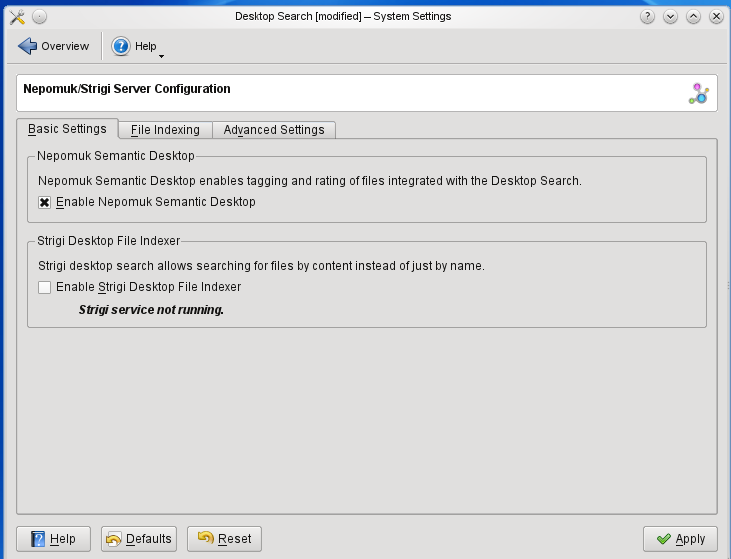 </p> </p>
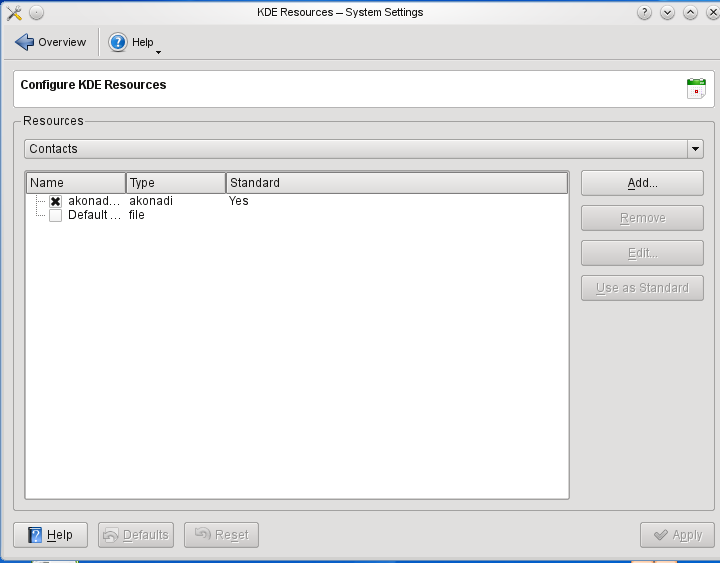 </p> </p>
Emails were now up and running and I could send, receive and add email addresses, edit them and to make the final touches, I put my signature block into the email system (you do not need a separate text file, you just add your address block to the standard template) and I then altered the master templates for replies to just how I wanted them. It is worth mentioning that for KMail, Anne Wilson (who suggested how to fix the problem) either implies or indicates via another link that these are problems that the relevant distribution should have fixed and further that a number of teething problems with the Akonadi server occurred in KDE 4.4.1 and the expectation was that they would shortly be fixed.
Well, my present desktop is 4.4.4 and there are STILL problems, which indicates perhaps that the KDE4 team is very busy, or something. Or perhaps openSUSE is also snowed under ~ who knows? I found the new display for KMail very good. My default layout has been changed so that it is now exactly the same as presented in KMail in KDE 3.5 I really don’t like my emails laid out in threads or whatever, I just like them in chronological order. I also immediately got rid of the silly little “favorites” window using “layout” selections because I find this particular item utterly useless.
<h2>Printing</h2>
The next task was to get printing started. I use a Canon iP4600 inkjet printer which has a cd/dvd printing facility and for several years I have also used TurboPrint which is an exceptionally good proprietary set of printer drivers with a superb set of interactive controls which allow you to see ink levels, service and clean the printer heads, adjust colours, ink usage, etc.
The first thing I did was install Turboprint which I was able to do with YaST by just clicking on the relevant rpm icon. No problem or so I thought, I then turned the printer on and thought that as usual TurboPrint would detect the usb input ~ but it didn’t. I am not going to bore you with the next hour or two banging my head up against a wall but suffice it to say that I fought the system to a standstill – and it was my standstill.
The CUPS drivers did work and happily printed the test page but of course they do NOT provide the monitors, feedback on ink levels and printing facilities that TurboPrint does. I then un-installed and re-installed TurboPrint and did some editing in the YaST printer administration section. This time TurboPrint did find the printer but when it sent a test page to the printer all I got was a black sheet with bits of garbage here and there.
So, after all of that I un-installed TurboPrint again and went back to the web and the TurboPrint website. There I found that the TurboPrint people were already aware of this problem in the earlier releases of TurboPrint and the cause is actually a CUPS bug of some description. However the latest versions of TurboPrint have corrected the problem with a work-around and all I needed was a download of the latest version plus its new key. Since I am a pre-user this was a very cheap $AU25 solution.
The latest version of TurboPrint was quickly installed and of course this time it detected the usb connection of the printer immediately and within a minute or so I had TurboPrint able to process test pages, detect ink levels in the cartridges and carry out all its normal functions. TurboPrint gives you 30 days grace as a trial period but within 12 hours I had the new key file, it was put in place and the printer is now fully operational.
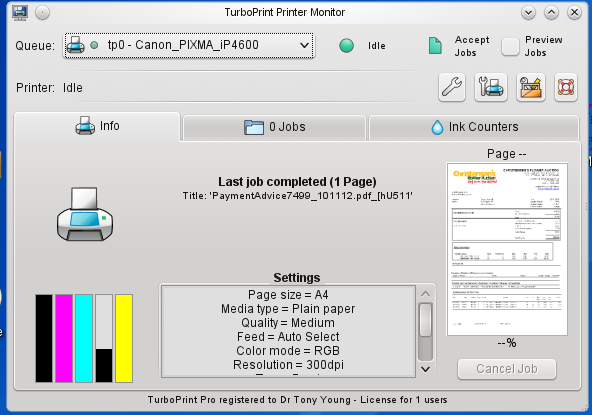 <h2>Games</h2>
<h2>Games</h2>
My next move was to install some simple games. The first one is my favourite, Freecell: the old classical Windows game from my Windows 98SE days. I just happen to have copies of the two files needed to make it work: “freecell.exe” and “cards.dll” and of course I do have a legitimate copy of WinXP from which to extract them if needed. To get those files running all I did was install Wine using the version found in openSUSE 11.3’s repository which installed perfectly and quickly. I then copied cards.dll into the system32 directory of the .wine folder on my desktop and left “freecell.exe” as a desktop “file/icon” (Freecell is a little under 30Kb, so it is not particularly large). My next procedure either exposes the deficiencies of Dolphin as a file manager or my inexperience, because I wanted to find the wine binary in the Linux system.
I assumed the Search process in Dolphin would be identical to that of Konqueror in KDE 3.5 so I navigated Dolphin to the “/” location, inserted “wine” into the search text window and asked it to search: I got nothing. I tried several times but as yet, I cannot get Dolphin to do the simplest file search and I am informed that even if I eventually do get it to search there are some files it will not recognise as files. This is altogether different from the search function in KDE 3.5’s Konqueror which was superb ~ or maybe I am a lousy "driver". I had no option so, I did it by hand. I knew the wine files were located with a lot of other wine files in a ‘bin’ directory and I found them in /usr/bin. (As a quick aside, I have just told Dolphin to do a search for “wine” while only that directory was open to its search but it could not find the file. So what is this file manager doing as regards this basic operation? Or what am I doing wrong? And I have since tried again and again to search for files on Dolphin with no results.
With the wine “master binary” located and its address known, my next step was to put a link to that location on the desktop and the “freecell.exe” file/icon beside it. I closed all operations and then dragged and dropped the “freecell.exe” icon onto the wine link icon.. there was a pause and I swear I could mentally hear a kettle drum rolling followed by a clash of cymbals and there it was: Freecell as I like it ~ and I played a game immediately just to make sure all was well. Okay one game down, three to go. I have since found that for this “drag and drop method of starting Freecell” to work effectively, the cashew must be in the “unlocked” mode – I have no idea why.
The other games I really like are the board games of Shishen-sho and Mahjong and the card game of Patience, but not the versions in KDE4. I have previously tried KDE4’s versions of those games and I find them rather horrible. I do not want to look at a depressing, “kludgy”, brown background all the time; I do not like the new card styles and I thoroughly detest the way the programmers have made the cards move in Patience so that they “compact and ripple themselves up and down” each time you move a card. I find this very distracting and I prefer the extremely simple way in which the cards in the KDE 3.5 version of Patience remain stationary on a light green baize table top, just like real cards.
The answer was simple: I have kept my install dvd of openSUSE 11.0 which of course only runs KDE 3.5 and therefore its board and card games are the traditional ones I like. A minute or two was all it took to insert the openSUSE 11.0 dvd, open YaST, go to software repositories and tell openSUSE 11.3 to add that particular dvd to the repository list. To make sure only the files I wanted were installed, I then temporarily unticked all other repositories except the openSUSE 11.0 dvd, and then installed KDE3’s board and card games without any problems. I then went back to repositories, unchecked openSUSE 11.0 then reticked all those ones I had previously unticked and returned to the desktop.
I opened the main menu, went to Games and sure enough if I selected the new menu entry I could run each of the three games in the KDE 3.5 version. Patience was not entirely happy because it could not find its wallpaper but on this installation it turns up in a light green background anyhow so I’m happy. Perhaps later on I might go back and find the wallpapers in openSUSE 11 and transfer them, but it’s a minor thing and will only take place if I am lacking something to do.
The next bit was to drag and drop the start icons onto the desktop but that produced a minor hiccup. I could certainly do the “drag and drop”, but the resulting icons would only start the KDE 4.4 versions of the games even though I knew I was dragging and dropping the correct starting point on the menu. The solution was again simple: back into YaST and this time to Software Management where I deleted the KDE4 versions of the card and board games. I then tried things again, and everything worked perfectly. I could put start icons on the desktop which did open and run the required game version.
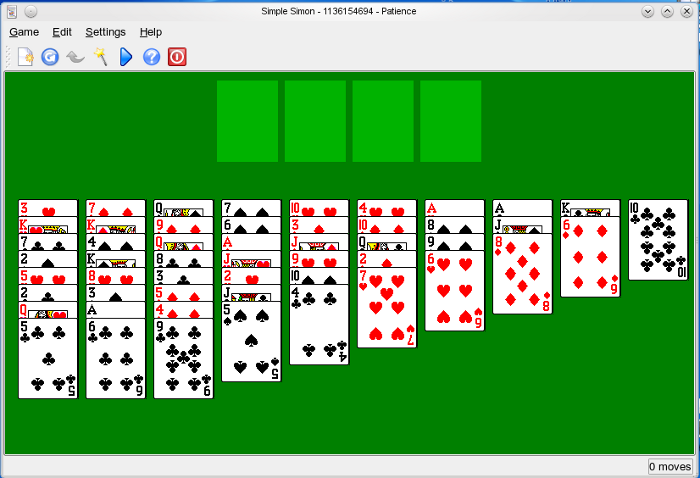
This brings me to a heart felt plea to Aaron Siego and his KDE4 crew: “If they are not there yet, could you please include the KDE 3.5 versions of those games in KDE4”. I personally find the new game creations for KDE4 horrible in colour, style and action; they are also incredibly slow in their operation compared to the KDE 3.5 versions and I have seen, used and compared both over the past 24 hours. Those older versions still, in my view, outclass the newer versions. I make the point Aaron, that the software is instantly available right now, I have just proven that it automatically runs on KDE 4.4 and with that tiny bit regarding the wallpapers fixed up, it would run perfectly. You and your team have only to add it to the KDE4 repository.
Stayed tuned for part 2 coming soon! |