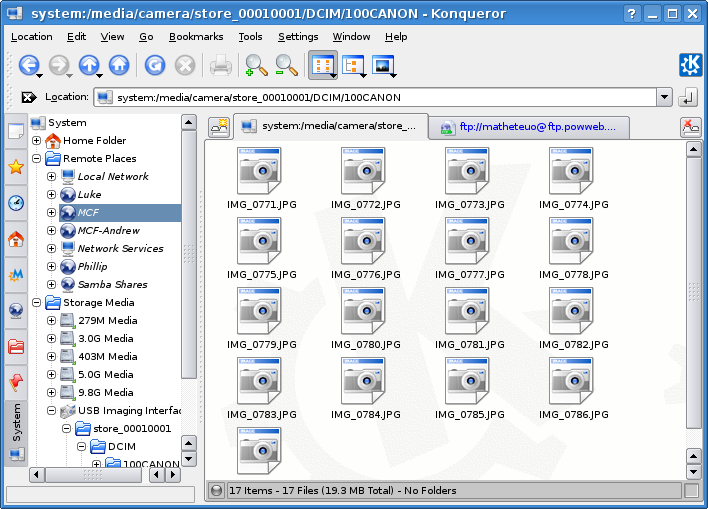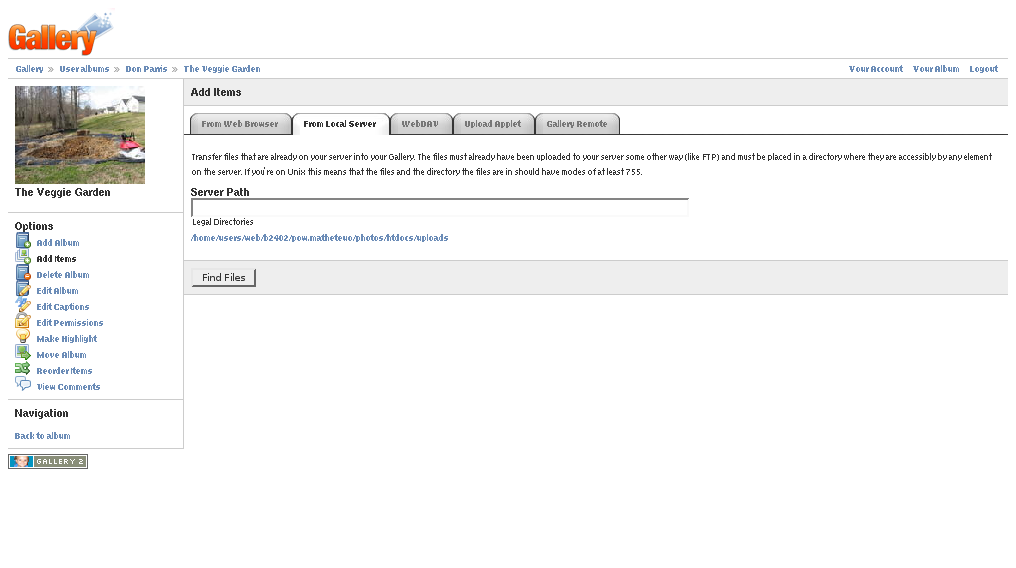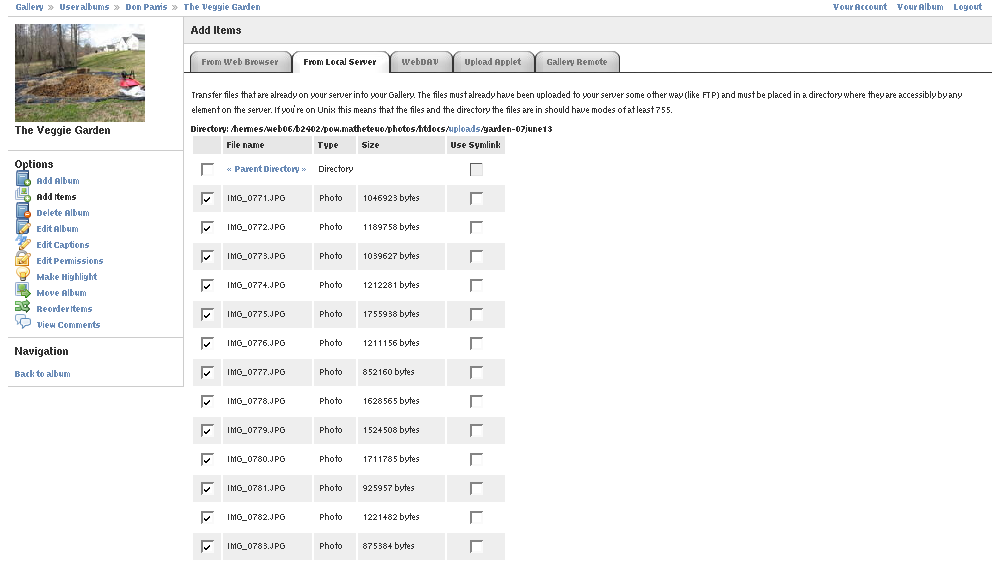Posted by dcparris on Jun 14, 2007 12:22 PM
LXer - Tutorial; By D.C. Parris (Charlotte, USA) | |
 LXer Feature: 14-June-2007 LXer Feature: 14-June-2007 There are plenty of ways to transfer photos from your digital camera to the World Wide Web. Here's how I took my photos straight from my camera to my website with Konqueror.
|
|
I have been tracking my vegetable garden's progress via a webified gallery this year. That way, I can share the photos - now over 160 - with friends, family and even strangers. Ordinarily, I simply transfer my photos from the camera with Digicam, renaming the files in the process. I then upload the photos to the website via FTP and use Gallery2's utility to import the files from the local server. Today, though, I was in a bit of a hurry, and needed to do that last part a little later on. Konqueror is quite the handy little tool. I also have to wonder how easy it is to do the same thing with Windows? No special hardware or software involved - just a camera, USB cable, laptop and Konqueror.
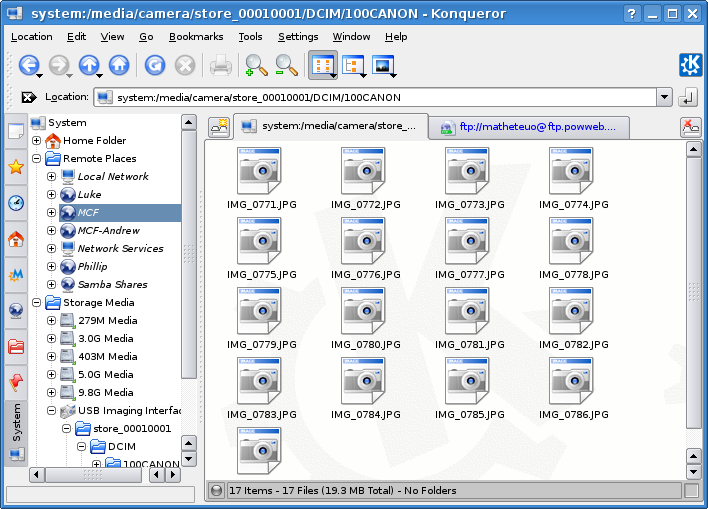 After plugging the camera into the laptop via USB, and turning it on, you get a pop-up asking how to handle it. I chose to open in a new (Konqueror) window. In my Konqueror setup, I have an FTP connection rigged, so all I have to do is click the connection icon, and it pops up the password dialog as it opens the connection. In this case, I right-clicked on the icon to use the "Open in new tab" feature. I simply click "O.k.", and I'm logged in.
After plugging the camera into the laptop via USB, and turning it on, you get a pop-up asking how to handle it. I chose to open in a new (Konqueror) window. In my Konqueror setup, I have an FTP connection rigged, so all I have to do is click the connection icon, and it pops up the password dialog as it opens the connection. In this case, I right-clicked on the icon to use the "Open in new tab" feature. I simply click "O.k.", and I'm logged in.
 Here's the slick part. Just highlight all the files (hint: try [Ctrl]+A), drag them up to the tab showing the FTP connection, and hold the mouse there for a second or two. The tab will become active, and you can drop the files right into the FTP location. O.k., I navigated to the location first, then went for my photo files. I walked the dog and showered while the files uploaded. Everything was done before I had to leave. All that was left was to import the files into Gallery2.
Here's the slick part. Just highlight all the files (hint: try [Ctrl]+A), drag them up to the tab showing the FTP connection, and hold the mouse there for a second or two. The tab will become active, and you can drop the files right into the FTP location. O.k., I navigated to the location first, then went for my photo files. I walked the dog and showered while the files uploaded. Everything was done before I had to leave. All that was left was to import the files into Gallery2.
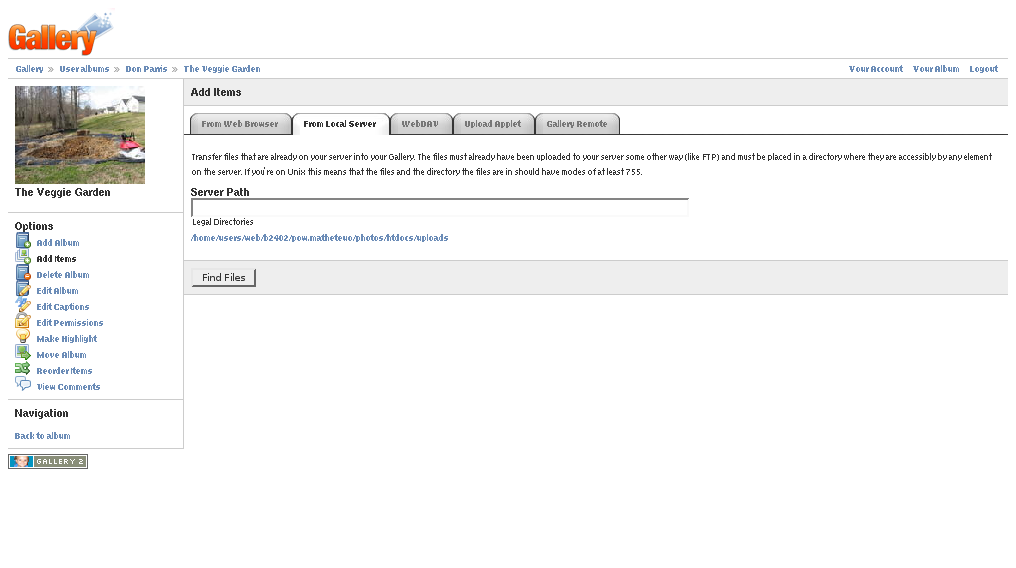 Having arrived at work, I needed only a minute or two to navigate to the website, login, and navigate to the photo album where I keep the garden photos. I chose the "Add Items" link, and then clicked the "From Local Server" tab in the resulting page. Mind you, you'll need to specify the actual upload directory using the admin module to be able to use this utility. Any directory in your web space should work. It's handy to have when you're dealing with lots of photos, but do limit who can use it. The upload directory is public and accessible to everyone who can use the utility. Anyway, we'll select the directory by clicking the only available link.
Having arrived at work, I needed only a minute or two to navigate to the website, login, and navigate to the photo album where I keep the garden photos. I chose the "Add Items" link, and then clicked the "From Local Server" tab in the resulting page. Mind you, you'll need to specify the actual upload directory using the admin module to be able to use this utility. Any directory in your web space should work. It's handy to have when you're dealing with lots of photos, but do limit who can use it. The upload directory is public and accessible to everyone who can use the utility. Anyway, we'll select the directory by clicking the only available link.
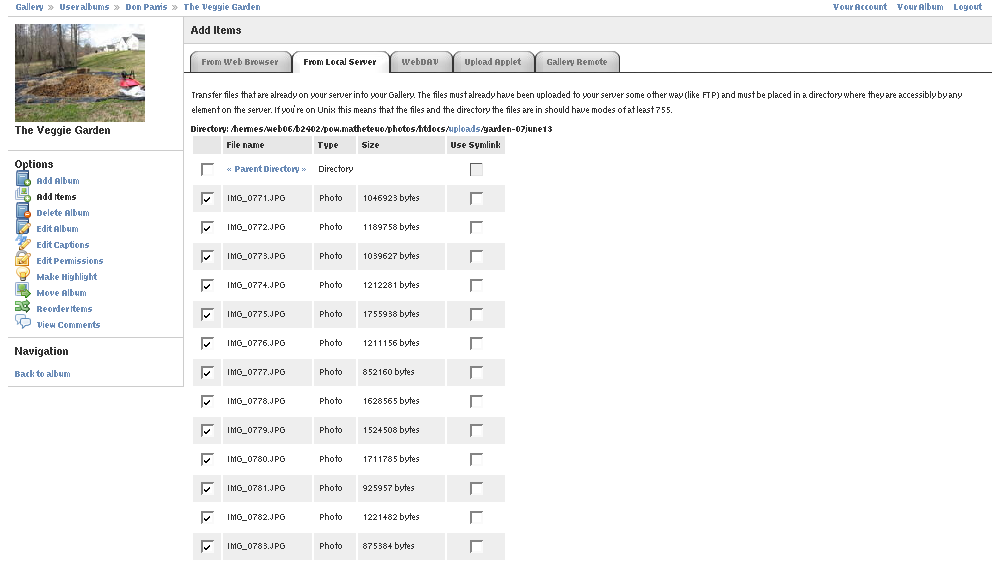 Choose the files you want to add, and click the "Add Files" button at the bottom of the page. After a minute or two, you'll see the files have been added. Guess what? We're done. I suppose I could try to stretch this brief tutorial out a bit longer - you know, in case you're looking for a book on a four-step process. The truth is, though, it really doesn't take much at all, assuming all the other pieces are already in place. Besides, the boss is watching!
Choose the files you want to add, and click the "Add Files" button at the bottom of the page. After a minute or two, you'll see the files have been added. Guess what? We're done. I suppose I could try to stretch this brief tutorial out a bit longer - you know, in case you're looking for a book on a four-step process. The truth is, though, it really doesn't take much at all, assuming all the other pieces are already in place. Besides, the boss is watching!
I'm running Debian Etch with a KDE environment, and used a Canon Powershot A540 camera to take the photos. If you're really curious, either about Gallery2 or my veggie garden (well, it looks more like a jungle now), you can always check 'em out. And yes, there really are over 160 photos detailing my expansion project and leading right up to the present, including the huge-monongous cucumber I found hidden in one of the vines. And, if you really think about it, gardening and system administration share at least a few things in common. For example, careful planning and proper implementation are vital to success!
|